We found 283 results that contain "feedback request"
Posted on: #iteachmsu
What is CATME?
Teamwork and group projects are an important part of student learning. CATME is a web-based assessment tool that can be used to create more effective teams. There are two main tools within CATME that can be used to enhance teamwork: the CATME Team-Maker Survey and the CATME Peer Evaluation Survey. These pedagogical tools can be used to create more compatible teams based on demographic data and to gather feedback on student’s experience working in teams.
CATME Team-Maker Survey
CATME Team-Maker Survey is a web-based tool you can use to assign students to teams based on important demographic information. Creating teams is a simple process in which the instructor identifies which characteristics (e.g. leadership style, age, major, schedule availability) they want to organize their teams around. Students complete a short survey and then the instructor can use the CATME program to quickly make teams based on student’s overall compatibility. Creating groups of a students with similar demographic information has the potential to improve and enhance teamwork.
CATME Peer Evaluation Survey
CATME Peer Evaluation Survey is a web-based tool that can be used to gather feedback on how well teams are working together. This feedback is collected from a short survey in which students rate themselves and their team members on how well each person contributed to a group project. This is a quantitative survey in which students rank each person in their group from 1-5 for various types of group contributions, such as contributing to teamwork, interacting with their teammates, keeping the team on track, expecting quality work, and having knowledge/skills. Once completed, the instructor is provided with a snapshot of how well each team worked together. This feedback can be used as a useful pedagogical tool to better understand and address any issues students may have when working in teams.
Where can I find more information?
Overview of CATME
Request instructor access to get started using CATME
Instructor help resources
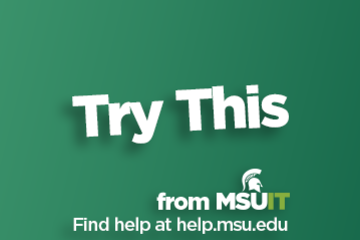
CATME - A tool to enhance student teamwork
What is CATME?
Teamwork and group projects are an important part of student learning. CATME is a web-based assessment tool that can be used to create more effective teams. There are two main tools within CATME that can be used to enhance teamwork: the CATME Team-Maker Survey and the CATME Peer Evaluation Survey. These pedagogical tools can be used to create more compatible teams based on demographic data and to gather feedback on student’s experience working in teams.
CATME Team-Maker Survey
CATME Team-Maker Survey is a web-based tool you can use to assign students to teams based on important demographic information. Creating teams is a simple process in which the instructor identifies which characteristics (e.g. leadership style, age, major, schedule availability) they want to organize their teams around. Students complete a short survey and then the instructor can use the CATME program to quickly make teams based on student’s overall compatibility. Creating groups of a students with similar demographic information has the potential to improve and enhance teamwork.
CATME Peer Evaluation Survey
CATME Peer Evaluation Survey is a web-based tool that can be used to gather feedback on how well teams are working together. This feedback is collected from a short survey in which students rate themselves and their team members on how well each person contributed to a group project. This is a quantitative survey in which students rank each person in their group from 1-5 for various types of group contributions, such as contributing to teamwork, interacting with their teammates, keeping the team on track, expecting quality work, and having knowledge/skills. Once completed, the instructor is provided with a snapshot of how well each team worked together. This feedback can be used as a useful pedagogical tool to better understand and address any issues students may have when working in teams.
Where can I find more information?
Overview of CATME
Request instructor access to get started using CATME
Instructor help resources
Authored by:
Christopher J. Minter
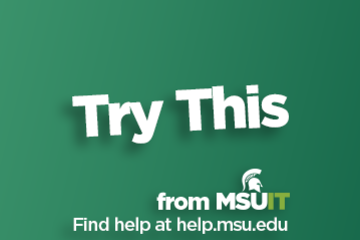
Posted on: #iteachmsu
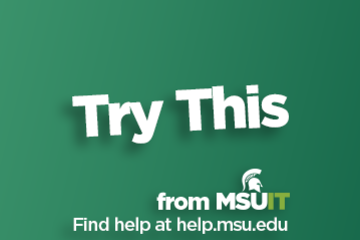
What is CATME?
Teamwork and group projects are an...
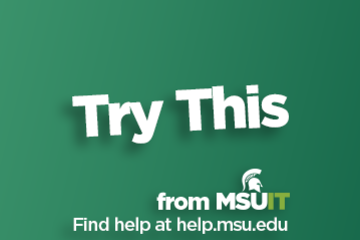
CATME - A tool to enhance student teamwork
What is CATME?
Teamwork and group projects are an...
Authored by:
Tuesday, Oct 20, 2020
Posted on: #iteachmsu

July's collaborative tools training opportunities
Check out the July training courses available at no cost to all MSU students, faculty, and staff. Visit SpartansLearn for more information and to register.
Featured Course of the Month
Teams – Working with Teams
July 22, 11:00 a.m.
Instructor – Megan Nicholas
This hour-long course is valuable to individuals, teams, and departments looking for a centralized hub for communication, file sharing, and collaboration. Learn how to request a new team or join an existing team, manage channels and tabs, and manage the team’s members, settings, and analytics.
What participants are saying...
“I enjoy the humor and interactivity that Megan brings to the training. It makes her courses engaging. Having the hands-on experience is great too!"
July Schedule
To register for the following virtual instructor-led training courses go to SpartansLearn.
Spartan 365 – Overview
July 10, 11:00 a.m.
Have you ever wanted to work collaboratively in a document or simultaneously on any device? Spartan 365 makes this type of teamwork easy! Spartan 365 offers robust features and a secure environment. This one-hour course will give an overview of the main Microsoft 365 apps including Forms, OneDrive, OneNote, Outlook, and Teams.
Microsoft Teams – Getting Started
July 11, 1:30 p.m.
Teams is one of the best tools at MSU for effective communication and collaboration. Join us as we dive into the basics and share how to chat and host meetings with individuals, groups, and entire teams.
Zoom – Getting Started
July 16, 1:30 p.m.
Unlock the power of virtual meetings with Zoom! Engage new audiences, elevate customer experiences, and boost productivity. Learn essential settings, starting, and managing meetings. Perfect for faculty, staff, and students—don’t miss this chance to master Zoom and enhance your online collaboration.
Microsoft Forms – Creating Forms and Surveys
July 25, 10:00 a.m.
Forms can help survey classmates, students, coworkers, or any group where feedback is needed. Learn how to create forms and surveys, format, branch, collect data, and share with others.
Zoom – Meetings
July 26, 9:30 a.m.
Unlock the full potential of Zoom and revolutionize your virtual meetings! Dive into the heart of collaboration as you learn to effortlessly orchestrate breakout rooms, harness the power of seamless recording and reporting, spice up engagement with advanced polls and quizzes, and discover the art of content sharing.
OneDrive – Working with OneDrive
July 30, 1:30 p.m.
Expanding on the basics of OneDrive, learn more about this great storage tool. Discover navigation strategies, explore the desktop app settings and options, manage accessibility of files and folders, and more.
Can’t attend a live course? Each is available on-demand to watch anytime at SpartansLearn.
Weekly office hours are available for those with questions about content shared in the courses. Find the schedule at SpartansLearn.
All participants are invited to share anonymous feedback about their course through our End of Course Survey. Your feedback is incredibly valuable to help shape and inform our future offerings. Congratulations, Tyler Donelson, our quarter 2 drawing winner for completing an End of Course Survey!
For any other questions about technology training, please contact train@msu.edu.
Featured Course of the Month
Teams – Working with Teams
July 22, 11:00 a.m.
Instructor – Megan Nicholas
This hour-long course is valuable to individuals, teams, and departments looking for a centralized hub for communication, file sharing, and collaboration. Learn how to request a new team or join an existing team, manage channels and tabs, and manage the team’s members, settings, and analytics.
What participants are saying...
“I enjoy the humor and interactivity that Megan brings to the training. It makes her courses engaging. Having the hands-on experience is great too!"
July Schedule
To register for the following virtual instructor-led training courses go to SpartansLearn.
Spartan 365 – Overview
July 10, 11:00 a.m.
Have you ever wanted to work collaboratively in a document or simultaneously on any device? Spartan 365 makes this type of teamwork easy! Spartan 365 offers robust features and a secure environment. This one-hour course will give an overview of the main Microsoft 365 apps including Forms, OneDrive, OneNote, Outlook, and Teams.
Microsoft Teams – Getting Started
July 11, 1:30 p.m.
Teams is one of the best tools at MSU for effective communication and collaboration. Join us as we dive into the basics and share how to chat and host meetings with individuals, groups, and entire teams.
Zoom – Getting Started
July 16, 1:30 p.m.
Unlock the power of virtual meetings with Zoom! Engage new audiences, elevate customer experiences, and boost productivity. Learn essential settings, starting, and managing meetings. Perfect for faculty, staff, and students—don’t miss this chance to master Zoom and enhance your online collaboration.
Microsoft Forms – Creating Forms and Surveys
July 25, 10:00 a.m.
Forms can help survey classmates, students, coworkers, or any group where feedback is needed. Learn how to create forms and surveys, format, branch, collect data, and share with others.
Zoom – Meetings
July 26, 9:30 a.m.
Unlock the full potential of Zoom and revolutionize your virtual meetings! Dive into the heart of collaboration as you learn to effortlessly orchestrate breakout rooms, harness the power of seamless recording and reporting, spice up engagement with advanced polls and quizzes, and discover the art of content sharing.
OneDrive – Working with OneDrive
July 30, 1:30 p.m.
Expanding on the basics of OneDrive, learn more about this great storage tool. Discover navigation strategies, explore the desktop app settings and options, manage accessibility of files and folders, and more.
Can’t attend a live course? Each is available on-demand to watch anytime at SpartansLearn.
Weekly office hours are available for those with questions about content shared in the courses. Find the schedule at SpartansLearn.
All participants are invited to share anonymous feedback about their course through our End of Course Survey. Your feedback is incredibly valuable to help shape and inform our future offerings. Congratulations, Tyler Donelson, our quarter 2 drawing winner for completing an End of Course Survey!
For any other questions about technology training, please contact train@msu.edu.
Posted by:
Caitlin Clover

Posted on: #iteachmsu
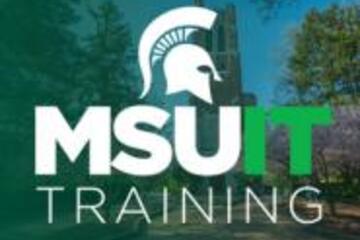
March's collaborative tools training opportunities
MSU IT is committed to providing no-cost training about collaborative tools to all students, faculty, and staff. Check out the following courses available in March and visit SpartansLearn for more information and to register.
Featured Course of the Month
Zoom – Meetings
Tuesday, March 18, 1:00 p.m.
Unlock the full potential of Zoom and revolutionize your virtual meetings. Dive into the heart of collaboration as you learn to effortlessly orchestrate breakout rooms, harness the power of seamless recording and reporting, spice up engagement with advanced polls and quizzes, and discover the art of content sharing.
What participants are saying...
“I liked learning about the polls/quizzes because I am building a D2L course, and I want to access the learner's knowledge progress.”
March Schedule
To register for the following virtual instructor-led training courses, go to SpartansLearn.
OneDrive – Getting Started
Friday, March 7, 9:30 a.m.
Access, share, and collaborate on all your files from anywhere! This course will introduce the essential functions of OneDrive, the go-to app for storing data and synchronizing it across other Microsoft applications. Learn how to ensure that work is saved, backed up, and available wherever and whenever access is needed.
SharePoint for End Users
Tuesday, March 11, 1:00 p.m.
Join our live training to unlock the power of SharePoint! Discover its amazing features, effortlessly navigate the platform, create dynamic lists, and master the functionality of document libraries. Get ready for an engaging and hands-on learning experience.
Outlook – Calendar Basics
Wednesday, March 12, 10:00 a.m.
Outlook is not just for emails! In this exciting course, learn how to streamline your workflow and schedule using the Outlook calendar. Set up an Out of Office email, share your calendar with colleagues, and schedule meetings with multiple people without breaking a sweat using the Scheduling Assistant and Polls tools. Outlook - Calendar Basics is anything but basic!
Microsoft Teams – Working with Teams
Monday, March 24, 2:30 p.m.
This hour-long course is valuable to individuals, teams, and departments looking for a centralized hub for communication, file sharing, and collaboration. Learn how to request a new team or join an existing team, manage channels and tabs, and manage the team’s members, settings, and analytics.
Can’t attend a live course? Watch on-demand anytime at SpartansLearn.
Monthly office hours are available for those with questions about content shared in the courses. Find the schedule at SpartansLearn.
All participants are invited to share anonymous feedback about their course through our End of Course Survey. Your feedback is incredibly valuable to help shape and inform our future offerings. Congratulations, Nancy Spitzley in MSU IT Data Center Operations, our quarter 4 drawing winner for completing an End of Course Survey!
For any other questions about technology training, please contact train@msu.edu.
Featured Course of the Month
Zoom – Meetings
Tuesday, March 18, 1:00 p.m.
Unlock the full potential of Zoom and revolutionize your virtual meetings. Dive into the heart of collaboration as you learn to effortlessly orchestrate breakout rooms, harness the power of seamless recording and reporting, spice up engagement with advanced polls and quizzes, and discover the art of content sharing.
What participants are saying...
“I liked learning about the polls/quizzes because I am building a D2L course, and I want to access the learner's knowledge progress.”
March Schedule
To register for the following virtual instructor-led training courses, go to SpartansLearn.
OneDrive – Getting Started
Friday, March 7, 9:30 a.m.
Access, share, and collaborate on all your files from anywhere! This course will introduce the essential functions of OneDrive, the go-to app for storing data and synchronizing it across other Microsoft applications. Learn how to ensure that work is saved, backed up, and available wherever and whenever access is needed.
SharePoint for End Users
Tuesday, March 11, 1:00 p.m.
Join our live training to unlock the power of SharePoint! Discover its amazing features, effortlessly navigate the platform, create dynamic lists, and master the functionality of document libraries. Get ready for an engaging and hands-on learning experience.
Outlook – Calendar Basics
Wednesday, March 12, 10:00 a.m.
Outlook is not just for emails! In this exciting course, learn how to streamline your workflow and schedule using the Outlook calendar. Set up an Out of Office email, share your calendar with colleagues, and schedule meetings with multiple people without breaking a sweat using the Scheduling Assistant and Polls tools. Outlook - Calendar Basics is anything but basic!
Microsoft Teams – Working with Teams
Monday, March 24, 2:30 p.m.
This hour-long course is valuable to individuals, teams, and departments looking for a centralized hub for communication, file sharing, and collaboration. Learn how to request a new team or join an existing team, manage channels and tabs, and manage the team’s members, settings, and analytics.
Can’t attend a live course? Watch on-demand anytime at SpartansLearn.
Monthly office hours are available for those with questions about content shared in the courses. Find the schedule at SpartansLearn.
All participants are invited to share anonymous feedback about their course through our End of Course Survey. Your feedback is incredibly valuable to help shape and inform our future offerings. Congratulations, Nancy Spitzley in MSU IT Data Center Operations, our quarter 4 drawing winner for completing an End of Course Survey!
For any other questions about technology training, please contact train@msu.edu.
Posted by:
Caitlin Clover
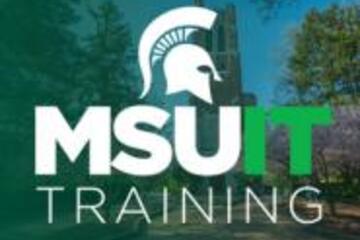
Posted on: #iteachmsu
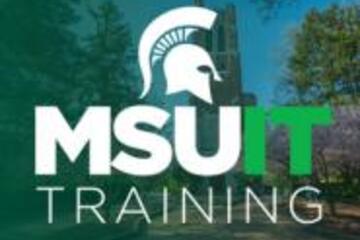
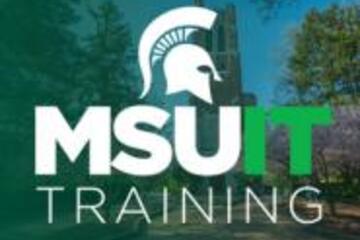
March's collaborative tools training opportunities
MSU IT is committed to providing no-cost training about collaborati...
Posted by:
Wednesday, Feb 26, 2025
Posted on: #iteachmsu

ASSESSING LEARNING
Principles, tools, strategies, and additional resources for high-impact assessment design
Principles, tools and strategies, and additional resources related to formative assessment, discussion forums, alternatives to traditional final exams for summative assessment, and giving feedback efficiently.
View the "Supporting Materials for Assessment Options Beyond the Exam: High-Impact Assessment Design" document.
View the "Supporting Materials for Assessment Options Beyond the Exam: High-Impact Assessment Design" document.
Authored by:
Becky Matz

Posted on: #iteachmsu


Principles, tools, strategies, and additional resources for high-impact assessment design
Principles, tools and strategies, and additional resources related ...
Authored by:
ASSESSING LEARNING
Wednesday, Sep 9, 2020
Posted on: New Technologies

List of Free MSU Core Academic Technology Tools, A-Z and by Use Case
Free MSU Academic Technology Tools, A-Z and by Use Case
Camtasia - Camtasia provides faculty with the ability to create, edit, and upload their screen recordings or presentations. This helps students navigate their online courses, provide assignment feedback, and more.
https://msu.onthehub.com or https://apps.d2l.msu.edu/selfenroll/course/1147614
Camtasia allows you to capture your screen as a recorded video, edit your captured videos, and create quizzes for your classes.
Camtasia is ideal for capturing your lectures when teaching online, as it allows students to access content and review it as they need.
MSU has an agreement to provide teaching staff with a license for this service through June 2022.
To access the software, please go to msu.onthehub.com or the Camtasia and Snagit Access Community in D2L.
CATME - The Comprehensive Assessment of Team Member Effectiveness (CATME) is a web-based program designed for use in higher education to promote SMARTER Teamwork among teams.
https://catme.org/login/request
Enter your institution as Michigan State University
Crowdmark - Crowdmark is an online collaborative grading platform that allows for grading of a number of different assessment types, integrates with D2L, and provides robust analytics.
Crowdmark support
Introduction to Crowdmark
Getting Started for Instructors
D2L and Crowdmark
Desire2Learn - Desire2Learn is the centrally supported campus learning management system. You can teach online courses and workshops, set up communities and workgroups, facilitate discussion, and more.
https://help.d2l.msu.edu
One of the most important steps to take to ensure classes can continue online is to activate your course in D2L.
Log into D2L and click "View All Courses" under the "My Courses" section.
Select the course and then click "Course Admin" from the menu.
Select "Course Offering Information," check the box "Course is Active," and save.
MSU sets up every credit-bearing course section at MSU in D2L each semester and enrolls all students.
D2L is recommended as a place to add your syllabus, readings, and engage with your students online.
To access a course template, template for your D2L course, contact the DigitalX team through the help desk.
For a brief walkthrough of the D2L interface and how to get started, view this overview video.
For further D2L training and resources, visit: https://help.d2l.msu.edu/training
Digital Desk - Instructors can use the DigitalDesk assessment system for grade-keeping, test and item analysis, and feedback to students. MSU funds DigitalDesk services for MSU courses.
https://tech.msu.edu/service-catalog/teaching/test-scanning-scoring/
Eli Review – Evidence-based writing instruction platform that facilitates peer review and revision based on faculty-configured assignments.
https://elireview.com
Google Classroom - Create and collect assignments. Collaborate on discussion boards. Also includes Drive folders for each assignment.
https://googleapps.msu.edu
Google Drive - Store, create, and share files, documents, spreadsheets, and presentations. Collaborate in real time.
https://googleapps.msu.edu
Google Sites
https://googleapps.msu.edu
Gradescope - Design and deliver assessments via the Gradescope D2L integration. Gradescope allows for the creation of problems and problem sets, projects, worksheets, quizzes, exams, and more.
Gradescope student help center
Contact Gradescope support
Gradescope remote assessment FAQs
Gradescope course workflow documentation
Gradescope assignment workflow documentation
iClicker Cloud / iClicker Reef - iClicker Reef and iClicker Cloud allow students to participate in both live and asynchronous student response polling using a mobile device, tablet, or laptop. iClicker Reef and Cloud work in both classrooms and virtual spaces.
NOTE: When configuring iClicker Cloud or iClicker Reef, you must use “Michigan State University” for institution to avoid being charged.
Checklist: Getting Started with iClicker Cloud
Using iClicker for Remote Instruction
Going Virtual Student Onboarding Tips & Tricks
In-classroom technology tools - MSU classrooms contain a range of technology equipment to facilitate face-to-face and hybrid learning opportunities
https://tech.msu.edu/service-catalog/teaching/computer-labs-classrooms/equipment/
iThenticate – iThenticate is an originality checking tool for scholarly publications, grant applications, and theses. This tool helps manuscript authors self-evaluate research and grant drafts prior to submission. iThenticate is available to MSU faculty, staff, and graduate students who request access.
https://tech.msu.edu/service-catalog/teaching/tools/ithenticate/
Kaltura MediaSpace - MediaSpace allows you to host, share, and control access to video content, add interactive questions, caption your videos and more.
https://mediaspace.msu.edu
You can store all videos and audio that you make at MediaSpace, MSU’s version of YouTube.
Once videos are uploaded, you can add them to your D2L course.
Kaltura MediaSpace Room Recorder (selected rooms) - MediaSpace Room Recorder is a lecture capture system that allows teachers and instructors to record their lectures using the built-in capabilities of classrooms throughout campus.
https://tech.msu.edu/service-catalog/teaching/computer-labs-classrooms/mediaspace-room-recorder/
Kaltura CaptureSpace - a personal capture tool that runs natively on PCs and Macs. The tool can be used for lecture capture and allows you to capture PowerPoint presentations and make screen recordings, webcam recordings, or just voice recordings.
https://mediaspace.msu.edu/help#howdoiaddmediausingcapturespace
Labster - Labster is a virtual simulation library that allows you to browse and select virtual lab experiences to download and install in your D2L course.
Adding Labster virtual simulations to your D2L course
Labster resources
Labster support
Microsoft 365 Suite - is a suite of Microsoft Office software customized and configured for MSU’s unique environment. Spartan 365 offers robust features, a secure, collaborative environment, and the ability to use on multiple devices.
https://spartan365.msu.edu
Microsoft Teams - Teams is the chat-based workspace tool that allows you to manage all of your conversations, files, and tools in one team workspace. This tool can be used across multiple devices.
https://spartan365.msu.edu
PackBack - PackBack is an AI-enabled online discussion tool that encourages inquiry-based and curiosity-driven community building and critical exploration in courses ranging from small enrollments to large.
Click here to set up a 30 minute PackBack demonstration and configuration recommendation
PackBack Help Center
Create a New Community Page on PackBack
Qualtrics – Qualtrics is a powerful survey and experience assessment platform.
https://qualtrics.msu.edu
Respondus Exam Authoring - MSU has a campus-wide subscription to Respondus 4.0 Exam Authoring, a Windows-based exam management/authoring tool that can be used with D2L to provide additional features for creating and managing online quizzes.
https://help.d2l.msu.edu/node/4431
Respondus Monitor and Lockdown Browser - If you determine that remote proctoring is required to assess student learning in your course, the Respondus Lockdown Browser and Respondus Monitor tools provide a method for securing online exams.
https://help.d2l.msu.edu/node/4686
Snagit - TechSmith Snagit allows faculty, staff and students to create beautiful documentation, images, screen captures, diagrams, and other media that can be used along with D2L.
https://msu.onthehub.com or https://apps.d2l.msu.edu/selfenroll/course/1147614
Snagit allows you to capture screenshots, record short videos via capture or webcam, and edit content to help enhance your course.
MSU has an agreement to provide teaching staff with a license for this service through June 2020.
To access the software, please go to msu.onthehub.com or the Camtasia and Snagit Access Community in D2L.
Spartan Ally - Spartan Ally is a built-in accessibility tool that works to analyze your D2L content and provide suggestions about how you can make it more accessible to all students, including those with disabilities.
Spartan Ally self-enroll training course
Knowledge Base (technical documentation) article about Spartan Ally
More Spartan Ally information on Web Access
Turnitin - is an optional resource toolset that faculty and instructors can use within D2L to assist students in the continued development of their writing skills in the online environment.
https://help.d2l.msu.edu/using-assignments-with-turnitin
Virtual Desktop - The service gives authorized students, faculty, and staff access to licensed university software and applications through an online portal.
https://go.msu.edu/virtualdesktop
Zoom: Conference via video.
Zoom allows you to video conference with up to 300 students at a time by logging into http://msu.zoom.us/.
You can use Zoom to host a virtual class, share your screen to give a lecture and to record the lecture for future viewing.
For large classes, MSU has purchased the webinar version that allows you to have up to 500 people in the session.
Zoom meetings scheduled after April 1, 2020 will require passwords to enter meeting rooms.
These passwords can be created and modified by meeting creators using the following instructions: https://bit.ly/2xAMFss.
To improve the quality of your Zoom sessions, consider the following best practices:
Sit in a quiet space
Use an external mic (like a headset, headphones with mic or USB mic)
Have your audio muted if you are not speaking
Adjust your default settings so that participants begin with their mics muted
The following videos and tutorials provide further guidance for getting started with Zoom:
Best Practices for Hosting a Digital Event
Setting up a Zoom meeting
Creating and editing Zoom passwords
Creating a Zoom Webinar
Presenting in PowerPoint during Zoom Webinar
Creating Breakout Rooms
How to Enable and Create Polls in Zoom Webinar
Creating a Module in D2L and adding a Virtual Class Zoom Webinar Link
MSU Core Academic Tech Tools by Use Case
Assess
CATME - The Comprehensive Assessment of Team Member Effectiveness (CATME) is a web-based program designed for use in higher education to promote SMARTER Teamwork among teams.
https://catme.org/login/request
Enter your institution as Michigan State University
Crowdmark - Crowdmark is an online collaborative grading platform that allows for grading of a number of different assessment types, integrates with D2L, and provides robust analytics.
Crowdmark support
Introduction to Crowdmark
Getting Started for Instructors
D2L and Crowdmark
Digital Desk - Instructors can use the DigitalDesk assessment system for grade-keeping, test and item analysis, and feedback to students. MSU funds DigitalDesk services for MSU courses.
https://tech.msu.edu/service-catalog/teaching/test-scanning-scoring/
Gradescope - Design and deliver assessments via the Gradescope D2L integration. Gradescope allows for the creation of problems and problem sets, projects, worksheets, quizzes, exams, and more.
Gradescope student help center
Contact Gradescope support
Gradescope remote assessment FAQs
Gradescope course workflow documentation
Gradescope assignment workflow documentation
iClicker Cloud / iClicker Reef - iClicker Reef and iClicker Cloud allow students to participate in both live and asynchronous student response polling using a mobile device, tablet, or laptop. iClicker Reef and Cloud work in both classrooms and virtual spaces.
NOTE: When configuring iClicker Cloud or iClicker Reef, you must use “Michigan State University” for institution to avoid being charged.
Checklist: Getting Started with iClicker Cloud
Using iClicker for Remote Instruction
Going Virtual Student Onboarding Tips & Tricks
iThenticate – is an originality checking tool for scholarly publications, grant applications, and theses. This tool helps manuscript authors self-evaluate research and grant drafts prior to submission. iThenticate is available to MSU faculty, staff, and graduate students who request access.
https://tech.msu.edu/service-catalog/teaching/tools/ithenticate/
Labster - Labster is a virtual simulation library that allows you to browse and select virtual lab experiences to download and install in your D2L course.
Adding Labster virtual simulations to your D2L course
Labster resources
Labster support
Qualtrics – Qualtrics is a powerful survey and experience assessment platform.
https://qualtrics.msu.edu
Turnitin - is an optional resource toolset that faculty and instructors can use within D2L to assist students in the continued development of their writing skills in the online environment.
https://help.d2l.msu.edu/using-assignments-with-turnitin
Humanize and Engage
Camtasia - Camtasia provides faculty with the ability to create, edit, and upload their screen recordings or presentations. This helps students navigate their online courses, provide assignment feedback, and more.
https://msu.onthehub.com or https://apps.d2l.msu.edu/selfenroll/course/1147614
Camtasia allows you to capture your screen as a recorded video, edit your captured videos, and create quizzes for your classes.
Camtasia is ideal for capturing your lectures when teaching online, as it allows students to access content and review it as they need.
MSU has an agreement to provide teaching staff with a license for this service through June 2022.
To access the software, please go to msu.onthehub.com or the Camtasia and Snagit Access Community in D2L.
CATME - The Comprehensive Assessment of Team Member Effectiveness (CATME) is a web-based program designed for use in higher education to promote SMARTER Teamwork among teams.
https://catme.org/login/request
Enter your institution as Michigan State University
Eli Review – Evidence-based writing instruction platform that facilitates peer review and revision based on faculty-configured assignments.
https://elireview.com
iClicker Cloud / iClicker Reef - iClicker Reef and iClicker Cloud allow students to participate in both live and asynchronous student response polling using a mobile device, tablet, or laptop. iClicker Reef and Cloud work in both classrooms and virtual spaces.
NOTE: When configuring iClicker Cloud or iClicker Reef, you must use “Michigan State University” for institution to avoid being charged.
Checklist: Getting Started with iClicker Cloud
Using iClicker for Remote Instruction
Going Virtual Student Onboarding Tips & Tricks
Kaltura MediaSpace - MediaSpace allows you to host, share, and control access to video content, add interactive questions, caption your videos and more.
https://mediaspace.msu.edu
You can store all videos and audio that you make at MediaSpace, MSU’s version of YouTube.
Once videos are uploaded, you can add them to your D2L course.
Kaltura MediaSpace Room Recorder (selected rooms) -
https://tech.msu.edu/service-catalog/teaching/computer-labs-classrooms/mediaspace-room-recorder/
Kaltura CaptureSpace - a personal capture tool that runs natively on PCs and Macs. The tool can be used for lecture capture and allows you to capture PowerPoint presentations and make screen recordings, webcam recordings, or just voice recordings.
https://mediaspace.msu.edu/help#howdoiaddmediausingcapturespace
Labster - Labster is a virtual simulation library that allows you to browse and select virtual lab experiences to download and install in your D2L course.
Adding Labster virtual simulations to your D2L course
Labster resources
Labster support
Microsoft Teams - Teams is the chat-based workspace tool that allows you to manage all of your conversations, files, and tools in one team workspace. This tool can be used across multiple devices.
https://spartan365.msu.edu
PackBack - PackBack is an AI-enabled online discussion tool that encourages inquiry-based and curiosity-driven community building and critical exploration in courses ranging from small enrollments to large.
Click here to set up a 30 minute PackBack demonstration and configuration recommendation
PackBack Help Center
Create a New Community Page on PackBack
Snagit - TechSmith Snagit allows faculty, staff and students to create beautiful documentation, images, screen captures, diagrams, and other media that can be used along with D2L.
https://msu.onthehub.com or https://apps.d2l.msu.edu/selfenroll/course/1147614
Snagit allows you to capture screenshots, record short videos via capture or webcam, and edit content to help enhance your course.
MSU has an agreement to provide teaching staff with a license for this service through June 2022.
To access the software, please go to msu.onthehub.com or the Camtasia and Snagit Access Community in D2L.
Spartan Ally - Spartan Ally is a built-in accessibility tool that works to analyze your D2L content and provide suggestions about how you can make it more accessible to all students, including those with disabilities.
Spartan Ally self-enroll training course
Knowledge Base (technical documentation) article about Spartan Ally
More Spartan Ally information on Web Access
Virtual Desktop - The service gives authorized students, faculty, and staff access to licensed university software and applications through an online portal.
https://go.msu.edu/virtualdesktop
Zoom: Conference via video.
Zoom allows you to video conference with up to 300 students at a time by logging into http://msu.zoom.us/.
You can use Zoom to host a virtual class, share your screen to give a lecture and to record the lecture for future viewing.
For large classes, MSU has purchased the webinar version that allows you to have up to 500 people in the session.
Zoom meetings scheduled after April 1, 2020 will require passwords to enter meeting rooms.
These passwords can be created and modified by meeting creators using the following instructions: https://bit.ly/2xAMFss.
To improve the quality of your Zoom sessions, consider the following best practices:
Sit in a quiet space
Use an external mic (like a headset, headphones with mic or USB mic)
Have your audio muted if you are not speaking
Adjust your default settings so that participants begin with their mics muted
The following videos and tutorials provide further guidance for getting started with Zoom:
Best Practices for Hosting a Digital Event
Setting up a Zoom meeting
Creating and editing Zoom passwords
Creating a Zoom Webinar
Presenting in PowerPoint during Zoom Webinar
Creating Breakout Rooms
How to Enable and Create Polls in Zoom Webinar
Creating a Module in D2L and adding a Virtual Class Zoom Webinar Link
Zoom Webinar – Zoom webinar allows you to broadcast information, facilitate question and answer sessions, allow or disallow participant chat
https://itservicedesk.msu.edu/CAisd/pdmweb.exe
Organize and Deliver
Desire2Learn - Desire2Learn is the centrally supported campus learning management system. You can teach online courses and workshops, set up communities and workgroups, facilitate discussion, and more.
https://help.d2l.msu.edu
Google Classroom - Create and collect assignments. Collaborate on discussion boards. Also includes Drive folders for each assignment.
https://googleapps.msu.edu
Google Drive - Store, create, and share files, documents, spreadsheets, and presentations. Collaborate in real time.
https://googleapps.msu.edu
Google Sites
https://googleapps.msu.edu
Gradescope - Design and deliver assessments via the Gradescope D2L integration. Gradescope allows for the creation of problems and problem sets, projects, worksheets, quizzes, exams, and more.
Kaltura MediaSpace - MediaSpace allows you to host, share, and control access to video content, add interactive questions, caption your videos and more.
https://mediaspace.msu.edu
Microsoft 365 Suite - is a suite of Microsoft Office software customized and configured for MSU’s unique environment. Spartan 365 offers robust features, a secure, collaborative environment, and the ability to use on multiple devices.
https://spartan365.msu.edu
Microsoft Teams - Teams is the chat-based workspace tool that allows you to manage all of your conversations, files, and tools in one team workspace. This tool can be used across multiple devices.
https://spartan365.msu.edu
Qualtrics – Qualtrics is a powerful survey and experience assessment platform.
https://qualtrics.msu.edu
Create and Design
Camtasia - Camtasia provides faculty with the ability to create, edit, and upload their screen recordings or presentations. This helps students navigate their online courses, provide assignment feedback, and more.
https://msu.onthehub.com or https://apps.d2l.msu.edu/selfenroll/course/1147614
Camtasia allows you to capture your screen as a recorded video, edit your captured videos, and create quizzes for your classes.
Camtasia is ideal for capturing your lectures when teaching online, as it allows students to access content and review it as they need.
MSU has an agreement to provide teaching staff with a license for this service through June 2022.
To access the software, please go to msu.onthehub.com or the Camtasia and Snagit Access Community in D2L.
Desire2Learn - Desire2Learn is the centrally supported campus learning management system. You can teach online courses and workshops, set up communities and workgroups, facilitate discussion, and more.
https://help.d2l.msu.edu
Google Classroom - Create and collect assignments. Collaborate on discussion boards. Also includes Drive folders for each assignment.
https://googleapps.msu.edu
Google Drive - Store, create, and share files, documents, spreadsheets, and presentations. Collaborate in real time.
https://googleapps.msu.edu
Google Sites
https://googleapps.msu.edu
Kaltura MediaSpace - MediaSpace allows you to host, share, and control access to video content, add interactive questions, caption your videos and more.
https://mediaspace.msu.edu
You can store all videos and audio that you make at MediaSpace, MSU’s version of YouTube.
Once videos are uploaded, you can add them to your D2L course.
Kaltura MediaSpace Room Recorder (selected rooms) -
https://tech.msu.edu/service-catalog/teaching/computer-labs-classrooms/mediaspace-room-recorder/
Kaltura CaptureSpace - a personal capture tool that runs natively on PCs and Macs. The tool can be used for lecture capture and allows you to capture PowerPoint presentations and make screen recordings, webcam recordings, or just voice recordings.
https://mediaspace.msu.edu/help#howdoiaddmediausingcapturespace
Microsoft 365 Suite - is a suite of Microsoft Office software customized and configured for MSU’s unique environment. Spartan 365 offers robust features, a secure, collaborative environment, and the ability to use on multiple devices.
https://spartan365.msu.edu
Snagit - TechSmith Snagit allows faculty, staff and students to create beautiful documentation, images, screen captures, diagrams, and other media that can be used along with D2L.
https://msu.onthehub.com or https://apps.d2l.msu.edu/selfenroll/course/1147614
Snagit allows you to capture screenshots, record short videos via capture or webcam, and edit content to help enhance your course.
MSU has an agreement to provide teaching staff with a license for this service through June 2022.
To access the software, please go to msu.onthehub.com or the Camtasia and Snagit Access Community in D2L.
Camtasia - Camtasia provides faculty with the ability to create, edit, and upload their screen recordings or presentations. This helps students navigate their online courses, provide assignment feedback, and more.
https://msu.onthehub.com or https://apps.d2l.msu.edu/selfenroll/course/1147614
Camtasia allows you to capture your screen as a recorded video, edit your captured videos, and create quizzes for your classes.
Camtasia is ideal for capturing your lectures when teaching online, as it allows students to access content and review it as they need.
MSU has an agreement to provide teaching staff with a license for this service through June 2022.
To access the software, please go to msu.onthehub.com or the Camtasia and Snagit Access Community in D2L.
CATME - The Comprehensive Assessment of Team Member Effectiveness (CATME) is a web-based program designed for use in higher education to promote SMARTER Teamwork among teams.
https://catme.org/login/request
Enter your institution as Michigan State University
Crowdmark - Crowdmark is an online collaborative grading platform that allows for grading of a number of different assessment types, integrates with D2L, and provides robust analytics.
Crowdmark support
Introduction to Crowdmark
Getting Started for Instructors
D2L and Crowdmark
Desire2Learn - Desire2Learn is the centrally supported campus learning management system. You can teach online courses and workshops, set up communities and workgroups, facilitate discussion, and more.
https://help.d2l.msu.edu
One of the most important steps to take to ensure classes can continue online is to activate your course in D2L.
Log into D2L and click "View All Courses" under the "My Courses" section.
Select the course and then click "Course Admin" from the menu.
Select "Course Offering Information," check the box "Course is Active," and save.
MSU sets up every credit-bearing course section at MSU in D2L each semester and enrolls all students.
D2L is recommended as a place to add your syllabus, readings, and engage with your students online.
To access a course template, template for your D2L course, contact the DigitalX team through the help desk.
For a brief walkthrough of the D2L interface and how to get started, view this overview video.
For further D2L training and resources, visit: https://help.d2l.msu.edu/training
Digital Desk - Instructors can use the DigitalDesk assessment system for grade-keeping, test and item analysis, and feedback to students. MSU funds DigitalDesk services for MSU courses.
https://tech.msu.edu/service-catalog/teaching/test-scanning-scoring/
Eli Review – Evidence-based writing instruction platform that facilitates peer review and revision based on faculty-configured assignments.
https://elireview.com
Google Classroom - Create and collect assignments. Collaborate on discussion boards. Also includes Drive folders for each assignment.
https://googleapps.msu.edu
Google Drive - Store, create, and share files, documents, spreadsheets, and presentations. Collaborate in real time.
https://googleapps.msu.edu
Google Sites
https://googleapps.msu.edu
Gradescope - Design and deliver assessments via the Gradescope D2L integration. Gradescope allows for the creation of problems and problem sets, projects, worksheets, quizzes, exams, and more.
Gradescope student help center
Contact Gradescope support
Gradescope remote assessment FAQs
Gradescope course workflow documentation
Gradescope assignment workflow documentation
iClicker Cloud / iClicker Reef - iClicker Reef and iClicker Cloud allow students to participate in both live and asynchronous student response polling using a mobile device, tablet, or laptop. iClicker Reef and Cloud work in both classrooms and virtual spaces.
NOTE: When configuring iClicker Cloud or iClicker Reef, you must use “Michigan State University” for institution to avoid being charged.
Checklist: Getting Started with iClicker Cloud
Using iClicker for Remote Instruction
Going Virtual Student Onboarding Tips & Tricks
In-classroom technology tools - MSU classrooms contain a range of technology equipment to facilitate face-to-face and hybrid learning opportunities
https://tech.msu.edu/service-catalog/teaching/computer-labs-classrooms/equipment/
iThenticate – iThenticate is an originality checking tool for scholarly publications, grant applications, and theses. This tool helps manuscript authors self-evaluate research and grant drafts prior to submission. iThenticate is available to MSU faculty, staff, and graduate students who request access.
https://tech.msu.edu/service-catalog/teaching/tools/ithenticate/
Kaltura MediaSpace - MediaSpace allows you to host, share, and control access to video content, add interactive questions, caption your videos and more.
https://mediaspace.msu.edu
You can store all videos and audio that you make at MediaSpace, MSU’s version of YouTube.
Once videos are uploaded, you can add them to your D2L course.
Kaltura MediaSpace Room Recorder (selected rooms) - MediaSpace Room Recorder is a lecture capture system that allows teachers and instructors to record their lectures using the built-in capabilities of classrooms throughout campus.
https://tech.msu.edu/service-catalog/teaching/computer-labs-classrooms/mediaspace-room-recorder/
Kaltura CaptureSpace - a personal capture tool that runs natively on PCs and Macs. The tool can be used for lecture capture and allows you to capture PowerPoint presentations and make screen recordings, webcam recordings, or just voice recordings.
https://mediaspace.msu.edu/help#howdoiaddmediausingcapturespace
Labster - Labster is a virtual simulation library that allows you to browse and select virtual lab experiences to download and install in your D2L course.
Adding Labster virtual simulations to your D2L course
Labster resources
Labster support
Microsoft 365 Suite - is a suite of Microsoft Office software customized and configured for MSU’s unique environment. Spartan 365 offers robust features, a secure, collaborative environment, and the ability to use on multiple devices.
https://spartan365.msu.edu
Microsoft Teams - Teams is the chat-based workspace tool that allows you to manage all of your conversations, files, and tools in one team workspace. This tool can be used across multiple devices.
https://spartan365.msu.edu
PackBack - PackBack is an AI-enabled online discussion tool that encourages inquiry-based and curiosity-driven community building and critical exploration in courses ranging from small enrollments to large.
Click here to set up a 30 minute PackBack demonstration and configuration recommendation
PackBack Help Center
Create a New Community Page on PackBack
Qualtrics – Qualtrics is a powerful survey and experience assessment platform.
https://qualtrics.msu.edu
Respondus Exam Authoring - MSU has a campus-wide subscription to Respondus 4.0 Exam Authoring, a Windows-based exam management/authoring tool that can be used with D2L to provide additional features for creating and managing online quizzes.
https://help.d2l.msu.edu/node/4431
Respondus Monitor and Lockdown Browser - If you determine that remote proctoring is required to assess student learning in your course, the Respondus Lockdown Browser and Respondus Monitor tools provide a method for securing online exams.
https://help.d2l.msu.edu/node/4686
Snagit - TechSmith Snagit allows faculty, staff and students to create beautiful documentation, images, screen captures, diagrams, and other media that can be used along with D2L.
https://msu.onthehub.com or https://apps.d2l.msu.edu/selfenroll/course/1147614
Snagit allows you to capture screenshots, record short videos via capture or webcam, and edit content to help enhance your course.
MSU has an agreement to provide teaching staff with a license for this service through June 2020.
To access the software, please go to msu.onthehub.com or the Camtasia and Snagit Access Community in D2L.
Spartan Ally - Spartan Ally is a built-in accessibility tool that works to analyze your D2L content and provide suggestions about how you can make it more accessible to all students, including those with disabilities.
Spartan Ally self-enroll training course
Knowledge Base (technical documentation) article about Spartan Ally
More Spartan Ally information on Web Access
Turnitin - is an optional resource toolset that faculty and instructors can use within D2L to assist students in the continued development of their writing skills in the online environment.
https://help.d2l.msu.edu/using-assignments-with-turnitin
Virtual Desktop - The service gives authorized students, faculty, and staff access to licensed university software and applications through an online portal.
https://go.msu.edu/virtualdesktop
Zoom: Conference via video.
Zoom allows you to video conference with up to 300 students at a time by logging into http://msu.zoom.us/.
You can use Zoom to host a virtual class, share your screen to give a lecture and to record the lecture for future viewing.
For large classes, MSU has purchased the webinar version that allows you to have up to 500 people in the session.
Zoom meetings scheduled after April 1, 2020 will require passwords to enter meeting rooms.
These passwords can be created and modified by meeting creators using the following instructions: https://bit.ly/2xAMFss.
To improve the quality of your Zoom sessions, consider the following best practices:
Sit in a quiet space
Use an external mic (like a headset, headphones with mic or USB mic)
Have your audio muted if you are not speaking
Adjust your default settings so that participants begin with their mics muted
The following videos and tutorials provide further guidance for getting started with Zoom:
Best Practices for Hosting a Digital Event
Setting up a Zoom meeting
Creating and editing Zoom passwords
Creating a Zoom Webinar
Presenting in PowerPoint during Zoom Webinar
Creating Breakout Rooms
How to Enable and Create Polls in Zoom Webinar
Creating a Module in D2L and adding a Virtual Class Zoom Webinar Link
MSU Core Academic Tech Tools by Use Case
Assess
CATME - The Comprehensive Assessment of Team Member Effectiveness (CATME) is a web-based program designed for use in higher education to promote SMARTER Teamwork among teams.
https://catme.org/login/request
Enter your institution as Michigan State University
Crowdmark - Crowdmark is an online collaborative grading platform that allows for grading of a number of different assessment types, integrates with D2L, and provides robust analytics.
Crowdmark support
Introduction to Crowdmark
Getting Started for Instructors
D2L and Crowdmark
Digital Desk - Instructors can use the DigitalDesk assessment system for grade-keeping, test and item analysis, and feedback to students. MSU funds DigitalDesk services for MSU courses.
https://tech.msu.edu/service-catalog/teaching/test-scanning-scoring/
Gradescope - Design and deliver assessments via the Gradescope D2L integration. Gradescope allows for the creation of problems and problem sets, projects, worksheets, quizzes, exams, and more.
Gradescope student help center
Contact Gradescope support
Gradescope remote assessment FAQs
Gradescope course workflow documentation
Gradescope assignment workflow documentation
iClicker Cloud / iClicker Reef - iClicker Reef and iClicker Cloud allow students to participate in both live and asynchronous student response polling using a mobile device, tablet, or laptop. iClicker Reef and Cloud work in both classrooms and virtual spaces.
NOTE: When configuring iClicker Cloud or iClicker Reef, you must use “Michigan State University” for institution to avoid being charged.
Checklist: Getting Started with iClicker Cloud
Using iClicker for Remote Instruction
Going Virtual Student Onboarding Tips & Tricks
iThenticate – is an originality checking tool for scholarly publications, grant applications, and theses. This tool helps manuscript authors self-evaluate research and grant drafts prior to submission. iThenticate is available to MSU faculty, staff, and graduate students who request access.
https://tech.msu.edu/service-catalog/teaching/tools/ithenticate/
Labster - Labster is a virtual simulation library that allows you to browse and select virtual lab experiences to download and install in your D2L course.
Adding Labster virtual simulations to your D2L course
Labster resources
Labster support
Qualtrics – Qualtrics is a powerful survey and experience assessment platform.
https://qualtrics.msu.edu
Turnitin - is an optional resource toolset that faculty and instructors can use within D2L to assist students in the continued development of their writing skills in the online environment.
https://help.d2l.msu.edu/using-assignments-with-turnitin
Humanize and Engage
Camtasia - Camtasia provides faculty with the ability to create, edit, and upload their screen recordings or presentations. This helps students navigate their online courses, provide assignment feedback, and more.
https://msu.onthehub.com or https://apps.d2l.msu.edu/selfenroll/course/1147614
Camtasia allows you to capture your screen as a recorded video, edit your captured videos, and create quizzes for your classes.
Camtasia is ideal for capturing your lectures when teaching online, as it allows students to access content and review it as they need.
MSU has an agreement to provide teaching staff with a license for this service through June 2022.
To access the software, please go to msu.onthehub.com or the Camtasia and Snagit Access Community in D2L.
CATME - The Comprehensive Assessment of Team Member Effectiveness (CATME) is a web-based program designed for use in higher education to promote SMARTER Teamwork among teams.
https://catme.org/login/request
Enter your institution as Michigan State University
Eli Review – Evidence-based writing instruction platform that facilitates peer review and revision based on faculty-configured assignments.
https://elireview.com
iClicker Cloud / iClicker Reef - iClicker Reef and iClicker Cloud allow students to participate in both live and asynchronous student response polling using a mobile device, tablet, or laptop. iClicker Reef and Cloud work in both classrooms and virtual spaces.
NOTE: When configuring iClicker Cloud or iClicker Reef, you must use “Michigan State University” for institution to avoid being charged.
Checklist: Getting Started with iClicker Cloud
Using iClicker for Remote Instruction
Going Virtual Student Onboarding Tips & Tricks
Kaltura MediaSpace - MediaSpace allows you to host, share, and control access to video content, add interactive questions, caption your videos and more.
https://mediaspace.msu.edu
You can store all videos and audio that you make at MediaSpace, MSU’s version of YouTube.
Once videos are uploaded, you can add them to your D2L course.
Kaltura MediaSpace Room Recorder (selected rooms) -
https://tech.msu.edu/service-catalog/teaching/computer-labs-classrooms/mediaspace-room-recorder/
Kaltura CaptureSpace - a personal capture tool that runs natively on PCs and Macs. The tool can be used for lecture capture and allows you to capture PowerPoint presentations and make screen recordings, webcam recordings, or just voice recordings.
https://mediaspace.msu.edu/help#howdoiaddmediausingcapturespace
Labster - Labster is a virtual simulation library that allows you to browse and select virtual lab experiences to download and install in your D2L course.
Adding Labster virtual simulations to your D2L course
Labster resources
Labster support
Microsoft Teams - Teams is the chat-based workspace tool that allows you to manage all of your conversations, files, and tools in one team workspace. This tool can be used across multiple devices.
https://spartan365.msu.edu
PackBack - PackBack is an AI-enabled online discussion tool that encourages inquiry-based and curiosity-driven community building and critical exploration in courses ranging from small enrollments to large.
Click here to set up a 30 minute PackBack demonstration and configuration recommendation
PackBack Help Center
Create a New Community Page on PackBack
Snagit - TechSmith Snagit allows faculty, staff and students to create beautiful documentation, images, screen captures, diagrams, and other media that can be used along with D2L.
https://msu.onthehub.com or https://apps.d2l.msu.edu/selfenroll/course/1147614
Snagit allows you to capture screenshots, record short videos via capture or webcam, and edit content to help enhance your course.
MSU has an agreement to provide teaching staff with a license for this service through June 2022.
To access the software, please go to msu.onthehub.com or the Camtasia and Snagit Access Community in D2L.
Spartan Ally - Spartan Ally is a built-in accessibility tool that works to analyze your D2L content and provide suggestions about how you can make it more accessible to all students, including those with disabilities.
Spartan Ally self-enroll training course
Knowledge Base (technical documentation) article about Spartan Ally
More Spartan Ally information on Web Access
Virtual Desktop - The service gives authorized students, faculty, and staff access to licensed university software and applications through an online portal.
https://go.msu.edu/virtualdesktop
Zoom: Conference via video.
Zoom allows you to video conference with up to 300 students at a time by logging into http://msu.zoom.us/.
You can use Zoom to host a virtual class, share your screen to give a lecture and to record the lecture for future viewing.
For large classes, MSU has purchased the webinar version that allows you to have up to 500 people in the session.
Zoom meetings scheduled after April 1, 2020 will require passwords to enter meeting rooms.
These passwords can be created and modified by meeting creators using the following instructions: https://bit.ly/2xAMFss.
To improve the quality of your Zoom sessions, consider the following best practices:
Sit in a quiet space
Use an external mic (like a headset, headphones with mic or USB mic)
Have your audio muted if you are not speaking
Adjust your default settings so that participants begin with their mics muted
The following videos and tutorials provide further guidance for getting started with Zoom:
Best Practices for Hosting a Digital Event
Setting up a Zoom meeting
Creating and editing Zoom passwords
Creating a Zoom Webinar
Presenting in PowerPoint during Zoom Webinar
Creating Breakout Rooms
How to Enable and Create Polls in Zoom Webinar
Creating a Module in D2L and adding a Virtual Class Zoom Webinar Link
Zoom Webinar – Zoom webinar allows you to broadcast information, facilitate question and answer sessions, allow or disallow participant chat
https://itservicedesk.msu.edu/CAisd/pdmweb.exe
Organize and Deliver
Desire2Learn - Desire2Learn is the centrally supported campus learning management system. You can teach online courses and workshops, set up communities and workgroups, facilitate discussion, and more.
https://help.d2l.msu.edu
Google Classroom - Create and collect assignments. Collaborate on discussion boards. Also includes Drive folders for each assignment.
https://googleapps.msu.edu
Google Drive - Store, create, and share files, documents, spreadsheets, and presentations. Collaborate in real time.
https://googleapps.msu.edu
Google Sites
https://googleapps.msu.edu
Gradescope - Design and deliver assessments via the Gradescope D2L integration. Gradescope allows for the creation of problems and problem sets, projects, worksheets, quizzes, exams, and more.
Kaltura MediaSpace - MediaSpace allows you to host, share, and control access to video content, add interactive questions, caption your videos and more.
https://mediaspace.msu.edu
Microsoft 365 Suite - is a suite of Microsoft Office software customized and configured for MSU’s unique environment. Spartan 365 offers robust features, a secure, collaborative environment, and the ability to use on multiple devices.
https://spartan365.msu.edu
Microsoft Teams - Teams is the chat-based workspace tool that allows you to manage all of your conversations, files, and tools in one team workspace. This tool can be used across multiple devices.
https://spartan365.msu.edu
Qualtrics – Qualtrics is a powerful survey and experience assessment platform.
https://qualtrics.msu.edu
Create and Design
Camtasia - Camtasia provides faculty with the ability to create, edit, and upload their screen recordings or presentations. This helps students navigate their online courses, provide assignment feedback, and more.
https://msu.onthehub.com or https://apps.d2l.msu.edu/selfenroll/course/1147614
Camtasia allows you to capture your screen as a recorded video, edit your captured videos, and create quizzes for your classes.
Camtasia is ideal for capturing your lectures when teaching online, as it allows students to access content and review it as they need.
MSU has an agreement to provide teaching staff with a license for this service through June 2022.
To access the software, please go to msu.onthehub.com or the Camtasia and Snagit Access Community in D2L.
Desire2Learn - Desire2Learn is the centrally supported campus learning management system. You can teach online courses and workshops, set up communities and workgroups, facilitate discussion, and more.
https://help.d2l.msu.edu
Google Classroom - Create and collect assignments. Collaborate on discussion boards. Also includes Drive folders for each assignment.
https://googleapps.msu.edu
Google Drive - Store, create, and share files, documents, spreadsheets, and presentations. Collaborate in real time.
https://googleapps.msu.edu
Google Sites
https://googleapps.msu.edu
Kaltura MediaSpace - MediaSpace allows you to host, share, and control access to video content, add interactive questions, caption your videos and more.
https://mediaspace.msu.edu
You can store all videos and audio that you make at MediaSpace, MSU’s version of YouTube.
Once videos are uploaded, you can add them to your D2L course.
Kaltura MediaSpace Room Recorder (selected rooms) -
https://tech.msu.edu/service-catalog/teaching/computer-labs-classrooms/mediaspace-room-recorder/
Kaltura CaptureSpace - a personal capture tool that runs natively on PCs and Macs. The tool can be used for lecture capture and allows you to capture PowerPoint presentations and make screen recordings, webcam recordings, or just voice recordings.
https://mediaspace.msu.edu/help#howdoiaddmediausingcapturespace
Microsoft 365 Suite - is a suite of Microsoft Office software customized and configured for MSU’s unique environment. Spartan 365 offers robust features, a secure, collaborative environment, and the ability to use on multiple devices.
https://spartan365.msu.edu
Snagit - TechSmith Snagit allows faculty, staff and students to create beautiful documentation, images, screen captures, diagrams, and other media that can be used along with D2L.
https://msu.onthehub.com or https://apps.d2l.msu.edu/selfenroll/course/1147614
Snagit allows you to capture screenshots, record short videos via capture or webcam, and edit content to help enhance your course.
MSU has an agreement to provide teaching staff with a license for this service through June 2022.
To access the software, please go to msu.onthehub.com or the Camtasia and Snagit Access Community in D2L.
Authored by:
Jessica L. Knott, Ph.D.

Posted on: #iteachmsu

ASSESSING LEARNING
Question Writing Discussion
This is an opportunity to share some of your exam questions and offer/receive feedback. You can share up to 10 questions - any format is welcome although multiple-choice and open-ended questions are covered most closely in this portion of the workshop.
1. POST at least ONE question.
2. PROVIDE FEEDBACK to others. Add comments or questions, suggest wording revisions, even rewrite the entire question if you are feeling the writing vibe. REFER BACK to the content shared in the workshop, particularly the DOS AND DON'TS of question writing.
3. READ COMMENTS left on your questions.
4. REVISE your questions. Try to keep track of why you are making revisions!
1. POST at least ONE question.
2. PROVIDE FEEDBACK to others. Add comments or questions, suggest wording revisions, even rewrite the entire question if you are feeling the writing vibe. REFER BACK to the content shared in the workshop, particularly the DOS AND DON'TS of question writing.
3. READ COMMENTS left on your questions.
4. REVISE your questions. Try to keep track of why you are making revisions!
Authored by:
Julie Libarkin

Posted on: #iteachmsu


Question Writing Discussion
This is an opportunity to share some of your exam questions and off...
Authored by:
ASSESSING LEARNING
Monday, Nov 9, 2020
Posted on: #iteachmsu

NAVIGATING CONTEXT
Center for Teaching and Learning Innovation Summit Detailed Engagements Report (01/14/22)
Summary of CT&LI Summit Engagements
This report summarizes data gathered from the Center for Teaching and Learning (CT&LI) Kick-off Summit [held on Jan. 14, 2022] and following asynchronous engagement opportunities, as well as concurrent discussions within the center about space and services to directly address the questions in our charge. To read more about the Kick-off Summit, check out "Reflecting on the Center for Teaching and Learning Innovation Kick-off Summit".
What factors should we consider when deciding where responsibility lies?
Aligning what is already in place; what units / local-level are already doing well.
How the Center and IT (particularly Academic Tech unit) work together.
How to ensure best use and highest purpose for any given resource.
What are the greatest areas of priority for increased collaboration and focus with regard to teaching and learning?
Development of service portfolio and communicating broadly/transparently (adjusting according to ongoing listening/feedback from users + assessment)
What are the demands/needs of educators? What are current/proposed services in the network? Evaluate gaps relative to current staffing.
Developing “the network” across campus
Developing and maintaining directories of available people, resources and services. Making opportunities for affiliation with the center explicit.
What are our highest areas of need for investment in new skills and expertise, regardless of where those skills are placed
Needed investment in distributed staffing to meet the needs of faculty in colleges/departments/units that may not be as robustly staffed as others in areas/services that the center will not be able to cover (e.g. course assistance).
Evaluation, assessment, feedback, and educational research.
Educator development programming and instructional consultative practitioners.
What models would you see as most effective for increased local support in those colleges or units that currently would not be able to participate in a networked model?
Liaison model, assigning center staff to units, if we add/repurpose positions.
Joint appointments and fellowships, if the center is willing to co-sponsor.
Sponsored work or partial buy-out of educators to augment center staffing.
What design engagements might come after the summit? For instance, to determine the center’s services, design its space, or develop a collaborative model for the network?
Faculty (in process), instructor, and additional educator stakeholder engagement via surveys, interviews, or focus groups.
Evaluation of available center skills, capabilities and available capacities.
Service design exercises specific to individual service portfolio items.
Engagement with IT to coordinate and co-design shared client experience.
Possible direct engagement with MSU students or student-educators (GTAs & ULAs)
Data Highlights
Services and Support Portfolio
Services
Responsive, point-of-need support, including individual consultations
Curriculum and program development
Course design / reform support and incubation
Development and training on various topics at various levels
Catalog of what to get where, and a directory to find people/expertise
Formal structure for online/hybrid course/program development and support
Space
Spaces that support delivery of training, hosting events, social gatherings
A place with presence to host and build the community of educators
Classroom space to experiment, innovate, and create digital experiences
“faculty can do one offs in a space to try something different with a class”
“technology to check out to use in classrooms (like VR or other tools)”
“space for recording teaching and support for editing”
Additional notes on physical space (data in evaluation re: Hub spaces not 1/14 Summit)
Dedicated desks for center staff, with mix of hot-seating / hotelling
Allows clients to meet with center consultants in semi-private settings
Variety of co-working spaces that enables part-time projects teams to gather
Small-group meeting spaces, high-flex tech enabled for remote participants
Individual booths to isolate noise from remote meetings from clients / coworkers
Connection and Collaboration
Hosting of events for collegiality, fellowship, networking and community building
Collaborative programming
Discipline specific or with faculty experts in certain pedagogies or approaches
With other central parties, e.g. MSU IT, DEI, Academic HR, student success, etc.
With faculty learning communities or administrative groups (e.g. online programs)
Sponsored institutional memberships and global virtual conference access for campus
Hosted and invited outside experts, presenters, and seminars or workshops
Fellowships for faculty with benefits for center, network, and the faculty fellow
Fellowships for graduate students that help them develop and gain hiring advantage
Opportunity for faculty/staff to affiliate with the center to encourage boundary-spanning
Teaching and Learning in Practice
Advocacy, leadership narratives, and communicative storytelling that elevate the importance of teaching and learning excellence at every level
Assessment, visibility, and recognition of teaching and learning
Emphasis on and recognition of teaching and learning in tenure and promotion
incentivizing teaching and learning efforts and allocation of time and talent
Scholarship of Teaching and Learning (SOTL)
Additional Data Details (optional)
Wouldn’t It be Fantastic If (WIFI)
Description of Activity
In this activity the participants were asked to identify blue sky ideas to ultimately group into common themes and inform shared vision for the Center, Network, Teaching and Learning. Participants individually answered the prompt “Wouldn’t it be fantastic if (WIFI) … as many times as they could. Then in small groups, organized statements to show what might be influenced, controlled or created by the Center, Network, or Teaching and Learning.
Stakeholders raised a variety of needs, which were categorized as ed-tech support, resources, staffing, space, as well as coordination/planning. Building a network for these services seems to be something participants hope for, such as a “shared list of experts across campus to make finding the right person to ask easier”. Additionally, this item “explicit partnerships and shared services between the teaching center and other key support units,” speaks to the network.. When it comes to specific services, support for DEI in instruction, fostering innovative practices, instructional design, and pedagogy were among those most frequently mentioned. Consulting, training and events are delivery formats most often associated with the center.
The most common themes can be found here: WIFI Themes
What the Center should provide: Services, Space, Coordination
Services: Consulting, special projects to solve common problems, access to experts, and intramural grants / sponsorships.
A space to provide access to services and resources, and invite educators to gatherings.
Coordination of services and facilitation of collaboration between units and people.
E.g. Educator showcase, repository/ a knowledge-base, and events calendar for all offerings across the university
Opportunities for part-time affiliation to center, as fellows, or to staff services or projects.
Classroom space to innovate and create digital experiences
“where faculty can do one offs in a space to try something different with a class”
“technology to check out to use in classrooms (like VR or other tools)”
“space for recording teaching and support for editing”
What the Educator Network should provide: Coordination, Collaboration, Networking
Coordinate the Educator Network with participation of center and other stakeholders
Allow for collaboration and self-organizing
Recognition to colleagues who contribute
Functional network, depended on by clients (needs) and university (commissioned work)
Maintain a “list of experts”, make it easier to find “the right people” to ask.
Opportunities for learning space experimentation, in prototype classrooms and digital.
What the whole University should support in T&L: Services, Pedagogy Practices, EdTech
In this section, some participants understood Teaching and Learning as how it is viewed and supported by the administration, while others provided more specific ideas around teaching resources and services
Services and resources should be shared in a variety of ways and rather than being siloed all units should work together bringing the following together as shown in this quote “More collaboration and breaking down silos”
Creating a Network of experts coming from all units
Have connection points to colleges and “cross-college work” and working groups
Provide university funding for projects, “awards, innovation grants” for T&L.
“Both/And approach to broad everyone should know AND specific ideas in the disciplines or colleges”, perhaps with the center being more active in the former and the college more active in the latter such as DBER.
All educators may contribute and share pedagogy/best practices in peer-support.
Other supports include and may recognize needs of stakeholders: quality standards, DEI (including opportunities and accessibility), educational technology, and sponsored research such as SoTL, and those not typically included in educator support.
There should be tangible appreciation of the work of educators in Teaching and Learning, including leadership narratives and recognition for RPT.
What I need from you…
The What I Need From You (WINFY) activity asked participants to assume one of five roles, randomly assigned. These included Academic Unit Administrators, Faculty and Instructors, Center Affiliated Staff, College Affiliated Staff, and University-Wide Staff.
Each group was asked to outline what they needed from each of the other four groups to be successful in their roles. The following themes emerged from each of the groups, pointing to commonalities among groups about what each would like to see from the Center.
Services and Support Portfolio
A clear and concise services and support portfolio emerged as a major theme. All five groups said that services and support portfolio was what they needed- both as stakeholders in the center, as center staff working with those stakeholders, and those who were potential partners and patrons of the center. The services and support portfolio -of what the Center provides, what it can offer to help with course design, instructional design, and various other activities, and how to contact and use the center was foundational for all five groups.
Participants in the WINFY activity wanted to have clear definitions of roles and resources of the center; clearer collaboration with college faculty and staff on projects and programs; a better understanding of what types of questions can be referred to the center; and ad hoc but nimble service support. Specific requests included consultations, development and trainings for various comfort levels of instructors, a clear catalog of what to get where, cooperation with local support, a list of resources.
Connection and Collaboration
Another dominant theme across all five groups was the need for and understanding of connection and collaboration. Primarily, participants from the groups wanted other units to be collaborative with the center, to figure out how to connect across boundaries, and how to leverage and build relationships. Four of the groups mentioned more collaborative work with staff in the colleges who are currently working on teaching and learning initiatives. Three of the five groups mentioned collaborative program opportunities, and two of the five groups mentioned a networked approach.
Teaching and Learning in Practice
The third theme that all five groups mentioned was what we are calling teaching and learning in practice. This encompasses a number of things, including teaching and learning in tenure and promotion, incentivizing teaching and learning, and the scholarship of teaching and learning. There was again the need for collaborative programming, this time with discipline specific colleges and with faculty who are experts in certain pedagogies or approaches. One group wanted to know what teaching and learning capabilities are available to help other educators, while another said that assistance with aligning course level objectives, assessments, and curricula with the institutional practices and the resources of the center would be useful. The Academic Unit Administrator and the Faculty group both had incentivizing teaching and learning as something they’d like to see from the center and center staff. There also was an overarching theme of Scholarship of Teaching and Learning (SOTL) but none of the groups made it their top priority-it did emerge as a theme though, so important to highlight here.
Minimum Viable Product Reviews
The “minimum viable product” activity was framed as a Yelp review session. Participants were paired in teams of two and asked to take on the perspective of an educator who had worked with the Center for T&LI and had a positive experience. Throughout the 17 combined Center “reviews” the following were the top ten most mentioned themes/services. Within each of these areas, participants in the 01/14/2022 Kick-off Summit mentioned a range of examples (i.e. Center experiences [per activity instructions]). High level captures of examples for each are included below.
Coaching/Consultation (Feedback, Support, Emotional Support)
Almost 65% of the reviews mentioned some version of coaching or consultation (including additional keywords such as feedback, support, guiding, and helping). Some examples of topics and underlying services within this category include: restructuring programs, refining crouse design, and reviewing curriculum; developing formative and summative assessments, transitioning to different feedback models, and integrating student voice; and finally combining theory and practice, integrating technology and pedagogy, as well as course alignment and student engagement.
Pedagogy (Student Voice)
Over half of the reviews related to methods and practices for engaging in teaching. Examples of experiences and services related to this topic include but are not limited to: support and guidance for strategies, envisioning difference learning experiences, participating in design experiences to try new approaches to teaching and learning; integrate research and teaching; focus on student experiences, create supporting and effective learning experiences, create inclusive and welcoming spaces.
Restructure/Redesign (Modality, Curriculum)
41% of reviews specifically called out redesign as a service of the Center. Examples of restructure and redesign (including topics of modality and curriculum) in the experience reviews include but are not limited to: moving face to face courses online (and planning for possible future transitions) and adapting class to a different structure (i.e. rubric or flipped models, competency-based learning outcomes, trauma informed teaching, asset based practices, etc.).
Student Experience (Engagement, Student-Centered)
41% of reviews mention the Center supporting them in ways that positively impacted student experience, student engagement, and student-centered design. Examples of this theme include: creating welcoming, supportive, and effective learning environments; reviewing curriculum and developing rubrics with respect to student engagement (and adjusting as necessary); and learning about theories of improving student connections to engage with them more effectively.
Confidence (Empowered)
35% of reviews specifically denote improvements in educator confidence and empowerment after working with the Center. Topics where educators had this improved sense of ability and agency included student centered teaching and learning practices, creating supportive and effective learning environments, initiating collaborative partnerships, and general teaching and learning experimentation and implementation.
Collaboration/Partnerships
35% of reviews emphasized the importance of collaborative partnerships with the Center across units. This ranged from individual consultations with faculty to full-scale curricular and program developments. The nature of these partnerships in terms of scope and focus varied in the reviews, but what remained consistent was the value that is derived from these relationships with the Center.
Connection/Community
18% underscored the importance of connection to a network of educators through the Center and the community that is derived from it. This was mentioned in the context of relationships built with Center staff along with events where networking takes place. Sometimes, educators connecting with other educators can make a huge difference in their teaching as it provides essential opportunities for sharing what is being done and learned in one context to another.
Assessment
Assessment was mentioned by 18% of the reviews as being an important piece of expertise that the Center can offer to faculty and programs at MSU. Of course, assessment comes in a myriad of forms and faculty are often seeking ways to improve on their assessment strategies and design.
Inclusion
18% of the reviews made mention of how consultative relationships with the Center could help them improve their efforts around accessibility and inclusion in their classrooms and digital learning environments.
Research/SOTL (Scholarship of Teaching & Learning)
12% of the reviews mentioned various ways they envisioned that the Center staff could help them with their research and scholarship efforts. Examples were not provided in the reviews specifically, but we know that the approaches to research in the scholarship of teaching and learning in particular at MSU are vastly different from college to college and that the Center staff have a great deal of experience and expertise in these areas.
This report summarizes data gathered from the Center for Teaching and Learning (CT&LI) Kick-off Summit [held on Jan. 14, 2022] and following asynchronous engagement opportunities, as well as concurrent discussions within the center about space and services to directly address the questions in our charge. To read more about the Kick-off Summit, check out "Reflecting on the Center for Teaching and Learning Innovation Kick-off Summit".
What factors should we consider when deciding where responsibility lies?
Aligning what is already in place; what units / local-level are already doing well.
How the Center and IT (particularly Academic Tech unit) work together.
How to ensure best use and highest purpose for any given resource.
What are the greatest areas of priority for increased collaboration and focus with regard to teaching and learning?
Development of service portfolio and communicating broadly/transparently (adjusting according to ongoing listening/feedback from users + assessment)
What are the demands/needs of educators? What are current/proposed services in the network? Evaluate gaps relative to current staffing.
Developing “the network” across campus
Developing and maintaining directories of available people, resources and services. Making opportunities for affiliation with the center explicit.
What are our highest areas of need for investment in new skills and expertise, regardless of where those skills are placed
Needed investment in distributed staffing to meet the needs of faculty in colleges/departments/units that may not be as robustly staffed as others in areas/services that the center will not be able to cover (e.g. course assistance).
Evaluation, assessment, feedback, and educational research.
Educator development programming and instructional consultative practitioners.
What models would you see as most effective for increased local support in those colleges or units that currently would not be able to participate in a networked model?
Liaison model, assigning center staff to units, if we add/repurpose positions.
Joint appointments and fellowships, if the center is willing to co-sponsor.
Sponsored work or partial buy-out of educators to augment center staffing.
What design engagements might come after the summit? For instance, to determine the center’s services, design its space, or develop a collaborative model for the network?
Faculty (in process), instructor, and additional educator stakeholder engagement via surveys, interviews, or focus groups.
Evaluation of available center skills, capabilities and available capacities.
Service design exercises specific to individual service portfolio items.
Engagement with IT to coordinate and co-design shared client experience.
Possible direct engagement with MSU students or student-educators (GTAs & ULAs)
Data Highlights
Services and Support Portfolio
Services
Responsive, point-of-need support, including individual consultations
Curriculum and program development
Course design / reform support and incubation
Development and training on various topics at various levels
Catalog of what to get where, and a directory to find people/expertise
Formal structure for online/hybrid course/program development and support
Space
Spaces that support delivery of training, hosting events, social gatherings
A place with presence to host and build the community of educators
Classroom space to experiment, innovate, and create digital experiences
“faculty can do one offs in a space to try something different with a class”
“technology to check out to use in classrooms (like VR or other tools)”
“space for recording teaching and support for editing”
Additional notes on physical space (data in evaluation re: Hub spaces not 1/14 Summit)
Dedicated desks for center staff, with mix of hot-seating / hotelling
Allows clients to meet with center consultants in semi-private settings
Variety of co-working spaces that enables part-time projects teams to gather
Small-group meeting spaces, high-flex tech enabled for remote participants
Individual booths to isolate noise from remote meetings from clients / coworkers
Connection and Collaboration
Hosting of events for collegiality, fellowship, networking and community building
Collaborative programming
Discipline specific or with faculty experts in certain pedagogies or approaches
With other central parties, e.g. MSU IT, DEI, Academic HR, student success, etc.
With faculty learning communities or administrative groups (e.g. online programs)
Sponsored institutional memberships and global virtual conference access for campus
Hosted and invited outside experts, presenters, and seminars or workshops
Fellowships for faculty with benefits for center, network, and the faculty fellow
Fellowships for graduate students that help them develop and gain hiring advantage
Opportunity for faculty/staff to affiliate with the center to encourage boundary-spanning
Teaching and Learning in Practice
Advocacy, leadership narratives, and communicative storytelling that elevate the importance of teaching and learning excellence at every level
Assessment, visibility, and recognition of teaching and learning
Emphasis on and recognition of teaching and learning in tenure and promotion
incentivizing teaching and learning efforts and allocation of time and talent
Scholarship of Teaching and Learning (SOTL)
Additional Data Details (optional)
Wouldn’t It be Fantastic If (WIFI)
Description of Activity
In this activity the participants were asked to identify blue sky ideas to ultimately group into common themes and inform shared vision for the Center, Network, Teaching and Learning. Participants individually answered the prompt “Wouldn’t it be fantastic if (WIFI) … as many times as they could. Then in small groups, organized statements to show what might be influenced, controlled or created by the Center, Network, or Teaching and Learning.
Stakeholders raised a variety of needs, which were categorized as ed-tech support, resources, staffing, space, as well as coordination/planning. Building a network for these services seems to be something participants hope for, such as a “shared list of experts across campus to make finding the right person to ask easier”. Additionally, this item “explicit partnerships and shared services between the teaching center and other key support units,” speaks to the network.. When it comes to specific services, support for DEI in instruction, fostering innovative practices, instructional design, and pedagogy were among those most frequently mentioned. Consulting, training and events are delivery formats most often associated with the center.
The most common themes can be found here: WIFI Themes
What the Center should provide: Services, Space, Coordination
Services: Consulting, special projects to solve common problems, access to experts, and intramural grants / sponsorships.
A space to provide access to services and resources, and invite educators to gatherings.
Coordination of services and facilitation of collaboration between units and people.
E.g. Educator showcase, repository/ a knowledge-base, and events calendar for all offerings across the university
Opportunities for part-time affiliation to center, as fellows, or to staff services or projects.
Classroom space to innovate and create digital experiences
“where faculty can do one offs in a space to try something different with a class”
“technology to check out to use in classrooms (like VR or other tools)”
“space for recording teaching and support for editing”
What the Educator Network should provide: Coordination, Collaboration, Networking
Coordinate the Educator Network with participation of center and other stakeholders
Allow for collaboration and self-organizing
Recognition to colleagues who contribute
Functional network, depended on by clients (needs) and university (commissioned work)
Maintain a “list of experts”, make it easier to find “the right people” to ask.
Opportunities for learning space experimentation, in prototype classrooms and digital.
What the whole University should support in T&L: Services, Pedagogy Practices, EdTech
In this section, some participants understood Teaching and Learning as how it is viewed and supported by the administration, while others provided more specific ideas around teaching resources and services
Services and resources should be shared in a variety of ways and rather than being siloed all units should work together bringing the following together as shown in this quote “More collaboration and breaking down silos”
Creating a Network of experts coming from all units
Have connection points to colleges and “cross-college work” and working groups
Provide university funding for projects, “awards, innovation grants” for T&L.
“Both/And approach to broad everyone should know AND specific ideas in the disciplines or colleges”, perhaps with the center being more active in the former and the college more active in the latter such as DBER.
All educators may contribute and share pedagogy/best practices in peer-support.
Other supports include and may recognize needs of stakeholders: quality standards, DEI (including opportunities and accessibility), educational technology, and sponsored research such as SoTL, and those not typically included in educator support.
There should be tangible appreciation of the work of educators in Teaching and Learning, including leadership narratives and recognition for RPT.
What I need from you…
The What I Need From You (WINFY) activity asked participants to assume one of five roles, randomly assigned. These included Academic Unit Administrators, Faculty and Instructors, Center Affiliated Staff, College Affiliated Staff, and University-Wide Staff.
Each group was asked to outline what they needed from each of the other four groups to be successful in their roles. The following themes emerged from each of the groups, pointing to commonalities among groups about what each would like to see from the Center.
Services and Support Portfolio
A clear and concise services and support portfolio emerged as a major theme. All five groups said that services and support portfolio was what they needed- both as stakeholders in the center, as center staff working with those stakeholders, and those who were potential partners and patrons of the center. The services and support portfolio -of what the Center provides, what it can offer to help with course design, instructional design, and various other activities, and how to contact and use the center was foundational for all five groups.
Participants in the WINFY activity wanted to have clear definitions of roles and resources of the center; clearer collaboration with college faculty and staff on projects and programs; a better understanding of what types of questions can be referred to the center; and ad hoc but nimble service support. Specific requests included consultations, development and trainings for various comfort levels of instructors, a clear catalog of what to get where, cooperation with local support, a list of resources.
Connection and Collaboration
Another dominant theme across all five groups was the need for and understanding of connection and collaboration. Primarily, participants from the groups wanted other units to be collaborative with the center, to figure out how to connect across boundaries, and how to leverage and build relationships. Four of the groups mentioned more collaborative work with staff in the colleges who are currently working on teaching and learning initiatives. Three of the five groups mentioned collaborative program opportunities, and two of the five groups mentioned a networked approach.
Teaching and Learning in Practice
The third theme that all five groups mentioned was what we are calling teaching and learning in practice. This encompasses a number of things, including teaching and learning in tenure and promotion, incentivizing teaching and learning, and the scholarship of teaching and learning. There was again the need for collaborative programming, this time with discipline specific colleges and with faculty who are experts in certain pedagogies or approaches. One group wanted to know what teaching and learning capabilities are available to help other educators, while another said that assistance with aligning course level objectives, assessments, and curricula with the institutional practices and the resources of the center would be useful. The Academic Unit Administrator and the Faculty group both had incentivizing teaching and learning as something they’d like to see from the center and center staff. There also was an overarching theme of Scholarship of Teaching and Learning (SOTL) but none of the groups made it their top priority-it did emerge as a theme though, so important to highlight here.
Minimum Viable Product Reviews
The “minimum viable product” activity was framed as a Yelp review session. Participants were paired in teams of two and asked to take on the perspective of an educator who had worked with the Center for T&LI and had a positive experience. Throughout the 17 combined Center “reviews” the following were the top ten most mentioned themes/services. Within each of these areas, participants in the 01/14/2022 Kick-off Summit mentioned a range of examples (i.e. Center experiences [per activity instructions]). High level captures of examples for each are included below.
Coaching/Consultation (Feedback, Support, Emotional Support)
Almost 65% of the reviews mentioned some version of coaching or consultation (including additional keywords such as feedback, support, guiding, and helping). Some examples of topics and underlying services within this category include: restructuring programs, refining crouse design, and reviewing curriculum; developing formative and summative assessments, transitioning to different feedback models, and integrating student voice; and finally combining theory and practice, integrating technology and pedagogy, as well as course alignment and student engagement.
Pedagogy (Student Voice)
Over half of the reviews related to methods and practices for engaging in teaching. Examples of experiences and services related to this topic include but are not limited to: support and guidance for strategies, envisioning difference learning experiences, participating in design experiences to try new approaches to teaching and learning; integrate research and teaching; focus on student experiences, create supporting and effective learning experiences, create inclusive and welcoming spaces.
Restructure/Redesign (Modality, Curriculum)
41% of reviews specifically called out redesign as a service of the Center. Examples of restructure and redesign (including topics of modality and curriculum) in the experience reviews include but are not limited to: moving face to face courses online (and planning for possible future transitions) and adapting class to a different structure (i.e. rubric or flipped models, competency-based learning outcomes, trauma informed teaching, asset based practices, etc.).
Student Experience (Engagement, Student-Centered)
41% of reviews mention the Center supporting them in ways that positively impacted student experience, student engagement, and student-centered design. Examples of this theme include: creating welcoming, supportive, and effective learning environments; reviewing curriculum and developing rubrics with respect to student engagement (and adjusting as necessary); and learning about theories of improving student connections to engage with them more effectively.
Confidence (Empowered)
35% of reviews specifically denote improvements in educator confidence and empowerment after working with the Center. Topics where educators had this improved sense of ability and agency included student centered teaching and learning practices, creating supportive and effective learning environments, initiating collaborative partnerships, and general teaching and learning experimentation and implementation.
Collaboration/Partnerships
35% of reviews emphasized the importance of collaborative partnerships with the Center across units. This ranged from individual consultations with faculty to full-scale curricular and program developments. The nature of these partnerships in terms of scope and focus varied in the reviews, but what remained consistent was the value that is derived from these relationships with the Center.
Connection/Community
18% underscored the importance of connection to a network of educators through the Center and the community that is derived from it. This was mentioned in the context of relationships built with Center staff along with events where networking takes place. Sometimes, educators connecting with other educators can make a huge difference in their teaching as it provides essential opportunities for sharing what is being done and learned in one context to another.
Assessment
Assessment was mentioned by 18% of the reviews as being an important piece of expertise that the Center can offer to faculty and programs at MSU. Of course, assessment comes in a myriad of forms and faculty are often seeking ways to improve on their assessment strategies and design.
Inclusion
18% of the reviews made mention of how consultative relationships with the Center could help them improve their efforts around accessibility and inclusion in their classrooms and digital learning environments.
Research/SOTL (Scholarship of Teaching & Learning)
12% of the reviews mentioned various ways they envisioned that the Center staff could help them with their research and scholarship efforts. Examples were not provided in the reviews specifically, but we know that the approaches to research in the scholarship of teaching and learning in particular at MSU are vastly different from college to college and that the Center staff have a great deal of experience and expertise in these areas.
Authored by:
Makena Neal, Jessica Sender, Dave Goodrich, Brendan Guent...

Posted on: #iteachmsu


Center for Teaching and Learning Innovation Summit Detailed Engagements Report (01/14/22)
Summary of CT&LI Summit Engagements
This report summarizes data...
This report summarizes data...
Authored by:
NAVIGATING CONTEXT
Tuesday, Apr 12, 2022
Posted on: #iteachmsu

October's collaborative tools training opportunities
Check out the October training courses available at no cost to all MSU students, faculty, and staff. Visit SpartansLearn for more information and to register.
Featured Training of the Month
Spartan 365 – Overview
October 7, 9:30 a.m.
Have you ever wanted to work collaboratively in a document or simultaneously on any device? Spartan 365 makes this type of teamwork easy! Spartan 365 offers robust features and a secure environment. This one-hour course will give an overview of the main Microsoft 365 apps including Forms, OneDrive, OneNote, Outlook, SharePoint, and Teams.
What participants are saying...
“I liked that they not only told us what Spartan 365 can do, but also how to get the ball rolling and initiate requests for Teams/SharePoint/etc. I also really liked how interactive the training was via the Zoom annotate function!”
October Schedule
To register for the following virtual instructor-led training courses go to SpartansLearn.
Microsoft Teams – Getting Started
October 9, 1:00 p.m.
Teams is one of the best tools at MSU for effective communication and collaboration. Join us as we dive into the basics and share how to chat and host meetings with individuals, groups, and entire teams.
Microsoft Forms – Creating Forms and Surveys
October 11, 1:30 p.m.
Forms can help survey classmates, students, coworkers, or any group where feedback is needed. Learn how to create forms and surveys, format, branch, collect data, and share with others.
Outlook – Calendar Basics
October 15, 10:00 a.m.
Outlook is not just for emails! In this exciting course, learn how to streamline your workflow and schedule using the Outlook calendar. Set up an Out of Office email, share your calendar with colleagues, and schedule meetings with multiple people without breaking a sweat using the Scheduling Assistant and Polls tools. Outlook - Calendar Basics is anything but basic!
Zoom – Getting Started
October 17, 1:30 p.m.
Engage new audiences, elevate customer experiences, and get more done together with an all-in-one communication platform. Our trainers will help you explore how Zoom seamlessly brings together remote teams for work that goes wherever you do. This course will cover the basics of Zoom Meetings to include settings prior to a meeting, starting a meeting, and managing meetings.
OneDrive – Getting Started
October 23, 9:30 a.m.
Access, share, and collaborate on all your files from anywhere! This course will introduce the essential functions of OneDrive, the go-to app for storing data and synchronizing it across other Microsoft applications. Learn how to ensure that work is saved, backed up, and available wherever and whenever access is needed.
Microsoft Teams – Working with Teams
October 25, 11:00 a.m.
This hour-long course is valuable to individuals, teams, and departments looking for a centralized hub for communication, file sharing, and collaboration. Learn how to request a new team or join an existing team, manage channels and tabs, and manage the team’s members, settings, and analytics.
Zoom – Meetings
October 29, 1:00 p.m.
Unlock the full potential of Zoom and revolutionize your virtual meetings. Dive into the heart of collaboration as you learn to effortlessly orchestrate breakout rooms, harness the power of seamless recording and reporting, spice up engagement with advanced polls and quizzes, and discover the art of content sharing.
OneDrive – Working with OneDrive
October 31, 10:00 a.m.
Expanding on the basics of OneDrive, learn more about this great storage tool. Discover navigation strategies, explore the desktop app settings and options, manage accessibility of files and folders, and more.
Can’t attend a live course? Watch on-demand anytime at SpartansLearn.
Monthly office hours are available for those with questions about content shared in the courses. Find the schedule at SpartansLearn.
All participants are invited to share anonymous feedback about their course through our End of Course Survey. Your feedback is incredibly valuable to help shape and inform our future offerings. Congratulations, Tyler Donelson, our quarter 2 drawing winner for completing an End of Course Survey!
For any other questions about technology training, please contact train@msu.edu.
Featured Training of the Month
Spartan 365 – Overview
October 7, 9:30 a.m.
Have you ever wanted to work collaboratively in a document or simultaneously on any device? Spartan 365 makes this type of teamwork easy! Spartan 365 offers robust features and a secure environment. This one-hour course will give an overview of the main Microsoft 365 apps including Forms, OneDrive, OneNote, Outlook, SharePoint, and Teams.
What participants are saying...
“I liked that they not only told us what Spartan 365 can do, but also how to get the ball rolling and initiate requests for Teams/SharePoint/etc. I also really liked how interactive the training was via the Zoom annotate function!”
October Schedule
To register for the following virtual instructor-led training courses go to SpartansLearn.
Microsoft Teams – Getting Started
October 9, 1:00 p.m.
Teams is one of the best tools at MSU for effective communication and collaboration. Join us as we dive into the basics and share how to chat and host meetings with individuals, groups, and entire teams.
Microsoft Forms – Creating Forms and Surveys
October 11, 1:30 p.m.
Forms can help survey classmates, students, coworkers, or any group where feedback is needed. Learn how to create forms and surveys, format, branch, collect data, and share with others.
Outlook – Calendar Basics
October 15, 10:00 a.m.
Outlook is not just for emails! In this exciting course, learn how to streamline your workflow and schedule using the Outlook calendar. Set up an Out of Office email, share your calendar with colleagues, and schedule meetings with multiple people without breaking a sweat using the Scheduling Assistant and Polls tools. Outlook - Calendar Basics is anything but basic!
Zoom – Getting Started
October 17, 1:30 p.m.
Engage new audiences, elevate customer experiences, and get more done together with an all-in-one communication platform. Our trainers will help you explore how Zoom seamlessly brings together remote teams for work that goes wherever you do. This course will cover the basics of Zoom Meetings to include settings prior to a meeting, starting a meeting, and managing meetings.
OneDrive – Getting Started
October 23, 9:30 a.m.
Access, share, and collaborate on all your files from anywhere! This course will introduce the essential functions of OneDrive, the go-to app for storing data and synchronizing it across other Microsoft applications. Learn how to ensure that work is saved, backed up, and available wherever and whenever access is needed.
Microsoft Teams – Working with Teams
October 25, 11:00 a.m.
This hour-long course is valuable to individuals, teams, and departments looking for a centralized hub for communication, file sharing, and collaboration. Learn how to request a new team or join an existing team, manage channels and tabs, and manage the team’s members, settings, and analytics.
Zoom – Meetings
October 29, 1:00 p.m.
Unlock the full potential of Zoom and revolutionize your virtual meetings. Dive into the heart of collaboration as you learn to effortlessly orchestrate breakout rooms, harness the power of seamless recording and reporting, spice up engagement with advanced polls and quizzes, and discover the art of content sharing.
OneDrive – Working with OneDrive
October 31, 10:00 a.m.
Expanding on the basics of OneDrive, learn more about this great storage tool. Discover navigation strategies, explore the desktop app settings and options, manage accessibility of files and folders, and more.
Can’t attend a live course? Watch on-demand anytime at SpartansLearn.
Monthly office hours are available for those with questions about content shared in the courses. Find the schedule at SpartansLearn.
All participants are invited to share anonymous feedback about their course through our End of Course Survey. Your feedback is incredibly valuable to help shape and inform our future offerings. Congratulations, Tyler Donelson, our quarter 2 drawing winner for completing an End of Course Survey!
For any other questions about technology training, please contact train@msu.edu.
Posted by:
Caitlin Clover



