We found 97 results that contain "google docs"
Posted on: Center for Teaching and Learning Innovation
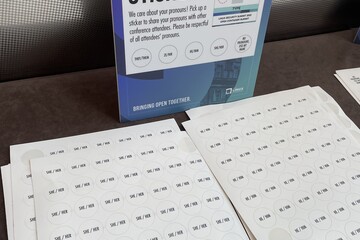
JUSTICE AND BELONGING
Understanding Pronouns for Educators
Understanding Pronouns for Educators
On Friday, June 21, I was invited to give a talk on "Understanding Pronouns for Educators" to the College of Agriculture and Natural Resources.
The Slides
Below, you'll find some modified slides based on that presentation. You may also access the presentation slides via Google Docs.
Further Resources
This collated list of further resources includes resources for many realms, including:
Current Context
Impact of Using Correct Pronouns
Pronouns Overview
Gender-Inclusive Environments
MSU's Policies and Processes
Teaching and Classroom Resources
Understanding Pronouns for Educators © 2024 by Bethany Meadows is licensed under CC BY-NC 4.0. “Pronoun Stickers” by Harald Groven is licensed under CC BY-SA 2.0
On Friday, June 21, I was invited to give a talk on "Understanding Pronouns for Educators" to the College of Agriculture and Natural Resources.
The Slides
Below, you'll find some modified slides based on that presentation. You may also access the presentation slides via Google Docs.
Further Resources
This collated list of further resources includes resources for many realms, including:
Current Context
Impact of Using Correct Pronouns
Pronouns Overview
Gender-Inclusive Environments
MSU's Policies and Processes
Teaching and Classroom Resources
Understanding Pronouns for Educators © 2024 by Bethany Meadows is licensed under CC BY-NC 4.0. “Pronoun Stickers” by Harald Groven is licensed under CC BY-SA 2.0
Authored by:
Bethany Meadows
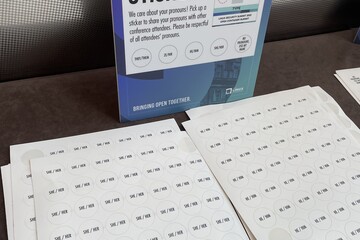
Posted on: Center for Teaching and Learning Innovation
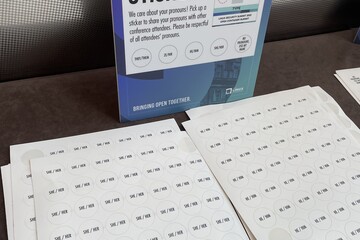
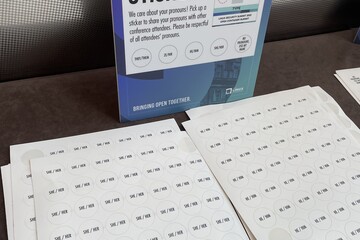
Understanding Pronouns for Educators
Understanding Pronouns for Educators
On Friday, June 21, I was invi...
On Friday, June 21, I was invi...
Authored by:
JUSTICE AND BELONGING
Monday, Jul 29, 2024
Posted on: #iteachmsu

PEDAGOGICAL DESIGN
How is online structure different from face-to-face?
A good starting point for thinking about building community in your online course is to begin by reflecting on the activities in your face-to-face course. The table above was developed in July 2020 by Dr. Rachel Barnard as a way to help illustrate how an online course might look different from a face-to-face course.
Face-to-face
Online
1st day of class: intro you and the course
D2L pages ("files") describing policies, norms for how often to log in to D2L, etc. with text and short "tour" videos
Student turns to neighbor to ask question
Student use the chat (if synchronous sessions), discussion board, email, and/or text a friend
Office hours: in your office
In a Zoom meeting room possibly with a "waiting room"
1:1 meetings about projects
1:1 Zoom meetings about a projects
Group workheet
Collaborative e-tools (Office365, Google Suite, etc.)
Class meeting: pre-reading --> small group discussion --> share out --> post-reflection
Social reading in perusall.com --> Small group discussion notes on google doc --> individual, written reflection submitted to D2L
Class meeting: iClickers for classroom polling
iClicker REEF (if sync sessions); or videos + short D2L quizzes (if async session)
Taking attendance by roll call
Taking attendance by zoom usage reports, iClicker Reef, zoom polling question, responding to a discussion board post.
Another similar resource to explore is a similar table from our colleagues at LSU: https://docs.google.com/document/d/15ZtTu2pmQRU_eC3gMccVhVwDR57PDs4uxlMB7Bs1os8/mobilebasic?pli=1
Please note some of the resources in this table are not supported at MSU. This table is available in a Google Doc, where it is being updated and you can contribute to it as well. This table takes the process a step further by identifying the synchronous and asynchronous ways to achieve your goal. For more on synchronous vs asynchronous learning experiences, go to the next article in this playlist.
Face-to-face
Online
1st day of class: intro you and the course
D2L pages ("files") describing policies, norms for how often to log in to D2L, etc. with text and short "tour" videos
Student turns to neighbor to ask question
Student use the chat (if synchronous sessions), discussion board, email, and/or text a friend
Office hours: in your office
In a Zoom meeting room possibly with a "waiting room"
1:1 meetings about projects
1:1 Zoom meetings about a projects
Group workheet
Collaborative e-tools (Office365, Google Suite, etc.)
Class meeting: pre-reading --> small group discussion --> share out --> post-reflection
Social reading in perusall.com --> Small group discussion notes on google doc --> individual, written reflection submitted to D2L
Class meeting: iClickers for classroom polling
iClicker REEF (if sync sessions); or videos + short D2L quizzes (if async session)
Taking attendance by roll call
Taking attendance by zoom usage reports, iClicker Reef, zoom polling question, responding to a discussion board post.
Another similar resource to explore is a similar table from our colleagues at LSU: https://docs.google.com/document/d/15ZtTu2pmQRU_eC3gMccVhVwDR57PDs4uxlMB7Bs1os8/mobilebasic?pli=1
Please note some of the resources in this table are not supported at MSU. This table is available in a Google Doc, where it is being updated and you can contribute to it as well. This table takes the process a step further by identifying the synchronous and asynchronous ways to achieve your goal. For more on synchronous vs asynchronous learning experiences, go to the next article in this playlist.
Authored by:
Dr. Rachel Barnard and Breana Yaklin

Posted on: #iteachmsu


How is online structure different from face-to-face?
A good starting point for thinking about building community in your...
Authored by:
PEDAGOGICAL DESIGN
Tuesday, Sep 1, 2020
Posted on: #iteachmsu

PEDAGOGICAL DESIGN
Lecture / Session Outline
Lecture or Instructional Session Outline
As an instructor, I've always worked towards organization and consistency in my lectures and sessions. I have personally found this approach to be helpful for myself, and my students. Several years ago I worked on a 'format' to outline how I organize my sessions / lectures. Several faculty members and instructors I have worked with have asked if I would 'share' this format. Here it is (a link to the Google Doc is provided below). You can use this as is, or modify it to meet your own needs. Over time these outlines have become invaluable for refinements and modifications for the courses I have taught or designed. Further, it helps when reflecting on how sessions went.
Title of Session / Lecture:
Course:
Unit / Module:
Date:
Session Objectives
1.
2.
3.
4.
Prerequisite / Prior Learning
(Readings / Recorded Lectures / Activities)
1.
2.
3.
Anticipatory Set (Warm-up or icebreaker questions to set the tone for the lecture / session)
1.
2.
3.
Session / Lecture Materials (What resources will you use for this session?)
Session Interactivity (What ways will you engage students during the lecture / session)
End of Session Questions (Parting questions you will pose to your students)
Post Session Learning Activities
Opportunities for Students to Receive Feedback and Clarification (e.g. Exit Tickets, Muddiest Points)
Access a Google Doc version of this outline to customize for your own planning purposes by clicking this link.
Photo by Kaleidico on Unsplash
As an instructor, I've always worked towards organization and consistency in my lectures and sessions. I have personally found this approach to be helpful for myself, and my students. Several years ago I worked on a 'format' to outline how I organize my sessions / lectures. Several faculty members and instructors I have worked with have asked if I would 'share' this format. Here it is (a link to the Google Doc is provided below). You can use this as is, or modify it to meet your own needs. Over time these outlines have become invaluable for refinements and modifications for the courses I have taught or designed. Further, it helps when reflecting on how sessions went.
Title of Session / Lecture:
Course:
Unit / Module:
Date:
Session Objectives
1.
2.
3.
4.
Prerequisite / Prior Learning
(Readings / Recorded Lectures / Activities)
1.
2.
3.
Anticipatory Set (Warm-up or icebreaker questions to set the tone for the lecture / session)
1.
2.
3.
Session / Lecture Materials (What resources will you use for this session?)
Session Interactivity (What ways will you engage students during the lecture / session)
End of Session Questions (Parting questions you will pose to your students)
Post Session Learning Activities
Opportunities for Students to Receive Feedback and Clarification (e.g. Exit Tickets, Muddiest Points)
Access a Google Doc version of this outline to customize for your own planning purposes by clicking this link.
Photo by Kaleidico on Unsplash
Posted by:
Jay Loftus

Posted on: #iteachmsu


Lecture / Session Outline
Lecture or Instructional Session Outline
As an instructor, I've alw...
As an instructor, I've alw...
Posted by:
PEDAGOGICAL DESIGN
Monday, Jan 8, 2024
Posted on: #iteachmsu

PEDAGOGICAL DESIGN
SOIREE on Student to student interactions & engagement
Student to student interactions are a very important part in any classroom and the online setting is no exception. There are many ways students can engage with each other online - but here a few tips and suggestions you can structure in your course that can offer this connection between students.
Methods
Discussions
Group Work
Group Projects
Group Discussion
Study Groups
Group Case Studies
Peer Review
Peer Instruction
Collaborative Brainstorming
Tools
D2L Discussion Threads. Students need to be able to connect with classmates around your teaching. Provide them with discussion threads for both the entire class "i.e. General Course Conversation" and module-specific. Some students can and will use this tool. Others will only use it if it's required. But it still is a great way to be able to provide students opportunity to connect.
Microsoft Teams. Every student at MSU can use Teams for realtime group chat, individual chat, voice and video and file sharing.
Zoom. Every student by default is able to use Zoom for voice/video/meetings.
Google Apps: Docs, Slides, Sheets. Students can work together to create and work on files in real time.
Dip Deeper
If you would like to further explore this topic, here are some resources you could check out:
10 Tips for Effective Online Discussions
Mastering Online Discussion Board Facilitation Resource Guide
Zoom Breakout Room Information Sheet
SOIREE Team:
Design Lead: Sarah Wellman
Content Leads: Kate Sonka, Stephen Thomas, and Jeremy Van Hof
Content Authors: Jason Archer, Kevin Henley, David Howe, Summer Issawi, Leslie Johnson, Rashad Muhammad, Nick Noel, Candace Robertson, Scott Schopieray, Jessica Sender, Daniel Trego, Valeta Wensloff, and Sue Halick
Methods
Discussions
Group Work
Group Projects
Group Discussion
Study Groups
Group Case Studies
Peer Review
Peer Instruction
Collaborative Brainstorming
Tools
D2L Discussion Threads. Students need to be able to connect with classmates around your teaching. Provide them with discussion threads for both the entire class "i.e. General Course Conversation" and module-specific. Some students can and will use this tool. Others will only use it if it's required. But it still is a great way to be able to provide students opportunity to connect.
Microsoft Teams. Every student at MSU can use Teams for realtime group chat, individual chat, voice and video and file sharing.
Zoom. Every student by default is able to use Zoom for voice/video/meetings.
Google Apps: Docs, Slides, Sheets. Students can work together to create and work on files in real time.
Dip Deeper
If you would like to further explore this topic, here are some resources you could check out:
10 Tips for Effective Online Discussions
Mastering Online Discussion Board Facilitation Resource Guide
Zoom Breakout Room Information Sheet
SOIREE Team:
Design Lead: Sarah Wellman
Content Leads: Kate Sonka, Stephen Thomas, and Jeremy Van Hof
Content Authors: Jason Archer, Kevin Henley, David Howe, Summer Issawi, Leslie Johnson, Rashad Muhammad, Nick Noel, Candace Robertson, Scott Schopieray, Jessica Sender, Daniel Trego, Valeta Wensloff, and Sue Halick
Authored by:
SOIREE Team

Posted on: #iteachmsu


SOIREE on Student to student interactions & engagement
Student to student interactions are a very important part in any cl...
Authored by:
PEDAGOGICAL DESIGN
Tuesday, Feb 2, 2021
Posted on: Center for Teaching and Learning Innovation

JUSTICE AND BELONGING
Planning for Accessible Presentations: Accessible Presentations Guide
Accessible Presentations Guide
This article series provides an overview of pathways for delivering presentations, workshops, etc. for some of digital composition accessibility requirements. This is meant to serve as a starting place, rather than an end-all-be-all to access. Accessibility should be considered throughout all parts of the presentation design process, and designing accessible compositions benefits all people, not just those with disabilities. This article is the second of three in its series:
Choosing a Physical Space
Planning for Accessible Presentations
Delivering Accessible Presentations
Template Slides
I have created template slides for educators to use and adapt for their contexts. These template slides guide the user through accessibility considerations and were designed to be accessible.
Planning for Accessible Presentations
In addition to the template, there are additional considerations for access with presentations.
Access Copies and HandoutsAccess copies, also known as scripts, are a way for your participants to follow along. It is also helpful for Communication Access Realtime Translation (CART) captioners or sign language interpreters. There are many ways to create access copies, such as providing a transcript of the talk, providing an outline of the talk per slide, and/or providing a list of important terminology (e.g., quotations, proper names, acronyms, jargon). In addition, access copies can be circulated electronically or in print. For print copies, it is generally recommended to bring a third of the prints compared to your total audience attendance. About 30% of these prints should also be in large print of 20-point font. CaptioningHave a plan for captioning the presentation and plan ahead for any CART captioners in attendance to sit near the presenter. Recorded presentations and any videos/audio within them should have captions. To caption real-time presentations, there are many options:
Captioning with PowerPoint
Captioning with Google Slides
Captioning with Zoom
Content WarningsCertain topics of discussion or multimedia depictions can trigger trauma reactions. For these, consider if they are necessary to the presentation, and if they are, give content warnings for the information. Inclusive LanguageThere are many considerations for presentation delivery:
The work should avoid jargon and idioms that are not understandable for a wide audience.
Acronyms should not be used without first defining them.
Avoid using language that excludes and/or harms participants, such as ableist language or genderist language (e.g., “ladies and gentlemen,” assuming the gender of a participant).
PracticeIn the practice for the presentation, you should be thinking about a final accessibility check. This includes making sure your speaking speed is conversational as well as practicing verbal multimedia descriptions and aural indicators. Multimedia descriptions are the alternative text that is integrated into the presentation aloud. Aural indicators are to announce a new name when switching speakers (e.g., “Bethany here”).
Gratitudes and Resources for Accessible Presentations
The first iteration of this series came from the work of Raven Baugh and Bethany Meadows for the East Center Writing Center Association’s 2022 conference, sponsored by the Writing Center at Michigan State University.
Ada Hubrig’s 2021 "Conference on Community Writing Presentation Accessibility Guide"
Conference on College Composition and Communication’s 2024 "Conference Accessibility Guide"
Composing Access’ “Preparing Your Presentation”
Continue to the next article in this series, Delivering Accessible Presentations.This article, Accessible Presentations Guide: Planning for Accessible Presentations © 2024 by Bethany Meadows, is licensed under CC BY-NC 4.0. The cover photo for this article, "Planning Key" by Mike Lawrence, is licensed under CC BY 2.0.
This article series provides an overview of pathways for delivering presentations, workshops, etc. for some of digital composition accessibility requirements. This is meant to serve as a starting place, rather than an end-all-be-all to access. Accessibility should be considered throughout all parts of the presentation design process, and designing accessible compositions benefits all people, not just those with disabilities. This article is the second of three in its series:
Choosing a Physical Space
Planning for Accessible Presentations
Delivering Accessible Presentations
Template Slides
I have created template slides for educators to use and adapt for their contexts. These template slides guide the user through accessibility considerations and were designed to be accessible.
Planning for Accessible Presentations
In addition to the template, there are additional considerations for access with presentations.
Access Copies and HandoutsAccess copies, also known as scripts, are a way for your participants to follow along. It is also helpful for Communication Access Realtime Translation (CART) captioners or sign language interpreters. There are many ways to create access copies, such as providing a transcript of the talk, providing an outline of the talk per slide, and/or providing a list of important terminology (e.g., quotations, proper names, acronyms, jargon). In addition, access copies can be circulated electronically or in print. For print copies, it is generally recommended to bring a third of the prints compared to your total audience attendance. About 30% of these prints should also be in large print of 20-point font. CaptioningHave a plan for captioning the presentation and plan ahead for any CART captioners in attendance to sit near the presenter. Recorded presentations and any videos/audio within them should have captions. To caption real-time presentations, there are many options:
Captioning with PowerPoint
Captioning with Google Slides
Captioning with Zoom
Content WarningsCertain topics of discussion or multimedia depictions can trigger trauma reactions. For these, consider if they are necessary to the presentation, and if they are, give content warnings for the information. Inclusive LanguageThere are many considerations for presentation delivery:
The work should avoid jargon and idioms that are not understandable for a wide audience.
Acronyms should not be used without first defining them.
Avoid using language that excludes and/or harms participants, such as ableist language or genderist language (e.g., “ladies and gentlemen,” assuming the gender of a participant).
PracticeIn the practice for the presentation, you should be thinking about a final accessibility check. This includes making sure your speaking speed is conversational as well as practicing verbal multimedia descriptions and aural indicators. Multimedia descriptions are the alternative text that is integrated into the presentation aloud. Aural indicators are to announce a new name when switching speakers (e.g., “Bethany here”).
Gratitudes and Resources for Accessible Presentations
The first iteration of this series came from the work of Raven Baugh and Bethany Meadows for the East Center Writing Center Association’s 2022 conference, sponsored by the Writing Center at Michigan State University.
Ada Hubrig’s 2021 "Conference on Community Writing Presentation Accessibility Guide"
Conference on College Composition and Communication’s 2024 "Conference Accessibility Guide"
Composing Access’ “Preparing Your Presentation”
Continue to the next article in this series, Delivering Accessible Presentations.This article, Accessible Presentations Guide: Planning for Accessible Presentations © 2024 by Bethany Meadows, is licensed under CC BY-NC 4.0. The cover photo for this article, "Planning Key" by Mike Lawrence, is licensed under CC BY 2.0.
Authored by:
Bethany Meadows

Posted on: Center for Teaching and Learning Innovation


Planning for Accessible Presentations: Accessible Presentations Guide
Accessible Presentations Guide
This article series provides an over...
This article series provides an over...
Authored by:
JUSTICE AND BELONGING
Monday, Jul 29, 2024
Posted on: #iteachmsu

PEDAGOGICAL DESIGN
How Do We Best Support Students in a Remote Learning Environment?
With the transition to remote learning we have all faced some difficulties, but how has this affected our students? Based on posts and stories that we have seen on the internet, we compiled this resource for students to help support their transition to remote learning.
Remote Learning for Students
Dear students,
We have been learning more about some of your fears, frustrations, anxiety, loneliness, uncertainty, and challenges that you are facing with the evolving situation of COVID-19, and how that is affecting your lives as well as your relationship with your college or university. We have read some of your stories and posts, and those have helped us start to understand the hardships and uncertainty some of you are facing during this unprecedented time. With the continually evolving updates, changes, and restrictions being communicated daily, your institution’s choice to move to remote learning might seem trivial given everything else happening around you. We hope that this guide can provide you with useful information, resources, and tools to make remote learning approachable and valuable to your education.
For as many different styles of teaching that exist among instructors, whether it’s reading content from slides, assigning multiple chapters of reading, or allowing a space for collaboration between peers, there are a far greater number of diverse ways that students absorb and learn information. We understand that being tossed into an online learning environment may not be the way that many of you prefer to learn, but there are some tools and strategies that you can implement to make it work for you.
One of the strengths of online learning is the diverse set of tools that you can individually use to support your learning. Our institutions want to support you through these times. If you have questions, please consult with your college or university to learn more about the support they offer. Students with minoritized identities may be impacted differently in this situation, and we encourage you to communicate with each other, and advocate for yourselves and your peers.
Student Support
Let’s get real about education, we all learn differently and we all respond differently to changes in our learning environments. Remote learning probably would not have been most students’ first choice. Some of us may thrive with remote learning and some of us may struggle. It is important to be honest with yourself and recognize that this is an unprecedented time and that we may experience struggles we have never encountered before. However, through difficult times comes new opportunities.
Why did my institution move to an online environment?
In this section, we’re not necessarily sharing the specific reasons why our two institutions may have moved to remote, but rather sharing various reasons that institutions have provided. There are a lot of reasons why colleges and institutions of higher education are moving to fully remote instruction. In this time of change, it is important to consider why your institution may have moved to remote instruction. Although it may seem like the obvious answer would have been to cancel classes the following are the reasons why classes may be continuing:
Some students may have already accepted a job contingent upon their graduation and by canceling classes and pushing them to a later time students would not be able to honor these commitments.
If classes were to extend through the summer, some students would have to deal with the unexpected costs of summer housing.
There are accreditation programs that the universities must meet and with those come specific responsibilities and assessment criteria that could not be honored if classes were canceled.
Institutions of higher education and students need to move forward. Putting students behind an entire semester will set back every subsequent class, both incoming and graduating.
Concerns with Remote Learning
Whether you have worked in an online environment before or not, you might be concerned about your level of readiness to succeed in your course. In order for our institutions to best support students, some questions have been gathered, and answers generated to address potential concerns among the student population.
I’m worried that transitioning to remote learning is going to impact my success.
Having an open line of communication with your instructor is important now more than ever. Instructors are trying to make sure that they are meeting their students’ needs and providing a successful learning environment for their students. However, this shift has not been easy for the instructors nor the learners. As everyone continues figuring out this change together, we need to be mindful of the challenges. If you have concerns about your performance or have other concerns, do not hesitate to reach out to your instructor. This is an important first step to take.
Does moving online impact the assessments and expectations set at the beginning of the semester?
Moving to an online environment has also caused disruption to initial course objectives, goals, and how to meet them. Many adjustments to syllabi have been made to reflect the possible limitations posed in new learning environments. Focus on the big picture for your course: what is the central idea being taught, what are the main takeaways, and what do you need to know to be successful moving forward? Assessments should reflect the central concepts to your course, so focus your time and energy there and not on the miniscule details. If you are still feeling uncertain or overwhelmed, then reach out to your instructor and ask about their new expectations for you moving forward. If you are concerned with how quizzes or exams may be provided and/or proctored, be sure to communicate with your instructor.
How can I continue collaborating with my classmates?
Communication with classmates can be essential to your success in a course. In a face to face environment, these conversations happen naturally and not much thought goes into it. However, this is something we now have to actively think about and problem solve. If your instructor has not created an environment for student interactions to take place yet, it might be beneficial to request them to do so. This can be an open discussion forum in your Learning Management System (such as Blackboard, Canvas, D2L, etc.), a virtual meeting session especially for students to collaborate, or an outside channel (such as Microsoft Teams) for students to chat. Exchanging phone numbers, emails, or even social media information (to those who have it) can also be beneficial to keep conversations fluid and accessible.
Can I still meet with my instructor in a one on one setting?
Open communication with your instructor is vital. Remote learning can be challenging and we want to make sure we are able to support you in any way necessary. If your instructor held office hours before, they are likely still willing to hold office hours in a virtual setting. Reach out to ask how to schedule a meeting with them.
What impact will remote learning have on my future courses?
The uncertainty or newness in an online learning environment might leave you overwhelmed and concerned about what impact this may have on your future courses. This can be especially impactful if you are currently in a prerequisite course or in a course that is core to your degree program. Ask yourself the following questions to gauge the potential impact of these courses on future courses:
How does this course affect my future learning?
Is it a requirement for my future courses?
Will I need this information to be successful in my degree program?
Have I thought about which information is the most important for my future success?
Your answers to the above questions should help you in prioritizing your current courses. Also, do not forget to reach out to your instructors if you are feeling overwhelmed, anxious, or concerned during this time.
Where else can I look for more support if these tips and tools aren’t enough?
Your college or university likely has additional resources. For example, if you are a student with physical and/or cognitive disabilities, and you think you may need an accommodation, we really encourage you to contact your Disability Services office. Moving to remote learning may change your needs and these offices are designed to aid students with disabilities in pursuit of their educational goals. Accommodations can be granted based on need, and the requirements for receiving accommodations will vary by institution. A diverse range of disabilities both physical and cognitive may make you eligible for accommodations.
Communication with Instructors
Transitioning to an online learning environment can pose new challenges compared to face to face discussions. Below you can find some templates for communicating with your instructors if you have questions, or are having difficulty in the new environment.
Ask your instructor to host open office hours through a virtual meeting platform for the whole class:
Option One
“Hi (insert name),
I am concerned about my ability to continue to meet with you during your office hours due to the recent shift to online learning. I was curious if you will continue to hold virtual office hours through (Teleconferencing platform: BlueJeans/Google Hangouts Meet/Zoom)? Could you provide me with the dates and times for these office hours and the link/phone number? I was also curious if you set up a protocol for how we should sign up for these sessions? All help would be appreciated!
Best,
(insert name)”
Option Two
“Hi (insert name),
With the recent shift to online learning, I am having some difficulty grasping the new concepts being taught. I am worried that without more one on one support I will not be successful for the remainder of the semester. I was curious if you are able to hold virtual office hours through (Teleconferencing platform: BlueJeans/Google Hangouts Meet/Zoom)? If so, could you provide me with the dates and times for these office hours and the link/phone number? I was also curious if you had set up protocol for how we should sign up for these sessions. All help would be appreciated!
Best,
(insert name)”
Ask your instructor if you can schedule a one on one meeting with them for support:
“Hi (insert name),
I just wanted to reach out to inquire about the possibility of one on one meetings. Remote learning is new to me and something I have struggled with in the past. I feel like I would perform better through weekly/bi-weekly check ups for clarity and understanding. I typically respond better to one on one interaction. Is this something we could set up? I think 15 minutes would be sufficient for me to ask questions or review content. Let me know if this is something we could set up! I appreciate all your support during this time.
Best,
(insert name)”
Ask the instructor if they can create a space for you and your classmates to have open discussions:
“Hi (insert name),
With the recent change to online learning, I have realized that my classmates and I are no longer able to ask each other questions as easily as before since we no longer have face to face interaction. These conversations helped me a lot throughout this course and it would be very beneficial for us to continue to have these conversations during this time. Below are some options that I think would be helpful to support our conversations in an online environment:
Virtual meeting sessions specially for students
(Class Chat Channel: Microsoft Teams, Slack, Facebook, etc.) channel for our course
Q&A thread in (Course website: Blackboard, Canvas, D2L, etc.)
I am also open to suggestions you may have as well to help in this area. Please let me know what you think of the above options.
Best,
(insert name)”
Communication with Classmates
We’ve been monitoring ways that students around the United States are choosing to keep in touch with each other. Below are popular options to support your continued engagement with your classmates.
Virtual Meeting Sessions (e.g., Bluejeans/Hangouts Meet/Zoom, etc.)
With the shift to remote learning, natural conversations that may have occurred before or after class can become more difficult to continue. These times are often a space to talk through questions or concerns with fellow classmates. If these conversations were something you found useful, we encourage you to reach out to your instructor to see if they would be willing to start a virtual meeting session early or keep it open after the class has ended as a space for students to collaborate. If you want a private space to talk with you and your classmates, then ask the instructor if they would be willing to share a virtual space where students can join at certain times to talk through content, concerns, or frustrations.
Teams Channel
Teams is a great resource for communicating with your classmates. It imitates direct messaging and you are able to download the application onto your phone allowing you to receive instant notifications from chat responses. If your instructor was able to create a Teams channel for you class you might benefit from asking them to create separate channels within the course channel so that you can communicate more directly with classmates on group projects and more. Once a separate channel has been created for your group only members of that group would be able to see your messages (including your instructor if they so choose).
Facebook Groups
Facebook groups are an easy way to stay in touch with your classmates. If you are looking for a space to converse more naturally than on a university platform then Facebook would be a great option. Keep in mind that not all of your classmates may have a Facebook or have access to continuous wireless support and may prefer exchanging phone numbers instead. It is best to have an open conversation with your groupmates or classmates to see which platform they may prefer.
WhatAapp
WhatsApp is a great platform for instant messaging, sharing content, voice messages, and video calls. Given the current situation, many students have returned to their permanent places of residence across the United States and abroad. WhatsApp allows users to communicate via Wi-Fi without a phone plan and without long distance rates. It can be an inclusive option for students who are not located on or near campus. It can be downloaded on Android and Apple devices as well as Mac or PC.
GroupMe
GroupMe is a free instant messaging app that works across iOS, Android, and Windows Phones, but you can send messages from your laptop as well. Users don't need to have the app to text, just add anyone from your contacts and they can chat within the group through SMS.
Slack Channel
Slack is a messaging platform that is used all around the world, throughout industry, and higher education. Within Slack users have the ability to create public and private groups, and send direct messages. Group work can be divided into “channels” for greater organization, and clarity. Slack even has integrations for apps like Google Drive and Box, if you’d prefer to avoid such integrations, then you’re able to share files through Slack as well. Calls can be made via Slack as well if you’ve integrated a video-conferencing solution like Bluejeans, or Zoom; however, on the free version of Slack, only 1:1 voice or video calls can be made, so you may consider using a video-conferencing software for that purpose specifically. Slack can be downloaded on MacOs or PC, and is mobile friendly for Android, and iPhone users.
Discord Channel
Discord is a free voice, video, and text chat service that is available to download on your PC, mobile device, or directly within your browser. This app was originally designed for online gaming, however over the past few years more instructors have been incorporating this tool into their courses to promote ongoing conversations among classmates.
Participation
If your instructor has enabled the “chat” feature in your virtual meeting sessions, try to participate and ask questions as they arise. On some platforms, you have the ability to submit questions anonymously. It is encouraged to use this feature if you are concerned about singling yourself out. Remember, if you need clarification or have a question, it is likely that others in class do as well. Don’t hesitate to join discussions if your instructor allows you the ability to collaborate. You can also share your contact information with others to provide support for them or vice versa. It is encouraged to find a platform where you can share information and questions with classmates. Try to regularly check the platform(s) and answer questions to support your classmates when you can help provide guidance.
Discussion Forums
Ask your instructor when new discussion forums will be opened, as well as when initial posts and responses are due. This will make it easier for you to keep track of your tasks as well as to keep you on top of checking the forums. Make sure you have a clear understanding of how many posts you need to contribute as well as the expectations for quality and quantity in your posts. Often, instructors will ask you to disperse your responses to prevent you from responding to the same post more than once. It is key that you understand what is being expected of you. Try to respond to topics that are of interest to you to provide more meaningful interactions even when tempted by others that only require a quick response. You will learn more from topics that draw your attention.
Assessments such as Quizzes and Exams
Your instructors may not know how their syllabus is going to be affected or how they expect to deliver quizzes or exams or other ways of checking your learning. You should ask your instructor if previously established quizzes and exams have been rescheduled. Update these assessment dates in your notes and begin to organize study materials accordingly. Remember, quizzes and exams may now be delivered through an online platform. Ask your instructor how they intend to offer their exams and how this might impact you.
Technical Support and Resources
Please note, that none of these links are endorsements towards any product or company, but rather are here as potential resources which you can look into on your own.
Wifi Access
Nationwide (United States) Connectivity Resources
With a note of thanks to Richard Saouma, Michigan State University, for compiling the original list. This was last reviewed 03/18/2020.
With the shift to remote learning, the need for reliable Internet connection has become vital. Below is a list from major internet providers and the services they are offering in response to COVID-19:
Comcast
Free essential internet for two-months and no data caps (60 days).
T-Mobile & Sprint
Unlimited smartphone data to existing customers (60 days), 20GB/month wi-fi hotspot for smartphone customers (60 days), free international calls to Level 3 impacted countries.
ATT
Free hotspot access to anyone, $10 home unlimited internet for qualifying households, no late fees and no disconnects.
Verizon
No late fees.
CenturyLink
No late fees, no disconnects, and no data caps (60 days).
EduROAM
Your institution may be part of this network, and you can login to your institution’s domain on multiple campuses throughout the United States.
Free Resources for Students
Please note that your institution may use or not use some of these tools. This list is not designed to indicate endorsement of any individual tool, but rather to help provide some starting points for students looking to adapt their learning style to the shift to remote instruction. These technologies may be potential useful tools for personal use. We did not test the accessibility of each of these technologies, but recommend you check out these and other technologies that support your learning or your peer group’s learning. The authors of this document do not imply endorsement, but rather want to link to Assistive Technology and studying tools. Please be sure to read the Terms & Conditions and End User License Agreements, and consider asking your instructors what tools they recommend. Be sure to read and make informed decisions when making agreements with companies.
Note Taking Tools
Glean
This is a free resource being offered to students through fall 2020. It allows you to record a video (lecture, informational, etc.) so that you can actively listen instead of focusing on taking notes and possibly missing important information. It also allows you to import slides directly in the notes and flag areas of importance to revisit at a later time. There is also a real-time captioning feature built in.
Study Tools
Quizlet
Quizlet allows you to either build your own custom digital notecards or import your notes which can be converted into notecards. Once your note cards have been created you can easily share them with fellow classmates. If you have a particular card you are struggling with, Quizlet allows you to “star” certain cards and only review those cards at a particular time.
Kahoot!
You can create a Kahoot (quiz) for yourself off of items you think will be asked on an assessment. You can then make Kahoot live and share it with friends to see how everyone does.
Screen Recording Tools
Loom
Loom is a free software that allows you to record your screen, video, or app without the need of a built-in camera. This can be used to screen record your virtual lectures to support note taking or for video responses that you have to create for your course.
Techsmith Snagit
Snagit is a screen capture and screen recording tool. It makes screen recording and screen capturing an easy and seamless process for users. TechSmith is currently offering Snagit for free through the end of June 2020.
Speech to Text, Text to Speech, and Captioning Tools
Otter.ai
Otter ai is a free captioning tool for real time video content that allows users up to 600 free minutes a month. It can also be used as a speech to text tool for creation of notes.
Kurzweil 3000
Kurzweil 3000 is a text to speech software that allows a user to have electronic text aloud. It can help with concentration and focus and is beneficial for those who learn through auditory means. For MSU students: before downloading a free trial reach out to your campus’ Resource Center for Persons with Disabilities since they often have free licenses.
Read&Write
Read&Write is an additional text to speech software that allows a user to have text read aloud and that can also be useful for writing and note-taking. For University of Michigan students, faculty, and staff: please visit the accessible computing webpage at ITS for details on how to download this free of charge.
NonVisual Desktop Access (NVDA)
NVDA is a free, open-source screen reader technology which can be used to read webpages, documents, or applications. NVDA is a commonly used assistive technology by folks who are blind and low vision.
Google Docs
Google Docs has many useful built-in features to support students. One to highlight is the speech to text feature. This tool can be used to support the creation of notes, papers, discussion responses, etc.
Time Management Tools
Be Focused Timer
This app has a built-in timer that provides users with a way to stay focused, manage tasks, and track progress over time. You can set timers for work durations as well as short and long breaks to help maximize productivity.
Remember the Milk
This app allows users to create to do lists and set up reminders that link can be linked to other apps such as Gmail, Outlook, and Google Calendar. The user even has the ability to attach documents to tasks to stay organized.
Focus Tools
Freedom
This app allows the user to take control of distractions. Freedom can limit websites, desktop apps, or the internet as a whole and can sync these blocks across all devices.
Reader View Chrome Extension
Reader View strips away unnecessary clutter on a webpage and allows you to focus only on the content. It removes all advertisements to help prevent distraction. It also allows you to change the text size, font, contrast and layout for easier reading.
Additional Tools
Grammarly
Grammarly is a browser plugin that runs a grammar check on your content and offers suggestions on how you can improve your wording or punctuation. This can prove especially useful for email correspondence.
EquatiO
EquatiO is a tool designed to support students in mathematics and STEM courses. With this tool the user has the availability to type, write, and dictate expressions and equations. It also has the ability to predict expressions and transform your handwritten expressions into text. It also allows the user to grab an equation and transform it into digital text. Users can take a picture of a written equation and upload it into a digital format.
WordToEPUB
WordToEPUB is a tool that allows for the converting of Word documents to accessible EPUB files. The EPUB format makes for easier reading on laptops, smartphones, and other devices.
Note Taking Support
How you take notes might be a new obstacle with changing to an online environment. There are many tools available to help support the note taking process and to ease the burden on the student. Below are some tools to assist in the process as well as some organizational recommendations in platforms you might already be using (such as Microsoft Word documents). None of these are endorsements and please make informed decisions and review user agreements when choosing a tool that works for you. or You may also consider asking your instructor or classmates if they would like to create a shared note document. Make sure to choose a platform that works for all students in your class or group, regardless of any disability. Sometimes technologies may not be as accessible as we like.
Tools:
Evernote
Evernote is a note taking tool that allows you to take and organize notes, as well as include files, photos, and voice memos in the same area. The basic version of Evernote is free and can be downloaded and synced across multiple devices.
Glean
This is a free resource being offered to students through fall 2020. It allows you to record a video (lecture, informational, etc.) so that you can actively listen instead of focusing on taking notes and possibly missing important information over notes. It also allows you to import slides directly in the notes and flag areas of importance to revisit at a later time. There is also a real-time captioning feature built in.
Loom
Loom is a free software that allows you to record your screen, video, or app without the need of a built-in camera. This can be used to screen record your virtual lectures to support note taking or for video responses that you have to create for your course.
OneNote
OneNote is a note taking tool that allows users to take and organize notes in one place. You can sort your notes into different tabs, sections, and pages. Flag important information with to-do tags, insert files and record audio files within your notes. OneNote also allows you to draw and annotate on a touchscreen that will save within your notes.
Tips
Microsoft Word
Making use of the following features while taking notes in a Word document will make it easier to organize your content and easily navigate your content when revisiting notes for studying.
Make use of headings in your document. Main content areas can be marked with headings. This will make navigating your document more seamless because with the use of headings an outline will be available in the navigation view.
Make use of comments throughout your document to place emphasis on important topics and details.
Organize your notes with the built-in list styles. This will help you to create a natural hierarchy of information throughout your notes.
Through Office365, you have the ability to share your documents with others to collaborate on a document in one place at the same time.
Accessible Note Taking
When it comes to sharing notes or sharing content it is important to keep in mind that accessible content is better content. Accessible content is content that can be accessed by any individual regardless of disability. This is important when it comes to sharing content with fellow classmates or professors. Here are a few quick tips for accessible content:
Make use of heading styles.
Make use of built in list styles.
Consider your color contrast (text vs. background color).
Try to avoid using color alone to denote meaning.
Make use of descriptive link text.
Add alternative text to images that are non-decorative.
Make use of header rows and columns when building tables.
For more detailed information on how to produce accessible content please visit Michigan State University's Webaccess website where detailed tutorials can guide you through accessibility of various document types.
Organization
You probably have heard several different strategies for doing this from your instructors. We wanted to provide an additional strategy for when you run out of all of those other ones. Here’s some things that we’ve heard have worked for others. Maybe they’ll help you, too. We also just wanted to quickly note that all of us are different. We each have different responsibilities, strategies, and spaces to work from in this time. Some of us have families to care for or are balancing other work responsibilities. Take from these what you will. An important tip: you learn how you learn. This is not a one-size-fit-all solution.
Managing your Calendar
There are a variety of ways to keep a calendar, or manage a calendar. Many of us have calendars on our phones, and laptops that make it easy to save events, schedule appointments, and access a high-level overview of our week. Additionally, many Learning Management Systems (LMS’s) like D2L and Canvas, have built-in calendars and calendar integrations to things like Google Calendar, which allow you to automatically schedule assignments and receive reminders. You may find it helpful to set recurring reminders for study time and homework time.
Managing your Email
Keeping emails organized and unifying information streams from instructors is important. Advocate for a single source of information that links to other areas.
Create a separate folder for each of your classes within your email so you can more easily navigate back to content. You can also set up rules so that information is funneled appropriately as it comes in.
Compile resources as you go in one single document. With all the information that is being shared it can be easy to lose information or track down that information once you leave it. By copying information into one single document you will have an easier time referring back.
Managing your Files/Documents
If you are downloading content from a course and adding notes try to save those files with descriptive file names (e.g., Biology_Lecture_001) in a specific folder designated to that course on your Laptop.
If your computer has limited storage you can make use of OneDrive which is a free tool to all students.
Managing your Time
If you’re new to online learning it can be easy to become overwhelmed with the lack of structure, and subsequently fall behind in all your classes. The following strategies may help you to more efficiently manage your time:
Try to avoid working in bed.
Get ready as though you were leaving your home.
Eat breakfast, just coffee does not count.
Whether your classes are synchronous or asynchronous, follow your class schedule to keep structure to your days.
Take a 15 minute break for every hour of work or study time. Your eyes will strain from looking at screens for too long.
Minimize distractions by working with the TV off, and away from your Xbox, PS2, Atari, GameCube, etc.
Schedule online co-working sessions with your classmates to increase accountability and productivity.
Put your phone on “Do not disturb.”
Make a to do list for each class and pick which items you will work on each particular day.
Wellness Strategies
Plan a healthy lunch to the best of your ability.
If it’s an option, work in different locations within your permanent residence. You can get stagnant being in one place for too long.
If you’re able: do some stretches, go for a walk, or exercise in some way that works for you in order to keep your energy up and your mind sharp.
If you’re in isolation, call, email, Facetime, or video chat a friend. We’re primarily social beings, and even the most introverted among us require human contact.
Reach out to your campus Mental Health Professionals (MHP’s) if you’re feeling isolated, anxious, or depressed. These services are free on most campuses.
Applications to Support Health and Wellness
What’s Up (Free; What's Up for iOS and What's Up for Android)
What’s up uses Cognitive Behavior Therapy and Acceptance Commitment Therapy approaches to help users cope with depression, anxiety, and stress. The app contains over 100 different questions to help pinpoint what you are feeling and offers thinking patterns to teach you how to stop negative internal thoughts.
Mind Shift (Free; Mind Shift for iOS and Mind Shift for Android)
Mind Shift is an app designed specifically for young adults with anxiety. Mind Shift helps users change their focus from avoiding anxious feelings to being mindful about how you think about anxiety and process through anxious situations and feelings.
Self-Help for Anxiety Management (SAM) (Free; SAM for iOS and SAM for Android)
SAM supports users in creating a build your own 24 hour anxiety toolkit. This toolkit supports users in tracking anxious thoughts and behavior and then pulls from 25 different self-help techniques and tailors the recommendations to the user. SAM also allows users to connect to an online community for additional support.
Phone and Hotline Resources
The National Suicide Prevention Lifeline provides free and confidential emotional support to people in a suicidal crisis or emotional distress. By calling 1.800.273.TALK (8255) you will be connected to a skilled, trained counselor at a crisis center in your area, anytime 24/7. Hearing-impaired TTY users may dial (800) 799-4889.
The Trevor Lifeline is the nation’s only around-the-clock crisis intervention and suicide prevention lifeline for lesbian, gay, bisexual, transgender, and questioning youth. Call 1.866.488.7386. [Note: the lifeline will talk with any individual regardless of sexuality or gender.]
For University of Michigan and Michigan State students: for further information about available resources, please visit Michigan State University’s Emergency Resources for Students or University of Michigan’s CAPS Services Regarding Covid 19 Update.
Productive Ways to Fill Your Time
Join a Facebook group that is of interest for you.
Schedule FaceTime/Snapchat/Facebook video sessions with your friends and family to keep up with social interactions.
Refresh your resume.
Apply for jobs.
Apply for scholarships.
Take a free online course through the libraries if you are interested in a specific topic.
Look into graduate school programs that might be of interest in the future.
Take a YouTube crash course and build your own website.
Develop a daily schedule.
What should I do if I have unresolved concerns?
It is a difficult time and we are all doing the best we can. However, if you feel frustrated or have a concern that warrants attention and you have not received a response in a timely fashion, then it is important to know with whom to speak. Ensure you have accurately and succinctly voiced your concerns to your instructor. Instructors have struggles and time constraints just like you, and they might just need a few days to circle back. If your instructor is not responsive, or you believe they've requested something of you that is inappropriate, e.g., such as attending midterms in person, the next step would be to escalate those concerns to the chair of your department, or find an associate dean or dean of your college. If you have a course coordinator or are aware of a program coordinator they would also be a good person to reach out to as well. Do not be afraid to follow up as many times as are necessary, it is the responsibility of these offices and persons to support you. If you feel as though you need to escalate even further, you can bring the issue to your University’s Ombudsperson office. Their charge is to assist students in resolving conflicts.
Keep Learning
Remember, higher education institutions are here to help you learn. What is important right now (for us, and we’re hoping for you, too) is that you are safe and that you have good opportunities to learn. We’ve heard from some students that the reason we call this remote teaching is because we have “no remote idea” what we’re doing, and you may be onto something there... So help us help you, and communicate openly with your instructor about your needs! We know that these times have not been kind or fair to many of you, and that many of you face significant personal challenges or uncertainty at this time. We hope that you can get to where home is or needs to be right now. Things can be ambiguous and scary right now. We hope that you can focus on learning the things that move you forward and keep you safe, and that you will share in the joy in learning that all of us in higher education have. We thank you for your patience and grace in this process. And for keeping us going, too. #KeepLearning
Sincerely,
Brooke Knapp (Michigan State University), Darrell Williams (University of Michigan), Gabrielle King (Michigan State University), and Phillip Deaton (University of Michigan)
References
Create A Work From Home Workplace Wellness Program
How to Work From Home & Still Be Productive
EMERGENCY Resources for Students | Counseling & Psychiatric Services | Michigan State University
Tips for Excelling in an Online Learning Environment
Purdue Online Student Toolkit
A Brief Letter to an Institution that Believes Extensions are the Accommodations We Need Right Now
Remote Learning for Students
Dear students,
We have been learning more about some of your fears, frustrations, anxiety, loneliness, uncertainty, and challenges that you are facing with the evolving situation of COVID-19, and how that is affecting your lives as well as your relationship with your college or university. We have read some of your stories and posts, and those have helped us start to understand the hardships and uncertainty some of you are facing during this unprecedented time. With the continually evolving updates, changes, and restrictions being communicated daily, your institution’s choice to move to remote learning might seem trivial given everything else happening around you. We hope that this guide can provide you with useful information, resources, and tools to make remote learning approachable and valuable to your education.
For as many different styles of teaching that exist among instructors, whether it’s reading content from slides, assigning multiple chapters of reading, or allowing a space for collaboration between peers, there are a far greater number of diverse ways that students absorb and learn information. We understand that being tossed into an online learning environment may not be the way that many of you prefer to learn, but there are some tools and strategies that you can implement to make it work for you.
One of the strengths of online learning is the diverse set of tools that you can individually use to support your learning. Our institutions want to support you through these times. If you have questions, please consult with your college or university to learn more about the support they offer. Students with minoritized identities may be impacted differently in this situation, and we encourage you to communicate with each other, and advocate for yourselves and your peers.
Student Support
Let’s get real about education, we all learn differently and we all respond differently to changes in our learning environments. Remote learning probably would not have been most students’ first choice. Some of us may thrive with remote learning and some of us may struggle. It is important to be honest with yourself and recognize that this is an unprecedented time and that we may experience struggles we have never encountered before. However, through difficult times comes new opportunities.
Why did my institution move to an online environment?
In this section, we’re not necessarily sharing the specific reasons why our two institutions may have moved to remote, but rather sharing various reasons that institutions have provided. There are a lot of reasons why colleges and institutions of higher education are moving to fully remote instruction. In this time of change, it is important to consider why your institution may have moved to remote instruction. Although it may seem like the obvious answer would have been to cancel classes the following are the reasons why classes may be continuing:
Some students may have already accepted a job contingent upon their graduation and by canceling classes and pushing them to a later time students would not be able to honor these commitments.
If classes were to extend through the summer, some students would have to deal with the unexpected costs of summer housing.
There are accreditation programs that the universities must meet and with those come specific responsibilities and assessment criteria that could not be honored if classes were canceled.
Institutions of higher education and students need to move forward. Putting students behind an entire semester will set back every subsequent class, both incoming and graduating.
Concerns with Remote Learning
Whether you have worked in an online environment before or not, you might be concerned about your level of readiness to succeed in your course. In order for our institutions to best support students, some questions have been gathered, and answers generated to address potential concerns among the student population.
I’m worried that transitioning to remote learning is going to impact my success.
Having an open line of communication with your instructor is important now more than ever. Instructors are trying to make sure that they are meeting their students’ needs and providing a successful learning environment for their students. However, this shift has not been easy for the instructors nor the learners. As everyone continues figuring out this change together, we need to be mindful of the challenges. If you have concerns about your performance or have other concerns, do not hesitate to reach out to your instructor. This is an important first step to take.
Does moving online impact the assessments and expectations set at the beginning of the semester?
Moving to an online environment has also caused disruption to initial course objectives, goals, and how to meet them. Many adjustments to syllabi have been made to reflect the possible limitations posed in new learning environments. Focus on the big picture for your course: what is the central idea being taught, what are the main takeaways, and what do you need to know to be successful moving forward? Assessments should reflect the central concepts to your course, so focus your time and energy there and not on the miniscule details. If you are still feeling uncertain or overwhelmed, then reach out to your instructor and ask about their new expectations for you moving forward. If you are concerned with how quizzes or exams may be provided and/or proctored, be sure to communicate with your instructor.
How can I continue collaborating with my classmates?
Communication with classmates can be essential to your success in a course. In a face to face environment, these conversations happen naturally and not much thought goes into it. However, this is something we now have to actively think about and problem solve. If your instructor has not created an environment for student interactions to take place yet, it might be beneficial to request them to do so. This can be an open discussion forum in your Learning Management System (such as Blackboard, Canvas, D2L, etc.), a virtual meeting session especially for students to collaborate, or an outside channel (such as Microsoft Teams) for students to chat. Exchanging phone numbers, emails, or even social media information (to those who have it) can also be beneficial to keep conversations fluid and accessible.
Can I still meet with my instructor in a one on one setting?
Open communication with your instructor is vital. Remote learning can be challenging and we want to make sure we are able to support you in any way necessary. If your instructor held office hours before, they are likely still willing to hold office hours in a virtual setting. Reach out to ask how to schedule a meeting with them.
What impact will remote learning have on my future courses?
The uncertainty or newness in an online learning environment might leave you overwhelmed and concerned about what impact this may have on your future courses. This can be especially impactful if you are currently in a prerequisite course or in a course that is core to your degree program. Ask yourself the following questions to gauge the potential impact of these courses on future courses:
How does this course affect my future learning?
Is it a requirement for my future courses?
Will I need this information to be successful in my degree program?
Have I thought about which information is the most important for my future success?
Your answers to the above questions should help you in prioritizing your current courses. Also, do not forget to reach out to your instructors if you are feeling overwhelmed, anxious, or concerned during this time.
Where else can I look for more support if these tips and tools aren’t enough?
Your college or university likely has additional resources. For example, if you are a student with physical and/or cognitive disabilities, and you think you may need an accommodation, we really encourage you to contact your Disability Services office. Moving to remote learning may change your needs and these offices are designed to aid students with disabilities in pursuit of their educational goals. Accommodations can be granted based on need, and the requirements for receiving accommodations will vary by institution. A diverse range of disabilities both physical and cognitive may make you eligible for accommodations.
Communication with Instructors
Transitioning to an online learning environment can pose new challenges compared to face to face discussions. Below you can find some templates for communicating with your instructors if you have questions, or are having difficulty in the new environment.
Ask your instructor to host open office hours through a virtual meeting platform for the whole class:
Option One
“Hi (insert name),
I am concerned about my ability to continue to meet with you during your office hours due to the recent shift to online learning. I was curious if you will continue to hold virtual office hours through (Teleconferencing platform: BlueJeans/Google Hangouts Meet/Zoom)? Could you provide me with the dates and times for these office hours and the link/phone number? I was also curious if you set up a protocol for how we should sign up for these sessions? All help would be appreciated!
Best,
(insert name)”
Option Two
“Hi (insert name),
With the recent shift to online learning, I am having some difficulty grasping the new concepts being taught. I am worried that without more one on one support I will not be successful for the remainder of the semester. I was curious if you are able to hold virtual office hours through (Teleconferencing platform: BlueJeans/Google Hangouts Meet/Zoom)? If so, could you provide me with the dates and times for these office hours and the link/phone number? I was also curious if you had set up protocol for how we should sign up for these sessions. All help would be appreciated!
Best,
(insert name)”
Ask your instructor if you can schedule a one on one meeting with them for support:
“Hi (insert name),
I just wanted to reach out to inquire about the possibility of one on one meetings. Remote learning is new to me and something I have struggled with in the past. I feel like I would perform better through weekly/bi-weekly check ups for clarity and understanding. I typically respond better to one on one interaction. Is this something we could set up? I think 15 minutes would be sufficient for me to ask questions or review content. Let me know if this is something we could set up! I appreciate all your support during this time.
Best,
(insert name)”
Ask the instructor if they can create a space for you and your classmates to have open discussions:
“Hi (insert name),
With the recent change to online learning, I have realized that my classmates and I are no longer able to ask each other questions as easily as before since we no longer have face to face interaction. These conversations helped me a lot throughout this course and it would be very beneficial for us to continue to have these conversations during this time. Below are some options that I think would be helpful to support our conversations in an online environment:
Virtual meeting sessions specially for students
(Class Chat Channel: Microsoft Teams, Slack, Facebook, etc.) channel for our course
Q&A thread in (Course website: Blackboard, Canvas, D2L, etc.)
I am also open to suggestions you may have as well to help in this area. Please let me know what you think of the above options.
Best,
(insert name)”
Communication with Classmates
We’ve been monitoring ways that students around the United States are choosing to keep in touch with each other. Below are popular options to support your continued engagement with your classmates.
Virtual Meeting Sessions (e.g., Bluejeans/Hangouts Meet/Zoom, etc.)
With the shift to remote learning, natural conversations that may have occurred before or after class can become more difficult to continue. These times are often a space to talk through questions or concerns with fellow classmates. If these conversations were something you found useful, we encourage you to reach out to your instructor to see if they would be willing to start a virtual meeting session early or keep it open after the class has ended as a space for students to collaborate. If you want a private space to talk with you and your classmates, then ask the instructor if they would be willing to share a virtual space where students can join at certain times to talk through content, concerns, or frustrations.
Teams Channel
Teams is a great resource for communicating with your classmates. It imitates direct messaging and you are able to download the application onto your phone allowing you to receive instant notifications from chat responses. If your instructor was able to create a Teams channel for you class you might benefit from asking them to create separate channels within the course channel so that you can communicate more directly with classmates on group projects and more. Once a separate channel has been created for your group only members of that group would be able to see your messages (including your instructor if they so choose).
Facebook Groups
Facebook groups are an easy way to stay in touch with your classmates. If you are looking for a space to converse more naturally than on a university platform then Facebook would be a great option. Keep in mind that not all of your classmates may have a Facebook or have access to continuous wireless support and may prefer exchanging phone numbers instead. It is best to have an open conversation with your groupmates or classmates to see which platform they may prefer.
WhatAapp
WhatsApp is a great platform for instant messaging, sharing content, voice messages, and video calls. Given the current situation, many students have returned to their permanent places of residence across the United States and abroad. WhatsApp allows users to communicate via Wi-Fi without a phone plan and without long distance rates. It can be an inclusive option for students who are not located on or near campus. It can be downloaded on Android and Apple devices as well as Mac or PC.
GroupMe
GroupMe is a free instant messaging app that works across iOS, Android, and Windows Phones, but you can send messages from your laptop as well. Users don't need to have the app to text, just add anyone from your contacts and they can chat within the group through SMS.
Slack Channel
Slack is a messaging platform that is used all around the world, throughout industry, and higher education. Within Slack users have the ability to create public and private groups, and send direct messages. Group work can be divided into “channels” for greater organization, and clarity. Slack even has integrations for apps like Google Drive and Box, if you’d prefer to avoid such integrations, then you’re able to share files through Slack as well. Calls can be made via Slack as well if you’ve integrated a video-conferencing solution like Bluejeans, or Zoom; however, on the free version of Slack, only 1:1 voice or video calls can be made, so you may consider using a video-conferencing software for that purpose specifically. Slack can be downloaded on MacOs or PC, and is mobile friendly for Android, and iPhone users.
Discord Channel
Discord is a free voice, video, and text chat service that is available to download on your PC, mobile device, or directly within your browser. This app was originally designed for online gaming, however over the past few years more instructors have been incorporating this tool into their courses to promote ongoing conversations among classmates.
Participation
If your instructor has enabled the “chat” feature in your virtual meeting sessions, try to participate and ask questions as they arise. On some platforms, you have the ability to submit questions anonymously. It is encouraged to use this feature if you are concerned about singling yourself out. Remember, if you need clarification or have a question, it is likely that others in class do as well. Don’t hesitate to join discussions if your instructor allows you the ability to collaborate. You can also share your contact information with others to provide support for them or vice versa. It is encouraged to find a platform where you can share information and questions with classmates. Try to regularly check the platform(s) and answer questions to support your classmates when you can help provide guidance.
Discussion Forums
Ask your instructor when new discussion forums will be opened, as well as when initial posts and responses are due. This will make it easier for you to keep track of your tasks as well as to keep you on top of checking the forums. Make sure you have a clear understanding of how many posts you need to contribute as well as the expectations for quality and quantity in your posts. Often, instructors will ask you to disperse your responses to prevent you from responding to the same post more than once. It is key that you understand what is being expected of you. Try to respond to topics that are of interest to you to provide more meaningful interactions even when tempted by others that only require a quick response. You will learn more from topics that draw your attention.
Assessments such as Quizzes and Exams
Your instructors may not know how their syllabus is going to be affected or how they expect to deliver quizzes or exams or other ways of checking your learning. You should ask your instructor if previously established quizzes and exams have been rescheduled. Update these assessment dates in your notes and begin to organize study materials accordingly. Remember, quizzes and exams may now be delivered through an online platform. Ask your instructor how they intend to offer their exams and how this might impact you.
Technical Support and Resources
Please note, that none of these links are endorsements towards any product or company, but rather are here as potential resources which you can look into on your own.
Wifi Access
Nationwide (United States) Connectivity Resources
With a note of thanks to Richard Saouma, Michigan State University, for compiling the original list. This was last reviewed 03/18/2020.
With the shift to remote learning, the need for reliable Internet connection has become vital. Below is a list from major internet providers and the services they are offering in response to COVID-19:
Comcast
Free essential internet for two-months and no data caps (60 days).
T-Mobile & Sprint
Unlimited smartphone data to existing customers (60 days), 20GB/month wi-fi hotspot for smartphone customers (60 days), free international calls to Level 3 impacted countries.
ATT
Free hotspot access to anyone, $10 home unlimited internet for qualifying households, no late fees and no disconnects.
Verizon
No late fees.
CenturyLink
No late fees, no disconnects, and no data caps (60 days).
EduROAM
Your institution may be part of this network, and you can login to your institution’s domain on multiple campuses throughout the United States.
Free Resources for Students
Please note that your institution may use or not use some of these tools. This list is not designed to indicate endorsement of any individual tool, but rather to help provide some starting points for students looking to adapt their learning style to the shift to remote instruction. These technologies may be potential useful tools for personal use. We did not test the accessibility of each of these technologies, but recommend you check out these and other technologies that support your learning or your peer group’s learning. The authors of this document do not imply endorsement, but rather want to link to Assistive Technology and studying tools. Please be sure to read the Terms & Conditions and End User License Agreements, and consider asking your instructors what tools they recommend. Be sure to read and make informed decisions when making agreements with companies.
Note Taking Tools
Glean
This is a free resource being offered to students through fall 2020. It allows you to record a video (lecture, informational, etc.) so that you can actively listen instead of focusing on taking notes and possibly missing important information. It also allows you to import slides directly in the notes and flag areas of importance to revisit at a later time. There is also a real-time captioning feature built in.
Study Tools
Quizlet
Quizlet allows you to either build your own custom digital notecards or import your notes which can be converted into notecards. Once your note cards have been created you can easily share them with fellow classmates. If you have a particular card you are struggling with, Quizlet allows you to “star” certain cards and only review those cards at a particular time.
Kahoot!
You can create a Kahoot (quiz) for yourself off of items you think will be asked on an assessment. You can then make Kahoot live and share it with friends to see how everyone does.
Screen Recording Tools
Loom
Loom is a free software that allows you to record your screen, video, or app without the need of a built-in camera. This can be used to screen record your virtual lectures to support note taking or for video responses that you have to create for your course.
Techsmith Snagit
Snagit is a screen capture and screen recording tool. It makes screen recording and screen capturing an easy and seamless process for users. TechSmith is currently offering Snagit for free through the end of June 2020.
Speech to Text, Text to Speech, and Captioning Tools
Otter.ai
Otter ai is a free captioning tool for real time video content that allows users up to 600 free minutes a month. It can also be used as a speech to text tool for creation of notes.
Kurzweil 3000
Kurzweil 3000 is a text to speech software that allows a user to have electronic text aloud. It can help with concentration and focus and is beneficial for those who learn through auditory means. For MSU students: before downloading a free trial reach out to your campus’ Resource Center for Persons with Disabilities since they often have free licenses.
Read&Write
Read&Write is an additional text to speech software that allows a user to have text read aloud and that can also be useful for writing and note-taking. For University of Michigan students, faculty, and staff: please visit the accessible computing webpage at ITS for details on how to download this free of charge.
NonVisual Desktop Access (NVDA)
NVDA is a free, open-source screen reader technology which can be used to read webpages, documents, or applications. NVDA is a commonly used assistive technology by folks who are blind and low vision.
Google Docs
Google Docs has many useful built-in features to support students. One to highlight is the speech to text feature. This tool can be used to support the creation of notes, papers, discussion responses, etc.
Time Management Tools
Be Focused Timer
This app has a built-in timer that provides users with a way to stay focused, manage tasks, and track progress over time. You can set timers for work durations as well as short and long breaks to help maximize productivity.
Remember the Milk
This app allows users to create to do lists and set up reminders that link can be linked to other apps such as Gmail, Outlook, and Google Calendar. The user even has the ability to attach documents to tasks to stay organized.
Focus Tools
Freedom
This app allows the user to take control of distractions. Freedom can limit websites, desktop apps, or the internet as a whole and can sync these blocks across all devices.
Reader View Chrome Extension
Reader View strips away unnecessary clutter on a webpage and allows you to focus only on the content. It removes all advertisements to help prevent distraction. It also allows you to change the text size, font, contrast and layout for easier reading.
Additional Tools
Grammarly
Grammarly is a browser plugin that runs a grammar check on your content and offers suggestions on how you can improve your wording or punctuation. This can prove especially useful for email correspondence.
EquatiO
EquatiO is a tool designed to support students in mathematics and STEM courses. With this tool the user has the availability to type, write, and dictate expressions and equations. It also has the ability to predict expressions and transform your handwritten expressions into text. It also allows the user to grab an equation and transform it into digital text. Users can take a picture of a written equation and upload it into a digital format.
WordToEPUB
WordToEPUB is a tool that allows for the converting of Word documents to accessible EPUB files. The EPUB format makes for easier reading on laptops, smartphones, and other devices.
Note Taking Support
How you take notes might be a new obstacle with changing to an online environment. There are many tools available to help support the note taking process and to ease the burden on the student. Below are some tools to assist in the process as well as some organizational recommendations in platforms you might already be using (such as Microsoft Word documents). None of these are endorsements and please make informed decisions and review user agreements when choosing a tool that works for you. or You may also consider asking your instructor or classmates if they would like to create a shared note document. Make sure to choose a platform that works for all students in your class or group, regardless of any disability. Sometimes technologies may not be as accessible as we like.
Tools:
Evernote
Evernote is a note taking tool that allows you to take and organize notes, as well as include files, photos, and voice memos in the same area. The basic version of Evernote is free and can be downloaded and synced across multiple devices.
Glean
This is a free resource being offered to students through fall 2020. It allows you to record a video (lecture, informational, etc.) so that you can actively listen instead of focusing on taking notes and possibly missing important information over notes. It also allows you to import slides directly in the notes and flag areas of importance to revisit at a later time. There is also a real-time captioning feature built in.
Loom
Loom is a free software that allows you to record your screen, video, or app without the need of a built-in camera. This can be used to screen record your virtual lectures to support note taking or for video responses that you have to create for your course.
OneNote
OneNote is a note taking tool that allows users to take and organize notes in one place. You can sort your notes into different tabs, sections, and pages. Flag important information with to-do tags, insert files and record audio files within your notes. OneNote also allows you to draw and annotate on a touchscreen that will save within your notes.
Tips
Microsoft Word
Making use of the following features while taking notes in a Word document will make it easier to organize your content and easily navigate your content when revisiting notes for studying.
Make use of headings in your document. Main content areas can be marked with headings. This will make navigating your document more seamless because with the use of headings an outline will be available in the navigation view.
Make use of comments throughout your document to place emphasis on important topics and details.
Organize your notes with the built-in list styles. This will help you to create a natural hierarchy of information throughout your notes.
Through Office365, you have the ability to share your documents with others to collaborate on a document in one place at the same time.
Accessible Note Taking
When it comes to sharing notes or sharing content it is important to keep in mind that accessible content is better content. Accessible content is content that can be accessed by any individual regardless of disability. This is important when it comes to sharing content with fellow classmates or professors. Here are a few quick tips for accessible content:
Make use of heading styles.
Make use of built in list styles.
Consider your color contrast (text vs. background color).
Try to avoid using color alone to denote meaning.
Make use of descriptive link text.
Add alternative text to images that are non-decorative.
Make use of header rows and columns when building tables.
For more detailed information on how to produce accessible content please visit Michigan State University's Webaccess website where detailed tutorials can guide you through accessibility of various document types.
Organization
You probably have heard several different strategies for doing this from your instructors. We wanted to provide an additional strategy for when you run out of all of those other ones. Here’s some things that we’ve heard have worked for others. Maybe they’ll help you, too. We also just wanted to quickly note that all of us are different. We each have different responsibilities, strategies, and spaces to work from in this time. Some of us have families to care for or are balancing other work responsibilities. Take from these what you will. An important tip: you learn how you learn. This is not a one-size-fit-all solution.
Managing your Calendar
There are a variety of ways to keep a calendar, or manage a calendar. Many of us have calendars on our phones, and laptops that make it easy to save events, schedule appointments, and access a high-level overview of our week. Additionally, many Learning Management Systems (LMS’s) like D2L and Canvas, have built-in calendars and calendar integrations to things like Google Calendar, which allow you to automatically schedule assignments and receive reminders. You may find it helpful to set recurring reminders for study time and homework time.
Managing your Email
Keeping emails organized and unifying information streams from instructors is important. Advocate for a single source of information that links to other areas.
Create a separate folder for each of your classes within your email so you can more easily navigate back to content. You can also set up rules so that information is funneled appropriately as it comes in.
Compile resources as you go in one single document. With all the information that is being shared it can be easy to lose information or track down that information once you leave it. By copying information into one single document you will have an easier time referring back.
Managing your Files/Documents
If you are downloading content from a course and adding notes try to save those files with descriptive file names (e.g., Biology_Lecture_001) in a specific folder designated to that course on your Laptop.
If your computer has limited storage you can make use of OneDrive which is a free tool to all students.
Managing your Time
If you’re new to online learning it can be easy to become overwhelmed with the lack of structure, and subsequently fall behind in all your classes. The following strategies may help you to more efficiently manage your time:
Try to avoid working in bed.
Get ready as though you were leaving your home.
Eat breakfast, just coffee does not count.
Whether your classes are synchronous or asynchronous, follow your class schedule to keep structure to your days.
Take a 15 minute break for every hour of work or study time. Your eyes will strain from looking at screens for too long.
Minimize distractions by working with the TV off, and away from your Xbox, PS2, Atari, GameCube, etc.
Schedule online co-working sessions with your classmates to increase accountability and productivity.
Put your phone on “Do not disturb.”
Make a to do list for each class and pick which items you will work on each particular day.
Wellness Strategies
Plan a healthy lunch to the best of your ability.
If it’s an option, work in different locations within your permanent residence. You can get stagnant being in one place for too long.
If you’re able: do some stretches, go for a walk, or exercise in some way that works for you in order to keep your energy up and your mind sharp.
If you’re in isolation, call, email, Facetime, or video chat a friend. We’re primarily social beings, and even the most introverted among us require human contact.
Reach out to your campus Mental Health Professionals (MHP’s) if you’re feeling isolated, anxious, or depressed. These services are free on most campuses.
Applications to Support Health and Wellness
What’s Up (Free; What's Up for iOS and What's Up for Android)
What’s up uses Cognitive Behavior Therapy and Acceptance Commitment Therapy approaches to help users cope with depression, anxiety, and stress. The app contains over 100 different questions to help pinpoint what you are feeling and offers thinking patterns to teach you how to stop negative internal thoughts.
Mind Shift (Free; Mind Shift for iOS and Mind Shift for Android)
Mind Shift is an app designed specifically for young adults with anxiety. Mind Shift helps users change their focus from avoiding anxious feelings to being mindful about how you think about anxiety and process through anxious situations and feelings.
Self-Help for Anxiety Management (SAM) (Free; SAM for iOS and SAM for Android)
SAM supports users in creating a build your own 24 hour anxiety toolkit. This toolkit supports users in tracking anxious thoughts and behavior and then pulls from 25 different self-help techniques and tailors the recommendations to the user. SAM also allows users to connect to an online community for additional support.
Phone and Hotline Resources
The National Suicide Prevention Lifeline provides free and confidential emotional support to people in a suicidal crisis or emotional distress. By calling 1.800.273.TALK (8255) you will be connected to a skilled, trained counselor at a crisis center in your area, anytime 24/7. Hearing-impaired TTY users may dial (800) 799-4889.
The Trevor Lifeline is the nation’s only around-the-clock crisis intervention and suicide prevention lifeline for lesbian, gay, bisexual, transgender, and questioning youth. Call 1.866.488.7386. [Note: the lifeline will talk with any individual regardless of sexuality or gender.]
For University of Michigan and Michigan State students: for further information about available resources, please visit Michigan State University’s Emergency Resources for Students or University of Michigan’s CAPS Services Regarding Covid 19 Update.
Productive Ways to Fill Your Time
Join a Facebook group that is of interest for you.
Schedule FaceTime/Snapchat/Facebook video sessions with your friends and family to keep up with social interactions.
Refresh your resume.
Apply for jobs.
Apply for scholarships.
Take a free online course through the libraries if you are interested in a specific topic.
Look into graduate school programs that might be of interest in the future.
Take a YouTube crash course and build your own website.
Develop a daily schedule.
What should I do if I have unresolved concerns?
It is a difficult time and we are all doing the best we can. However, if you feel frustrated or have a concern that warrants attention and you have not received a response in a timely fashion, then it is important to know with whom to speak. Ensure you have accurately and succinctly voiced your concerns to your instructor. Instructors have struggles and time constraints just like you, and they might just need a few days to circle back. If your instructor is not responsive, or you believe they've requested something of you that is inappropriate, e.g., such as attending midterms in person, the next step would be to escalate those concerns to the chair of your department, or find an associate dean or dean of your college. If you have a course coordinator or are aware of a program coordinator they would also be a good person to reach out to as well. Do not be afraid to follow up as many times as are necessary, it is the responsibility of these offices and persons to support you. If you feel as though you need to escalate even further, you can bring the issue to your University’s Ombudsperson office. Their charge is to assist students in resolving conflicts.
Keep Learning
Remember, higher education institutions are here to help you learn. What is important right now (for us, and we’re hoping for you, too) is that you are safe and that you have good opportunities to learn. We’ve heard from some students that the reason we call this remote teaching is because we have “no remote idea” what we’re doing, and you may be onto something there... So help us help you, and communicate openly with your instructor about your needs! We know that these times have not been kind or fair to many of you, and that many of you face significant personal challenges or uncertainty at this time. We hope that you can get to where home is or needs to be right now. Things can be ambiguous and scary right now. We hope that you can focus on learning the things that move you forward and keep you safe, and that you will share in the joy in learning that all of us in higher education have. We thank you for your patience and grace in this process. And for keeping us going, too. #KeepLearning
Sincerely,
Brooke Knapp (Michigan State University), Darrell Williams (University of Michigan), Gabrielle King (Michigan State University), and Phillip Deaton (University of Michigan)
References
Create A Work From Home Workplace Wellness Program
How to Work From Home & Still Be Productive
EMERGENCY Resources for Students | Counseling & Psychiatric Services | Michigan State University
Tips for Excelling in an Online Learning Environment
Purdue Online Student Toolkit
A Brief Letter to an Institution that Believes Extensions are the Accommodations We Need Right Now
Authored by:
Brooke Knapp, Gabrielle King, Darrell Williams, Phillip D...

Posted on: #iteachmsu


How Do We Best Support Students in a Remote Learning Environment?
With the transition to remote learning we have all faced some diffi...
Authored by:
PEDAGOGICAL DESIGN
Wednesday, Mar 25, 2020
Posted on: Teaching Toolkit Tailgate

Using technology to give feedback to students
Photo by Glenn Carstens-Peters on Unsplash
Research suggests that providing corrective feedback for students is highly effective (0.8 effect size).* Here are suggested strategies for using feedback using MSU’s FREE software. A more detailed document explaining how to implement these strategies can be found here: https://tinyurl.com/y8tudxed
D2L: Leave audio feedback on Assignment files
This tool allows an instructor to leave spoken comments on items that have been submitted to the D2L Assignments tool. This can add a personalized feel to feedback.
Zoom: Offer virtual office hours
You can offer virtual office hours that can have up to 49 participants face-to-face online. Correct common misunderstandings of students from afar.
MediaSpace: Create a video summary of the 5 biggest mistakes in an assignment
On low-stakes assignments, looking over submissions of students and offering an overall summary of the most common mistakes can cut down on the time required to give feedback. Capturing this on MediaSpace allows you to offer it as a resource for the next course’s preparation for the assignment.
Microsoft 365: Require students to respond to inline comments
Sometimes students do not look or respond to feedback. To improve growth from feedback, you might require that students respond to inline document comments before getting credit on an assignment.
Google Docs: Set up peer review of an assignment before the final assignment is due
Giving students a rubric or guide for what they are looking for in an assignment and allowing them to apply it to another student’s submission can provide feedback for both students. Google Docs allows for easy sharing and commenting on documents, presentations, and spreadsheets.
All of these techniques can help to move a course from being very lecture-centered and passive for students to being more active and student-centered.
Reference:
*Hattie, J., & Timperley, H. (2007). The power of feedback. Review of Educational Research, 77(1), 81-112.
Research suggests that providing corrective feedback for students is highly effective (0.8 effect size).* Here are suggested strategies for using feedback using MSU’s FREE software. A more detailed document explaining how to implement these strategies can be found here: https://tinyurl.com/y8tudxed
D2L: Leave audio feedback on Assignment files
This tool allows an instructor to leave spoken comments on items that have been submitted to the D2L Assignments tool. This can add a personalized feel to feedback.
Zoom: Offer virtual office hours
You can offer virtual office hours that can have up to 49 participants face-to-face online. Correct common misunderstandings of students from afar.
MediaSpace: Create a video summary of the 5 biggest mistakes in an assignment
On low-stakes assignments, looking over submissions of students and offering an overall summary of the most common mistakes can cut down on the time required to give feedback. Capturing this on MediaSpace allows you to offer it as a resource for the next course’s preparation for the assignment.
Microsoft 365: Require students to respond to inline comments
Sometimes students do not look or respond to feedback. To improve growth from feedback, you might require that students respond to inline document comments before getting credit on an assignment.
Google Docs: Set up peer review of an assignment before the final assignment is due
Giving students a rubric or guide for what they are looking for in an assignment and allowing them to apply it to another student’s submission can provide feedback for both students. Google Docs allows for easy sharing and commenting on documents, presentations, and spreadsheets.
All of these techniques can help to move a course from being very lecture-centered and passive for students to being more active and student-centered.
Reference:
*Hattie, J., & Timperley, H. (2007). The power of feedback. Review of Educational Research, 77(1), 81-112.
Authored by:
Stephen Thomas

Posted on: Teaching Toolkit Tailgate


Using technology to give feedback to students
Photo by Glenn Carstens-Peters on Unsplash
Research suggests...
Research suggests...
Authored by:
Thursday, Jul 30, 2020
Posted on: #iteachmsu

NAVIGATING CONTEXT
Planning to Teach on Solemn Anniversaries
"Anniversary reactions may occur because of the way a traumatic experience is saved in memory. Memories of trauma contain information about the danger during the event."-National Center for PTSD
Office for Resource and Support Coordination (ORSC) Educator Guidance
Acknowledge February 13 and its significance via a one-time statement but avoid constant, regular, or frequent reminders.
Validate that everyone will have their own reactions to the anniversary.
Respect the wide range of reactions and emotions to the commemoration that will occur.
Remember not everyone in the class may have been part of the community last year.
Include those who were not present by acknowledging that not everyone will have the same reactions; this can tie them to the community now.
Trust and believe your students who express the need for additional time, space, and support during this period.
6-Word Framework for Resilience
Laughman, L. (2017) The 6-Word Framework for Resilience. Michigan State University.University Health and Wellbeing, Spartan Resilience Education spartanresilience@msu.edu
Sentence Starters to acknowledge the eventsGoals: Collective empathy, understanding, & care
Before Class:
“Next week marks one year since the tragic shooting on campus. Our class will {your approach} before carrying on…”
“I understand that our next class session may bring up strong emotions as we reflect on what has happened. Please know that your feelings are valid and respected here…”
“I want to acknowledge that our upcoming class might be difficult for many of us. Please know that it's completely okay …”
During Class (Feb. 12):
“Today, as we reflect on what happened a year ago, our classroom is a community where all feelings are valid and respected”
“I want to begin class acknowledging the solemnity of the remembrances this week, and honoring the unique ways in which we all process this…”
“ Our memories of Feb. 13 challenge many of us and leave us all processing in our own way…”
Practicing Care (for yourself):
To do this work, it is vital to have had the space and time to honor and attend to your own needs. Have you had the time to have your own voice heard? Have you given yourself the rest, nourishment, and space for the internal reflection you need in order to be present for others? Consider author Eleanor Brownn's statement, "Rest and self-care are so important. When you take time to replenish your spirit, it allows you to serve others from the overflow. You cannot serve from an empty vessel." Here are recommendations from National Center on PTSD - “What can help” section of “Reactions to Chronic Stress”:
Increase self-care and sleep hygiene.
Practice relaxation exercises.
Make use of periods of reduced stress.
Organize your thoughts and feelings.
Gain a broad perspective.
Help others.
Check out the recording below for more details and examples!Resources for Continued Growth:
MSU Office for Resource and Support Coordination have compiled guidance and external resources
Feb 13, 2024 resources
Educator-facing guidance
Other MSU campus support resources (mental health, academic, financial)
FAQ
Mindfulness for better living (MSU Extension)
University Health and Wellbeing (MSU)
Employee Assistance Program
Health4U Wellness Programs
Health and Wellness Resources (MSU Library)
Trauma Services & Training Network Resources (MSU)
Skills for Psychological Recovery: Field Operations Guide (National Center for PTSD)
Choosing Positive Activities
Supporting Someone After a Disaster
Helpful Thinking Handout
From the workshop:
To support your ongoing professional development and encourage the application of these insights, I've compiled a list of resources:
Recording: In case you missed the session or would like to revisit it, you can view the full recording on MediaSpace (embedded below).
Slide Deck: You can access CTLI's Preparing to Teach on Solemn Anniversaries slide deck which has Feb. 13 & 14th policies, educator guidance, an overview of the Spartan Resilience Framework, example phrases to acknowledge the event, recommendations for self care, and additional resources - along with reflective questions based in the aforementioned framework.
In order to access the slides, you'll need to log in to Google drive with your MSU credentials. If you haven't done this before, you just enter your MSU email (@msu.edu) included in the "email or phone" box and google will automatically open Okta/single sign on. You can either log out of your personal Gmail account OR if you use Chrome as your browser, you can create a new "profile".
Online Discussion: Based on the content of this session, you may be interested in exploring the Resources for Teaching After Crisis playlist (developed directly following 02/13/2023 violence) or sharing your own reflections for employing the Spartan Resilience Framework in the comments below. Login with your MSU netID to connect with fellow educators, exchange ideas, and seek further guidance.
Photo by Renáta-Adrienn on Unsplash
Office for Resource and Support Coordination (ORSC) Educator Guidance
Acknowledge February 13 and its significance via a one-time statement but avoid constant, regular, or frequent reminders.
Validate that everyone will have their own reactions to the anniversary.
Respect the wide range of reactions and emotions to the commemoration that will occur.
Remember not everyone in the class may have been part of the community last year.
Include those who were not present by acknowledging that not everyone will have the same reactions; this can tie them to the community now.
Trust and believe your students who express the need for additional time, space, and support during this period.
6-Word Framework for Resilience
Laughman, L. (2017) The 6-Word Framework for Resilience. Michigan State University.University Health and Wellbeing, Spartan Resilience Education spartanresilience@msu.edu
Sentence Starters to acknowledge the eventsGoals: Collective empathy, understanding, & care
Before Class:
“Next week marks one year since the tragic shooting on campus. Our class will {your approach} before carrying on…”
“I understand that our next class session may bring up strong emotions as we reflect on what has happened. Please know that your feelings are valid and respected here…”
“I want to acknowledge that our upcoming class might be difficult for many of us. Please know that it's completely okay …”
During Class (Feb. 12):
“Today, as we reflect on what happened a year ago, our classroom is a community where all feelings are valid and respected”
“I want to begin class acknowledging the solemnity of the remembrances this week, and honoring the unique ways in which we all process this…”
“ Our memories of Feb. 13 challenge many of us and leave us all processing in our own way…”
Practicing Care (for yourself):
To do this work, it is vital to have had the space and time to honor and attend to your own needs. Have you had the time to have your own voice heard? Have you given yourself the rest, nourishment, and space for the internal reflection you need in order to be present for others? Consider author Eleanor Brownn's statement, "Rest and self-care are so important. When you take time to replenish your spirit, it allows you to serve others from the overflow. You cannot serve from an empty vessel." Here are recommendations from National Center on PTSD - “What can help” section of “Reactions to Chronic Stress”:
Increase self-care and sleep hygiene.
Practice relaxation exercises.
Make use of periods of reduced stress.
Organize your thoughts and feelings.
Gain a broad perspective.
Help others.
Check out the recording below for more details and examples!Resources for Continued Growth:
MSU Office for Resource and Support Coordination have compiled guidance and external resources
Feb 13, 2024 resources
Educator-facing guidance
Other MSU campus support resources (mental health, academic, financial)
FAQ
Mindfulness for better living (MSU Extension)
University Health and Wellbeing (MSU)
Employee Assistance Program
Health4U Wellness Programs
Health and Wellness Resources (MSU Library)
Trauma Services & Training Network Resources (MSU)
Skills for Psychological Recovery: Field Operations Guide (National Center for PTSD)
Choosing Positive Activities
Supporting Someone After a Disaster
Helpful Thinking Handout
From the workshop:
To support your ongoing professional development and encourage the application of these insights, I've compiled a list of resources:
Recording: In case you missed the session or would like to revisit it, you can view the full recording on MediaSpace (embedded below).
Slide Deck: You can access CTLI's Preparing to Teach on Solemn Anniversaries slide deck which has Feb. 13 & 14th policies, educator guidance, an overview of the Spartan Resilience Framework, example phrases to acknowledge the event, recommendations for self care, and additional resources - along with reflective questions based in the aforementioned framework.
In order to access the slides, you'll need to log in to Google drive with your MSU credentials. If you haven't done this before, you just enter your MSU email (@msu.edu) included in the "email or phone" box and google will automatically open Okta/single sign on. You can either log out of your personal Gmail account OR if you use Chrome as your browser, you can create a new "profile".
Online Discussion: Based on the content of this session, you may be interested in exploring the Resources for Teaching After Crisis playlist (developed directly following 02/13/2023 violence) or sharing your own reflections for employing the Spartan Resilience Framework in the comments below. Login with your MSU netID to connect with fellow educators, exchange ideas, and seek further guidance.
Photo by Renáta-Adrienn on Unsplash
Authored by:
Ellie Louson, Makena Neal, Jeremy Van Hof (CTLI) & Lisa L...

Posted on: #iteachmsu


Planning to Teach on Solemn Anniversaries
"Anniversary reactions may occur because of the way a traumatic exp...
Authored by:
NAVIGATING CONTEXT
Friday, Jan 12, 2024


