We found 68 results that contain "hot button"
Posted on: #iteachmsu

ASSESSING LEARNING
How to Create a Quiz or Exam in D2L
Purpose
Use this document to learn how to create a quiz or exam in D2L for student assessment.
Topics
Considerations
Create Quiz
Properties Tab
Restrictions Tab
Exam Accommodations
Assessment Tab
Submission Views Tab
Save Quiz / Changing the settings
Considerations
D2L has the functionality to offer multiple question types, such as multiple choice, short answer, true/false, matching, etc. and it is centrally supported at MSU.
As for most online exams, there are varying levels of security measures that must be taken into account to discourage cheating. Providing access to the same multiple-choice exam, over an extended period of time, without randomization, makes sharing answers far too easy. Imposing the strictest levels of security has its own drawbacks on access, fairness, and flexibility. To level the playing field among all students, some faculty are choosing to make exams open book.
Changing your assessment approach is an option if you are uncomfortable with exams in an unproctored setting. Creating more short answer, essay, or critical thinking work will require students to submit more individualized answers. This is harder to do at scale because of the time it takes to assess. Also consider how students may feel about major changes in course expectations, especially if new assignments will increase workload.
Honor codes (academic honesty agreements) can also be used and have been shown to be effective in courses that have previously established an environment of trust.
It will take longer for students to take an exam online than in-person on paper. Instructors should consider decreasing the length of exams to avoid assessments longer than the class period.
More secure online options are available, however some require additional funds (e.g., Remote Proctor Now opens in new window costs $15 per student per exam). Another option recently made available at no cost to students, is the combination of Respondus LockDown Browser and Monitor opens in new window. The additional technical learning curves, privacy, and requirements also need to be considered. The university is recommending instructors do not choose this option unless absolutely necessary.
There are still means to promote student integrity without relying on proctoring by learning more about quiz creation and available features.
Create Quiz
After logging into D2L, select the course where you want to add the quiz by clicking on the Course Selection icon in the top menu.
Click on Quizzes from the Assessments menu in the navigation bar or from the Course Admin area.
Choose “New Quiz”
Properties Tab
Name the quiz
To deter cheating, you can prevent right click attempts and/or turn off the ability for the student to use D2L mail or Instant Messages during a quiz attempt.
Keep in mind that you should only click the last box if you are delivering the quiz with an enforced time-limit. The student will not be able to use D2L email in any of their courses until the quiz is submitted.
Restrictions Tab
Note that the initial setting “Hide from Users” is checked. A hidden quiz will not be viewable by students. The title of a hidden quiz will not even be visible. You can show that the quiz is there and still make it unavailable by unchecking the Hide setting and adding a start date.
Set Start and End Dates
This is the time-frame when students can access the quiz. It is not the time limit of the exam. For the example below, the quiz is available to students for a 24-hour period. Students can begin at any point during this time period and still have the full amount of time allotted to complete it. Again, the end-time does not require that the quiz be submitted at this time. That means a student could log in at 11:58 pm and still be able to complete the quiz.
Recommend to your students that they try to complete the exam well before the end time. Many students may be using D2L at the same time and a small lag or other issue could occur. If the students are still taking the quiz past the end time, and run into such a problem, a browser refresh will kick them out of the quiz, and they will not be able to log back in.
If a student loses their internet connection during an exam, they can go back to the Quiz and click Continue, as long as they have not gone past the End Date and time set for the quiz.
Set the time limit for the quiz.
This is the length of time the student has to complete the quiz once they have begun. A recommended time limit is not enforced but gives students an idea of what is expected for time-on-task. If you want to limit how long they are able to work, use an enforced time limit.
Make sure to choose “Enforced Time Limit” and choose what you want to happen after the grace period ends.
Exam Accommodations
If you have students with an RCPD VISA for time extensions on quizzes and exams, or if you have make-up exams, you can create special accommodations for those individuals.
Below Timing on the “Restrictions” tab, choose “Allow selected users special access to this quiz,” and then click “Add Users to Special Access.”
When the Special Properties window opens, you can alter the characteristics of the quiz.
Is a student taking it earlier or later than the rest of the class? Change the Start and End dates.
Does a student have a time extension? Change the Enforced Timing limit.
First, select the student(s) at the bottom.
Then make edits to the quiz characteristics above.
Then click Save.
You will need to repeat this for different individuals that have different settings.
D2L is working on a new Accommodations Profile feature that will streamline this process. We will announce it at MSU when it's ready.
Assessment Tab
Allow the system to auto-grade
Determine if you want D2L to auto-grade the quiz attempt. This works well for multiple choice, true-false, matching, or short answers. If there are any written response (WR), essay questions, the system will give a partial score of the auto-graded items and inform students that the written responses are yet to be graded.
If you choose this option and have a mix of multiple choice and short answer, it is important to let students know ahead of time that their initial grade will not be correct and that you will need to manually grade all written responses.
Create and Associate a Grade Item.
For students to be able to view their scores in the gradebook, you need to associate a grade item. If you do not already have an existing item, click on “[add grade item]” to create one.
Name the grade item (using the same name as the quiz is recommended) and determine the number of points. Matching the total points for the quiz (found under the questions on the Properties tab) is recommended but it is also possible to have differing values. For example, you might have multiple quizzes with a different number of questions and different totals, but you want them all to be worth 10 points in the gradebook.
D2L does not send the points earned, it sends the percentage earned to grades and applies it to the grade-item score.
After adding a gradebook association, you can check “Allow automatic export to grades” and the auto-graded score will be sent to grades.
Set the number of attempts
Also determine how many attempts you want students to have. Often low stakes quizzes can have multiple attempts to make sure students learn the material, whereas high stakes exams often only have one attempt.
If you choose more than one attempt, decide how you want the grade calculated; highest score, average score, etc… using the dropdown options.
Submission Views Tab
After students complete the quiz, you can allow them to review the questions. The default setting prevents viewing questions and answers, and only shows the overall quiz score.
If you would like to allow students to review their work, click on “Add Additional View.” Students will not see feedback on questions unless you show the questions.
Name the view (i.e., Exam Review) - students do not see the name.
Determine when you want the view to be available to students.
Set the date when the view will be available.
Setting the date as the start date will allow students to review as soon as they finish.
Setting the date and time after the exam end date will allow students to review after the exam closes for everyone.
SET THE DETAILS OF THE VIEW
Can students see questions?
If so, how much information will you give - all questions (show all questions with user responses), only those answered correctly or incorrectly?
Can they see their score on that question?
Can students see the question answers?
The following example is probably the most common quiz review setting for students to see how they did after the end date.
Save the additional submission view to return to the tab settings.
If you want the review period to be limited (i.e., one day), create another additional view. Set the time for when you want review access to stop, and set view details to Show Questions? No.
Students will be able to see these details after the fact by revisiting the quiz and selecting "Submissions" from the quiz pull-down menu.
SUMMARY RECOMMENDATIONS:
Leave the starting Default view at "No" so that you do not show the questions when the students first submit it. It is easy for students to copy this page for "sharing" with others.
Add an Additional View to show the questions (select "Yes") and select "Show all questions with user responses," as well as "Show question score and out of score."
Finally, add another Additional View to go back to "No" and set the date to the end of the semester so that the question view is not left open after a course copy.
Save Quiz / Changing the Settings
Moving from tab to tab will save your quiz settings as you go. Make sure to click "Save and Close" when finished.
You can change the settings before or after the quiz becomes available. However, understand that each student will only be able to complete the quiz with the settings that were present at the time they started the quiz.
Warning: Do not change any of the questions after students have started submitting or the statistics will be wiped out for those questions.
Use this document to learn how to create a quiz or exam in D2L for student assessment.
Topics
Considerations
Create Quiz
Properties Tab
Restrictions Tab
Exam Accommodations
Assessment Tab
Submission Views Tab
Save Quiz / Changing the settings
Considerations
D2L has the functionality to offer multiple question types, such as multiple choice, short answer, true/false, matching, etc. and it is centrally supported at MSU.
As for most online exams, there are varying levels of security measures that must be taken into account to discourage cheating. Providing access to the same multiple-choice exam, over an extended period of time, without randomization, makes sharing answers far too easy. Imposing the strictest levels of security has its own drawbacks on access, fairness, and flexibility. To level the playing field among all students, some faculty are choosing to make exams open book.
Changing your assessment approach is an option if you are uncomfortable with exams in an unproctored setting. Creating more short answer, essay, or critical thinking work will require students to submit more individualized answers. This is harder to do at scale because of the time it takes to assess. Also consider how students may feel about major changes in course expectations, especially if new assignments will increase workload.
Honor codes (academic honesty agreements) can also be used and have been shown to be effective in courses that have previously established an environment of trust.
It will take longer for students to take an exam online than in-person on paper. Instructors should consider decreasing the length of exams to avoid assessments longer than the class period.
More secure online options are available, however some require additional funds (e.g., Remote Proctor Now opens in new window costs $15 per student per exam). Another option recently made available at no cost to students, is the combination of Respondus LockDown Browser and Monitor opens in new window. The additional technical learning curves, privacy, and requirements also need to be considered. The university is recommending instructors do not choose this option unless absolutely necessary.
There are still means to promote student integrity without relying on proctoring by learning more about quiz creation and available features.
Create Quiz
After logging into D2L, select the course where you want to add the quiz by clicking on the Course Selection icon in the top menu.
Click on Quizzes from the Assessments menu in the navigation bar or from the Course Admin area.
Choose “New Quiz”
Properties Tab
Name the quiz
To deter cheating, you can prevent right click attempts and/or turn off the ability for the student to use D2L mail or Instant Messages during a quiz attempt.
Keep in mind that you should only click the last box if you are delivering the quiz with an enforced time-limit. The student will not be able to use D2L email in any of their courses until the quiz is submitted.
Restrictions Tab
Note that the initial setting “Hide from Users” is checked. A hidden quiz will not be viewable by students. The title of a hidden quiz will not even be visible. You can show that the quiz is there and still make it unavailable by unchecking the Hide setting and adding a start date.
Set Start and End Dates
This is the time-frame when students can access the quiz. It is not the time limit of the exam. For the example below, the quiz is available to students for a 24-hour period. Students can begin at any point during this time period and still have the full amount of time allotted to complete it. Again, the end-time does not require that the quiz be submitted at this time. That means a student could log in at 11:58 pm and still be able to complete the quiz.
Recommend to your students that they try to complete the exam well before the end time. Many students may be using D2L at the same time and a small lag or other issue could occur. If the students are still taking the quiz past the end time, and run into such a problem, a browser refresh will kick them out of the quiz, and they will not be able to log back in.
If a student loses their internet connection during an exam, they can go back to the Quiz and click Continue, as long as they have not gone past the End Date and time set for the quiz.
Set the time limit for the quiz.
This is the length of time the student has to complete the quiz once they have begun. A recommended time limit is not enforced but gives students an idea of what is expected for time-on-task. If you want to limit how long they are able to work, use an enforced time limit.
Make sure to choose “Enforced Time Limit” and choose what you want to happen after the grace period ends.
Exam Accommodations
If you have students with an RCPD VISA for time extensions on quizzes and exams, or if you have make-up exams, you can create special accommodations for those individuals.
Below Timing on the “Restrictions” tab, choose “Allow selected users special access to this quiz,” and then click “Add Users to Special Access.”
When the Special Properties window opens, you can alter the characteristics of the quiz.
Is a student taking it earlier or later than the rest of the class? Change the Start and End dates.
Does a student have a time extension? Change the Enforced Timing limit.
First, select the student(s) at the bottom.
Then make edits to the quiz characteristics above.
Then click Save.
You will need to repeat this for different individuals that have different settings.
D2L is working on a new Accommodations Profile feature that will streamline this process. We will announce it at MSU when it's ready.
Assessment Tab
Allow the system to auto-grade
Determine if you want D2L to auto-grade the quiz attempt. This works well for multiple choice, true-false, matching, or short answers. If there are any written response (WR), essay questions, the system will give a partial score of the auto-graded items and inform students that the written responses are yet to be graded.
If you choose this option and have a mix of multiple choice and short answer, it is important to let students know ahead of time that their initial grade will not be correct and that you will need to manually grade all written responses.
Create and Associate a Grade Item.
For students to be able to view their scores in the gradebook, you need to associate a grade item. If you do not already have an existing item, click on “[add grade item]” to create one.
Name the grade item (using the same name as the quiz is recommended) and determine the number of points. Matching the total points for the quiz (found under the questions on the Properties tab) is recommended but it is also possible to have differing values. For example, you might have multiple quizzes with a different number of questions and different totals, but you want them all to be worth 10 points in the gradebook.
D2L does not send the points earned, it sends the percentage earned to grades and applies it to the grade-item score.
After adding a gradebook association, you can check “Allow automatic export to grades” and the auto-graded score will be sent to grades.
Set the number of attempts
Also determine how many attempts you want students to have. Often low stakes quizzes can have multiple attempts to make sure students learn the material, whereas high stakes exams often only have one attempt.
If you choose more than one attempt, decide how you want the grade calculated; highest score, average score, etc… using the dropdown options.
Submission Views Tab
After students complete the quiz, you can allow them to review the questions. The default setting prevents viewing questions and answers, and only shows the overall quiz score.
If you would like to allow students to review their work, click on “Add Additional View.” Students will not see feedback on questions unless you show the questions.
Name the view (i.e., Exam Review) - students do not see the name.
Determine when you want the view to be available to students.
Set the date when the view will be available.
Setting the date as the start date will allow students to review as soon as they finish.
Setting the date and time after the exam end date will allow students to review after the exam closes for everyone.
SET THE DETAILS OF THE VIEW
Can students see questions?
If so, how much information will you give - all questions (show all questions with user responses), only those answered correctly or incorrectly?
Can they see their score on that question?
Can students see the question answers?
The following example is probably the most common quiz review setting for students to see how they did after the end date.
Save the additional submission view to return to the tab settings.
If you want the review period to be limited (i.e., one day), create another additional view. Set the time for when you want review access to stop, and set view details to Show Questions? No.
Students will be able to see these details after the fact by revisiting the quiz and selecting "Submissions" from the quiz pull-down menu.
SUMMARY RECOMMENDATIONS:
Leave the starting Default view at "No" so that you do not show the questions when the students first submit it. It is easy for students to copy this page for "sharing" with others.
Add an Additional View to show the questions (select "Yes") and select "Show all questions with user responses," as well as "Show question score and out of score."
Finally, add another Additional View to go back to "No" and set the date to the end of the semester so that the question view is not left open after a course copy.
Save Quiz / Changing the Settings
Moving from tab to tab will save your quiz settings as you go. Make sure to click "Save and Close" when finished.
You can change the settings before or after the quiz becomes available. However, understand that each student will only be able to complete the quiz with the settings that were present at the time they started the quiz.
Warning: Do not change any of the questions after students have started submitting or the statistics will be wiped out for those questions.
Authored by:
Casey Henley & Susan Halick

Posted on: #iteachmsu


How to Create a Quiz or Exam in D2L
Purpose
Use this document to learn how to create a quiz or exam in ...
Use this document to learn how to create a quiz or exam in ...
Authored by:
ASSESSING LEARNING
Monday, Nov 16, 2020
Posted on: Center for Teaching and Learning Innovation
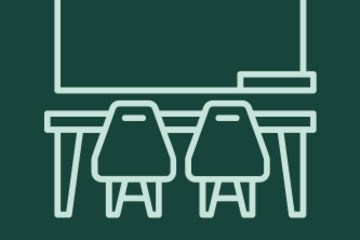
NAVIGATING CONTEXT
Classroom Norms & Management (Fall 2024)
This article provides an overview of preparing for classroom norms, especially for Fall 2024. This post is the fourth part of the Civil Discourse in Classrooms series and playlist.
Norms can help set expectations for students that will lessen any confusion that arises when students are not sure of what is appropriate. It is recommended that you set classroom norms through collaborating with students on norms and/or setting norms yourself from the beginning. Some example lesson plans for collaboratively setting norms are detailed on Carleton’s website, Stanford’s Teaching Center, and on MSU’s iTeach article on setting ground rules.
In addition, if an educator wants to set their own norms for students, some common norms may include:
Respect for All Voices: Listen actively, avoid interrupting, and ensure everyone has a chance to contribute.
Inclusivity and Equity: Encourage diverse perspectives and make space for quieter voices.
Open-Mindedness: Approach discussions with an open mind, considering different viewpoints.
Empathy and Compassion: Show empathy and support classmates in a non-judgmental way.
Confidentiality and Trust: Respect the confidentiality of personal stories and sensitive information.
Constructive Feedback: Offer respectful and constructive feedback, focusing on ideas and behaviors.
Accountability and Responsibility: Hold yourself and peers accountable to the agreed-upon norms.
Active Participation: Engage actively in class activities, coming prepared and contributing meaningfully.
Punctuality and Preparation: Arrive on time, be prepared, and complete assignments in advance.
Inclusive Language and Distraction-Free Environment: Use inclusive language, minimize distractions, and respect the learning environment.
Classroom Management Strategies
In addition to the tips provided on iTeach playlist on managing difficult classrooms, classroom management strategies can be extremely effective at establishing rapport, trust, and transparency with students. Managing disruption in a classroom is challenging, and having clear plans in place proactively is often helpful. Some classroom management strategies, as shared in the inclusive classroom activities article, include:
Build rapport with learners, as it is one of the most effective ways to increase learners’ belonging and decrease problematic behavior. There are many ways to build rapport, such as sending introductory emails, asking learners to introduce themselves, having asynchronous check-ins with learners, getting to know their interests and goals through one-on-one interactions, providing feedback that also centers praise, and having email check-ins with all learners throughout the semester. Another way to build rapport is to learn learners' names and pronouns (if they share) and how to pronounce their names correctly.
Anticipate subject matter that may need content warnings and incorporate pathways for learners to opt-out of content that would put them in a place they can no longer learn effectively. You may also want to reflect and think about bringing up “controversial” issues into the classroom.
Structure discussions to include all learner voices, such as “take a queue, ask to hear from those who have not spoken, wait until several hands are raised to call on anyone, use think-pair-share activities” (Oral Roberts University).
Acknowledge difficult current events (but do not force learners to discuss them) and provide learners with student resources if they want further support.
Provide opportunities for learners to give feedback throughout the semester. For example, you may distribute an anonymous survey near mid-terms asking learners what they would like to continue, what they want to see changed, and any open questions/concerns they have.
Continue to read more about in the next article, “Preparing Before a ‘Hot Moment’ Occurs,” or return to the Civil Discourse in the Classroom playlist.
Norms can help set expectations for students that will lessen any confusion that arises when students are not sure of what is appropriate. It is recommended that you set classroom norms through collaborating with students on norms and/or setting norms yourself from the beginning. Some example lesson plans for collaboratively setting norms are detailed on Carleton’s website, Stanford’s Teaching Center, and on MSU’s iTeach article on setting ground rules.
In addition, if an educator wants to set their own norms for students, some common norms may include:
Respect for All Voices: Listen actively, avoid interrupting, and ensure everyone has a chance to contribute.
Inclusivity and Equity: Encourage diverse perspectives and make space for quieter voices.
Open-Mindedness: Approach discussions with an open mind, considering different viewpoints.
Empathy and Compassion: Show empathy and support classmates in a non-judgmental way.
Confidentiality and Trust: Respect the confidentiality of personal stories and sensitive information.
Constructive Feedback: Offer respectful and constructive feedback, focusing on ideas and behaviors.
Accountability and Responsibility: Hold yourself and peers accountable to the agreed-upon norms.
Active Participation: Engage actively in class activities, coming prepared and contributing meaningfully.
Punctuality and Preparation: Arrive on time, be prepared, and complete assignments in advance.
Inclusive Language and Distraction-Free Environment: Use inclusive language, minimize distractions, and respect the learning environment.
Classroom Management Strategies
In addition to the tips provided on iTeach playlist on managing difficult classrooms, classroom management strategies can be extremely effective at establishing rapport, trust, and transparency with students. Managing disruption in a classroom is challenging, and having clear plans in place proactively is often helpful. Some classroom management strategies, as shared in the inclusive classroom activities article, include:
Build rapport with learners, as it is one of the most effective ways to increase learners’ belonging and decrease problematic behavior. There are many ways to build rapport, such as sending introductory emails, asking learners to introduce themselves, having asynchronous check-ins with learners, getting to know their interests and goals through one-on-one interactions, providing feedback that also centers praise, and having email check-ins with all learners throughout the semester. Another way to build rapport is to learn learners' names and pronouns (if they share) and how to pronounce their names correctly.
Anticipate subject matter that may need content warnings and incorporate pathways for learners to opt-out of content that would put them in a place they can no longer learn effectively. You may also want to reflect and think about bringing up “controversial” issues into the classroom.
Structure discussions to include all learner voices, such as “take a queue, ask to hear from those who have not spoken, wait until several hands are raised to call on anyone, use think-pair-share activities” (Oral Roberts University).
Acknowledge difficult current events (but do not force learners to discuss them) and provide learners with student resources if they want further support.
Provide opportunities for learners to give feedback throughout the semester. For example, you may distribute an anonymous survey near mid-terms asking learners what they would like to continue, what they want to see changed, and any open questions/concerns they have.
Continue to read more about in the next article, “Preparing Before a ‘Hot Moment’ Occurs,” or return to the Civil Discourse in the Classroom playlist.
Posted by:
Bethany Meadows
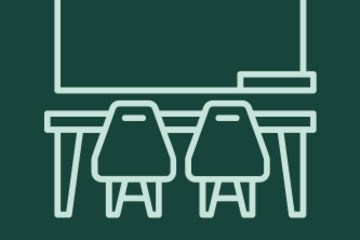
Posted on: Center for Teaching and Learning Innovation
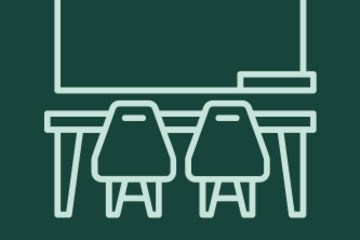
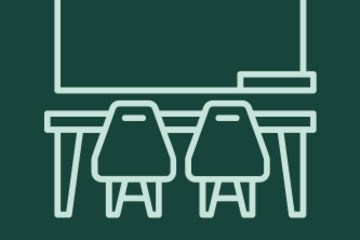
Classroom Norms & Management (Fall 2024)
This article provides an overview of preparing for classroom norms,...
Posted by:
NAVIGATING CONTEXT
Tuesday, Aug 13, 2024
Posted on: #iteachmsu

ASSESSING LEARNING
Building a Survey in D2L
Create surveys for your students.
Select the Surveys link in Course Admin.
Select the New Survey button.
Enter the Name of the survey.
Select Add/Edit Questions if you want to add questions to the survey. See instructions below for more detail.
Select one of the Save options at the bottom of the screen to save your changes. Moving to a different tab of the survey will also save.
To preview your survey, click the caret to open the Actions Menu.
Select Preview.
You will need to make the survey available to students, either by adding the Surveys link to the course navbar or by adding the survey to Content through the Existing Activities button.
You can access MSU's self-enrollment link for D2L self-directed training videos (including surveys) here.
Select the Surveys link in Course Admin.
Select the New Survey button.
Enter the Name of the survey.
Select Add/Edit Questions if you want to add questions to the survey. See instructions below for more detail.
Select one of the Save options at the bottom of the screen to save your changes. Moving to a different tab of the survey will also save.
To preview your survey, click the caret to open the Actions Menu.
Select Preview.
You will need to make the survey available to students, either by adding the Surveys link to the course navbar or by adding the survey to Content through the Existing Activities button.
You can access MSU's self-enrollment link for D2L self-directed training videos (including surveys) here.
Posted by:
Makena Neal
Posted on: #iteachmsu

Building a Survey in D2L
Create surveys for your students.
Select the Surveys lin...
Select the Surveys lin...
Posted by:
ASSESSING LEARNING
Tuesday, Jun 4, 2024
Posted on: #iteachmsu

PEDAGOGICAL DESIGN
2023 Educator Seminars: Day 2 Schedule & Recordings
2023 Educator Seminars are presented by MSU Libraries, the Center for Teaching and Learning Innovation (CTLI), MSU IT Educational Technology, the Enhanced Digital Learning Initiative (EDLI) and MSU IT Training.
Day 2: August 24, 2023
Instructions: Click on the registration link and sign-up for the sessions you're interested in. After completing your registration you will receive an email with the Zoom link for the session.
9:00 - 10:00 am Improve Course Accessibility with Ally
Facilitators: Kevin Henley & Susan Halick (IT & D)
Spartan Ally is an automated accessibility tool within D2L that provides feedback and guidance for improving the usability and accessibility of course materials. In this informational webinar we will cover how to use the data and tools available through Ally to evaluate the overall accessibility of your course and develop a plan for remediating inaccessible content.
View the Recording on MediaSpace
10:00-11:00 am Citation Management Tools
Facilitators: Andrea Kepsel, Suzi Teghtmeyer & Carin Graves (Libraries)
Three librarians, experts in Endnote, Mendeley and Zotero, will briefly introduce the three citation management tools and demonstrate effective use of the tools to organize and enhance research, engage and partner with colleagues to share research findings, and teach graduate and undergraduates these skills to develop valued scholarly practices. There will be time for questions.
View the Recording on MediaSpace
11:00 am -12:00 pm Introduction to MSU Assessment Services
Facilitator: Amy Allingham (MSU Testing Center)
Assessment Services is a university-provided service for all faculty, staff, and TA’s use to score and analyze the results of required course examinations and surveys. If you use Assessment Services, our professional staff provides the following: advice on assessment setup and scoring options; Scantron bubble sheets for exam administration; and most importantly, electronic assessment reports through DigitalDesk for completing grade books, as well as critical data to analyze exam validity and fairness. Our paper-based assessment process offers an easy, secure, and staff-supported alternative. Are paper exams not an option for you? We also provide a digital examination option through WebAssess online technology that integrates with D2L gradebooks and any paper exam scoring reports for consolidated test analysis. This presentation will take you step-by-step through the Assessment Services processes. New this fall, Assessment Services reorganized under the MSU Testing Center. For a small departmental fee, the Testing Center can help provide testing options for your students requiring makeup or accommodated testing options.
View the Recording on MediaSpace
12:00 - 1:30pm BREAK
1:30-2:30pm Blended Learning Instructional Skills: In the Classroom
Facilitators: Jay Loftus & Ellie Louson (CTLI)
Blended learning is the best of both worlds. It strategically combines online learning with traditional or face-to-face instructional practices. In this session participants will learn about the different types of blending and the necessary elements such as design, instructional strategies, assessment plans, and resources required for successful learning outcomes.
View the Recording on MediaSpace
2:30-3:30pm Forms - Creating Forms and Surveys
Facilitators: Michael Julian & Megan Nicholas (IT: Training)
A live Virtual Instructor-Led Training session that will explore Forms, the go-to app for collecting data and storing it in Excel. Learn how to get started in Forms with areas in form and survey creation, formatting, branching, data collection, and sharing.
View the Recording on MediaSpace
Day 2: August 24, 2023
Instructions: Click on the registration link and sign-up for the sessions you're interested in. After completing your registration you will receive an email with the Zoom link for the session.
9:00 - 10:00 am Improve Course Accessibility with Ally
Facilitators: Kevin Henley & Susan Halick (IT & D)
Spartan Ally is an automated accessibility tool within D2L that provides feedback and guidance for improving the usability and accessibility of course materials. In this informational webinar we will cover how to use the data and tools available through Ally to evaluate the overall accessibility of your course and develop a plan for remediating inaccessible content.
View the Recording on MediaSpace
10:00-11:00 am Citation Management Tools
Facilitators: Andrea Kepsel, Suzi Teghtmeyer & Carin Graves (Libraries)
Three librarians, experts in Endnote, Mendeley and Zotero, will briefly introduce the three citation management tools and demonstrate effective use of the tools to organize and enhance research, engage and partner with colleagues to share research findings, and teach graduate and undergraduates these skills to develop valued scholarly practices. There will be time for questions.
View the Recording on MediaSpace
11:00 am -12:00 pm Introduction to MSU Assessment Services
Facilitator: Amy Allingham (MSU Testing Center)
Assessment Services is a university-provided service for all faculty, staff, and TA’s use to score and analyze the results of required course examinations and surveys. If you use Assessment Services, our professional staff provides the following: advice on assessment setup and scoring options; Scantron bubble sheets for exam administration; and most importantly, electronic assessment reports through DigitalDesk for completing grade books, as well as critical data to analyze exam validity and fairness. Our paper-based assessment process offers an easy, secure, and staff-supported alternative. Are paper exams not an option for you? We also provide a digital examination option through WebAssess online technology that integrates with D2L gradebooks and any paper exam scoring reports for consolidated test analysis. This presentation will take you step-by-step through the Assessment Services processes. New this fall, Assessment Services reorganized under the MSU Testing Center. For a small departmental fee, the Testing Center can help provide testing options for your students requiring makeup or accommodated testing options.
View the Recording on MediaSpace
12:00 - 1:30pm BREAK
1:30-2:30pm Blended Learning Instructional Skills: In the Classroom
Facilitators: Jay Loftus & Ellie Louson (CTLI)
Blended learning is the best of both worlds. It strategically combines online learning with traditional or face-to-face instructional practices. In this session participants will learn about the different types of blending and the necessary elements such as design, instructional strategies, assessment plans, and resources required for successful learning outcomes.
View the Recording on MediaSpace
2:30-3:30pm Forms - Creating Forms and Surveys
Facilitators: Michael Julian & Megan Nicholas (IT: Training)
A live Virtual Instructor-Led Training session that will explore Forms, the go-to app for collecting data and storing it in Excel. Learn how to get started in Forms with areas in form and survey creation, formatting, branching, data collection, and sharing.
View the Recording on MediaSpace
Authored by:
Educator Seminars

Posted on: #iteachmsu


2023 Educator Seminars: Day 2 Schedule & Recordings
2023 Educator Seminars are presented by MSU Libraries, the Center f...
Authored by:
PEDAGOGICAL DESIGN
Wednesday, Jul 10, 2024
Posted on: #iteachmsu

PEDAGOGICAL DESIGN
2023 Educator Seminars: Day 3 Schedule & Recordings
2023 Educator Seminars are presented by MSU Libraries, the Center for Teaching and Learning Innovation (CTLI), MSU IT Educational Technology, the Enhanced Digital Learning Initiative (EDLI) and MSU IT Training.
Day 3: August 25, 2023
Instructions: Click on the registration link and sign-up for the sessions you're interested in. After completing your registration you will receive an email with the Zoom link for the session.
9:00-10:00 am Navigating ChatGPT/AI in the Classroom
Facilitators: Caitlin Kirby & Min Zhuang (EDLI)
We will provide an overview of how ChatGPT and other large language models work. We will discuss how students might use ChatGPT as a learning tool, including a discussion of academic integrity and AI detectors. We will share how ChatGPT might be used as a tool for instructors to work within their courses and considerations for developing assessments with consideration of ChatGPT. We will conclude with a brief discussion around the ethics of AI use and AI tools available at MSU.
View the Recording on MediaSpace
10:00-11:00 am OneDrive - Working with OneDrive
Facilitators: Michael Julian & Lindsey Howe (IT: Training)
A live Virtual Instructor-Led Training session that will dive deeper into OneDrive. Learn about the limitations of OneDrive and understand the differences in Cloud storage between OneDrive and SharePoint. Explore the desktop app settings and options and manage accessibility of files and folders. Learn about document restoration and recovering previous versions of a file and learn navigation strategies for OneDrive and SharePoint libraries.
View the Recording on MediaSpace
11:00-12:00 pm Designing your MSU syllabus: Resources and tips for creating syllabi that meet students' needs
Facilitator: Ellie Louson (CTLI)
In this interactive session, participants will learn all about syllabi at MSU. Topics include syllabus design, requirements and policies, considerations for more inclusive syllabi, MSU resources and templates, and alternative syllabus formats including a demonstration of an annotated syllabus model. The session will conclude with a facilitated discussion and question period.
View the Recording on MediaSpace
12:00-1:30pm BREAK
1:30-2:30pm Stable Linking and Accessibility
Facilitator: Kristen Lee (Libraries)
Although many understand the value of sharing online library resources such as e-journal articles, e-book chapters, or streaming media in D2L or other course-related materials, the process is not intuitive or transparent. To complicate matters, copyright compliance and licensing agreements require appropriate stable links for integrating of proprietary content in a course. This Stable Links for Electronic Resources workshop will guide participants through integrating journal articles, e-book chapters, or streaming media into their course(s). Instructions for creating stable links in various platforms will be provided and participants will gain hands-on experience in successfully integrating stable links into D2L and other course-related materials.
View the Recording on MediaSpace
2:30-3:30 pm D2L Basics for Instructors
Facilitators: Cui Cheng & Jennie Wagner (IT & D)
This informational webinar will cover the basics of setting up your course in D2L Brightspace. It will give an overview of the interface and best practices for setting up tools for assessment and engagement, adding and organizing course materials, and communicating with students. Specific tools include Grade Book, Assignments, Quizzes, Discussions, Announcements and more.
View the Recording on MediaSpace
3:30-4:00 pm Closing Remarks - All teams
In our session to close out the 2023 Fall Educator Seminars, each presenting teams will provide more information about the services they provide to campus. They will also share details about upcoming events and allow time for Q & A.
View the Recording on MediaSpace
Day 3: August 25, 2023
Instructions: Click on the registration link and sign-up for the sessions you're interested in. After completing your registration you will receive an email with the Zoom link for the session.
9:00-10:00 am Navigating ChatGPT/AI in the Classroom
Facilitators: Caitlin Kirby & Min Zhuang (EDLI)
We will provide an overview of how ChatGPT and other large language models work. We will discuss how students might use ChatGPT as a learning tool, including a discussion of academic integrity and AI detectors. We will share how ChatGPT might be used as a tool for instructors to work within their courses and considerations for developing assessments with consideration of ChatGPT. We will conclude with a brief discussion around the ethics of AI use and AI tools available at MSU.
View the Recording on MediaSpace
10:00-11:00 am OneDrive - Working with OneDrive
Facilitators: Michael Julian & Lindsey Howe (IT: Training)
A live Virtual Instructor-Led Training session that will dive deeper into OneDrive. Learn about the limitations of OneDrive and understand the differences in Cloud storage between OneDrive and SharePoint. Explore the desktop app settings and options and manage accessibility of files and folders. Learn about document restoration and recovering previous versions of a file and learn navigation strategies for OneDrive and SharePoint libraries.
View the Recording on MediaSpace
11:00-12:00 pm Designing your MSU syllabus: Resources and tips for creating syllabi that meet students' needs
Facilitator: Ellie Louson (CTLI)
In this interactive session, participants will learn all about syllabi at MSU. Topics include syllabus design, requirements and policies, considerations for more inclusive syllabi, MSU resources and templates, and alternative syllabus formats including a demonstration of an annotated syllabus model. The session will conclude with a facilitated discussion and question period.
View the Recording on MediaSpace
12:00-1:30pm BREAK
1:30-2:30pm Stable Linking and Accessibility
Facilitator: Kristen Lee (Libraries)
Although many understand the value of sharing online library resources such as e-journal articles, e-book chapters, or streaming media in D2L or other course-related materials, the process is not intuitive or transparent. To complicate matters, copyright compliance and licensing agreements require appropriate stable links for integrating of proprietary content in a course. This Stable Links for Electronic Resources workshop will guide participants through integrating journal articles, e-book chapters, or streaming media into their course(s). Instructions for creating stable links in various platforms will be provided and participants will gain hands-on experience in successfully integrating stable links into D2L and other course-related materials.
View the Recording on MediaSpace
2:30-3:30 pm D2L Basics for Instructors
Facilitators: Cui Cheng & Jennie Wagner (IT & D)
This informational webinar will cover the basics of setting up your course in D2L Brightspace. It will give an overview of the interface and best practices for setting up tools for assessment and engagement, adding and organizing course materials, and communicating with students. Specific tools include Grade Book, Assignments, Quizzes, Discussions, Announcements and more.
View the Recording on MediaSpace
3:30-4:00 pm Closing Remarks - All teams
In our session to close out the 2023 Fall Educator Seminars, each presenting teams will provide more information about the services they provide to campus. They will also share details about upcoming events and allow time for Q & A.
View the Recording on MediaSpace
Authored by:
Educator Seminars

Posted on: #iteachmsu


2023 Educator Seminars: Day 3 Schedule & Recordings
2023 Educator Seminars are presented by MSU Libraries, the Center f...
Authored by:
PEDAGOGICAL DESIGN
Wednesday, Jul 10, 2024
Posted on: #iteachmsu

PEDAGOGICAL DESIGN
2023 Educator Seminars: Day 1 Schedule & Recordings
2023 Educator Seminars are presented by MSU Libraries, the Center for Teaching and Learning Innovation (CTLI), MSU IT Educational Technology, the Enhanced Digital Learning Initiative (EDLI) and MSU IT Training.
Day 1: August 23, 2023
Instructions: Click on the registration link and sign-up for the sessions you're interested in. After completing your registration you will receive an email with the Zoom link for the session.
9:00 - 9:30 am Opening Remarks (All Teams)
Join us for a session to kickoff the 2023 Fall Educators Seminars. This is your chance to meet representatives from the teams presenting the seminars. Each will provide an overview of the sessions offered over the three-day schedule and explain the services they provide to campus.
View the MediaSpace Recording
9:30 - 10:30 am Introduction to Quality Matters: Ensuring Excellence in Online Education
Facilitators: Dave Goodrich & Jay Loftus (CTLI)
The Introduction to Quality Matters (QM) session is designed to provide participants with a comprehensive understanding of the QM framework and its significance in ensuring excellence in online education. This session serves as a starting point for educators, instructional designers, administrators, and anyone involved in developing and delivering online courses to familiarize themselves with QM and its core principles.
By the end of this Introduction to Quality Matters session, participants will have a solid foundation in the QM framework, enabling them to integrate best practices in online course design, promote learner engagement, and ensure the delivery of high-quality online education experiences.
View the MediaSpace Recording
10:30-11:30 pm Introduction to Your Classroom Technology
Facilitators: Rhonda Kessling & James Bender (IT & D)
This session is an interactive overview of the classroom technology, explaining the varying layouts, hardware and software available. Using this information, we will explore the affordances and constraints for blended and face-to-face courses.
View the MediaSpace Recording
11:30am - 1:00pm BREAK
1:00-2:00pm Mid-semester Course Feedback
Facilitator: Jeremy Van Hof (EDLI)
Student feedback can be a helpful tool for making course changes during a semester to allow students to meet course learning goals. This session will cover why and how to collect mid-semester feedback from students in ways that provide educators with actionable results.
View the MediaSpace Recording
2:00-3:00pm Introduction to the MSU Libraries
Facilitator: Holly Flynn (Libraries)
Enhance your teaching and research by learning about the Libraries’ extensive collections, services, spaces and expertise.
View the MediaSpace Recording
3:00-4:00pm Spartan 365 Overview
Facilitators: Michael Julian & Todd Ring (IT: Training)
This live Virtual Instructor-Led Training session will introduce learners to the suite of software that will help users store data, collaborate, and work efficiently. Spartan 365 has powerful tools that allow users to get more done with Microsoft apps like Outlook, Forms, OneNote, and OneDrive. Also learn how to work remotely with Microsoft Teams, the hub for teamwork.
View the MediaSpace Recording
Day 1: August 23, 2023
Instructions: Click on the registration link and sign-up for the sessions you're interested in. After completing your registration you will receive an email with the Zoom link for the session.
9:00 - 9:30 am Opening Remarks (All Teams)
Join us for a session to kickoff the 2023 Fall Educators Seminars. This is your chance to meet representatives from the teams presenting the seminars. Each will provide an overview of the sessions offered over the three-day schedule and explain the services they provide to campus.
View the MediaSpace Recording
9:30 - 10:30 am Introduction to Quality Matters: Ensuring Excellence in Online Education
Facilitators: Dave Goodrich & Jay Loftus (CTLI)
The Introduction to Quality Matters (QM) session is designed to provide participants with a comprehensive understanding of the QM framework and its significance in ensuring excellence in online education. This session serves as a starting point for educators, instructional designers, administrators, and anyone involved in developing and delivering online courses to familiarize themselves with QM and its core principles.
By the end of this Introduction to Quality Matters session, participants will have a solid foundation in the QM framework, enabling them to integrate best practices in online course design, promote learner engagement, and ensure the delivery of high-quality online education experiences.
View the MediaSpace Recording
10:30-11:30 pm Introduction to Your Classroom Technology
Facilitators: Rhonda Kessling & James Bender (IT & D)
This session is an interactive overview of the classroom technology, explaining the varying layouts, hardware and software available. Using this information, we will explore the affordances and constraints for blended and face-to-face courses.
View the MediaSpace Recording
11:30am - 1:00pm BREAK
1:00-2:00pm Mid-semester Course Feedback
Facilitator: Jeremy Van Hof (EDLI)
Student feedback can be a helpful tool for making course changes during a semester to allow students to meet course learning goals. This session will cover why and how to collect mid-semester feedback from students in ways that provide educators with actionable results.
View the MediaSpace Recording
2:00-3:00pm Introduction to the MSU Libraries
Facilitator: Holly Flynn (Libraries)
Enhance your teaching and research by learning about the Libraries’ extensive collections, services, spaces and expertise.
View the MediaSpace Recording
3:00-4:00pm Spartan 365 Overview
Facilitators: Michael Julian & Todd Ring (IT: Training)
This live Virtual Instructor-Led Training session will introduce learners to the suite of software that will help users store data, collaborate, and work efficiently. Spartan 365 has powerful tools that allow users to get more done with Microsoft apps like Outlook, Forms, OneNote, and OneDrive. Also learn how to work remotely with Microsoft Teams, the hub for teamwork.
View the MediaSpace Recording
Authored by:
Educator Seminars

Posted on: #iteachmsu


2023 Educator Seminars: Day 1 Schedule & Recordings
2023 Educator Seminars are presented by MSU Libraries, the Center f...
Authored by:
PEDAGOGICAL DESIGN
Wednesday, Jul 10, 2024
Posted on: New Technologies

Teaching with Teams
I will admit. When I came across Microsoft Teams, I wasn't much of a fan. However through the course of a global pandemic, I was able to give it a closer look; and I like it. One of the biggest advantages is how well it integrates into the whole Microsoft Office365 product suite. So many of you have reached out to me and asked, "Can I use this for my class?". Well you can, or at least people do. Since teams wasn't designed for the educational context, some of the user experience isn't very elegant. However, using Teams in an educational context can provide a ton of fucntionality that can help make your learning experience engaging and interactive.
Here are some reasons why you may want to consider Teams for learning:
Shared file space: Each Team has it's own shared file storage tab, which makes it easy to find shared files.
Private groups: Within a Team, private groups can be created where sub-teams can communicate apart from the larger group.
Multiple Channels: Discussion thread can utilized to create focused discussions. Each Channel will have it's own File storage or the ability to integrate other Microsoft apps into the functionality.
Persistent messaging - After Teams Meetings, messaging from the chat remains in the chat. So you don't have to worry about exporting the chat transcript
Teams Meetings: From an Outlook Meeting Invite, you can setup a Teams Meeting by simply clicking on a button. No need to go to an external application and copy and paste a link. Teams also has a some nice features like blurred backgrounds and very swanky minimalist apartment backgrounds for your remote meetings.
These are just a few highlights of the application. For a more detailed review, check out the following tutorial:
Here are some reasons why you may want to consider Teams for learning:
Shared file space: Each Team has it's own shared file storage tab, which makes it easy to find shared files.
Private groups: Within a Team, private groups can be created where sub-teams can communicate apart from the larger group.
Multiple Channels: Discussion thread can utilized to create focused discussions. Each Channel will have it's own File storage or the ability to integrate other Microsoft apps into the functionality.
Persistent messaging - After Teams Meetings, messaging from the chat remains in the chat. So you don't have to worry about exporting the chat transcript
Teams Meetings: From an Outlook Meeting Invite, you can setup a Teams Meeting by simply clicking on a button. No need to go to an external application and copy and paste a link. Teams also has a some nice features like blurred backgrounds and very swanky minimalist apartment backgrounds for your remote meetings.
These are just a few highlights of the application. For a more detailed review, check out the following tutorial:
Authored by:
Rashad Muhammad

Posted on: New Technologies


Teaching with Teams
I will admit. When I came across Microsoft Teams, I wasn't much of ...
Authored by:
Wednesday, Jul 1, 2020
Posted on: #iteachmsu

NAVIGATING CONTEXT
MSU Resources on Civility and Community Enhancement in Academic Environments
MSU Resources on Civility and Community Enhancement in Academic Environments
Michigan State University is a large and diverse institution hosting a variety of climates and cultures. Understanding and navigating these cultures can sometimes be challenging, so this list of resources is provided to increase awareness of the opportunities for learning and growth that are available to enhance our community and those that engage with it. It is the responsibility of everyone at MSU to contribute to an academic environment that welcomes every individual and respects their unique talents as we all work toward preparing future generations of Spartans.
Resources available at MSU
Conflict Resolution:
The Faculty Grievance Office responds to inquiries from MSU faculty, academic staff and administrators concerning alleged violations of MSU policies and practices.
The Office of the University Ombudsperson assists students, staff members, instructors, and administrators sort through university rules and regulations that might apply to specific student issues and concerns and help to resolve disputes.
MSU Human Resources offers Organizational Development Consulting Services on a variety of topics including climate/culture/interpersonal relationships.
The Office for Inclusion and Intercultural Initiatives offers programs and resources to bridge understanding across difference:
Inclusive Communications Guide (coming soon).
One-page Tip Sheets (printable/shareable .pdfs) These were designed to aid in building inclusive classrooms, but many of the concepts are more broadly applicable to other academic spaces and environments.
Setting up an Inclusive Classroom (PDF)
Some Dialogue Basics (PDF)
Intercultural Dialogue Facilitation (PDF)
Strategies for Managing Hot Moments in the Classroom (PDF)
Interrupting Bias: A Technique (PDF)
Microaggressions: A Primer (PDF)
Learn at Lunch this informal series welcomes anyone to bring their lunch and join the conversation. A variety of topics related to inclusion, social justice and equity will be highlighted - the schedule for the year is posted on the website in August.
Implicit Bias Certificate Program (available through MSU HR in EBS): this series of three sessions include topics on Creating an Inclusive Environment, Implicit Bias and Microaggressions, and Preparing for the Next Encounter. Sessions can be attended consecutively or combined to complete a certificate.
List of diversity and inclusion workshops offered (examples include Building an Inclusive Workplace, Disrupting Bias in the Academy, Racial Literacy, Building an Inclusive Classroom, Inclusive Leadership, Diversifying and Retaining Faculty and Staff)
MSU Dialogues a cohort-based experience exploring deep conversations about race, gender and other important aspects of identity. Undergraduate, graduate, faculty and staff groups are formed through application and the series of 6-8 meetings is offered each semester.
MSU Human Resources also has information and workshops available to further productive conversations about workplace culture and environments:
List of behavioral competencies
Free online learning opportunities through elevateU including topics such as:
Building a High-Performing Work Culture (example topics: personal skills, optimizing team performance, leadership skills)
E-books available in the Library (titles on health and wellness, etc.)
In-person workshops in collaboration with units across campus. Access to these programs is through EBS - Some of these include:
Building Capacity-Resilience as a Leader
Creating & Sustaining Positive Workplace
Creating an Inclusive Environment
Crucial Accountability
Crucial Conversations
Emotional Intelligence in Leadership
Engaging Teams for Maximum Performance
Ethics: How Do We Deal With "Gray Areas"
Honing Your Emotional Intelligence
Inclusive Communication Series
Managing Difficult Customers
Prohibited Harassment: for employees, for supervisors, student employees
Thriving through Change
Prevention, Outreach and Education Department offers a variety of trainings on violence prevention and bystander intervention, healthy ways of practicing consent and establishing boundaries, creating a culture of respect in the workplace, navigating boundaries in professional settings and more.
Employee Assistance Program (EAP): no cost, confidential counseling service offered to MSU faculty, staff, retirees, graduate student employees, and their families.
Health4U Program: some examples of resources provided include: emotional wellness coaching, courses, events and resources to support more healthy habits and practice
The Academic Advancement Network offers thriving sessions for Academic Specialists, Fixed-term Faculty, and Tenure-System Faculty are focused on supporting career progression. This is a wonderful opportunity to connect with people who can help individuals and units navigate the various appointment types at MSU.
LBGTQ Resource Center offers QuILL training: Queer Inclusive Learning and Leadership Training for understanding the experiences of people who may be marginalized by their gender identity.
Office of Cultural & Academic Transitions offers intercultural leadership training for departments and organizations
Other useful external resources
Climate/Culture/Inclusive Environments
Link to SHRM article: 6 Steps for Building an Inclusive Workplace
Definition of Workplace Bullying and other resources from WBI
More information about workplace bullying, what to do, difference between hostile work environment
Forbes article on commonality and bullying in the workplace
Book: Lester, J. (Ed.). (2013). Workplace bullying in higher education. Routledge.
Belsky, G. (2013). When good things happen to bad people: Disturbing news about workplace bullies. Time.
Wilson, S. M., & Ferch, S. R. (2005). Enhancing resilience in the workplace through the practice of caring relationships. Organization Development Journal, 23(4), 45.
Youssef, C. M., & Luthans, F. (2007). Positive organizational behavior in the workplace: The impact of hope, optimism, and resilience. Journal of management, 33(5), 774-800.
Work Culture and Environment - Key Principles
Arianna Huffington: 10 Ways to Actually, Finally Improve Company Culture
Inspiration & Personal Growth
Brené Brown video on shame, guilt and empathy and empathy vs sympathy
Alain de Botton, TED talk on A kinder, gentler philosophy on success
8 Secrets to Success TED talk with Richard St. John
Free edX course on Happiness at Work
Free edX course on Mindfulness and Resilience to Stress at Work
There are also numerous resources available at the MSU Library:
Taking the Liberty of Incivility: Workplace Bullying in Higher Education by Lee Gloor, Jamie, Human Resource Development Quarterly, 02/2014, Volume 25, Issue 1, pp. 121–126, Article PDF: Download Now Journal Article: Full Text Online (book review)
Workplace bullying policies, higher education and the First Amendment: Building bridges not walls by Coel, Crystal Rae and Smith, Frances L. M First Amendment Studies, 07/2018, Volume 52, Issue 1-2, pp. 96–111, Article PDF: Download Now, Journal Article: Full Text Online
Workplace Bullying as Workplace Corruption by Vickers, Margaret H Administration & Society, 10/2014, Volume 46, Issue 8, pp. 960–985, Article PDF: Download Now, Journal Article: Full Text Online
Bully University? The Cost of Workplace Bullying and Employee Disengagement in American Higher Education by Hollis, Leah P SAGE Open, 06/2015, Volume 5, Issue 2, p. 215824401558999, Article PDF: Download Now, Journal Article: Full Text Online
The Gendered Nature of Workplace Bullying in the Context of Higher Education by Ambreen Anjum and Amina Muazzam, Pakistan Journal of Psychological Research, 07/2018, Volume 33, Issue 2, pp. 493–505, Journal Article: Full Text Online
Michigan State University is a large and diverse institution hosting a variety of climates and cultures. Understanding and navigating these cultures can sometimes be challenging, so this list of resources is provided to increase awareness of the opportunities for learning and growth that are available to enhance our community and those that engage with it. It is the responsibility of everyone at MSU to contribute to an academic environment that welcomes every individual and respects their unique talents as we all work toward preparing future generations of Spartans.
Resources available at MSU
Conflict Resolution:
The Faculty Grievance Office responds to inquiries from MSU faculty, academic staff and administrators concerning alleged violations of MSU policies and practices.
The Office of the University Ombudsperson assists students, staff members, instructors, and administrators sort through university rules and regulations that might apply to specific student issues and concerns and help to resolve disputes.
MSU Human Resources offers Organizational Development Consulting Services on a variety of topics including climate/culture/interpersonal relationships.
The Office for Inclusion and Intercultural Initiatives offers programs and resources to bridge understanding across difference:
Inclusive Communications Guide (coming soon).
One-page Tip Sheets (printable/shareable .pdfs) These were designed to aid in building inclusive classrooms, but many of the concepts are more broadly applicable to other academic spaces and environments.
Setting up an Inclusive Classroom (PDF)
Some Dialogue Basics (PDF)
Intercultural Dialogue Facilitation (PDF)
Strategies for Managing Hot Moments in the Classroom (PDF)
Interrupting Bias: A Technique (PDF)
Microaggressions: A Primer (PDF)
Learn at Lunch this informal series welcomes anyone to bring their lunch and join the conversation. A variety of topics related to inclusion, social justice and equity will be highlighted - the schedule for the year is posted on the website in August.
Implicit Bias Certificate Program (available through MSU HR in EBS): this series of three sessions include topics on Creating an Inclusive Environment, Implicit Bias and Microaggressions, and Preparing for the Next Encounter. Sessions can be attended consecutively or combined to complete a certificate.
List of diversity and inclusion workshops offered (examples include Building an Inclusive Workplace, Disrupting Bias in the Academy, Racial Literacy, Building an Inclusive Classroom, Inclusive Leadership, Diversifying and Retaining Faculty and Staff)
MSU Dialogues a cohort-based experience exploring deep conversations about race, gender and other important aspects of identity. Undergraduate, graduate, faculty and staff groups are formed through application and the series of 6-8 meetings is offered each semester.
MSU Human Resources also has information and workshops available to further productive conversations about workplace culture and environments:
List of behavioral competencies
Free online learning opportunities through elevateU including topics such as:
Building a High-Performing Work Culture (example topics: personal skills, optimizing team performance, leadership skills)
E-books available in the Library (titles on health and wellness, etc.)
In-person workshops in collaboration with units across campus. Access to these programs is through EBS - Some of these include:
Building Capacity-Resilience as a Leader
Creating & Sustaining Positive Workplace
Creating an Inclusive Environment
Crucial Accountability
Crucial Conversations
Emotional Intelligence in Leadership
Engaging Teams for Maximum Performance
Ethics: How Do We Deal With "Gray Areas"
Honing Your Emotional Intelligence
Inclusive Communication Series
Managing Difficult Customers
Prohibited Harassment: for employees, for supervisors, student employees
Thriving through Change
Prevention, Outreach and Education Department offers a variety of trainings on violence prevention and bystander intervention, healthy ways of practicing consent and establishing boundaries, creating a culture of respect in the workplace, navigating boundaries in professional settings and more.
Employee Assistance Program (EAP): no cost, confidential counseling service offered to MSU faculty, staff, retirees, graduate student employees, and their families.
Health4U Program: some examples of resources provided include: emotional wellness coaching, courses, events and resources to support more healthy habits and practice
The Academic Advancement Network offers thriving sessions for Academic Specialists, Fixed-term Faculty, and Tenure-System Faculty are focused on supporting career progression. This is a wonderful opportunity to connect with people who can help individuals and units navigate the various appointment types at MSU.
LBGTQ Resource Center offers QuILL training: Queer Inclusive Learning and Leadership Training for understanding the experiences of people who may be marginalized by their gender identity.
Office of Cultural & Academic Transitions offers intercultural leadership training for departments and organizations
Other useful external resources
Climate/Culture/Inclusive Environments
Link to SHRM article: 6 Steps for Building an Inclusive Workplace
Definition of Workplace Bullying and other resources from WBI
More information about workplace bullying, what to do, difference between hostile work environment
Forbes article on commonality and bullying in the workplace
Book: Lester, J. (Ed.). (2013). Workplace bullying in higher education. Routledge.
Belsky, G. (2013). When good things happen to bad people: Disturbing news about workplace bullies. Time.
Wilson, S. M., & Ferch, S. R. (2005). Enhancing resilience in the workplace through the practice of caring relationships. Organization Development Journal, 23(4), 45.
Youssef, C. M., & Luthans, F. (2007). Positive organizational behavior in the workplace: The impact of hope, optimism, and resilience. Journal of management, 33(5), 774-800.
Work Culture and Environment - Key Principles
Arianna Huffington: 10 Ways to Actually, Finally Improve Company Culture
Inspiration & Personal Growth
Brené Brown video on shame, guilt and empathy and empathy vs sympathy
Alain de Botton, TED talk on A kinder, gentler philosophy on success
8 Secrets to Success TED talk with Richard St. John
Free edX course on Happiness at Work
Free edX course on Mindfulness and Resilience to Stress at Work
There are also numerous resources available at the MSU Library:
Taking the Liberty of Incivility: Workplace Bullying in Higher Education by Lee Gloor, Jamie, Human Resource Development Quarterly, 02/2014, Volume 25, Issue 1, pp. 121–126, Article PDF: Download Now Journal Article: Full Text Online (book review)
Workplace bullying policies, higher education and the First Amendment: Building bridges not walls by Coel, Crystal Rae and Smith, Frances L. M First Amendment Studies, 07/2018, Volume 52, Issue 1-2, pp. 96–111, Article PDF: Download Now, Journal Article: Full Text Online
Workplace Bullying as Workplace Corruption by Vickers, Margaret H Administration & Society, 10/2014, Volume 46, Issue 8, pp. 960–985, Article PDF: Download Now, Journal Article: Full Text Online
Bully University? The Cost of Workplace Bullying and Employee Disengagement in American Higher Education by Hollis, Leah P SAGE Open, 06/2015, Volume 5, Issue 2, p. 215824401558999, Article PDF: Download Now, Journal Article: Full Text Online
The Gendered Nature of Workplace Bullying in the Context of Higher Education by Ambreen Anjum and Amina Muazzam, Pakistan Journal of Psychological Research, 07/2018, Volume 33, Issue 2, pp. 493–505, Journal Article: Full Text Online
Authored by:
Patti Stewart
Posted on: #iteachmsu

MSU Resources on Civility and Community Enhancement in Academic Environments
MSU Resources on Civility and Community Enhancement in Academic Env...
Authored by:
NAVIGATING CONTEXT
Tuesday, Nov 5, 2019
