We found 68 results that contain "hot button"
Posted on: #iteachmsu

NAVIGATING CONTEXT
MSU Resources on Civility and Community Enhancement in Academic Environments
MSU Resources on Civility and Community Enhancement in Academic Environments
Michigan State University is a large and diverse institution hosting a variety of climates and cultures. Understanding and navigating these cultures can sometimes be challenging, so this list of resources is provided to increase awareness of the opportunities for learning and growth that are available to enhance our community and those that engage with it. It is the responsibility of everyone at MSU to contribute to an academic environment that welcomes every individual and respects their unique talents as we all work toward preparing future generations of Spartans.
Resources available at MSU
Conflict Resolution:
The Faculty Grievance Office responds to inquiries from MSU faculty, academic staff and administrators concerning alleged violations of MSU policies and practices.
The Office of the University Ombudsperson assists students, staff members, instructors, and administrators sort through university rules and regulations that might apply to specific student issues and concerns and help to resolve disputes.
MSU Human Resources offers Organizational Development Consulting Services on a variety of topics including climate/culture/interpersonal relationships.
The Office for Inclusion and Intercultural Initiatives offers programs and resources to bridge understanding across difference:
Inclusive Communications Guide (coming soon).
One-page Tip Sheets (printable/shareable .pdfs) These were designed to aid in building inclusive classrooms, but many of the concepts are more broadly applicable to other academic spaces and environments.
Setting up an Inclusive Classroom (PDF)
Some Dialogue Basics (PDF)
Intercultural Dialogue Facilitation (PDF)
Strategies for Managing Hot Moments in the Classroom (PDF)
Interrupting Bias: A Technique (PDF)
Microaggressions: A Primer (PDF)
Learn at Lunch this informal series welcomes anyone to bring their lunch and join the conversation. A variety of topics related to inclusion, social justice and equity will be highlighted - the schedule for the year is posted on the website in August.
Implicit Bias Certificate Program (available through MSU HR in EBS): this series of three sessions include topics on Creating an Inclusive Environment, Implicit Bias and Microaggressions, and Preparing for the Next Encounter. Sessions can be attended consecutively or combined to complete a certificate.
List of diversity and inclusion workshops offered (examples include Building an Inclusive Workplace, Disrupting Bias in the Academy, Racial Literacy, Building an Inclusive Classroom, Inclusive Leadership, Diversifying and Retaining Faculty and Staff)
MSU Dialogues a cohort-based experience exploring deep conversations about race, gender and other important aspects of identity. Undergraduate, graduate, faculty and staff groups are formed through application and the series of 6-8 meetings is offered each semester.
MSU Human Resources also has information and workshops available to further productive conversations about workplace culture and environments:
List of behavioral competencies
Free online learning opportunities through elevateU including topics such as:
Building a High-Performing Work Culture (example topics: personal skills, optimizing team performance, leadership skills)
E-books available in the Library (titles on health and wellness, etc.)
In-person workshops in collaboration with units across campus. Access to these programs is through EBS - Some of these include:
Building Capacity-Resilience as a Leader
Creating & Sustaining Positive Workplace
Creating an Inclusive Environment
Crucial Accountability
Crucial Conversations
Emotional Intelligence in Leadership
Engaging Teams for Maximum Performance
Ethics: How Do We Deal With "Gray Areas"
Honing Your Emotional Intelligence
Inclusive Communication Series
Managing Difficult Customers
Prohibited Harassment: for employees, for supervisors, student employees
Thriving through Change
Prevention, Outreach and Education Department offers a variety of trainings on violence prevention and bystander intervention, healthy ways of practicing consent and establishing boundaries, creating a culture of respect in the workplace, navigating boundaries in professional settings and more.
Employee Assistance Program (EAP): no cost, confidential counseling service offered to MSU faculty, staff, retirees, graduate student employees, and their families.
Health4U Program: some examples of resources provided include: emotional wellness coaching, courses, events and resources to support more healthy habits and practice
The Academic Advancement Network offers thriving sessions for Academic Specialists, Fixed-term Faculty, and Tenure-System Faculty are focused on supporting career progression. This is a wonderful opportunity to connect with people who can help individuals and units navigate the various appointment types at MSU.
LBGTQ Resource Center offers QuILL training: Queer Inclusive Learning and Leadership Training for understanding the experiences of people who may be marginalized by their gender identity.
Office of Cultural & Academic Transitions offers intercultural leadership training for departments and organizations
Other useful external resources
Climate/Culture/Inclusive Environments
Link to SHRM article: 6 Steps for Building an Inclusive Workplace
Definition of Workplace Bullying and other resources from WBI
More information about workplace bullying, what to do, difference between hostile work environment
Forbes article on commonality and bullying in the workplace
Book: Lester, J. (Ed.). (2013). Workplace bullying in higher education. Routledge.
Belsky, G. (2013). When good things happen to bad people: Disturbing news about workplace bullies. Time.
Wilson, S. M., & Ferch, S. R. (2005). Enhancing resilience in the workplace through the practice of caring relationships. Organization Development Journal, 23(4), 45.
Youssef, C. M., & Luthans, F. (2007). Positive organizational behavior in the workplace: The impact of hope, optimism, and resilience. Journal of management, 33(5), 774-800.
Work Culture and Environment - Key Principles
Arianna Huffington: 10 Ways to Actually, Finally Improve Company Culture
Inspiration & Personal Growth
Brené Brown video on shame, guilt and empathy and empathy vs sympathy
Alain de Botton, TED talk on A kinder, gentler philosophy on success
8 Secrets to Success TED talk with Richard St. John
Free edX course on Happiness at Work
Free edX course on Mindfulness and Resilience to Stress at Work
There are also numerous resources available at the MSU Library:
Taking the Liberty of Incivility: Workplace Bullying in Higher Education by Lee Gloor, Jamie, Human Resource Development Quarterly, 02/2014, Volume 25, Issue 1, pp. 121–126, Article PDF: Download Now Journal Article: Full Text Online (book review)
Workplace bullying policies, higher education and the First Amendment: Building bridges not walls by Coel, Crystal Rae and Smith, Frances L. M First Amendment Studies, 07/2018, Volume 52, Issue 1-2, pp. 96–111, Article PDF: Download Now, Journal Article: Full Text Online
Workplace Bullying as Workplace Corruption by Vickers, Margaret H Administration & Society, 10/2014, Volume 46, Issue 8, pp. 960–985, Article PDF: Download Now, Journal Article: Full Text Online
Bully University? The Cost of Workplace Bullying and Employee Disengagement in American Higher Education by Hollis, Leah P SAGE Open, 06/2015, Volume 5, Issue 2, p. 215824401558999, Article PDF: Download Now, Journal Article: Full Text Online
The Gendered Nature of Workplace Bullying in the Context of Higher Education by Ambreen Anjum and Amina Muazzam, Pakistan Journal of Psychological Research, 07/2018, Volume 33, Issue 2, pp. 493–505, Journal Article: Full Text Online
Michigan State University is a large and diverse institution hosting a variety of climates and cultures. Understanding and navigating these cultures can sometimes be challenging, so this list of resources is provided to increase awareness of the opportunities for learning and growth that are available to enhance our community and those that engage with it. It is the responsibility of everyone at MSU to contribute to an academic environment that welcomes every individual and respects their unique talents as we all work toward preparing future generations of Spartans.
Resources available at MSU
Conflict Resolution:
The Faculty Grievance Office responds to inquiries from MSU faculty, academic staff and administrators concerning alleged violations of MSU policies and practices.
The Office of the University Ombudsperson assists students, staff members, instructors, and administrators sort through university rules and regulations that might apply to specific student issues and concerns and help to resolve disputes.
MSU Human Resources offers Organizational Development Consulting Services on a variety of topics including climate/culture/interpersonal relationships.
The Office for Inclusion and Intercultural Initiatives offers programs and resources to bridge understanding across difference:
Inclusive Communications Guide (coming soon).
One-page Tip Sheets (printable/shareable .pdfs) These were designed to aid in building inclusive classrooms, but many of the concepts are more broadly applicable to other academic spaces and environments.
Setting up an Inclusive Classroom (PDF)
Some Dialogue Basics (PDF)
Intercultural Dialogue Facilitation (PDF)
Strategies for Managing Hot Moments in the Classroom (PDF)
Interrupting Bias: A Technique (PDF)
Microaggressions: A Primer (PDF)
Learn at Lunch this informal series welcomes anyone to bring their lunch and join the conversation. A variety of topics related to inclusion, social justice and equity will be highlighted - the schedule for the year is posted on the website in August.
Implicit Bias Certificate Program (available through MSU HR in EBS): this series of three sessions include topics on Creating an Inclusive Environment, Implicit Bias and Microaggressions, and Preparing for the Next Encounter. Sessions can be attended consecutively or combined to complete a certificate.
List of diversity and inclusion workshops offered (examples include Building an Inclusive Workplace, Disrupting Bias in the Academy, Racial Literacy, Building an Inclusive Classroom, Inclusive Leadership, Diversifying and Retaining Faculty and Staff)
MSU Dialogues a cohort-based experience exploring deep conversations about race, gender and other important aspects of identity. Undergraduate, graduate, faculty and staff groups are formed through application and the series of 6-8 meetings is offered each semester.
MSU Human Resources also has information and workshops available to further productive conversations about workplace culture and environments:
List of behavioral competencies
Free online learning opportunities through elevateU including topics such as:
Building a High-Performing Work Culture (example topics: personal skills, optimizing team performance, leadership skills)
E-books available in the Library (titles on health and wellness, etc.)
In-person workshops in collaboration with units across campus. Access to these programs is through EBS - Some of these include:
Building Capacity-Resilience as a Leader
Creating & Sustaining Positive Workplace
Creating an Inclusive Environment
Crucial Accountability
Crucial Conversations
Emotional Intelligence in Leadership
Engaging Teams for Maximum Performance
Ethics: How Do We Deal With "Gray Areas"
Honing Your Emotional Intelligence
Inclusive Communication Series
Managing Difficult Customers
Prohibited Harassment: for employees, for supervisors, student employees
Thriving through Change
Prevention, Outreach and Education Department offers a variety of trainings on violence prevention and bystander intervention, healthy ways of practicing consent and establishing boundaries, creating a culture of respect in the workplace, navigating boundaries in professional settings and more.
Employee Assistance Program (EAP): no cost, confidential counseling service offered to MSU faculty, staff, retirees, graduate student employees, and their families.
Health4U Program: some examples of resources provided include: emotional wellness coaching, courses, events and resources to support more healthy habits and practice
The Academic Advancement Network offers thriving sessions for Academic Specialists, Fixed-term Faculty, and Tenure-System Faculty are focused on supporting career progression. This is a wonderful opportunity to connect with people who can help individuals and units navigate the various appointment types at MSU.
LBGTQ Resource Center offers QuILL training: Queer Inclusive Learning and Leadership Training for understanding the experiences of people who may be marginalized by their gender identity.
Office of Cultural & Academic Transitions offers intercultural leadership training for departments and organizations
Other useful external resources
Climate/Culture/Inclusive Environments
Link to SHRM article: 6 Steps for Building an Inclusive Workplace
Definition of Workplace Bullying and other resources from WBI
More information about workplace bullying, what to do, difference between hostile work environment
Forbes article on commonality and bullying in the workplace
Book: Lester, J. (Ed.). (2013). Workplace bullying in higher education. Routledge.
Belsky, G. (2013). When good things happen to bad people: Disturbing news about workplace bullies. Time.
Wilson, S. M., & Ferch, S. R. (2005). Enhancing resilience in the workplace through the practice of caring relationships. Organization Development Journal, 23(4), 45.
Youssef, C. M., & Luthans, F. (2007). Positive organizational behavior in the workplace: The impact of hope, optimism, and resilience. Journal of management, 33(5), 774-800.
Work Culture and Environment - Key Principles
Arianna Huffington: 10 Ways to Actually, Finally Improve Company Culture
Inspiration & Personal Growth
Brené Brown video on shame, guilt and empathy and empathy vs sympathy
Alain de Botton, TED talk on A kinder, gentler philosophy on success
8 Secrets to Success TED talk with Richard St. John
Free edX course on Happiness at Work
Free edX course on Mindfulness and Resilience to Stress at Work
There are also numerous resources available at the MSU Library:
Taking the Liberty of Incivility: Workplace Bullying in Higher Education by Lee Gloor, Jamie, Human Resource Development Quarterly, 02/2014, Volume 25, Issue 1, pp. 121–126, Article PDF: Download Now Journal Article: Full Text Online (book review)
Workplace bullying policies, higher education and the First Amendment: Building bridges not walls by Coel, Crystal Rae and Smith, Frances L. M First Amendment Studies, 07/2018, Volume 52, Issue 1-2, pp. 96–111, Article PDF: Download Now, Journal Article: Full Text Online
Workplace Bullying as Workplace Corruption by Vickers, Margaret H Administration & Society, 10/2014, Volume 46, Issue 8, pp. 960–985, Article PDF: Download Now, Journal Article: Full Text Online
Bully University? The Cost of Workplace Bullying and Employee Disengagement in American Higher Education by Hollis, Leah P SAGE Open, 06/2015, Volume 5, Issue 2, p. 215824401558999, Article PDF: Download Now, Journal Article: Full Text Online
The Gendered Nature of Workplace Bullying in the Context of Higher Education by Ambreen Anjum and Amina Muazzam, Pakistan Journal of Psychological Research, 07/2018, Volume 33, Issue 2, pp. 493–505, Journal Article: Full Text Online
Authored by:
Patti Stewart
Posted on: #iteachmsu

MSU Resources on Civility and Community Enhancement in Academic Environments
MSU Resources on Civility and Community Enhancement in Academic Env...
Authored by:
NAVIGATING CONTEXT
Tuesday, Nov 5, 2019
Posted on: Teaching Toolkit Tailgate
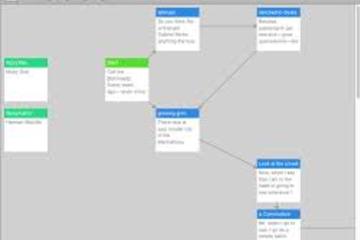
Twine
TWINE: https://Twinery.org
What is it?
An Open-Source Digital Tool for Telling Interactive, Nonlinear Stories
This program is browser-based, but also is also downloadable to Windows, macOS, and Linux.
Implementation
A Twine project is made from “nodes” (or “passages”) and links between them. The application’s interface represents each node as a box, and links between nodes as arrows from one box to another.
No coding knowledge necessary.
If you can type words, and occasionally put brackets around words [[Like This!]], you can use Twine. It operates really similarly to Prezi or Powerpoint: simply double-click on the canvas to add a new passage, type into the passage, and you’re off-and-running. This is a great tool for educators who are looking to incorporate low-stakes digital tools into the classroom.
What can I do with it?
Educators can use Twine for their own tools, and students can use Twine to demonstrate knowledge on a project! Potential topics include: interactive histories, choice-based learning/projects, scenario-based learning, etc. Examples can be found at https://twinery.org/wiki/twine:education
Getting Started
To start, simply type in the address (https://twinery.org), click on “Use it online” on the right-hand side, read through the brief introduction (about 4 slides), and then click the +Story button on the right-hand side.
Common Functions
To modify the look of text in a passage, place some “tags” around a given word, phrase, or sentence. These tags are just symbols that modify the text, like quotation marks or brackets: “BOLD”, //italics//, ~~Strikethrough~~, [[Link to passage]]
Linking Passages together…
To link to another passage, write the link text and the passage name in brackets like this: [[link text->passage name]]
Typing: [[Click here to move to Passage 2->Passage 2]]
Becomes: Click here to move to Passage 2
A helpful guide for Twine
Check out the instructional series from Dr. Adam Hammond: https://adamhammond.com/twineguide/
Twine in the Classroom
I made a sample Twine game to show students how ideas like choice and agency manifest in 1984: philome.la/wigardju/1984-sample-scene
What is it?
An Open-Source Digital Tool for Telling Interactive, Nonlinear Stories
This program is browser-based, but also is also downloadable to Windows, macOS, and Linux.
Implementation
A Twine project is made from “nodes” (or “passages”) and links between them. The application’s interface represents each node as a box, and links between nodes as arrows from one box to another.
No coding knowledge necessary.
If you can type words, and occasionally put brackets around words [[Like This!]], you can use Twine. It operates really similarly to Prezi or Powerpoint: simply double-click on the canvas to add a new passage, type into the passage, and you’re off-and-running. This is a great tool for educators who are looking to incorporate low-stakes digital tools into the classroom.
What can I do with it?
Educators can use Twine for their own tools, and students can use Twine to demonstrate knowledge on a project! Potential topics include: interactive histories, choice-based learning/projects, scenario-based learning, etc. Examples can be found at https://twinery.org/wiki/twine:education
Getting Started
To start, simply type in the address (https://twinery.org), click on “Use it online” on the right-hand side, read through the brief introduction (about 4 slides), and then click the +Story button on the right-hand side.
Common Functions
To modify the look of text in a passage, place some “tags” around a given word, phrase, or sentence. These tags are just symbols that modify the text, like quotation marks or brackets: “BOLD”, //italics//, ~~Strikethrough~~, [[Link to passage]]
Linking Passages together…
To link to another passage, write the link text and the passage name in brackets like this: [[link text->passage name]]
Typing: [[Click here to move to Passage 2->Passage 2]]
Becomes: Click here to move to Passage 2
A helpful guide for Twine
Check out the instructional series from Dr. Adam Hammond: https://adamhammond.com/twineguide/
Twine in the Classroom
I made a sample Twine game to show students how ideas like choice and agency manifest in 1984: philome.la/wigardju/1984-sample-scene
Authored by:
Justin Wigard
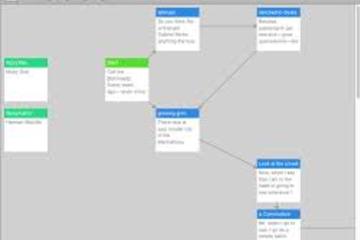
Posted on: Teaching Toolkit Tailgate
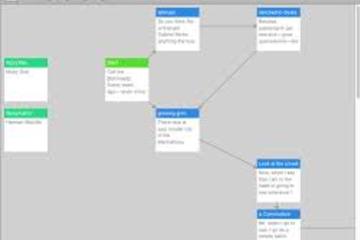
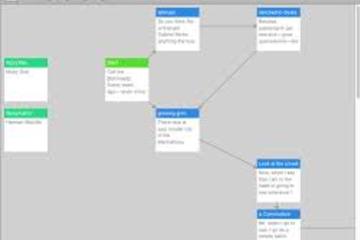
Twine
TWINE: https://Twinery.org
What is it?
An Open-Source Digital...
What is it?
An Open-Source Digital...
Authored by:
Thursday, Jul 30, 2020
Posted on: #iteachmsu

Module 5: Podcast Production
Welcome to the Podcast Production module, where you'll learn to craft compelling audio content that captivates and inspires. From scripting and recording to editing and distribution, podcast production is a multifaceted endeavor that requires careful planning and execution. In this module, you'll delve into the world of podcasting, exploring the technical and creative aspects of producing high-quality audio content that resonates with your audience.
What You'll Learn:
Brainstorming and Scripting: Every great podcast starts with a killer idea and a well-crafted script. Learn how to brainstorm topics, develop engaging content, and write scripts that keep your audience hooked from start to finish. Uncover tips for finding your unique voice and crafting narratives that resonate with listeners.
Recording and Editing: Once you've got your script locked in, it's time to hit the record button! Discover techniques for recording high-quality audio, from microphone placement to minimizing background noise. Then, dive into the world of editing and post-production, where you'll learn to polish your recordings, add music and sound effects, and create a professional-sounding podcast that stands out from the crowd.
Distribution and Promotion: Congratulations – you've created your podcast! Now it's time to share it with the world. Learn how to distribute your podcast across various platforms, from iTunes and Spotify to Stitcher and Google Podcasts. We'll also cover strategies for promoting your podcast, building a loyal audience, and growing your listener base over time.
Why It Matters:
Podcasting is more than just a hobby – it's a powerful medium for storytelling, education, and entertainment. Whether you're sharing your expertise, interviewing fascinating guests, or exploring niche topics, podcasting allows you to connect with listeners on a personal level and build a community around your content. By mastering the art of podcast production, you'll have the tools and skills to create audio experiences that inspire, inform, and entertain audiences around the world.
Ready to Get Started?
Whether you're a seasoned podcaster or brand new to the world of audio production, the Podcast Production module in our HushPod Recording Studio has something for everyone. So grab your headphones, fire up your recording software, and let's embark on this exciting journey together. Get ready to unleash your creativity and share your voice with the world through the power of podcasting!
--> Module 6: Advanced Software and Hardware Components
What You'll Learn:
Brainstorming and Scripting: Every great podcast starts with a killer idea and a well-crafted script. Learn how to brainstorm topics, develop engaging content, and write scripts that keep your audience hooked from start to finish. Uncover tips for finding your unique voice and crafting narratives that resonate with listeners.
Recording and Editing: Once you've got your script locked in, it's time to hit the record button! Discover techniques for recording high-quality audio, from microphone placement to minimizing background noise. Then, dive into the world of editing and post-production, where you'll learn to polish your recordings, add music and sound effects, and create a professional-sounding podcast that stands out from the crowd.
Distribution and Promotion: Congratulations – you've created your podcast! Now it's time to share it with the world. Learn how to distribute your podcast across various platforms, from iTunes and Spotify to Stitcher and Google Podcasts. We'll also cover strategies for promoting your podcast, building a loyal audience, and growing your listener base over time.
Why It Matters:
Podcasting is more than just a hobby – it's a powerful medium for storytelling, education, and entertainment. Whether you're sharing your expertise, interviewing fascinating guests, or exploring niche topics, podcasting allows you to connect with listeners on a personal level and build a community around your content. By mastering the art of podcast production, you'll have the tools and skills to create audio experiences that inspire, inform, and entertain audiences around the world.
Ready to Get Started?
Whether you're a seasoned podcaster or brand new to the world of audio production, the Podcast Production module in our HushPod Recording Studio has something for everyone. So grab your headphones, fire up your recording software, and let's embark on this exciting journey together. Get ready to unleash your creativity and share your voice with the world through the power of podcasting!
--> Module 6: Advanced Software and Hardware Components
Posted by:
Dave Goodrich

Posted on: #iteachmsu


Module 5: Podcast Production
Welcome to the Podcast Production module, where you'll learn to cra...
Posted by:
Wednesday, Jul 17, 2024
Posted on: #iteachmsu
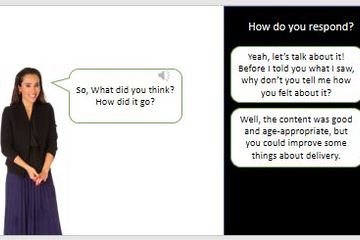
PEDAGOGICAL DESIGN
Using Learning Scenarios
Learning Scenarios
Whether you are teaching traditional credit-bearing courses, teaching in community outreach or Extension, or working in employee development, learning scenarios are a tool you don’t want to overlook.
Scenarios use problems to grab learners' attention and emotion to make learning stick. They reflect the reality that real life isn’t black and white. They are a great solution when learners need to solve a problem, make a decision, or apply their learning in the real world. They align to andragogical principles of autonomy, problem-based learning orientation, and the importance of tapping into learners' experiences.
eLearning modules that make heavy use of scenarios are often authored in pricey software such as Articulate Storyline. ($499/year for educators. See some examples of scenarios created in Storyline.) Not an option for most of us! But you can think creatively and have similar results with other tools you have at your disposal.Desire2LearnIn Desire2Learn, you can use the self-assessments feature to present a simple scenario, and it allows you to add images and video. Then the multiple-choice options can be the various solutions to choose from. When you click on one, you get instant feedback. See the screen shot below. Easy and simple, but not very flexible or aesthetically pleasing, and you can't have branching scenarios. Another option is discussion forums- you can embed a scenario using images, video, and/or text into a discussion forum, and ask learners to post what they would do next or how to solve the dilemma.
CamtasiaTechsmith's Camtasia video-editing software has some interactive features that allow you to present a scenario as a video, and then follow it up with a multiple choice question. The question is essentially embedded into the video, but the video is played within the special Techsmith video player.
In the (somewhat silly) example below, the video is hosted in Techsmith's Screencast online storage account, and then the embed code can be copied into Desire2Learn and inserted using the "Insert Stuff" button and then selecting "Enter Embed Code" and pasting the code.
PowerPointPowerPoint can also be used. In a synchronous setting, use the slides to contextualize the scenario with images and text, and have learners discuss possible solutions or outcomes, or use them asynchronously in a way that allows for branching scenarios like this one:EXAMPLE: Click this link then launch the .pptx presentation in slide show view.
To create a branching scenario like this, you need to follow the following steps.
Plan it out
Use whatever suits you- pen and paper, Power Point, flowcharting software- to plan the scenario and what happens next after a choice is made. An example of a plan for a branching scenario (done in Power Point) is below. Planning it all out helps you quickly build the slides and then link to the right place.
Build the slides and add the links.
Create the buttons which are the clickable choices using shapes. Then select it and right click on the shape. Select Link and then select Place in this document. You then select the slide it would link to. Repeat for all choices.
Change settings to force learners to click a button and not use arrow keys
Under the Slide Show tab, select Set Up Slide Show. Select the option of Browsed at a kiosk (full screen).
Whether you are teaching traditional credit-bearing courses, teaching in community outreach or Extension, or working in employee development, learning scenarios are a tool you don’t want to overlook.
Scenarios use problems to grab learners' attention and emotion to make learning stick. They reflect the reality that real life isn’t black and white. They are a great solution when learners need to solve a problem, make a decision, or apply their learning in the real world. They align to andragogical principles of autonomy, problem-based learning orientation, and the importance of tapping into learners' experiences.
eLearning modules that make heavy use of scenarios are often authored in pricey software such as Articulate Storyline. ($499/year for educators. See some examples of scenarios created in Storyline.) Not an option for most of us! But you can think creatively and have similar results with other tools you have at your disposal.Desire2LearnIn Desire2Learn, you can use the self-assessments feature to present a simple scenario, and it allows you to add images and video. Then the multiple-choice options can be the various solutions to choose from. When you click on one, you get instant feedback. See the screen shot below. Easy and simple, but not very flexible or aesthetically pleasing, and you can't have branching scenarios. Another option is discussion forums- you can embed a scenario using images, video, and/or text into a discussion forum, and ask learners to post what they would do next or how to solve the dilemma.
CamtasiaTechsmith's Camtasia video-editing software has some interactive features that allow you to present a scenario as a video, and then follow it up with a multiple choice question. The question is essentially embedded into the video, but the video is played within the special Techsmith video player.
In the (somewhat silly) example below, the video is hosted in Techsmith's Screencast online storage account, and then the embed code can be copied into Desire2Learn and inserted using the "Insert Stuff" button and then selecting "Enter Embed Code" and pasting the code.
PowerPointPowerPoint can also be used. In a synchronous setting, use the slides to contextualize the scenario with images and text, and have learners discuss possible solutions or outcomes, or use them asynchronously in a way that allows for branching scenarios like this one:EXAMPLE: Click this link then launch the .pptx presentation in slide show view.
To create a branching scenario like this, you need to follow the following steps.
Plan it out
Use whatever suits you- pen and paper, Power Point, flowcharting software- to plan the scenario and what happens next after a choice is made. An example of a plan for a branching scenario (done in Power Point) is below. Planning it all out helps you quickly build the slides and then link to the right place.
Build the slides and add the links.
Create the buttons which are the clickable choices using shapes. Then select it and right click on the shape. Select Link and then select Place in this document. You then select the slide it would link to. Repeat for all choices.
Change settings to force learners to click a button and not use arrow keys
Under the Slide Show tab, select Set Up Slide Show. Select the option of Browsed at a kiosk (full screen).
Authored by:
Anne Baker
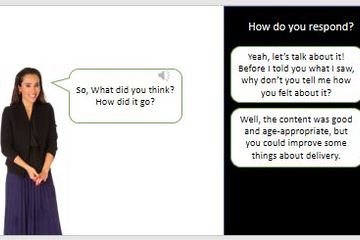
Posted on: #iteachmsu
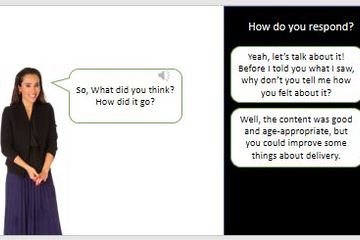
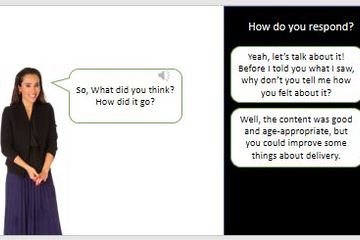
Using Learning Scenarios
Learning Scenarios
Whether you are teaching traditional credit-bear...
Whether you are teaching traditional credit-bear...
Authored by:
PEDAGOGICAL DESIGN
Wednesday, Aug 18, 2021
Posted on: MSU Academic Advising
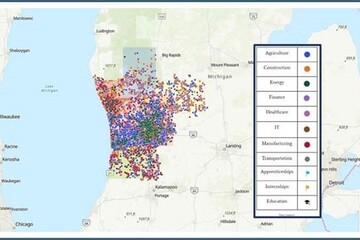
Career Exploration StoryMap by MiSTEM Network
The MiSTEM Network’s Greater West Michigan Region recently completed a pilot with Grand Valley State University for the Career ExplorationMap and is now scaling the project up to the entire state. "The goal of the Career Exploration StoryMap is to help educators and students make more real-world career connections in their communities as well as provide a visual resource for students to locate businesses in STEM fields that offer high-wage and high-demand jobs. In addition to items such as apprenticeships and internships, the map can be viewed by individual industry clusters like agriculture, construction, energy, finance, healthcare, IT, manufacturing, and transportation. Although the map is very user friendly, the website does include directions.
The MiSTEM StoryMap aggregates data available from AtoZdatabases in MeL and uses it to build a tool that will help students and adult community members quickly filter, sort, and analyze data in STEM industries by county. Essentially, the interactive map answers the following questions:
Where are the businesses in my community?
What industry has the most growth?
What are the hot jobs in my area?
What growth do businesses project?
The information presented not only communicates the physical locations of business partners and industry clusters in Michigan, but it also helps students identify trends, patterns and opportunities to make better career decisions, which aligns with the guidelines in the Michigan Career Development Model. The MiSTEM StoryMap can also assist adults in preparing for higher education, credentialing, and the workforce.
Whether it’s genealogy research, test preparation, accessing eBooks, finding the perfect article, or the ability to aggregate data, the eResources in MeL provide much support to all Michiganders." - Ann Kaskinen, MeL Engagement Specialist with the Midwest Collaborative for Library Services
The MiSTEM StoryMap aggregates data available from AtoZdatabases in MeL and uses it to build a tool that will help students and adult community members quickly filter, sort, and analyze data in STEM industries by county. Essentially, the interactive map answers the following questions:
Where are the businesses in my community?
What industry has the most growth?
What are the hot jobs in my area?
What growth do businesses project?
The information presented not only communicates the physical locations of business partners and industry clusters in Michigan, but it also helps students identify trends, patterns and opportunities to make better career decisions, which aligns with the guidelines in the Michigan Career Development Model. The MiSTEM StoryMap can also assist adults in preparing for higher education, credentialing, and the workforce.
Whether it’s genealogy research, test preparation, accessing eBooks, finding the perfect article, or the ability to aggregate data, the eResources in MeL provide much support to all Michiganders." - Ann Kaskinen, MeL Engagement Specialist with the Midwest Collaborative for Library Services
Posted by:
Katie Peterson
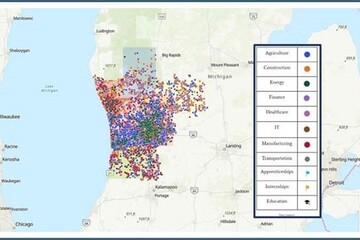
Posted on: #iteachmsu

ASSESSING LEARNING
How to Create Quiz Questions in D2L
Purpose
Use this document to learn how to create quiz/exam questions for assessment within the D2L Quiz tool.
Topics
Create Questions Within A Quiz
Create Questions using a Question Bank (Question Library)
Question Types
True/False
Multiple Choice
Short Answer
Written Response
Fill in the Blanks
Create Questions Within A Quiz
Select the course where you want to add questions.
Click on Quizzes from the Assessments pull-down in the navigation bar or from the Course Admin menu.
Create a New Quiz or edit an existing one.
On the “Properties” tab, click on “Add/Edit Questions”
Choose to Add a New Question
Then choose the type of question to add
For more information, look further down, or go to the article in the Brightspace Community, Types Of Questions opens in new window.
Create Questions Using a Question Bank
Select the course where you want to add the questions
Click on Quizzes in the navigation bar or from the Course Admin menu.
Choose “Question Library” from the tabs listed across the top.
Choose to add a New Question
Then choose the type of question to add
Question Types
True/False (T/F)
In the Question Text field, enter your true or false question. A preview of the question appears in the preview pane as you begin creating the question.
In the Answers area, select True or False as the correct answer.
Set the number of points for the true or false question.
See the Options drop-down list to turn on more features such as: feedback for each answer, hints, a short description (title), or enumeration.
Click Save when done editing the question.
Multiple Choice (MC)
Type your question in the “Question Text” box
Type your answer choices in the “Answers” boxes
Indicate which answer is correct
If you need fewer than 4 options, use the X on the right side of the answer box to delete it. If you need more than 4 options, click “Add Answer” below the Answer boxes.
(Optional) Randomize the order of the answers, unless you use a choice such as "all of the above" or "none of the above."
Set the number of points
See the Options drop-down list for more features such as: feedback for each answer, hints, a short description (title), custom weights, or enumeration (ABCD...).
Click the dropdown arrow next to “Save.” If you have a similar question, you can click “Save and Copy.” If you want to write a new question, you can click “Save and New.”
When you are done creating questions, click “Save.”
You can use fast uploading of multiple choice questions by using one of the Quiz Question Converter Tools opens in new window listed in this course.
Short Answer (SA)
Short Answer Questions are auto-graded and should be used for predictable responses. They are most effective when there is only one possible answer. You can anticipate variations of the answer and input several correct responses in the answer box by pressing enter after each word or phrase. If the question has more than one response, use Multi-Short Answer Questions.
Type the question in the “Question Text” box
Type the correct answer in the “Answers for Blank 1” box. If you have an answer that can be abbreviated or is commonly written in different ways, it’s best to add all possible correct answers. For example: Potassium, K, or K+.
IMPORTANT: Even though short answer questions will be auto-graded by D2L, you may not have thought of other correct answers or students may have a typo. Instructors should review and manually grade all short answer questions.
Set the number of points
Click the dropdown arrow next to “Save.” If you have a similar question, you can click “Save and copy.” If you want to write a new question, you can click “Save and New.” If you are done creating questions, click “Save.”
Written Response (WR)
This question type is most often used for essay questions. Students can also enter math equations, with the graphical equation editor tool, when the html editor option is checked.
Type your question in the “Question Text” box
(Optional) Check the box to enable the HTML Editor for student responses
These questions will not be auto-graded, so there is no required answer field. You can look under Options to add an Answer Key (for graders to view). Students do not see the answer key. Use "Add Feedback" if you want to provide an answer for your students when they review submissions.
Depending on the length of response expected, there are options for the size of the text box presented to students during the quiz.
(Optional) Click on "Options" and select "Add Custom Response Box Size"
If you are testing full essay questions, there is also the option to use the Assignment function in D2L and use TurnItIn, which can evaluate originality of student work and test for plagiarism.
Set the number of points.
Click the dropdown arrow next to “Save.” If you have a similar question, you can click “Save and copy.” If you want to write a new question, you can click “Save and New.” If you are done creating questions, click “Save.”
Fill in the Blanks (FIB)
Set the number of points
Determine how many text boxes and how many answer blanks you need for your question and structure the layout.
This example has 3 textboxes and 3 answer blanks:
The first important concept of our topic was _________, which can then be divided into the broader _________ and the more specific _________.
Type in your question text in the “Text” boxes, and type answer text into the “Blank” boxes.
IMPORTANT: Even though Fill in the Blank questions will be auto-graded by D2L, mistakes are common, and instructors should review and hand-grade all Fill in the Blank questions.
For more on question types, see the following from the Brightspace Community: Types Of Questions in Question Library or Quizzes opens in new window
Use this document to learn how to create quiz/exam questions for assessment within the D2L Quiz tool.
Topics
Create Questions Within A Quiz
Create Questions using a Question Bank (Question Library)
Question Types
True/False
Multiple Choice
Short Answer
Written Response
Fill in the Blanks
Create Questions Within A Quiz
Select the course where you want to add questions.
Click on Quizzes from the Assessments pull-down in the navigation bar or from the Course Admin menu.
Create a New Quiz or edit an existing one.
On the “Properties” tab, click on “Add/Edit Questions”
Choose to Add a New Question
Then choose the type of question to add
For more information, look further down, or go to the article in the Brightspace Community, Types Of Questions opens in new window.
Create Questions Using a Question Bank
Select the course where you want to add the questions
Click on Quizzes in the navigation bar or from the Course Admin menu.
Choose “Question Library” from the tabs listed across the top.
Choose to add a New Question
Then choose the type of question to add
Question Types
True/False (T/F)
In the Question Text field, enter your true or false question. A preview of the question appears in the preview pane as you begin creating the question.
In the Answers area, select True or False as the correct answer.
Set the number of points for the true or false question.
See the Options drop-down list to turn on more features such as: feedback for each answer, hints, a short description (title), or enumeration.
Click Save when done editing the question.
Multiple Choice (MC)
Type your question in the “Question Text” box
Type your answer choices in the “Answers” boxes
Indicate which answer is correct
If you need fewer than 4 options, use the X on the right side of the answer box to delete it. If you need more than 4 options, click “Add Answer” below the Answer boxes.
(Optional) Randomize the order of the answers, unless you use a choice such as "all of the above" or "none of the above."
Set the number of points
See the Options drop-down list for more features such as: feedback for each answer, hints, a short description (title), custom weights, or enumeration (ABCD...).
Click the dropdown arrow next to “Save.” If you have a similar question, you can click “Save and Copy.” If you want to write a new question, you can click “Save and New.”
When you are done creating questions, click “Save.”
You can use fast uploading of multiple choice questions by using one of the Quiz Question Converter Tools opens in new window listed in this course.
Short Answer (SA)
Short Answer Questions are auto-graded and should be used for predictable responses. They are most effective when there is only one possible answer. You can anticipate variations of the answer and input several correct responses in the answer box by pressing enter after each word or phrase. If the question has more than one response, use Multi-Short Answer Questions.
Type the question in the “Question Text” box
Type the correct answer in the “Answers for Blank 1” box. If you have an answer that can be abbreviated or is commonly written in different ways, it’s best to add all possible correct answers. For example: Potassium, K, or K+.
IMPORTANT: Even though short answer questions will be auto-graded by D2L, you may not have thought of other correct answers or students may have a typo. Instructors should review and manually grade all short answer questions.
Set the number of points
Click the dropdown arrow next to “Save.” If you have a similar question, you can click “Save and copy.” If you want to write a new question, you can click “Save and New.” If you are done creating questions, click “Save.”
Written Response (WR)
This question type is most often used for essay questions. Students can also enter math equations, with the graphical equation editor tool, when the html editor option is checked.
Type your question in the “Question Text” box
(Optional) Check the box to enable the HTML Editor for student responses
These questions will not be auto-graded, so there is no required answer field. You can look under Options to add an Answer Key (for graders to view). Students do not see the answer key. Use "Add Feedback" if you want to provide an answer for your students when they review submissions.
Depending on the length of response expected, there are options for the size of the text box presented to students during the quiz.
(Optional) Click on "Options" and select "Add Custom Response Box Size"
If you are testing full essay questions, there is also the option to use the Assignment function in D2L and use TurnItIn, which can evaluate originality of student work and test for plagiarism.
Set the number of points.
Click the dropdown arrow next to “Save.” If you have a similar question, you can click “Save and copy.” If you want to write a new question, you can click “Save and New.” If you are done creating questions, click “Save.”
Fill in the Blanks (FIB)
Set the number of points
Determine how many text boxes and how many answer blanks you need for your question and structure the layout.
This example has 3 textboxes and 3 answer blanks:
The first important concept of our topic was _________, which can then be divided into the broader _________ and the more specific _________.
Type in your question text in the “Text” boxes, and type answer text into the “Blank” boxes.
IMPORTANT: Even though Fill in the Blank questions will be auto-graded by D2L, mistakes are common, and instructors should review and hand-grade all Fill in the Blank questions.
For more on question types, see the following from the Brightspace Community: Types Of Questions in Question Library or Quizzes opens in new window
Authored by:
Casey Henley & Susan Halick

Posted on: #iteachmsu


How to Create Quiz Questions in D2L
Purpose
Use this document to learn how to create quiz/exam question...
Use this document to learn how to create quiz/exam question...
Authored by:
ASSESSING LEARNING
Monday, Nov 16, 2020
Posted on: Help and Support Group

Creating an assessment in the #iteachmsu Commons
An assessment in the commons is a self-contained learning object that may contain youtube videos, quizzes, embedded files or other things.
To create one select the add button in the upper right-hand corner of the screen and select “Assessment.”
Here you will be given similar options to creating a post or an article where you can provide an image, a title, an introduction to the learning object, which group it should belong to, its category and its visibility.
Continuing allows you to create a sequence of individual pages that may have media at the top and text below.
You can publish from here or select save and exit.
Note that currently, hitting save and exit will allow you to go back to the learning object and add more pages along with self-assessment questions as needed.
To create one select the add button in the upper right-hand corner of the screen and select “Assessment.”
Here you will be given similar options to creating a post or an article where you can provide an image, a title, an introduction to the learning object, which group it should belong to, its category and its visibility.
Continuing allows you to create a sequence of individual pages that may have media at the top and text below.
You can publish from here or select save and exit.
Note that currently, hitting save and exit will allow you to go back to the learning object and add more pages along with self-assessment questions as needed.
Authored by:
Rashad Muhammad & Dave Goodrich

Posted on: #iteachmsu

ASSESSING LEARNING
How to Link to a Quiz or Exam from Content
Purpose
Use this document to learn how to share your previously made Quiz or Exam in the content section of D2L so students can access it easily
After you have completed making your Quiz or Exam, you need to share it within the Content section of D2L so students can access it easily.
Log into d2l.msu.edu
Click on “Content” in the navigation bar
If you haven’t yet, create a module called “Exams” or “Quizzes” by clicking in the “Add a module” box in the bottom of the left menu
Within the Exams module, click on the “Existing Activities” button and choose “Quizzes”
Click on the quiz or exam you created. It will be added to the Exam Module
About Content Completion Marks
D2L will not mark the content link as completed until the student submits the quiz. If you are providing an optional quiz, change the content completion mark to "not require," so that students can still get 100% completion for the module. The same is true for optional discussions or surveys. Many times students feel compelled to complete an item that is not required because of the completion status of the module itself.
Use this document to learn how to share your previously made Quiz or Exam in the content section of D2L so students can access it easily
After you have completed making your Quiz or Exam, you need to share it within the Content section of D2L so students can access it easily.
Log into d2l.msu.edu
Click on “Content” in the navigation bar
If you haven’t yet, create a module called “Exams” or “Quizzes” by clicking in the “Add a module” box in the bottom of the left menu
Within the Exams module, click on the “Existing Activities” button and choose “Quizzes”
Click on the quiz or exam you created. It will be added to the Exam Module
About Content Completion Marks
D2L will not mark the content link as completed until the student submits the quiz. If you are providing an optional quiz, change the content completion mark to "not require," so that students can still get 100% completion for the module. The same is true for optional discussions or surveys. Many times students feel compelled to complete an item that is not required because of the completion status of the module itself.
Authored by:
Casey Henley & Susan Halick

Posted on: #iteachmsu


How to Link to a Quiz or Exam from Content
Purpose
Use this document to learn how to share your previously mad...
Use this document to learn how to share your previously mad...
Authored by:
ASSESSING LEARNING
Monday, Nov 16, 2020
