We found 49 results that contain "mediaspace"
Posted on: d2l
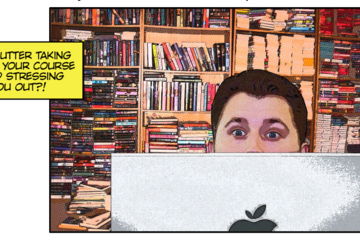
D2L Content Hoarding: Course Clean-up Tips
Course Clean-up Tips
Keep Only Active Content
You may find greater peace of mind by uncluttering your course. Try to keep only the content you are using in a semester course and place content you might use later in a dev course or save it outside of D2L.
Ditch Past CMS Baggage
The Manage Files area of your course may be carrying extra baggage from previous conversions or years of accumulated files. This can affect the speed of your course copy and make it hard to find items. It is not necessary to keep copying these unused files year after year. The process on the reverse side will show you how to clean these out in one fell swoop.
Store Video Files in MediaSpace
There are several reasons to save video files in Kaltura MediaSpace and link them in D2L. It avoids duplication if you use them in more than one course. It makes your course copy faster and less prone to errors. It may be easier to manage them and you can order free captions!
Resources and Tools
Clean “Course Copy”This process copies all associated files from content and activities, such as quizzes and assignments, leaving behind any lingering files not actually used in the course.
Start in an empty course site (new dev course or new semester)
Go to Course Admin > Import/Export/Copy Components
Search for the course offering (to copy from)
Choose “Select Components”
Check the box to Select All Components
De-select Course Files (associated files will still copy)
Click Continue and Finish
Check the content in the new site
Files associated with Custom Widgets and Themes are not included.
What is contributing to course size?
Go to Course Admin > Manage Files.
Click twice on the "Size" column to order the list from largest to smallest (anything in KB is small and over 10 MB is large).
If the Manage Files area contains multiple folders, you will need to look in each folder separately.
If you use the clean course copy process above, look at the number of files cleaned up by comparing the numbers at the bottom of the Manage Files area.
Keep Only Active Content
You may find greater peace of mind by uncluttering your course. Try to keep only the content you are using in a semester course and place content you might use later in a dev course or save it outside of D2L.
Ditch Past CMS Baggage
The Manage Files area of your course may be carrying extra baggage from previous conversions or years of accumulated files. This can affect the speed of your course copy and make it hard to find items. It is not necessary to keep copying these unused files year after year. The process on the reverse side will show you how to clean these out in one fell swoop.
Store Video Files in MediaSpace
There are several reasons to save video files in Kaltura MediaSpace and link them in D2L. It avoids duplication if you use them in more than one course. It makes your course copy faster and less prone to errors. It may be easier to manage them and you can order free captions!
Resources and Tools
Clean “Course Copy”This process copies all associated files from content and activities, such as quizzes and assignments, leaving behind any lingering files not actually used in the course.
Start in an empty course site (new dev course or new semester)
Go to Course Admin > Import/Export/Copy Components
Search for the course offering (to copy from)
Choose “Select Components”
Check the box to Select All Components
De-select Course Files (associated files will still copy)
Click Continue and Finish
Check the content in the new site
Files associated with Custom Widgets and Themes are not included.
What is contributing to course size?
Go to Course Admin > Manage Files.
Click twice on the "Size" column to order the list from largest to smallest (anything in KB is small and over 10 MB is large).
If the Manage Files area contains multiple folders, you will need to look in each folder separately.
If you use the clean course copy process above, look at the number of files cleaned up by comparing the numbers at the bottom of the Manage Files area.
Authored by:
Susan Halick
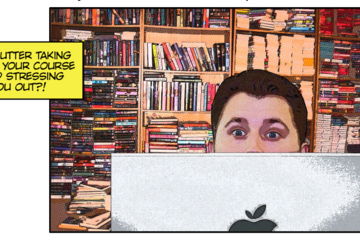
Posted on: d2l
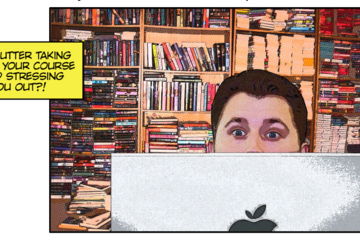
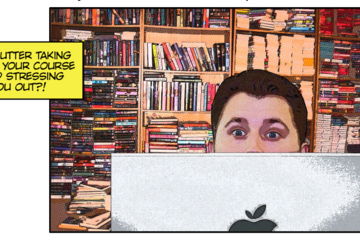
D2L Content Hoarding: Course Clean-up Tips
Course Clean-up Tips
Keep Only Active Content
You may ...
Keep Only Active Content
You may ...
Authored by:
Tuesday, Jun 4, 2024
Posted on: MSU Online & Remote Teaching

PEDAGOGICAL DESIGN
Remote lectures quick guide
Click on the image above to access a PDF file of the Quick GuideRemote Lectures
This quick guide provides an introduction to lecturing as you move to remote teaching. It outlines key steps to Plan, Modify, and Implement when making this move to optimize student learning. As with any steps you take in moving to remote teaching, it’s important to anchor your decisions in course learning objectives and to be transparent, flexible, and generous with students.
Plan
Remote lecturing can work as an alternative to delivering lectures in large, lecture-driven courses. Lectures can be created and offered using a combination of Office 365 (PowerPoint), Zoom, MediaSpace, and D2L. Planning for remote teaching involves creating a workflow for transitioning your course and setting up and utilizing the necessary technology for recording your remote lecture to then share with students.
Modify
When modifying lectures for remote learning, you’ll use Office 365 (PowerPoint), Zoom, MediaSpace, and D2L to approximate the in-class lecture experience. These modifications involve scheduling your lecture as a Zoom Webinar, communicating with students about this scheduled webinar, and then creating a “Virtual Classroom” module in D2L to hold your lecture.
Schedule Your Lecture as a Zoom Webinar that automatically records
Navigate to http://zoom.msu.edu and click the Login button
Click the Webinar tab, on the left-navigation
Click the Schedule Webinar button
Complete the Schedule a Webinar page with the following settings:
Topic: Enter course your name
Description: This is the dedicated location for virtual classroom
Recurring Webinar: Check
Recurrence: No fixed time
Registration: Uncheck
Webinar options:
Q&A: Check
Enable Practice Session: Check
Record webinar automatically on local computer: Check
Click on the Schedule button
Click in the Link to Join the Webinar field to copy link to clipboard
Let students know about your lecture
Post invitation or link to D2L Announcement
Email classlist a copy of the invitation in D2L
3. Create a dedicated Virtual Classroom module
Create a dedicated Virtual Classroom module
Add a module in your D2L course to serve as a dedicated “Virtual Classroom.” This module will contain the link for the dedicated Zoom session
Click the Upload /Create drop-down menu
Select Create a Link
Complete the New Link window
Title: Enter Link Name
URL: Paste Zoom link from your clipboard
Open as External Resource: Check
Implement
When it’s time for your lecture, you’ll run your slideshow/presentation as you would with an in-person lecture. This time, though, you’ll share your presentation screen in the Zoom Webinar that you set up, record your screen, and then upload that recording to Kaltura MediaSpace to then share with your students later.
Run Slideshow/Presentation
Open your PowerPoint Presentation
Click on the Slide Show tab, from the Ribbon bar
Click on the From Beginning icon
Tip: Running your presentation before beginning your Zoom session will make the presentation immediately available from the Share screen.
Start Webinar
Navigate to http://zoom.msu.edu and click the Login button
Click the Webinar tab, on the left navigation
Locate your previously scheduled webinar and press the Start button to initiate the session
Click the Share icon and select Screen. This will ensure everything on your screen is visible during the broadcast
Tip: If you have dual monitors you will need to decide which screen will broadcast your presentation.
Stop Webinar/ Render Video
The session will record automatically. When you are done simply press the Stop button
The recording will begin rendering after you press the End Meeting > End Meeting for All button
Tip: Render time is proportional to length of session. Please expect to take 3-5 minutes to render your lecture.
Upload Video
Log into MediaSpace: https://mediaspace.msu.edu/
Click on the Add New button
Choose a file to upload
Navigate to: \\Documents\ Zoom\[Session Name + TimeStamp]\zoom_0.mp4
Double click on the file to upload to MediaSpace
As it is uploading, scroll lower on the page, enter a name for the video, and click the Unlisted option and hit Save
Share link with students
Click on the Go to media link at the bottom of the page
Under the video there is a tab called Share, click on it
Copy the link it gives you to the Media Page and post that in D2L
In your D2L course, click on the Content tab
Click on the “Add a module…” field located in the left-navigation
Type Recorded Lectures and press enter
In the module, click the Upload/create button and choose the Create a link option
Paste the link you copied from MediaSpace
Complete the New Link window
Title: Enter Link Name
URL: Paste Zoom link from your clipboard
Open as External Resource: Check
Additional Help
For additional help and support, please check out the other remote teaching articles on iteahc.msu.edu or contact the MSU IT Service Desk at local (517) 432-6200 or toll free (844) 678-6200.
Attribution 4.0 International (CC BY 4.0)
This quick guide provides an introduction to lecturing as you move to remote teaching. It outlines key steps to Plan, Modify, and Implement when making this move to optimize student learning. As with any steps you take in moving to remote teaching, it’s important to anchor your decisions in course learning objectives and to be transparent, flexible, and generous with students.
Plan
Remote lecturing can work as an alternative to delivering lectures in large, lecture-driven courses. Lectures can be created and offered using a combination of Office 365 (PowerPoint), Zoom, MediaSpace, and D2L. Planning for remote teaching involves creating a workflow for transitioning your course and setting up and utilizing the necessary technology for recording your remote lecture to then share with students.
Modify
When modifying lectures for remote learning, you’ll use Office 365 (PowerPoint), Zoom, MediaSpace, and D2L to approximate the in-class lecture experience. These modifications involve scheduling your lecture as a Zoom Webinar, communicating with students about this scheduled webinar, and then creating a “Virtual Classroom” module in D2L to hold your lecture.
Schedule Your Lecture as a Zoom Webinar that automatically records
Navigate to http://zoom.msu.edu and click the Login button
Click the Webinar tab, on the left-navigation
Click the Schedule Webinar button
Complete the Schedule a Webinar page with the following settings:
Topic: Enter course your name
Description: This is the dedicated location for virtual classroom
Recurring Webinar: Check
Recurrence: No fixed time
Registration: Uncheck
Webinar options:
Q&A: Check
Enable Practice Session: Check
Record webinar automatically on local computer: Check
Click on the Schedule button
Click in the Link to Join the Webinar field to copy link to clipboard
Let students know about your lecture
Post invitation or link to D2L Announcement
Email classlist a copy of the invitation in D2L
3. Create a dedicated Virtual Classroom module
Create a dedicated Virtual Classroom module
Add a module in your D2L course to serve as a dedicated “Virtual Classroom.” This module will contain the link for the dedicated Zoom session
Click the Upload /Create drop-down menu
Select Create a Link
Complete the New Link window
Title: Enter Link Name
URL: Paste Zoom link from your clipboard
Open as External Resource: Check
Implement
When it’s time for your lecture, you’ll run your slideshow/presentation as you would with an in-person lecture. This time, though, you’ll share your presentation screen in the Zoom Webinar that you set up, record your screen, and then upload that recording to Kaltura MediaSpace to then share with your students later.
Run Slideshow/Presentation
Open your PowerPoint Presentation
Click on the Slide Show tab, from the Ribbon bar
Click on the From Beginning icon
Tip: Running your presentation before beginning your Zoom session will make the presentation immediately available from the Share screen.
Start Webinar
Navigate to http://zoom.msu.edu and click the Login button
Click the Webinar tab, on the left navigation
Locate your previously scheduled webinar and press the Start button to initiate the session
Click the Share icon and select Screen. This will ensure everything on your screen is visible during the broadcast
Tip: If you have dual monitors you will need to decide which screen will broadcast your presentation.
Stop Webinar/ Render Video
The session will record automatically. When you are done simply press the Stop button
The recording will begin rendering after you press the End Meeting > End Meeting for All button
Tip: Render time is proportional to length of session. Please expect to take 3-5 minutes to render your lecture.
Upload Video
Log into MediaSpace: https://mediaspace.msu.edu/
Click on the Add New button
Choose a file to upload
Navigate to: \\Documents\ Zoom\[Session Name + TimeStamp]\zoom_0.mp4
Double click on the file to upload to MediaSpace
As it is uploading, scroll lower on the page, enter a name for the video, and click the Unlisted option and hit Save
Share link with students
Click on the Go to media link at the bottom of the page
Under the video there is a tab called Share, click on it
Copy the link it gives you to the Media Page and post that in D2L
In your D2L course, click on the Content tab
Click on the “Add a module…” field located in the left-navigation
Type Recorded Lectures and press enter
In the module, click the Upload/create button and choose the Create a link option
Paste the link you copied from MediaSpace
Complete the New Link window
Title: Enter Link Name
URL: Paste Zoom link from your clipboard
Open as External Resource: Check
Additional Help
For additional help and support, please check out the other remote teaching articles on iteahc.msu.edu or contact the MSU IT Service Desk at local (517) 432-6200 or toll free (844) 678-6200.
Attribution 4.0 International (CC BY 4.0)
Authored by:
4.0 International (CC by 4.0)
Posted on: MSU Online & Remote Teaching

Remote lectures quick guide
Click on the image above to access a PDF file of the Quick GuideRem...
Authored by:
PEDAGOGICAL DESIGN
Monday, Oct 18, 2021
Posted on: #iteachmsu

PEDAGOGICAL DESIGN
Suggestions for Returning to Instruction
This article provides some resources for faculty resuming courses in February 2023 and is a cross-post from the original post on the Enhanced Digital Learning Initiative (EDLI) website.
Per guidance from the Provost's office, faculty are encouraged to be flexible and accommodating with themselves and their students. Some courses may resume as planned, and others may need to make pedagogical changes in order to accommodate faculty and student needs. These changes may be very different depending on your specific course and will require some flexibility in thinking through options. As you assess the needs of your students and courses we encourage you to adopt a flexible and student-centered approach.
During the first week of returning to classes, you may wish to hold conversations or conduct activities that allow you and your students to understand where you are at and what your needs are for the remainder of the semester. You may wish to provide a survey to your students to allow those who may not be attending classes in person to contribute and to allow for anonymous contributions as you plan for any changes you wish to make.
Ideas for what you might do during this first week back include:
Reflect on where you are. Reflect on where your students are.
It is ok to not require any academic work this next week. Students may not want to, or be able to, work on academic material in the first days/weeks.
Don’t make any large adjustments. Don’t rewrite the syllabus now but do take notes on what you are hearing or thinking in terms of longer-term changes.
Provide opportunities that allow students to come together, but without the necessity to speak. You could show a film or do some other activity that allows students to engage as they wish.
If you are feeling a particular way, talk about it, and be open about it.
As you consider what changes you may need to make in your courses remember that you may need to reset expectations, but do keep in mind the following:
Keep your course goals and learning objectives at the forefront of any redesigned assignments or activities.
Communicate your plan to your students. (link includes template and email language that may be useful to copy/paste)
Discuss needs with your students and try to be flexible with accommodations.
Adopt practices and approaches that enable students to engage with you and other classmates as much as they are comfortable and able, and in ways that work for you and for them.
Some examples of changes you may wish to make either temporarily or in the long-term best interest of your course and students:
Modify attendance policies to allow students to attend remotely or to take the time they need to process the events.
Consider changing assignment due dates or the number/length of assignments. If you need to drop an exam or assignment, just do so.
Recording or streaming class sessions to allow students who may need opportunities to revisit course content to do so or to allow students who were not able to be present on campus to access course sessions.
Accommodating students who are not able to be on campus can be as simple as opening a Zoom session and/or recording your class. Most MSU classrooms are equipped with cameras and software capable of facilitating this style of teaching.
Some Additional Resources that may be helpful are listed below.
Making changes to your class
Adapting a Syllabus During the Semester (provided by Ellen Moll, Director of Integrative Studies in Arts and Humanities)
Guide to Modifying Your Course Mid-Semester
Multimodal instructor guide - Contains recommendations for classroom set-up in a multimodal or hyflex-style course.
EDLI Online and Hybrid Course Development Process - Considerations and guidelines for creating online or hybrid courses.
Capturing and Streaming Your Class
MSU Hybrid Classroom Support & Tips - Guide to using MSU Classroom equipment to capture or stream your class.
Live streaming in-person classes Guide - a short guide to learning the process of live streaming in-person classes.
Zoom Meeting Top Ten - A reminder of the top ten most important settings on Zoom.
Preferred Zoom Settings - Recommended Zoom settings for teaching.
Recording Videos in Zoom and Uploading to MediaSpace - Learn how to record your Zoom Meetings to the cloud and then upload them to MediaSpace
Communicating With Your Students
Template & Considerations for Student Notification in Temporary Course Modality Change - A guide to communicating with your students in the event of a temporary course modality change.
Whole Spartan Framework
Further information and resources can be found on the #iteachMSU website. These resources will continue to be updated in the coming days so please check back if you do not find what you are looking for at first.
This post was co-authored by Makena Neal, Scott Schopieray, Jessica Sender, and Jeremy Van Hof.
Per guidance from the Provost's office, faculty are encouraged to be flexible and accommodating with themselves and their students. Some courses may resume as planned, and others may need to make pedagogical changes in order to accommodate faculty and student needs. These changes may be very different depending on your specific course and will require some flexibility in thinking through options. As you assess the needs of your students and courses we encourage you to adopt a flexible and student-centered approach.
During the first week of returning to classes, you may wish to hold conversations or conduct activities that allow you and your students to understand where you are at and what your needs are for the remainder of the semester. You may wish to provide a survey to your students to allow those who may not be attending classes in person to contribute and to allow for anonymous contributions as you plan for any changes you wish to make.
Ideas for what you might do during this first week back include:
Reflect on where you are. Reflect on where your students are.
It is ok to not require any academic work this next week. Students may not want to, or be able to, work on academic material in the first days/weeks.
Don’t make any large adjustments. Don’t rewrite the syllabus now but do take notes on what you are hearing or thinking in terms of longer-term changes.
Provide opportunities that allow students to come together, but without the necessity to speak. You could show a film or do some other activity that allows students to engage as they wish.
If you are feeling a particular way, talk about it, and be open about it.
As you consider what changes you may need to make in your courses remember that you may need to reset expectations, but do keep in mind the following:
Keep your course goals and learning objectives at the forefront of any redesigned assignments or activities.
Communicate your plan to your students. (link includes template and email language that may be useful to copy/paste)
Discuss needs with your students and try to be flexible with accommodations.
Adopt practices and approaches that enable students to engage with you and other classmates as much as they are comfortable and able, and in ways that work for you and for them.
Some examples of changes you may wish to make either temporarily or in the long-term best interest of your course and students:
Modify attendance policies to allow students to attend remotely or to take the time they need to process the events.
Consider changing assignment due dates or the number/length of assignments. If you need to drop an exam or assignment, just do so.
Recording or streaming class sessions to allow students who may need opportunities to revisit course content to do so or to allow students who were not able to be present on campus to access course sessions.
Accommodating students who are not able to be on campus can be as simple as opening a Zoom session and/or recording your class. Most MSU classrooms are equipped with cameras and software capable of facilitating this style of teaching.
Some Additional Resources that may be helpful are listed below.
Making changes to your class
Adapting a Syllabus During the Semester (provided by Ellen Moll, Director of Integrative Studies in Arts and Humanities)
Guide to Modifying Your Course Mid-Semester
Multimodal instructor guide - Contains recommendations for classroom set-up in a multimodal or hyflex-style course.
EDLI Online and Hybrid Course Development Process - Considerations and guidelines for creating online or hybrid courses.
Capturing and Streaming Your Class
MSU Hybrid Classroom Support & Tips - Guide to using MSU Classroom equipment to capture or stream your class.
Live streaming in-person classes Guide - a short guide to learning the process of live streaming in-person classes.
Zoom Meeting Top Ten - A reminder of the top ten most important settings on Zoom.
Preferred Zoom Settings - Recommended Zoom settings for teaching.
Recording Videos in Zoom and Uploading to MediaSpace - Learn how to record your Zoom Meetings to the cloud and then upload them to MediaSpace
Communicating With Your Students
Template & Considerations for Student Notification in Temporary Course Modality Change - A guide to communicating with your students in the event of a temporary course modality change.
Whole Spartan Framework
Further information and resources can be found on the #iteachMSU website. These resources will continue to be updated in the coming days so please check back if you do not find what you are looking for at first.
This post was co-authored by Makena Neal, Scott Schopieray, Jessica Sender, and Jeremy Van Hof.
Authored by:
Enhanced Digital Learning Initiative (EDLI)
Posted on: #iteachmsu

Suggestions for Returning to Instruction
This article provides some resources for faculty resuming courses i...
Authored by:
PEDAGOGICAL DESIGN
Friday, Feb 17, 2023
Posted on: #iteachmsu

My Class Size Exceeds the Zoom License Limits – What Now?
The Zoom meeting size limit is 300 students, and webinar licenses are maxed out at 500 but in some cases MSU has courses that have more students enrolled than that. So, while each person has access to both a 300 student space and a 500 student space, that may not always be enough. This article provides alternatives to synchronous Zoom classes that may help not only solve the license challenges, but also help you navigate teaching a large course fully online.
Berry (2009) notes that teaching a large course online “requires a shift in focus from teaching to learning (p. 176).” While 2009 was a full 11 years ago and the technologies driving online course delivery have advanced greatly, this fundamental idea remains as true today as it was then. Lynch & Pappas (2017) highlight the challenge that faculty-student interaction presents in large-enrollment courses, whether they be fully online or completely face-to-face. How can a single faculty member effectively communicate with 600 students? In this case, technological affordances are our friend – and Zoom is not necessarily the answer.
Some Non-Zoom Solutions
MediaSpace or Camtasia videos and D2L Discussion Forums
I know this may not seem like the most exciting solution, but it can be an effective and efficient one. Picture this:
Record a 20-minute video discussing your insights on the week’s content, focusing on what students won’t necessarily glean for themselves in their own review.
Did you know you can request free captioning services from MSU IT on videos 20 minutes or less?
Click here for more information on getting started with the MSU Crowd Sourced Closed Captioning Program.
Save the video to Mediaspace and share it with your students in D2L. Give them a few questions to think about while they watch it.
Guide students to the D2L discussion forum where discussions will happen. Configure the discussion forum to require that they post their response before they can see the responses of others.
Learn more about ways to configure your discussion forum here
Grade the discussion forum using the D2L Quick Discussion Grader tool.
Learn how to use the D2L Quick Discussion Grader tool here
Half on, half off
You can split your course in half. What if you had two smaller large courses? Consider inviting half of your students to Zoom, while the others engage in an asynchronous assignment such as a discussion forum or a low-stakes knowledge-testing quiz that’s automatically graded by D2L. Then, use your Zoom time together to discuss what students can only get from you – instructor-student interaction!
Asynchronous activity idea: Try setting up a discussion forum and have your students work on an applied case together based on the content.
Asynchronous activity idea: Ask students to collaboratively build a study guide for the exam based on the week’s content.
Peer Review using Eli Review
Eli Review is a peer review tool that is free for faculty and students at Michigan State University. Here, you can configure peer review writing exercises, automatically sort students into groups, and provide them with a clear series of writing, review, and revision tasks. You can see analytics for completion, helpfulness, and more.
As stated on the tech.msu.edu page for Eli Review, "many writing instructors have found using Eli for small assignments (i.e., a thesis statement, annotated bibliography) works better than for entire papers. Smaller assignments make it easier to focus on one specific set of criteria and goals. Students stay more engaged with a small task and can move forward in an assignment when the core elements are properly set up."
Since Eli Review is an online platform, students can use it any time, allowing instructors flexibility in assigning reviews. Eli has a feature to accept or decline late work, so students are responsible for the online homework just as in-class homework.
Need more help?
Hopefully some of the ideas shared here have helped you think about some alternatives to pursue should Zoom not be an option for your courses. The instructional technology and development team in MSU IT is happy to consult with you on how you can leverage academic technologies to make your large course experience feel smaller. We can help you think about how to live without Zoom and embrace the asynchronous teaching life if you choose.
MSU IT offers a number of valuable tools and services that can help you create an experience that facilitates student success regardless of bandwidth, time zones, or class size. To make an appointment with an instructional technologist, fill out the appointment form located at https://tech.msu.edu/service-catalog/teaching/instructional-design-development/ or e-mail the MSU IT Service Desk at ithelp@msu.edu and request a consultation with Instructional Technology and Development. If you prefer the phone, you can also contact them at (517)432-6200.
References
Berry, R. W. (2009). Meeting the challenges of teaching large online classes: Shifting to a learner-focus. MERLOT Journal of Online Learning and Teaching, 5(1), 176-182.
Boettcher, J. (2011). Ten best practices for teaching online. Quick Guide for New Online faculty.
Lynch, R. P., & Pappas, E. (2017). A Model for Teaching Large Classes: Facilitating a" Small Class Feel". International Journal of Higher Education, 6(2), 199-212.
Berry (2009) notes that teaching a large course online “requires a shift in focus from teaching to learning (p. 176).” While 2009 was a full 11 years ago and the technologies driving online course delivery have advanced greatly, this fundamental idea remains as true today as it was then. Lynch & Pappas (2017) highlight the challenge that faculty-student interaction presents in large-enrollment courses, whether they be fully online or completely face-to-face. How can a single faculty member effectively communicate with 600 students? In this case, technological affordances are our friend – and Zoom is not necessarily the answer.
Some Non-Zoom Solutions
MediaSpace or Camtasia videos and D2L Discussion Forums
I know this may not seem like the most exciting solution, but it can be an effective and efficient one. Picture this:
Record a 20-minute video discussing your insights on the week’s content, focusing on what students won’t necessarily glean for themselves in their own review.
Did you know you can request free captioning services from MSU IT on videos 20 minutes or less?
Click here for more information on getting started with the MSU Crowd Sourced Closed Captioning Program.
Save the video to Mediaspace and share it with your students in D2L. Give them a few questions to think about while they watch it.
Guide students to the D2L discussion forum where discussions will happen. Configure the discussion forum to require that they post their response before they can see the responses of others.
Learn more about ways to configure your discussion forum here
Grade the discussion forum using the D2L Quick Discussion Grader tool.
Learn how to use the D2L Quick Discussion Grader tool here
Half on, half off
You can split your course in half. What if you had two smaller large courses? Consider inviting half of your students to Zoom, while the others engage in an asynchronous assignment such as a discussion forum or a low-stakes knowledge-testing quiz that’s automatically graded by D2L. Then, use your Zoom time together to discuss what students can only get from you – instructor-student interaction!
Asynchronous activity idea: Try setting up a discussion forum and have your students work on an applied case together based on the content.
Asynchronous activity idea: Ask students to collaboratively build a study guide for the exam based on the week’s content.
Peer Review using Eli Review
Eli Review is a peer review tool that is free for faculty and students at Michigan State University. Here, you can configure peer review writing exercises, automatically sort students into groups, and provide them with a clear series of writing, review, and revision tasks. You can see analytics for completion, helpfulness, and more.
As stated on the tech.msu.edu page for Eli Review, "many writing instructors have found using Eli for small assignments (i.e., a thesis statement, annotated bibliography) works better than for entire papers. Smaller assignments make it easier to focus on one specific set of criteria and goals. Students stay more engaged with a small task and can move forward in an assignment when the core elements are properly set up."
Since Eli Review is an online platform, students can use it any time, allowing instructors flexibility in assigning reviews. Eli has a feature to accept or decline late work, so students are responsible for the online homework just as in-class homework.
Need more help?
Hopefully some of the ideas shared here have helped you think about some alternatives to pursue should Zoom not be an option for your courses. The instructional technology and development team in MSU IT is happy to consult with you on how you can leverage academic technologies to make your large course experience feel smaller. We can help you think about how to live without Zoom and embrace the asynchronous teaching life if you choose.
MSU IT offers a number of valuable tools and services that can help you create an experience that facilitates student success regardless of bandwidth, time zones, or class size. To make an appointment with an instructional technologist, fill out the appointment form located at https://tech.msu.edu/service-catalog/teaching/instructional-design-development/ or e-mail the MSU IT Service Desk at ithelp@msu.edu and request a consultation with Instructional Technology and Development. If you prefer the phone, you can also contact them at (517)432-6200.
References
Berry, R. W. (2009). Meeting the challenges of teaching large online classes: Shifting to a learner-focus. MERLOT Journal of Online Learning and Teaching, 5(1), 176-182.
Boettcher, J. (2011). Ten best practices for teaching online. Quick Guide for New Online faculty.
Lynch, R. P., & Pappas, E. (2017). A Model for Teaching Large Classes: Facilitating a" Small Class Feel". International Journal of Higher Education, 6(2), 199-212.
Authored by:
Jessica L. Knott, Ph.D.

Posted on: #iteachmsu

PEDAGOGICAL DESIGN
2023 Educator Seminars: Day 3 Schedule & Recordings
2023 Educator Seminars are presented by MSU Libraries, the Center for Teaching and Learning Innovation (CTLI), MSU IT Educational Technology, the Enhanced Digital Learning Initiative (EDLI) and MSU IT Training.
Day 3: August 25, 2023
Instructions: Click on the registration link and sign-up for the sessions you're interested in. After completing your registration you will receive an email with the Zoom link for the session.
9:00-10:00 am Navigating ChatGPT/AI in the Classroom
Facilitators: Caitlin Kirby & Min Zhuang (EDLI)
We will provide an overview of how ChatGPT and other large language models work. We will discuss how students might use ChatGPT as a learning tool, including a discussion of academic integrity and AI detectors. We will share how ChatGPT might be used as a tool for instructors to work within their courses and considerations for developing assessments with consideration of ChatGPT. We will conclude with a brief discussion around the ethics of AI use and AI tools available at MSU.
View the Recording on MediaSpace
10:00-11:00 am OneDrive - Working with OneDrive
Facilitators: Michael Julian & Lindsey Howe (IT: Training)
A live Virtual Instructor-Led Training session that will dive deeper into OneDrive. Learn about the limitations of OneDrive and understand the differences in Cloud storage between OneDrive and SharePoint. Explore the desktop app settings and options and manage accessibility of files and folders. Learn about document restoration and recovering previous versions of a file and learn navigation strategies for OneDrive and SharePoint libraries.
View the Recording on MediaSpace
11:00-12:00 pm Designing your MSU syllabus: Resources and tips for creating syllabi that meet students' needs
Facilitator: Ellie Louson (CTLI)
In this interactive session, participants will learn all about syllabi at MSU. Topics include syllabus design, requirements and policies, considerations for more inclusive syllabi, MSU resources and templates, and alternative syllabus formats including a demonstration of an annotated syllabus model. The session will conclude with a facilitated discussion and question period.
View the Recording on MediaSpace
12:00-1:30pm BREAK
1:30-2:30pm Stable Linking and Accessibility
Facilitator: Kristen Lee (Libraries)
Although many understand the value of sharing online library resources such as e-journal articles, e-book chapters, or streaming media in D2L or other course-related materials, the process is not intuitive or transparent. To complicate matters, copyright compliance and licensing agreements require appropriate stable links for integrating of proprietary content in a course. This Stable Links for Electronic Resources workshop will guide participants through integrating journal articles, e-book chapters, or streaming media into their course(s). Instructions for creating stable links in various platforms will be provided and participants will gain hands-on experience in successfully integrating stable links into D2L and other course-related materials.
View the Recording on MediaSpace
2:30-3:30 pm D2L Basics for Instructors
Facilitators: Cui Cheng & Jennie Wagner (IT & D)
This informational webinar will cover the basics of setting up your course in D2L Brightspace. It will give an overview of the interface and best practices for setting up tools for assessment and engagement, adding and organizing course materials, and communicating with students. Specific tools include Grade Book, Assignments, Quizzes, Discussions, Announcements and more.
View the Recording on MediaSpace
3:30-4:00 pm Closing Remarks - All teams
In our session to close out the 2023 Fall Educator Seminars, each presenting teams will provide more information about the services they provide to campus. They will also share details about upcoming events and allow time for Q & A.
View the Recording on MediaSpace
Day 3: August 25, 2023
Instructions: Click on the registration link and sign-up for the sessions you're interested in. After completing your registration you will receive an email with the Zoom link for the session.
9:00-10:00 am Navigating ChatGPT/AI in the Classroom
Facilitators: Caitlin Kirby & Min Zhuang (EDLI)
We will provide an overview of how ChatGPT and other large language models work. We will discuss how students might use ChatGPT as a learning tool, including a discussion of academic integrity and AI detectors. We will share how ChatGPT might be used as a tool for instructors to work within their courses and considerations for developing assessments with consideration of ChatGPT. We will conclude with a brief discussion around the ethics of AI use and AI tools available at MSU.
View the Recording on MediaSpace
10:00-11:00 am OneDrive - Working with OneDrive
Facilitators: Michael Julian & Lindsey Howe (IT: Training)
A live Virtual Instructor-Led Training session that will dive deeper into OneDrive. Learn about the limitations of OneDrive and understand the differences in Cloud storage between OneDrive and SharePoint. Explore the desktop app settings and options and manage accessibility of files and folders. Learn about document restoration and recovering previous versions of a file and learn navigation strategies for OneDrive and SharePoint libraries.
View the Recording on MediaSpace
11:00-12:00 pm Designing your MSU syllabus: Resources and tips for creating syllabi that meet students' needs
Facilitator: Ellie Louson (CTLI)
In this interactive session, participants will learn all about syllabi at MSU. Topics include syllabus design, requirements and policies, considerations for more inclusive syllabi, MSU resources and templates, and alternative syllabus formats including a demonstration of an annotated syllabus model. The session will conclude with a facilitated discussion and question period.
View the Recording on MediaSpace
12:00-1:30pm BREAK
1:30-2:30pm Stable Linking and Accessibility
Facilitator: Kristen Lee (Libraries)
Although many understand the value of sharing online library resources such as e-journal articles, e-book chapters, or streaming media in D2L or other course-related materials, the process is not intuitive or transparent. To complicate matters, copyright compliance and licensing agreements require appropriate stable links for integrating of proprietary content in a course. This Stable Links for Electronic Resources workshop will guide participants through integrating journal articles, e-book chapters, or streaming media into their course(s). Instructions for creating stable links in various platforms will be provided and participants will gain hands-on experience in successfully integrating stable links into D2L and other course-related materials.
View the Recording on MediaSpace
2:30-3:30 pm D2L Basics for Instructors
Facilitators: Cui Cheng & Jennie Wagner (IT & D)
This informational webinar will cover the basics of setting up your course in D2L Brightspace. It will give an overview of the interface and best practices for setting up tools for assessment and engagement, adding and organizing course materials, and communicating with students. Specific tools include Grade Book, Assignments, Quizzes, Discussions, Announcements and more.
View the Recording on MediaSpace
3:30-4:00 pm Closing Remarks - All teams
In our session to close out the 2023 Fall Educator Seminars, each presenting teams will provide more information about the services they provide to campus. They will also share details about upcoming events and allow time for Q & A.
View the Recording on MediaSpace
Authored by:
Educator Seminars

Posted on: #iteachmsu


2023 Educator Seminars: Day 3 Schedule & Recordings
2023 Educator Seminars are presented by MSU Libraries, the Center f...
Authored by:
PEDAGOGICAL DESIGN
Wednesday, Jul 10, 2024
Posted on: #iteachmsu

FS20 - SS21 Desire2Learn Semester Start Checklist
Academic Calendar Fall 2020 (FS20)
Classes Begin: Wednesday, 9/2/20 Middle of Semester: 10/21/2020
No Classes: Monday, 9/7/20 Holiday: Thursday, 11/26/20 - Friday, 11/27/20
In-person classes end at the Holiday break: Wednesday, 11/25/20Classes End: Friday, 12/11/20 Finals: 12/14/20 - 12/18/20 Grades Due: 12/22/2020 by 4 p.m.
Academic Calendar Spring 2021 (SS-21) *Semester dates have changed due to COVID(See the Provost’s email in October 2020 outlining the calendar changes.)
Classes Begin: Monday, 1/11/2021 Middle of Semester: 3/3/2021
No Classes: Monday, 1/18/2021 *Break Days: Tues, 3/2 - Wed, 3/3 and Thurs, 4/22 - Fri, 4/23
*Classes End: *4/23/2021 *Finals: 4/26/2021 - 4/30/2021 Grades Due: 5/4/2021 by 4 p.m.
*Note: the last two days of the semester, April 22&23, have no classes in preparation for finals.
Note: This checklist can also be found in the Instructor - D2L Self-directed Training site in D2L.To access it, go to D2L > Help > Training and scroll down to find the self-enrollment link for the Instructor D2L Training
This checklist assumes that you already have a course developed that you are copying to a new semester. If you are starting new, skip step one, or ask your department if there are existing courses you can copy. MSU creates a blank course shell for every course offering, with students already populated. Enrollment adds and withdrawals are automatic. Go to Communications > Classlist in your course to see enrollments.
Copy content from a development course or previous semester course to your new semester. Some courses may already have content. Check first before copying.
Start in the new blank semester course, or course you want to change.
Click Course Admin > Import/ Export/ Copy Components.
Select “Copy Components from another Org Unit” and Search for offering
Search for the course to copy “from” and click “Add Selected”
Select “Copy All Components” - Be careful to only do this once.* If there is already content in the site, items will be “added” and may result in duplication of content, activities, grade items, etc. that can be difficult to clean up.
Go to Course Admin > Course Offering Information. Make the course active as soon as possible and check the start and end dates. Students will not see a course in their My Courses list until you make it active. Even though you make it active, they will not be able to access the course until the start date. Students will see when the course is scheduled to start in their My Courses list. Also, consider making the end date past when grades are due so students can check their grade details.
Add/Edit a Welcome Announcement to provide information on how to get started.
Add/Update Syllabus and Instructor Information.
Create a module such as Getting Started to place your introductory materials.
Add documents by dragging and dropping files from your computer.
Use the pull-down menu and select Change File to update existing items.
Add other personalization items such as a welcome video and narrated lectures by using any of the following options listed under Upload/ Create, including Video, Create a link, or Create a file. In Create a file, use Insert Stuff > My Media or Insert Stuff > Enter embed code, to insert a video from Kaltura MediaSpace (see the resources at the end of this document).
Add/edit D2L due dates on activities. They will also show up automatically in the D2L Calendar and students can subscribe to receive notifications. Enter/Check start dates, end dates, and due dates by clicking on each module in the Table of Contents. Click on dates to edit and a calendar will popup for selecting new dates and times.
Go to Course Admin > Manage Dates to check all dates on one page.
Use bulk offset dates for moving multiple dates at once from one semester to the next.
Click on the column titles, such as Start Date, to sort and bring items with dates to the top.
Keep in mind that activities such as Discussions, Assignments, and Quizzes can be accessed from a separate navbar menu outside of Content, so you will need a start date on the activities as well as the modules if you don’t want students to access them until a specific time. See Managing D2L Start/End/Due Dates for more detail.
Check that links are working and all media have captions (look for CC or closed captions).
Check whether items are visible. Use Bulk Edit, closed eye or slash on icon is hidden.
Review Checklists, if used. It’s best to edit these from the Course Tools > Checklists page.
Check for specific dates within content, if used. To make content lessons and activities reusable without a lot of editing, use general terms, such as “your first post is due by Wednesday and replies are due by Sunday” and rely on D2L dates for specifics because they can be bulk offset. Avoid using specific dates in recordings if you plan to reuse them. List specific dates in items that are changed every semester, such as the syllabus and announcements.
Check Assignment, Discussion Topic, and Quiz settings - see Bulk Edit for some of the quiz settings, such as attempts allowed.
Check that Turnitin settings for assignments are correctly set as needed.
Check Communication > Groups, if used, and check whether you have auto enrollments or if you need to enroll users manually. For more information, see D2L FAQs on Using Groups.
Subscribe to your Course Questions Discussion topic or other discussions by going to Communication > Discussions > (topic title) and Subscribe (from pulldown menu). Check your notification settings to get an instant notification by email (pulldown by name at the top).
Check your gradebook “settings” (see the link at the top of Manage Grades). Check the box if you would like to display points in the managing (instructor) view. Do you want the Final Calculated Grade (subtotal) visible to students? See how to setup a gradebook and how to release grades in the Gradebook tips document. Also, see the D2L Help link from any course navbar.
Impersonate the Demo student to view how a student sees the course and submits activities. The “preview as a student” option, accessed by clicking on your name at the top, is useful for quick checks of how students see content but you will need to impersonate the Demo student to practice submitting assignments and seeing feedback. Go to Communication > Classlist > “Student, Demo” and use the pull-down menu to Impersonate. Select your name at the top to stop impersonating. Two to three days into the semester, go to the Classlist and click on the “Last Accessed” column to sort. Consider sending a reminder email with tips on how to find the course to any students who have not started (check the boxes by their names and then click the email icon).
Note: Using Select Component Copy and bulk offset dates
*To bring select content in bulk from another D2L site, and to use the bulk offset dates with your course copy, use the Select Component Copy option instead of “Copy All.” If you make a mistake copying into the wrong semester course, or have duplicated items accidentally and need to empty or reset a course, see the MSU help documentation on how to Reset a course and delete everything.
More Resources:
D2L Help (help.d2l.msu.edu)
D2L Training Opportunities
Frequently Asked Questions (FAQ)
Using Assignments with Turnitin and TURNITIN SYLLABUS STATEMENT
D2L Course Export and Backing up Select Student Data
D2L Retention Policies
Quick Discussion Grader in D2L
Technology at MSU (tech.msu.edu)
TECHNOLOGY RESOURCES FOR FACULTY & ACADEMIC STAFF
TWO-FACTOR AUTHENTICATION
Zoom (msu.zoom.us/)
How Do I Join A Meeting? Provide this to your students
How Do I Share My Screen?
Zoom Tips: Managing Your Audio Source (video)
How to Record Using Zoom (video)
How to Upload, Create Clip and Embed in D2L (video) Embed in D2L: Upload/Create>Create a File then Insert Stuff>(My Media or Enter Embed Code)
Kaltura Mediaspace: (mediaspace.msu.edu/)
Kaltura Mediaspace & D2L Integration
How to upload media in Kaltura MediaSpace
Embed your Kaltura MediaSpace media in D2L Brightspace
A Guide for Captioning Video
Ordering Machine Captions through MediaSpace
Instructional Technology & Development (tech.msu.edu)
Getting Started
Learning Objectives & Course Components
Blended & Online Courses
Online Course Structure
Setting Expectations
Running a Course
Quality Matters at MSU
Additional Support
The Instructor - D2L Self-directed Training site is updated monthly with current D2L Brightspace tutorials and other reference materials, Instructor - D2L Self-directed Training Self-Enrollment Page.
If you cannot find your answers in the Instructor D2L site, contact the MSU IT Service Desk at (517) 432-6200, ithelp@msu.edu.
Classes Begin: Wednesday, 9/2/20 Middle of Semester: 10/21/2020
No Classes: Monday, 9/7/20 Holiday: Thursday, 11/26/20 - Friday, 11/27/20
In-person classes end at the Holiday break: Wednesday, 11/25/20Classes End: Friday, 12/11/20 Finals: 12/14/20 - 12/18/20 Grades Due: 12/22/2020 by 4 p.m.
Academic Calendar Spring 2021 (SS-21) *Semester dates have changed due to COVID(See the Provost’s email in October 2020 outlining the calendar changes.)
Classes Begin: Monday, 1/11/2021 Middle of Semester: 3/3/2021
No Classes: Monday, 1/18/2021 *Break Days: Tues, 3/2 - Wed, 3/3 and Thurs, 4/22 - Fri, 4/23
*Classes End: *4/23/2021 *Finals: 4/26/2021 - 4/30/2021 Grades Due: 5/4/2021 by 4 p.m.
*Note: the last two days of the semester, April 22&23, have no classes in preparation for finals.
Note: This checklist can also be found in the Instructor - D2L Self-directed Training site in D2L.To access it, go to D2L > Help > Training and scroll down to find the self-enrollment link for the Instructor D2L Training
This checklist assumes that you already have a course developed that you are copying to a new semester. If you are starting new, skip step one, or ask your department if there are existing courses you can copy. MSU creates a blank course shell for every course offering, with students already populated. Enrollment adds and withdrawals are automatic. Go to Communications > Classlist in your course to see enrollments.
Copy content from a development course or previous semester course to your new semester. Some courses may already have content. Check first before copying.
Start in the new blank semester course, or course you want to change.
Click Course Admin > Import/ Export/ Copy Components.
Select “Copy Components from another Org Unit” and Search for offering
Search for the course to copy “from” and click “Add Selected”
Select “Copy All Components” - Be careful to only do this once.* If there is already content in the site, items will be “added” and may result in duplication of content, activities, grade items, etc. that can be difficult to clean up.
Go to Course Admin > Course Offering Information. Make the course active as soon as possible and check the start and end dates. Students will not see a course in their My Courses list until you make it active. Even though you make it active, they will not be able to access the course until the start date. Students will see when the course is scheduled to start in their My Courses list. Also, consider making the end date past when grades are due so students can check their grade details.
Add/Edit a Welcome Announcement to provide information on how to get started.
Add/Update Syllabus and Instructor Information.
Create a module such as Getting Started to place your introductory materials.
Add documents by dragging and dropping files from your computer.
Use the pull-down menu and select Change File to update existing items.
Add other personalization items such as a welcome video and narrated lectures by using any of the following options listed under Upload/ Create, including Video, Create a link, or Create a file. In Create a file, use Insert Stuff > My Media or Insert Stuff > Enter embed code, to insert a video from Kaltura MediaSpace (see the resources at the end of this document).
Add/edit D2L due dates on activities. They will also show up automatically in the D2L Calendar and students can subscribe to receive notifications. Enter/Check start dates, end dates, and due dates by clicking on each module in the Table of Contents. Click on dates to edit and a calendar will popup for selecting new dates and times.
Go to Course Admin > Manage Dates to check all dates on one page.
Use bulk offset dates for moving multiple dates at once from one semester to the next.
Click on the column titles, such as Start Date, to sort and bring items with dates to the top.
Keep in mind that activities such as Discussions, Assignments, and Quizzes can be accessed from a separate navbar menu outside of Content, so you will need a start date on the activities as well as the modules if you don’t want students to access them until a specific time. See Managing D2L Start/End/Due Dates for more detail.
Check that links are working and all media have captions (look for CC or closed captions).
Check whether items are visible. Use Bulk Edit, closed eye or slash on icon is hidden.
Review Checklists, if used. It’s best to edit these from the Course Tools > Checklists page.
Check for specific dates within content, if used. To make content lessons and activities reusable without a lot of editing, use general terms, such as “your first post is due by Wednesday and replies are due by Sunday” and rely on D2L dates for specifics because they can be bulk offset. Avoid using specific dates in recordings if you plan to reuse them. List specific dates in items that are changed every semester, such as the syllabus and announcements.
Check Assignment, Discussion Topic, and Quiz settings - see Bulk Edit for some of the quiz settings, such as attempts allowed.
Check that Turnitin settings for assignments are correctly set as needed.
Check Communication > Groups, if used, and check whether you have auto enrollments or if you need to enroll users manually. For more information, see D2L FAQs on Using Groups.
Subscribe to your Course Questions Discussion topic or other discussions by going to Communication > Discussions > (topic title) and Subscribe (from pulldown menu). Check your notification settings to get an instant notification by email (pulldown by name at the top).
Check your gradebook “settings” (see the link at the top of Manage Grades). Check the box if you would like to display points in the managing (instructor) view. Do you want the Final Calculated Grade (subtotal) visible to students? See how to setup a gradebook and how to release grades in the Gradebook tips document. Also, see the D2L Help link from any course navbar.
Impersonate the Demo student to view how a student sees the course and submits activities. The “preview as a student” option, accessed by clicking on your name at the top, is useful for quick checks of how students see content but you will need to impersonate the Demo student to practice submitting assignments and seeing feedback. Go to Communication > Classlist > “Student, Demo” and use the pull-down menu to Impersonate. Select your name at the top to stop impersonating. Two to three days into the semester, go to the Classlist and click on the “Last Accessed” column to sort. Consider sending a reminder email with tips on how to find the course to any students who have not started (check the boxes by their names and then click the email icon).
Note: Using Select Component Copy and bulk offset dates
*To bring select content in bulk from another D2L site, and to use the bulk offset dates with your course copy, use the Select Component Copy option instead of “Copy All.” If you make a mistake copying into the wrong semester course, or have duplicated items accidentally and need to empty or reset a course, see the MSU help documentation on how to Reset a course and delete everything.
More Resources:
D2L Help (help.d2l.msu.edu)
D2L Training Opportunities
Frequently Asked Questions (FAQ)
Using Assignments with Turnitin and TURNITIN SYLLABUS STATEMENT
D2L Course Export and Backing up Select Student Data
D2L Retention Policies
Quick Discussion Grader in D2L
Technology at MSU (tech.msu.edu)
TECHNOLOGY RESOURCES FOR FACULTY & ACADEMIC STAFF
TWO-FACTOR AUTHENTICATION
Zoom (msu.zoom.us/)
How Do I Join A Meeting? Provide this to your students
How Do I Share My Screen?
Zoom Tips: Managing Your Audio Source (video)
How to Record Using Zoom (video)
How to Upload, Create Clip and Embed in D2L (video) Embed in D2L: Upload/Create>Create a File then Insert Stuff>(My Media or Enter Embed Code)
Kaltura Mediaspace: (mediaspace.msu.edu/)
Kaltura Mediaspace & D2L Integration
How to upload media in Kaltura MediaSpace
Embed your Kaltura MediaSpace media in D2L Brightspace
A Guide for Captioning Video
Ordering Machine Captions through MediaSpace
Instructional Technology & Development (tech.msu.edu)
Getting Started
Learning Objectives & Course Components
Blended & Online Courses
Online Course Structure
Setting Expectations
Running a Course
Quality Matters at MSU
Additional Support
The Instructor - D2L Self-directed Training site is updated monthly with current D2L Brightspace tutorials and other reference materials, Instructor - D2L Self-directed Training Self-Enrollment Page.
If you cannot find your answers in the Instructor D2L site, contact the MSU IT Service Desk at (517) 432-6200, ithelp@msu.edu.
Authored by:
Susan Halick, MSU Information Technology

Posted on: #iteachmsu


FS20 - SS21 Desire2Learn Semester Start Checklist
Academic Calendar Fall 2020 (FS20)
Classes Begin: Wednesday, ...
Classes Begin: Wednesday, ...
Authored by:
Thursday, Nov 5, 2020
Posted on: #iteachmsu

PEDAGOGICAL DESIGN
2023 Educator Seminars: Day 2 Schedule & Recordings
2023 Educator Seminars are presented by MSU Libraries, the Center for Teaching and Learning Innovation (CTLI), MSU IT Educational Technology, the Enhanced Digital Learning Initiative (EDLI) and MSU IT Training.
Day 2: August 24, 2023
Instructions: Click on the registration link and sign-up for the sessions you're interested in. After completing your registration you will receive an email with the Zoom link for the session.
9:00 - 10:00 am Improve Course Accessibility with Ally
Facilitators: Kevin Henley & Susan Halick (IT & D)
Spartan Ally is an automated accessibility tool within D2L that provides feedback and guidance for improving the usability and accessibility of course materials. In this informational webinar we will cover how to use the data and tools available through Ally to evaluate the overall accessibility of your course and develop a plan for remediating inaccessible content.
View the Recording on MediaSpace
10:00-11:00 am Citation Management Tools
Facilitators: Andrea Kepsel, Suzi Teghtmeyer & Carin Graves (Libraries)
Three librarians, experts in Endnote, Mendeley and Zotero, will briefly introduce the three citation management tools and demonstrate effective use of the tools to organize and enhance research, engage and partner with colleagues to share research findings, and teach graduate and undergraduates these skills to develop valued scholarly practices. There will be time for questions.
View the Recording on MediaSpace
11:00 am -12:00 pm Introduction to MSU Assessment Services
Facilitator: Amy Allingham (MSU Testing Center)
Assessment Services is a university-provided service for all faculty, staff, and TA’s use to score and analyze the results of required course examinations and surveys. If you use Assessment Services, our professional staff provides the following: advice on assessment setup and scoring options; Scantron bubble sheets for exam administration; and most importantly, electronic assessment reports through DigitalDesk for completing grade books, as well as critical data to analyze exam validity and fairness. Our paper-based assessment process offers an easy, secure, and staff-supported alternative. Are paper exams not an option for you? We also provide a digital examination option through WebAssess online technology that integrates with D2L gradebooks and any paper exam scoring reports for consolidated test analysis. This presentation will take you step-by-step through the Assessment Services processes. New this fall, Assessment Services reorganized under the MSU Testing Center. For a small departmental fee, the Testing Center can help provide testing options for your students requiring makeup or accommodated testing options.
View the Recording on MediaSpace
12:00 - 1:30pm BREAK
1:30-2:30pm Blended Learning Instructional Skills: In the Classroom
Facilitators: Jay Loftus & Ellie Louson (CTLI)
Blended learning is the best of both worlds. It strategically combines online learning with traditional or face-to-face instructional practices. In this session participants will learn about the different types of blending and the necessary elements such as design, instructional strategies, assessment plans, and resources required for successful learning outcomes.
View the Recording on MediaSpace
2:30-3:30pm Forms - Creating Forms and Surveys
Facilitators: Michael Julian & Megan Nicholas (IT: Training)
A live Virtual Instructor-Led Training session that will explore Forms, the go-to app for collecting data and storing it in Excel. Learn how to get started in Forms with areas in form and survey creation, formatting, branching, data collection, and sharing.
View the Recording on MediaSpace
Day 2: August 24, 2023
Instructions: Click on the registration link and sign-up for the sessions you're interested in. After completing your registration you will receive an email with the Zoom link for the session.
9:00 - 10:00 am Improve Course Accessibility with Ally
Facilitators: Kevin Henley & Susan Halick (IT & D)
Spartan Ally is an automated accessibility tool within D2L that provides feedback and guidance for improving the usability and accessibility of course materials. In this informational webinar we will cover how to use the data and tools available through Ally to evaluate the overall accessibility of your course and develop a plan for remediating inaccessible content.
View the Recording on MediaSpace
10:00-11:00 am Citation Management Tools
Facilitators: Andrea Kepsel, Suzi Teghtmeyer & Carin Graves (Libraries)
Three librarians, experts in Endnote, Mendeley and Zotero, will briefly introduce the three citation management tools and demonstrate effective use of the tools to organize and enhance research, engage and partner with colleagues to share research findings, and teach graduate and undergraduates these skills to develop valued scholarly practices. There will be time for questions.
View the Recording on MediaSpace
11:00 am -12:00 pm Introduction to MSU Assessment Services
Facilitator: Amy Allingham (MSU Testing Center)
Assessment Services is a university-provided service for all faculty, staff, and TA’s use to score and analyze the results of required course examinations and surveys. If you use Assessment Services, our professional staff provides the following: advice on assessment setup and scoring options; Scantron bubble sheets for exam administration; and most importantly, electronic assessment reports through DigitalDesk for completing grade books, as well as critical data to analyze exam validity and fairness. Our paper-based assessment process offers an easy, secure, and staff-supported alternative. Are paper exams not an option for you? We also provide a digital examination option through WebAssess online technology that integrates with D2L gradebooks and any paper exam scoring reports for consolidated test analysis. This presentation will take you step-by-step through the Assessment Services processes. New this fall, Assessment Services reorganized under the MSU Testing Center. For a small departmental fee, the Testing Center can help provide testing options for your students requiring makeup or accommodated testing options.
View the Recording on MediaSpace
12:00 - 1:30pm BREAK
1:30-2:30pm Blended Learning Instructional Skills: In the Classroom
Facilitators: Jay Loftus & Ellie Louson (CTLI)
Blended learning is the best of both worlds. It strategically combines online learning with traditional or face-to-face instructional practices. In this session participants will learn about the different types of blending and the necessary elements such as design, instructional strategies, assessment plans, and resources required for successful learning outcomes.
View the Recording on MediaSpace
2:30-3:30pm Forms - Creating Forms and Surveys
Facilitators: Michael Julian & Megan Nicholas (IT: Training)
A live Virtual Instructor-Led Training session that will explore Forms, the go-to app for collecting data and storing it in Excel. Learn how to get started in Forms with areas in form and survey creation, formatting, branching, data collection, and sharing.
View the Recording on MediaSpace
Authored by:
Educator Seminars

Posted on: #iteachmsu


2023 Educator Seminars: Day 2 Schedule & Recordings
2023 Educator Seminars are presented by MSU Libraries, the Center f...
Authored by:
PEDAGOGICAL DESIGN
Wednesday, Jul 10, 2024
Posted on: MSU Academic Advising

NAVIGATING CONTEXT
Event Ideas and Resources for Academic Advisors
Are you interested in creating an event or program to build community for your students population? There are a variety of ways to actively connect with your students and foster a sense of community. In this article, explore programming ideas and additional tools that can assist. Event and program ideas:
Information sessions on important curriculum information
Career/alumni panels
"Creating Your Next Semester Schedule" workshop
Webinar on locating co-curricular opportunities
Study skills workshop
Navigating test anxiety discussion with representative from CAPS
Group advising for first year students
Graduate/professional school preparation seminars
Registered Student Organization fair that relate to a specific topic
Study spaces during mid-terms and finals week
Semester kick-off and end-of-year celebration
There are free resources available to MSU staff and faculty to support your events and programs. These include:
MSU Brand Studio provides a variety of tools and downloads that adheres to MSU branding guidelines. This includes color palettes, typography, logos, signatures and office toolkits, flyers, manuals, facts sheets, and more.
25LivePro is MSU's room reservation system. If hosting an event on-campus, check 25Live for open classrooms.
A job aid for using 25LivePro is available here(this link downloads a file).
Zoom is an excellent tool to host virtual meetings and webinars. You can also record and share sessions in Zoom for anyone that was not able to attend the live session.
Kaltura MediaSpace is MSU's media hub designed to store and share media collections. For video recordings that you wish to share, upload to Kaltura MediaSpace to create a shareable link or embed code, and add closed captioning. A video tutorial for using Kaltura MediaSpace is available here.
Canva is a versatile design tool that offers many free templates for flyers, infographics, worksheets, and so much more.
Camtasia provides faculty with the ability to create, edit, and upload their screen recordings or presentations. This helps students navigate their online courses, provide assignment feedback, and more. This program is offered free through MSU IT Services.
TechSmith SnagIt allows faculty, staff and students to create beautiful documentation, images, screen captures, diagrams, and other media that can be used along with D2L. This is also free through MSU IT Services.
Information sessions on important curriculum information
Career/alumni panels
"Creating Your Next Semester Schedule" workshop
Webinar on locating co-curricular opportunities
Study skills workshop
Navigating test anxiety discussion with representative from CAPS
Group advising for first year students
Graduate/professional school preparation seminars
Registered Student Organization fair that relate to a specific topic
Study spaces during mid-terms and finals week
Semester kick-off and end-of-year celebration
There are free resources available to MSU staff and faculty to support your events and programs. These include:
MSU Brand Studio provides a variety of tools and downloads that adheres to MSU branding guidelines. This includes color palettes, typography, logos, signatures and office toolkits, flyers, manuals, facts sheets, and more.
25LivePro is MSU's room reservation system. If hosting an event on-campus, check 25Live for open classrooms.
A job aid for using 25LivePro is available here(this link downloads a file).
Zoom is an excellent tool to host virtual meetings and webinars. You can also record and share sessions in Zoom for anyone that was not able to attend the live session.
Kaltura MediaSpace is MSU's media hub designed to store and share media collections. For video recordings that you wish to share, upload to Kaltura MediaSpace to create a shareable link or embed code, and add closed captioning. A video tutorial for using Kaltura MediaSpace is available here.
Canva is a versatile design tool that offers many free templates for flyers, infographics, worksheets, and so much more.
Camtasia provides faculty with the ability to create, edit, and upload their screen recordings or presentations. This helps students navigate their online courses, provide assignment feedback, and more. This program is offered free through MSU IT Services.
TechSmith SnagIt allows faculty, staff and students to create beautiful documentation, images, screen captures, diagrams, and other media that can be used along with D2L. This is also free through MSU IT Services.
Authored by:
Katie Peterson

Posted on: MSU Academic Advising


Event Ideas and Resources for Academic Advisors
Are you interested in creating an event or program to build communi...
Authored by:
NAVIGATING CONTEXT
Sunday, Nov 19, 2023
