We found 49 results that contain "mediaspace"
Posted on: #iteachmsu

PEDAGOGICAL DESIGN
Creating Educational Videos
Educational Videos: Best Practices
This document uses learning theory and research to suggest best practices in creating educational videos.
Audio
Don’t read out loud. If you want to create a script, do it. Read it a few times. Put it away and try and speak as naturally as possible when you record. You won’t (and shouldn’t) stick to the script word for word while recording, but it should help you sound articulate without reading from a script.
Don’t speak too slowly. Research shows that speaking slowly results in learners thinking the speaker is less credible and having less interest in the materials. Speaking slower does not increase retention (Simonds, Meyer, Quinlan & Hunt, 2006).
Keep language informal. Speak in a conversational way, avoiding jargon, technical terms, and “academic-speak.” Put concepts in your own words. Use first and second person (I, you) to create a personal connection. This is referred to as the personalization principle in multimedia learning theory (Mayer, 2009).
Visuals
Change visuals often. If you are recording a screen-share of Power Point, use more slides and change the slides more frequently, spending less time on each slide. Visuals (photos, images, and diagrams) are better than words.
Omit needless words. On PowerPoint, that is. Use more images than words because people learn better when they hear the words and see images. This is referred to as the redundancy principle in multimedia learning theory (Mayer, 2009).
Include your face? Maybe! This could help create a connection with learners and help you retain viewer attention by letting you switch between a visual and an image of the speaker. Research shows students may prefer seeing your face, but it doesn’t necessarily help them learn (Kizilcec, Bailenson, & Gomez, 2015).
Recording via Zoom? Select options to record both the active speaker and the shared window (Power Point) so that you can edit the video in a way that includes both. You can do this in Zoom Settings by using Zoom Cloud Recording and selecting to “Record active speaker, gallery view, and shared screen separately.”
Informal settings are fine! High quality production backgrounds don’t engage learners more. Relax and find that balance of professional yet personal (Guo, Kim, Rubin, 2014).
Use tablet drawing. Learners are more engaged by Khan-style videos that show “live” drawing than by static images (Guo, Kim, Rubin, 2014). If you have the tools to do this, great! If not, consider using annotation tools in Power Point.
Content Considerations
Leave off speaker intros and objectives. This type of material can be presented in the description or in the materials preceding the videos. Jump straight into the content. This helps you keep videos short.
Keep it short. Research with MOOCs suggests 6 minutes or less is optimal (Guo, Kim, Rubin, 2014). In addition, it is harder for learners to use a longer video to review specific content. Keeping videos under 6 minutes isn’t a hard rule, since context matters, but shorter usually is better.
Hosting Considerations
Provide background information. Introduce the topic, the speaker, and tell the learner how long the video will be in the video description or in the material preceding the video.
Provide a take-away for more technical content. An example would be a fact sheet or a fillable PDF form with a note-taking outline that learners can fill out while watching and then download and save.
Consider interactive videos. Camtasia lets you add simple interactions to your videos to keep your viewers engaged. MediaSpace allows for interactions as well.
Before, During, After
Frame videos with a task before, during, and after. If you are hosting the video in an online course, have your viewers do something related to the topic before watching it to activate their background knowledge and build schema. Give them a task to do while watching the video, and then give them a task after to check their comprehension or to relate the content to their life experiences. Some basic examples are below.
Before
During
After
Discuss a question about the topic in a forum
Listen to answer specific question(s)
Transform the material into another form (perhaps write a summary)
Reflect on the topic by considering a question
Take notes
Answer comprehension questions
Read related content
Complete a partially filled-out outline
Discuss the topic in a forum
Take a poll related to the topic and notice how your peers answered
Fill in a chart or graphic organizer relating to the content
Share an experience from your life that relates to the material
Learn related vocabulary
Write down one thing you heard that is new and one thing you heard that you already knew
Apply what you have learned by responding to a posted scenario
Final Thought: Not everything needs to be a video.
Not everyone likes video. Presenting materials in different ways and including variety is important. Some material is better read, or presented as a job aid, a table, or a visual. In addition, making a change to a produced video is much more difficult than updating text. Be strategic in choosing how to deliver information.
References
Guo, P. J., Kim, J., & Rubin, R. (2014). How video production affects student engagement: An empirical study of MOOC videos. L@S 2014 - Proceedings of the 1st ACM Conference on Learning at Scale, 41–50. https://doi.org/10.1145/2556325.2566239
Kizilcec, R. F., Bailenson, J. N., & Gomez, C. J. (2015). The Instructor’s Face in Video Instruction: Evidence From Two Large-Scale Field Studies. Journal of Educational Psychology, 107(3), 724–739.
Mayer, R. E. (2009). Multimedia learning (2nd ed.). Cambridge, England: Cambridge University Press.
Simonds, B. K., Meyer, K. R., Quinlan, M. M., & Hunt, S. K. (2006). Effects of instructor speech rate on student affective learning, recall, and perceptions of nonverbal immediacy, credibility, and clarity. Communication Research Reports, 23(3), 187–197. https://doi.org/10.1080/08824090600796401
This document uses learning theory and research to suggest best practices in creating educational videos.
Audio
Don’t read out loud. If you want to create a script, do it. Read it a few times. Put it away and try and speak as naturally as possible when you record. You won’t (and shouldn’t) stick to the script word for word while recording, but it should help you sound articulate without reading from a script.
Don’t speak too slowly. Research shows that speaking slowly results in learners thinking the speaker is less credible and having less interest in the materials. Speaking slower does not increase retention (Simonds, Meyer, Quinlan & Hunt, 2006).
Keep language informal. Speak in a conversational way, avoiding jargon, technical terms, and “academic-speak.” Put concepts in your own words. Use first and second person (I, you) to create a personal connection. This is referred to as the personalization principle in multimedia learning theory (Mayer, 2009).
Visuals
Change visuals often. If you are recording a screen-share of Power Point, use more slides and change the slides more frequently, spending less time on each slide. Visuals (photos, images, and diagrams) are better than words.
Omit needless words. On PowerPoint, that is. Use more images than words because people learn better when they hear the words and see images. This is referred to as the redundancy principle in multimedia learning theory (Mayer, 2009).
Include your face? Maybe! This could help create a connection with learners and help you retain viewer attention by letting you switch between a visual and an image of the speaker. Research shows students may prefer seeing your face, but it doesn’t necessarily help them learn (Kizilcec, Bailenson, & Gomez, 2015).
Recording via Zoom? Select options to record both the active speaker and the shared window (Power Point) so that you can edit the video in a way that includes both. You can do this in Zoom Settings by using Zoom Cloud Recording and selecting to “Record active speaker, gallery view, and shared screen separately.”
Informal settings are fine! High quality production backgrounds don’t engage learners more. Relax and find that balance of professional yet personal (Guo, Kim, Rubin, 2014).
Use tablet drawing. Learners are more engaged by Khan-style videos that show “live” drawing than by static images (Guo, Kim, Rubin, 2014). If you have the tools to do this, great! If not, consider using annotation tools in Power Point.
Content Considerations
Leave off speaker intros and objectives. This type of material can be presented in the description or in the materials preceding the videos. Jump straight into the content. This helps you keep videos short.
Keep it short. Research with MOOCs suggests 6 minutes or less is optimal (Guo, Kim, Rubin, 2014). In addition, it is harder for learners to use a longer video to review specific content. Keeping videos under 6 minutes isn’t a hard rule, since context matters, but shorter usually is better.
Hosting Considerations
Provide background information. Introduce the topic, the speaker, and tell the learner how long the video will be in the video description or in the material preceding the video.
Provide a take-away for more technical content. An example would be a fact sheet or a fillable PDF form with a note-taking outline that learners can fill out while watching and then download and save.
Consider interactive videos. Camtasia lets you add simple interactions to your videos to keep your viewers engaged. MediaSpace allows for interactions as well.
Before, During, After
Frame videos with a task before, during, and after. If you are hosting the video in an online course, have your viewers do something related to the topic before watching it to activate their background knowledge and build schema. Give them a task to do while watching the video, and then give them a task after to check their comprehension or to relate the content to their life experiences. Some basic examples are below.
Before
During
After
Discuss a question about the topic in a forum
Listen to answer specific question(s)
Transform the material into another form (perhaps write a summary)
Reflect on the topic by considering a question
Take notes
Answer comprehension questions
Read related content
Complete a partially filled-out outline
Discuss the topic in a forum
Take a poll related to the topic and notice how your peers answered
Fill in a chart or graphic organizer relating to the content
Share an experience from your life that relates to the material
Learn related vocabulary
Write down one thing you heard that is new and one thing you heard that you already knew
Apply what you have learned by responding to a posted scenario
Final Thought: Not everything needs to be a video.
Not everyone likes video. Presenting materials in different ways and including variety is important. Some material is better read, or presented as a job aid, a table, or a visual. In addition, making a change to a produced video is much more difficult than updating text. Be strategic in choosing how to deliver information.
References
Guo, P. J., Kim, J., & Rubin, R. (2014). How video production affects student engagement: An empirical study of MOOC videos. L@S 2014 - Proceedings of the 1st ACM Conference on Learning at Scale, 41–50. https://doi.org/10.1145/2556325.2566239
Kizilcec, R. F., Bailenson, J. N., & Gomez, C. J. (2015). The Instructor’s Face in Video Instruction: Evidence From Two Large-Scale Field Studies. Journal of Educational Psychology, 107(3), 724–739.
Mayer, R. E. (2009). Multimedia learning (2nd ed.). Cambridge, England: Cambridge University Press.
Simonds, B. K., Meyer, K. R., Quinlan, M. M., & Hunt, S. K. (2006). Effects of instructor speech rate on student affective learning, recall, and perceptions of nonverbal immediacy, credibility, and clarity. Communication Research Reports, 23(3), 187–197. https://doi.org/10.1080/08824090600796401
Authored by:
Anne Baker

Posted on: #iteachmsu


Creating Educational Videos
Educational Videos: Best Practices
This document uses learning theo...
This document uses learning theo...
Authored by:
PEDAGOGICAL DESIGN
Monday, May 9, 2022
Posted on: IT - Educational Technology

Fall 2024 Educational Technology Student Workshops
MSU IT presents a series of Zoom webinars helping new students utilize the educational technology tools encountered in classes at MSU. The following sessions cover D2L Brightspace, Zoom, Microsoft Office 365, using generative AI as a college student, and more!
Navigating Your MSU Courses: D2L Brightspace Basics for Students
August 13, 2024, 11 a.m. - 12 p.m., Virtual
Presented by Rhonda Kessling and Sarah Freye, Instructional Technology and Development, MSU IT
Register on Zoom
Join us for an engaging workshop designed especially for students who are new to D2L Brightspace, our primary platform for digital learning. Master the essential skills you will need to succeed in your classes at MSU. MSU IT staff will equip you with a thorough understanding of D2L Brightspace to set you up for success. We look forward to seeing you there!
MSU Tech Essentials: A Guide to Course Technology Tools for Students
August 14, 2024, 1 p.m. - 2 p.m., Virtual
Presented by Lisa Batchelder and Sarah Freye, Instructional Technology and Development, MSU IT
Register on Zoom
This informational webinar will introduce and demonstrate technology commonly used in classes at MSU, including D2L Brightspace, Microsoft Office 365, Google Apps, Kaltura MediaSpace, and more. We will also share resources for quick and easy access to tech support for students.
AI: A Student’s Guide
August 15, 2024, 11 a.m. - 12 p.m., Virtual
Presented by Sarah Freye and Rhonda Kessling, Instructional Technology and Development, MSU IT
Register on Zoom
This webinar will empower students to use generative AI effectively and responsibly during their college career. We will explore how AI can be a partner in various academic tasks for planning, collaboration, writing, and editing. We will also cover how using AI fits into university expectations about academic integrity, as well as cover examples of how instructors include AI policies in their syllabi. This virtual event will end with a question-and-answer session. Join us to unlock the potential of AI to elevate your academic experience!
Navigating Your MSU Courses: D2L Brightspace Basics for Students
August 13, 2024, 11 a.m. - 12 p.m., Virtual
Presented by Rhonda Kessling and Sarah Freye, Instructional Technology and Development, MSU IT
Register on Zoom
Join us for an engaging workshop designed especially for students who are new to D2L Brightspace, our primary platform for digital learning. Master the essential skills you will need to succeed in your classes at MSU. MSU IT staff will equip you with a thorough understanding of D2L Brightspace to set you up for success. We look forward to seeing you there!
MSU Tech Essentials: A Guide to Course Technology Tools for Students
August 14, 2024, 1 p.m. - 2 p.m., Virtual
Presented by Lisa Batchelder and Sarah Freye, Instructional Technology and Development, MSU IT
Register on Zoom
This informational webinar will introduce and demonstrate technology commonly used in classes at MSU, including D2L Brightspace, Microsoft Office 365, Google Apps, Kaltura MediaSpace, and more. We will also share resources for quick and easy access to tech support for students.
AI: A Student’s Guide
August 15, 2024, 11 a.m. - 12 p.m., Virtual
Presented by Sarah Freye and Rhonda Kessling, Instructional Technology and Development, MSU IT
Register on Zoom
This webinar will empower students to use generative AI effectively and responsibly during their college career. We will explore how AI can be a partner in various academic tasks for planning, collaboration, writing, and editing. We will also cover how using AI fits into university expectations about academic integrity, as well as cover examples of how instructors include AI policies in their syllabi. This virtual event will end with a question-and-answer session. Join us to unlock the potential of AI to elevate your academic experience!
Posted by:
Lindsay Tigue
Posted on: Spring Conference on Teaching & Learning
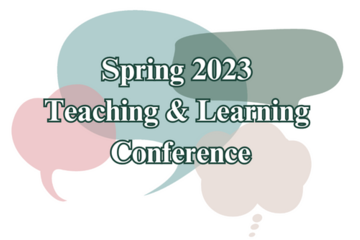
JUSTICE AND BELONGING
Keynote II: Teaching for Equity in Treacherous Times
Teaching for Equity in Treacherous Times
In over half of US states legislators have introduced bills that would limit or prevent DEI-related curriculum and programming in higher education. There are additional legislative threats to the rights of LGBTQIA2S+ individuals in education. Movements to restrict college and university instructors’ academic freedom are permeating state legislatures, boards of higher education, and boards of trustees. Although postsecondary education in Michigan is not currently facing anti-DEI legislation the time is right for understanding why and how equity and inclusion should be central to our work as educators at MSU. This talk will offer context for understanding the stakes we face and what is at stake for our institutions and students, as well as strategies for moving forward within a national and state context divided on our rights and responsibilities to teach in ways that advance diversity, equity, inclusion, and belonging in higher education.
Click here to view on MediaSpace
Kris Renn
Kristen A. Renn, PhD, is the Mildred B. Erickson Distinguished Professor of Higher, Adult, and Lifelong Education and serves as Associate Dean of Undergraduate Studies for Student Success Research at Michigan State University. With her background in student affairs administration and commitment to equitable opportunities and outcomes, Dr. Renn’s focuses her research on the learning, development, and success of minoritized students in higher education. She is author or co-author of nine books about higher education, including Student Development in College: Theory, Research, and Practice and College Students in the United States: Characteristics, Experiences, and Outcomes. She is Michigan State University’s Liaison to the University Innovation Alliance and co-Principal Investigator on several grants related to increasing success for low-income and underrepresented students.
In over half of US states legislators have introduced bills that would limit or prevent DEI-related curriculum and programming in higher education. There are additional legislative threats to the rights of LGBTQIA2S+ individuals in education. Movements to restrict college and university instructors’ academic freedom are permeating state legislatures, boards of higher education, and boards of trustees. Although postsecondary education in Michigan is not currently facing anti-DEI legislation the time is right for understanding why and how equity and inclusion should be central to our work as educators at MSU. This talk will offer context for understanding the stakes we face and what is at stake for our institutions and students, as well as strategies for moving forward within a national and state context divided on our rights and responsibilities to teach in ways that advance diversity, equity, inclusion, and belonging in higher education.
Click here to view on MediaSpace
Kris Renn
Kristen A. Renn, PhD, is the Mildred B. Erickson Distinguished Professor of Higher, Adult, and Lifelong Education and serves as Associate Dean of Undergraduate Studies for Student Success Research at Michigan State University. With her background in student affairs administration and commitment to equitable opportunities and outcomes, Dr. Renn’s focuses her research on the learning, development, and success of minoritized students in higher education. She is author or co-author of nine books about higher education, including Student Development in College: Theory, Research, and Practice and College Students in the United States: Characteristics, Experiences, and Outcomes. She is Michigan State University’s Liaison to the University Innovation Alliance and co-Principal Investigator on several grants related to increasing success for low-income and underrepresented students.
Authored by:
Kris Renn, Professor of Higher, Adult, and Lifelong Educa...
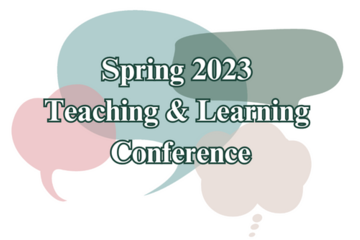
Posted on: Spring Conference on Teaching & Learning
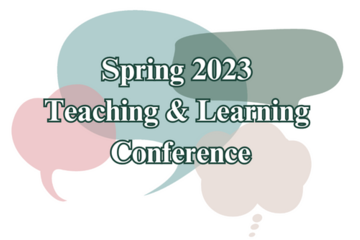
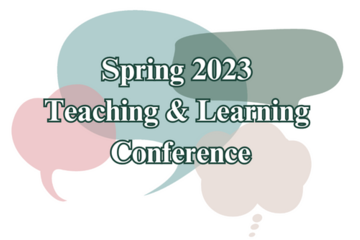
Keynote II: Teaching for Equity in Treacherous Times
Teaching for Equity in Treacherous Times
In over half of US states ...
In over half of US states ...
Authored by:
JUSTICE AND BELONGING
Tuesday, Jul 30, 2024
Posted on: GenAI & Education

PEDAGOGICAL DESIGN
Welcome to My Classroom: Dr. Casey McArdle
The "Welcome to My Classroom" series functions like a pedagogy and practice show and tell where educators from throughout MSU's ecosystem share something from their teaching and learning practice. Today, Casey shared the ways he has adapted two of his XA courses to be designed with generative AI integrated from day one!
Here are some key take-aways from Dr. McArdle:
Be open and honest with students, don't run and hide. Being open for students to bring up their concerns so they can be addressed together is critical.
Intentionality is key. Work with your units and/or curriculum committee to develop policies that work for program learning outcomes and goals. (Every decision should connect intentionally back to your learning outcomes and goals)
Inputs matter. If users aren't exact with inputs, generative AI will pull data and make a guess. "“Generative AI enables users to quickly generate new content based on a variety of inputs. Inputs and outputs to these models can include text, images, sounds, animation, 3D models, or other types of data.” - NVIDIA
Know your limits. When it comes to using these types of systems, understand their limitations. Even ChatGPT acknowledges it "may occasionally generate incorrect information", "may occasionally produce harmful instructions or biased content", and "has limited knowledge of the world and events after 2021"
MSU has LOTS of resources! Chech out MSU's generative AI resources on iteach.msu.edu! You may be intersted in Michigan State University on Generative Artificial Intelligence (AI) [playlist], Generative AI Use Codes [article], Generative AI Syllabus Guide [playlist], and ChatGPT FAQ for MSU Educators [article].
Resources for Continued Growth:
To support your ongoing professional development please consider these resources:
Slide Deck: Access Casey’s Welcome to My Classroom slide deck which has an overview of MSU’s guidance on generative AI, examples of how Casey acknowledged AI in his conversations with learners, and examples of AI-integrated activities from two courses, by logging into Google with your MSU netID.
Online Discussion: Based on the content of Casey’s presentation, you may be interested in joining the asynchronous online discussion happening in the “AI & Education” group on iteach.msu.edu. Login with your MSU netID to connect with fellow educators, exchange ideas, and seek further guidance.
Recording: In case you missed the session or would like to revisit it, you can view the full recording on MediaSpace (also embedded below).
Center for Teaching and Learning Innovation’s (CTLI) Welcome to My Classroom with Dr. Casey McArdle session on 09/14/23.
Here are some key take-aways from Dr. McArdle:
Be open and honest with students, don't run and hide. Being open for students to bring up their concerns so they can be addressed together is critical.
Intentionality is key. Work with your units and/or curriculum committee to develop policies that work for program learning outcomes and goals. (Every decision should connect intentionally back to your learning outcomes and goals)
Inputs matter. If users aren't exact with inputs, generative AI will pull data and make a guess. "“Generative AI enables users to quickly generate new content based on a variety of inputs. Inputs and outputs to these models can include text, images, sounds, animation, 3D models, or other types of data.” - NVIDIA
Know your limits. When it comes to using these types of systems, understand their limitations. Even ChatGPT acknowledges it "may occasionally generate incorrect information", "may occasionally produce harmful instructions or biased content", and "has limited knowledge of the world and events after 2021"
MSU has LOTS of resources! Chech out MSU's generative AI resources on iteach.msu.edu! You may be intersted in Michigan State University on Generative Artificial Intelligence (AI) [playlist], Generative AI Use Codes [article], Generative AI Syllabus Guide [playlist], and ChatGPT FAQ for MSU Educators [article].
Resources for Continued Growth:
To support your ongoing professional development please consider these resources:
Slide Deck: Access Casey’s Welcome to My Classroom slide deck which has an overview of MSU’s guidance on generative AI, examples of how Casey acknowledged AI in his conversations with learners, and examples of AI-integrated activities from two courses, by logging into Google with your MSU netID.
Online Discussion: Based on the content of Casey’s presentation, you may be interested in joining the asynchronous online discussion happening in the “AI & Education” group on iteach.msu.edu. Login with your MSU netID to connect with fellow educators, exchange ideas, and seek further guidance.
Recording: In case you missed the session or would like to revisit it, you can view the full recording on MediaSpace (also embedded below).
Center for Teaching and Learning Innovation’s (CTLI) Welcome to My Classroom with Dr. Casey McArdle session on 09/14/23.
Posted by:
Makena Neal

Posted on: GenAI & Education


Welcome to My Classroom: Dr. Casey McArdle
The "Welcome to My Classroom" series functions like a pedagogy and ...
Posted by:
PEDAGOGICAL DESIGN
Thursday, Oct 12, 2023
Posted on: #iteachmsu

NAVIGATING CONTEXT
Planning to Teach on Solemn Anniversaries
"Anniversary reactions may occur because of the way a traumatic experience is saved in memory. Memories of trauma contain information about the danger during the event."-National Center for PTSD
Office for Resource and Support Coordination (ORSC) Educator Guidance
Acknowledge February 13 and its significance via a one-time statement but avoid constant, regular, or frequent reminders.
Validate that everyone will have their own reactions to the anniversary.
Respect the wide range of reactions and emotions to the commemoration that will occur.
Remember not everyone in the class may have been part of the community last year.
Include those who were not present by acknowledging that not everyone will have the same reactions; this can tie them to the community now.
Trust and believe your students who express the need for additional time, space, and support during this period.
6-Word Framework for Resilience
Laughman, L. (2017) The 6-Word Framework for Resilience. Michigan State University.University Health and Wellbeing, Spartan Resilience Education spartanresilience@msu.edu
Sentence Starters to acknowledge the eventsGoals: Collective empathy, understanding, & care
Before Class:
“Next week marks one year since the tragic shooting on campus. Our class will {your approach} before carrying on…”
“I understand that our next class session may bring up strong emotions as we reflect on what has happened. Please know that your feelings are valid and respected here…”
“I want to acknowledge that our upcoming class might be difficult for many of us. Please know that it's completely okay …”
During Class (Feb. 12):
“Today, as we reflect on what happened a year ago, our classroom is a community where all feelings are valid and respected”
“I want to begin class acknowledging the solemnity of the remembrances this week, and honoring the unique ways in which we all process this…”
“ Our memories of Feb. 13 challenge many of us and leave us all processing in our own way…”
Practicing Care (for yourself):
To do this work, it is vital to have had the space and time to honor and attend to your own needs. Have you had the time to have your own voice heard? Have you given yourself the rest, nourishment, and space for the internal reflection you need in order to be present for others? Consider author Eleanor Brownn's statement, "Rest and self-care are so important. When you take time to replenish your spirit, it allows you to serve others from the overflow. You cannot serve from an empty vessel." Here are recommendations from National Center on PTSD - “What can help” section of “Reactions to Chronic Stress”:
Increase self-care and sleep hygiene.
Practice relaxation exercises.
Make use of periods of reduced stress.
Organize your thoughts and feelings.
Gain a broad perspective.
Help others.
Check out the recording below for more details and examples!Resources for Continued Growth:
MSU Office for Resource and Support Coordination have compiled guidance and external resources
Feb 13, 2024 resources
Educator-facing guidance
Other MSU campus support resources (mental health, academic, financial)
FAQ
Mindfulness for better living (MSU Extension)
University Health and Wellbeing (MSU)
Employee Assistance Program
Health4U Wellness Programs
Health and Wellness Resources (MSU Library)
Trauma Services & Training Network Resources (MSU)
Skills for Psychological Recovery: Field Operations Guide (National Center for PTSD)
Choosing Positive Activities
Supporting Someone After a Disaster
Helpful Thinking Handout
From the workshop:
To support your ongoing professional development and encourage the application of these insights, I've compiled a list of resources:
Recording: In case you missed the session or would like to revisit it, you can view the full recording on MediaSpace (embedded below).
Slide Deck: You can access CTLI's Preparing to Teach on Solemn Anniversaries slide deck which has Feb. 13 & 14th policies, educator guidance, an overview of the Spartan Resilience Framework, example phrases to acknowledge the event, recommendations for self care, and additional resources - along with reflective questions based in the aforementioned framework.
In order to access the slides, you'll need to log in to Google drive with your MSU credentials. If you haven't done this before, you just enter your MSU email (@msu.edu) included in the "email or phone" box and google will automatically open Okta/single sign on. You can either log out of your personal Gmail account OR if you use Chrome as your browser, you can create a new "profile".
Online Discussion: Based on the content of this session, you may be interested in exploring the Resources for Teaching After Crisis playlist (developed directly following 02/13/2023 violence) or sharing your own reflections for employing the Spartan Resilience Framework in the comments below. Login with your MSU netID to connect with fellow educators, exchange ideas, and seek further guidance.
Photo by Renáta-Adrienn on Unsplash
Office for Resource and Support Coordination (ORSC) Educator Guidance
Acknowledge February 13 and its significance via a one-time statement but avoid constant, regular, or frequent reminders.
Validate that everyone will have their own reactions to the anniversary.
Respect the wide range of reactions and emotions to the commemoration that will occur.
Remember not everyone in the class may have been part of the community last year.
Include those who were not present by acknowledging that not everyone will have the same reactions; this can tie them to the community now.
Trust and believe your students who express the need for additional time, space, and support during this period.
6-Word Framework for Resilience
Laughman, L. (2017) The 6-Word Framework for Resilience. Michigan State University.University Health and Wellbeing, Spartan Resilience Education spartanresilience@msu.edu
Sentence Starters to acknowledge the eventsGoals: Collective empathy, understanding, & care
Before Class:
“Next week marks one year since the tragic shooting on campus. Our class will {your approach} before carrying on…”
“I understand that our next class session may bring up strong emotions as we reflect on what has happened. Please know that your feelings are valid and respected here…”
“I want to acknowledge that our upcoming class might be difficult for many of us. Please know that it's completely okay …”
During Class (Feb. 12):
“Today, as we reflect on what happened a year ago, our classroom is a community where all feelings are valid and respected”
“I want to begin class acknowledging the solemnity of the remembrances this week, and honoring the unique ways in which we all process this…”
“ Our memories of Feb. 13 challenge many of us and leave us all processing in our own way…”
Practicing Care (for yourself):
To do this work, it is vital to have had the space and time to honor and attend to your own needs. Have you had the time to have your own voice heard? Have you given yourself the rest, nourishment, and space for the internal reflection you need in order to be present for others? Consider author Eleanor Brownn's statement, "Rest and self-care are so important. When you take time to replenish your spirit, it allows you to serve others from the overflow. You cannot serve from an empty vessel." Here are recommendations from National Center on PTSD - “What can help” section of “Reactions to Chronic Stress”:
Increase self-care and sleep hygiene.
Practice relaxation exercises.
Make use of periods of reduced stress.
Organize your thoughts and feelings.
Gain a broad perspective.
Help others.
Check out the recording below for more details and examples!Resources for Continued Growth:
MSU Office for Resource and Support Coordination have compiled guidance and external resources
Feb 13, 2024 resources
Educator-facing guidance
Other MSU campus support resources (mental health, academic, financial)
FAQ
Mindfulness for better living (MSU Extension)
University Health and Wellbeing (MSU)
Employee Assistance Program
Health4U Wellness Programs
Health and Wellness Resources (MSU Library)
Trauma Services & Training Network Resources (MSU)
Skills for Psychological Recovery: Field Operations Guide (National Center for PTSD)
Choosing Positive Activities
Supporting Someone After a Disaster
Helpful Thinking Handout
From the workshop:
To support your ongoing professional development and encourage the application of these insights, I've compiled a list of resources:
Recording: In case you missed the session or would like to revisit it, you can view the full recording on MediaSpace (embedded below).
Slide Deck: You can access CTLI's Preparing to Teach on Solemn Anniversaries slide deck which has Feb. 13 & 14th policies, educator guidance, an overview of the Spartan Resilience Framework, example phrases to acknowledge the event, recommendations for self care, and additional resources - along with reflective questions based in the aforementioned framework.
In order to access the slides, you'll need to log in to Google drive with your MSU credentials. If you haven't done this before, you just enter your MSU email (@msu.edu) included in the "email or phone" box and google will automatically open Okta/single sign on. You can either log out of your personal Gmail account OR if you use Chrome as your browser, you can create a new "profile".
Online Discussion: Based on the content of this session, you may be interested in exploring the Resources for Teaching After Crisis playlist (developed directly following 02/13/2023 violence) or sharing your own reflections for employing the Spartan Resilience Framework in the comments below. Login with your MSU netID to connect with fellow educators, exchange ideas, and seek further guidance.
Photo by Renáta-Adrienn on Unsplash
Authored by:
Ellie Louson, Makena Neal, Jeremy Van Hof (CTLI) & Lisa L...

Posted on: #iteachmsu


Planning to Teach on Solemn Anniversaries
"Anniversary reactions may occur because of the way a traumatic exp...
Authored by:
NAVIGATING CONTEXT
Friday, Jan 12, 2024
Posted on: MSU Online & Remote Teaching

ASSESSING LEARNING
Remote Assessment Quick Guide
Click on the above image to access a PDF file of the Quick Guide. Remote Assessment
This quick guide provides an introduction to assessment as you move to remote teaching. It outlines key steps to Plan, Modify, and Implement when making this move to optimize student learning. As with any steps you take in moving to remote teaching, it’s important to anchor your decisions in course learning objectives and to be transparent, flexible, and generous with students.
Plan
When planning to assess for remote teaching, it’s important to reference the objectives in your syllabus and plan your assessments based on those objectives. Then, be realistic about how your objectives can now be met in a remote teaching environment. Consider how you will ask students to now demonstrate their learning and then realign and/or match your assessments to your remote-specific objectives.
Modify
Having thought about your objectives and aligning your assessments to them, the next step is to modify your assessments to best suit remote delivery.
Modify your paper exams - convert to D2L
The primary tool you should use to deliver assessments is D2L. If you normally give paper exams, you’ll need to type them into D2L’s quizzing tool. The tool will allow most question types.
Modify your assessment
Be aware that students may be managing online assessments for the first time, and that may affect their performance. Try to avoid letting external factors (e.g. the use of new technology) factor in to the final grade on the assessments.
Modify your submission strategies
If you have students do presentations, group projects, or other performance-based assessments, then you may need to consider how those will be demonstrated. They can use the same tools to do this as you – Zoom or MediaSpace – but they may need additional support to use these potentially new tools.
Consider adjustments to your posted assessment schedule
Modifying materials and assessments to meet the unique demands of a remote environment is important. Offer exams at the times and dates indicated in your syllabus. If you choose to modify the submission of your assessments, do so with attention toward why you’re doing this and communicate that to students.
Implement
In implementing assessments remotely, remember best practices for assessments should still apply. Consider offering both formative and summative assessments, be conscious of test security and academic integrity, and provide meaningful and timely feedback.
Formative Assessment
Formative assessments check for understanding or evaluation of course effectiveness, are often un-graded, and are low stakes and can be moved into the suggested remote spaces. The following are some digital alternatives to common formative assessment approaches:
Strategic questioning (use DL2 discussion forums)
Checks for understanding (use D2L surveys or low-stakes quizzes)
Peer feedback (use D2L discussion forums)
Pausing for reflection (use blogging or portfolio tools)
Formative use of summative assessments (spend time after a test or exam reviewing common errors and collective successes)
Acting upon student input (use D2L surveys to ask students how the course is going, and act upon their feedback)
Summative Assessment
Summative assessments are used to quantify students’ understanding of course concepts and objectives. Using D2L for objective summative testing is the best option for offering remote assessments.
Consider an open-note format.
Re-write your questions so they are rigorous even if students have access to their notes and texts.
Consider a timed test
Limiting the time students have can keep the rigor high and reduce over-reliance on notes and the Internet (if your test is open note). If setting a time limit, do so strategically. Test how long the exam should take, and set time from there.
Consider a large test pool
Writing a large pool of questions and having D2L randomly draw questions from them can help increase test integrity.
Consider randomizing answers
D2L can randomize the order of your multiple choice answers. This can help improve test integrity.
For written work, consider using rubrics
D2L’s rubric tool can make grading more efficient and can serve to help students prepare better written products
Provide Meaningful Feedback
Consider using D2L and MediaSpace to provide feedback.
For written work, use D2L’s rubric tool and/or the review features in MS Word to provide written commentary
Consider using D2L’s item analysis tool to review objective tests. Consider creating a screen capture video using MediaSpace to verbally review the test, discussing common errors and collective successes
Use the D2L discussion forum to generate student contributions and reply to comments. In large classes, replying to everyone is not feasible, but selective commenting or general comments that address multiple perspectives can solidify teacher presence.
Additional Help
For additional help and support, please check out the other remote teaching articles here, or contact the MSU IT Service Desk at local (517) 432-6200 or toll free (844) 678-6200.
Attribution 4.0 International (CC BY 4.0)
This quick guide provides an introduction to assessment as you move to remote teaching. It outlines key steps to Plan, Modify, and Implement when making this move to optimize student learning. As with any steps you take in moving to remote teaching, it’s important to anchor your decisions in course learning objectives and to be transparent, flexible, and generous with students.
Plan
When planning to assess for remote teaching, it’s important to reference the objectives in your syllabus and plan your assessments based on those objectives. Then, be realistic about how your objectives can now be met in a remote teaching environment. Consider how you will ask students to now demonstrate their learning and then realign and/or match your assessments to your remote-specific objectives.
Modify
Having thought about your objectives and aligning your assessments to them, the next step is to modify your assessments to best suit remote delivery.
Modify your paper exams - convert to D2L
The primary tool you should use to deliver assessments is D2L. If you normally give paper exams, you’ll need to type them into D2L’s quizzing tool. The tool will allow most question types.
Modify your assessment
Be aware that students may be managing online assessments for the first time, and that may affect their performance. Try to avoid letting external factors (e.g. the use of new technology) factor in to the final grade on the assessments.
Modify your submission strategies
If you have students do presentations, group projects, or other performance-based assessments, then you may need to consider how those will be demonstrated. They can use the same tools to do this as you – Zoom or MediaSpace – but they may need additional support to use these potentially new tools.
Consider adjustments to your posted assessment schedule
Modifying materials and assessments to meet the unique demands of a remote environment is important. Offer exams at the times and dates indicated in your syllabus. If you choose to modify the submission of your assessments, do so with attention toward why you’re doing this and communicate that to students.
Implement
In implementing assessments remotely, remember best practices for assessments should still apply. Consider offering both formative and summative assessments, be conscious of test security and academic integrity, and provide meaningful and timely feedback.
Formative Assessment
Formative assessments check for understanding or evaluation of course effectiveness, are often un-graded, and are low stakes and can be moved into the suggested remote spaces. The following are some digital alternatives to common formative assessment approaches:
Strategic questioning (use DL2 discussion forums)
Checks for understanding (use D2L surveys or low-stakes quizzes)
Peer feedback (use D2L discussion forums)
Pausing for reflection (use blogging or portfolio tools)
Formative use of summative assessments (spend time after a test or exam reviewing common errors and collective successes)
Acting upon student input (use D2L surveys to ask students how the course is going, and act upon their feedback)
Summative Assessment
Summative assessments are used to quantify students’ understanding of course concepts and objectives. Using D2L for objective summative testing is the best option for offering remote assessments.
Consider an open-note format.
Re-write your questions so they are rigorous even if students have access to their notes and texts.
Consider a timed test
Limiting the time students have can keep the rigor high and reduce over-reliance on notes and the Internet (if your test is open note). If setting a time limit, do so strategically. Test how long the exam should take, and set time from there.
Consider a large test pool
Writing a large pool of questions and having D2L randomly draw questions from them can help increase test integrity.
Consider randomizing answers
D2L can randomize the order of your multiple choice answers. This can help improve test integrity.
For written work, consider using rubrics
D2L’s rubric tool can make grading more efficient and can serve to help students prepare better written products
Provide Meaningful Feedback
Consider using D2L and MediaSpace to provide feedback.
For written work, use D2L’s rubric tool and/or the review features in MS Word to provide written commentary
Consider using D2L’s item analysis tool to review objective tests. Consider creating a screen capture video using MediaSpace to verbally review the test, discussing common errors and collective successes
Use the D2L discussion forum to generate student contributions and reply to comments. In large classes, replying to everyone is not feasible, but selective commenting or general comments that address multiple perspectives can solidify teacher presence.
Additional Help
For additional help and support, please check out the other remote teaching articles here, or contact the MSU IT Service Desk at local (517) 432-6200 or toll free (844) 678-6200.
Attribution 4.0 International (CC BY 4.0)
Authored by:
4.0 International (CC BY 4.0)
Posted on: MSU Online & Remote Teaching

Remote Assessment Quick Guide
Click on the above image to access a PDF file of the Quick Guide.&n...
Authored by:
ASSESSING LEARNING
Monday, Oct 18, 2021
Posted on: MSU Online & Remote Teaching

Step-by-Step Instructions on Recording Using Kaltura Capture
Recording Using Kaltura Capture
Click on Add New and Kaltura Capture. Make sure you are logged into Kaltura Mediaspace
This will launch a new screen where you can download Kaltura Capture. Click on the version you want (Mac or Windows)
Download and install Kaltura Capture
Once it is installed you will need to launch it from Kaltura Mediaspace by clicking on Add New > Kaltura Capture. This will launch a new window where you can Click on Open KalturaCapture
This will launch the program on your computer.
Using the controls you can select your camera, screen and microphone. Most will only have one option, but you may have more if you have an external camera, dual monitors or an external microphone. If you only want to record camera or screen then click on the corresponding to turn off that recording option. You will know it is off because a red line shows through the icon.
Once you have your settings in place, click on the Big Red Button to begin recording
Launch your presentation and record your lecture.
When you are done, click the stop button
This will bring up a screen where you can change the name of your recording, add in a description and add tags. Then click on Save and Upload to upload it to Kaltura Mediaspace. You will find it under My Media when you go back to Kaltura Mediaspace.
Click on Add New and Kaltura Capture. Make sure you are logged into Kaltura Mediaspace
This will launch a new screen where you can download Kaltura Capture. Click on the version you want (Mac or Windows)
Download and install Kaltura Capture
Once it is installed you will need to launch it from Kaltura Mediaspace by clicking on Add New > Kaltura Capture. This will launch a new window where you can Click on Open KalturaCapture
This will launch the program on your computer.
Using the controls you can select your camera, screen and microphone. Most will only have one option, but you may have more if you have an external camera, dual monitors or an external microphone. If you only want to record camera or screen then click on the corresponding to turn off that recording option. You will know it is off because a red line shows through the icon.
Once you have your settings in place, click on the Big Red Button to begin recording
Launch your presentation and record your lecture.
When you are done, click the stop button
This will bring up a screen where you can change the name of your recording, add in a description and add tags. Then click on Save and Upload to upload it to Kaltura Mediaspace. You will find it under My Media when you go back to Kaltura Mediaspace.
Posted by:
Makena Neal
Posted on: MSU Online & Remote Teaching

PEDAGOGICAL DESIGN
Remote activities and assignments quick guide
Click the image above to access a PDF of the Quick GuideRemote Assignments and Activities
This quick guide provides an introduction to remote assignments and activities as you move to remote teaching. It outlines key steps to Plan, Modify, and Implement when making this move to optimize student learning. As with any steps you take in moving to remote teaching, it’s important to anchor your decisions in course learning objectives and to be transparent, flexible, and generous with students.
Plan
In-class activities and assignments can be facilitated by a variety of the tools provided at MSU. In planning for remote activities and assignments, ensure you are focusing on assignments that help you to accomplish your learning objectives. Also remember that in a remote teaching situation you may need to be flexible with respect to the assignments/activities you have.
Modify
Projects
Rather than have students turn in assignments during class, create a D2L assignment folder for students to upload assignments. Just about any file-type can be turned in with D2L (including word documents). This can be where students upload their papers, presentations, videos, or any other media.
Collaborative Writing
If students would normally provide feedback on each other's writing assignments, then the easiest method to recreate this in a remote teaching situation would be to use a cloud-based tool such as Google Drive or Microsoft One Drive. Using one of these tools, students can view and comment on each other's work.
Discussions
If in-class discussion is a key part of your course, then the D2L discussion tool can be used. Keep in mind that students will most likely need greater prompting and guidance in order to engage in an online discussion.If students are able to record audio and video, and have access to a fast internet connection, then they could also record and submit discussions using zoom.
Presentations
If students have a presentation they would normally give in class, they can record that presentation using Zoom or MediaSpace, provided that they have a computer with a Webcam and Microphone. If students do not have the ability to record audio and video, then another option would be to ask them to write out their presentation in Microsoft Word or other word processing tool and include images of their presentation materials. This can then be uploaded to a D2L Assignment Folder.
Implement
Below find a variety of ideas for common in-person activities and some ideas for both synchronous remote (activities occur at the same time) or asynchronous remote (activities occur independently but with specific due dates/times) teaching.
In-Person
Synchronous Remote
Asynchronous Remote
Student presentations
Students present in real time using zoom.
Students record presentations using Kaltura Capture or Zoom then upload them to MediaSpace or D2L.
Small group work/discussions
Students can collaborate in Zoom, Microsoft OneDrive, and Google drive.
Create a prompt for students to respond to on D2L.
Peer review writing session
Students can share and discuss their documents using Zoom and Google Drive or Microsoft OneDrive.
Organize students into groups and ask them to share their documents in Microsoft OneDrive Google Drive.
Additional Help
For additional help and support, please check out the other remote teaching articles on iteach.msu.edu, or contact the MSU IT Service Desk at local (517) 432-6200 or toll free (844) 678-6200.
Attribution 4.0 International (CC BY 4.0)
This quick guide provides an introduction to remote assignments and activities as you move to remote teaching. It outlines key steps to Plan, Modify, and Implement when making this move to optimize student learning. As with any steps you take in moving to remote teaching, it’s important to anchor your decisions in course learning objectives and to be transparent, flexible, and generous with students.
Plan
In-class activities and assignments can be facilitated by a variety of the tools provided at MSU. In planning for remote activities and assignments, ensure you are focusing on assignments that help you to accomplish your learning objectives. Also remember that in a remote teaching situation you may need to be flexible with respect to the assignments/activities you have.
Modify
Projects
Rather than have students turn in assignments during class, create a D2L assignment folder for students to upload assignments. Just about any file-type can be turned in with D2L (including word documents). This can be where students upload their papers, presentations, videos, or any other media.
Collaborative Writing
If students would normally provide feedback on each other's writing assignments, then the easiest method to recreate this in a remote teaching situation would be to use a cloud-based tool such as Google Drive or Microsoft One Drive. Using one of these tools, students can view and comment on each other's work.
Discussions
If in-class discussion is a key part of your course, then the D2L discussion tool can be used. Keep in mind that students will most likely need greater prompting and guidance in order to engage in an online discussion.If students are able to record audio and video, and have access to a fast internet connection, then they could also record and submit discussions using zoom.
Presentations
If students have a presentation they would normally give in class, they can record that presentation using Zoom or MediaSpace, provided that they have a computer with a Webcam and Microphone. If students do not have the ability to record audio and video, then another option would be to ask them to write out their presentation in Microsoft Word or other word processing tool and include images of their presentation materials. This can then be uploaded to a D2L Assignment Folder.
Implement
Below find a variety of ideas for common in-person activities and some ideas for both synchronous remote (activities occur at the same time) or asynchronous remote (activities occur independently but with specific due dates/times) teaching.
In-Person
Synchronous Remote
Asynchronous Remote
Student presentations
Students present in real time using zoom.
Students record presentations using Kaltura Capture or Zoom then upload them to MediaSpace or D2L.
Small group work/discussions
Students can collaborate in Zoom, Microsoft OneDrive, and Google drive.
Create a prompt for students to respond to on D2L.
Peer review writing session
Students can share and discuss their documents using Zoom and Google Drive or Microsoft OneDrive.
Organize students into groups and ask them to share their documents in Microsoft OneDrive Google Drive.
Additional Help
For additional help and support, please check out the other remote teaching articles on iteach.msu.edu, or contact the MSU IT Service Desk at local (517) 432-6200 or toll free (844) 678-6200.
Attribution 4.0 International (CC BY 4.0)
Authored by:
4.0 International (CC by 4.0)
Posted on: MSU Online & Remote Teaching

Remote activities and assignments quick guide
Click the image above to access a PDF of the Quick GuideRemote Assi...
Authored by:
PEDAGOGICAL DESIGN
Monday, Oct 18, 2021

