We found 147 results that contain "zoom"
Posted on: Spring Conference on Teaching & Learning

Beyond Zoom: A Beginner’s Guide to Unlocking the Transformative Potential of Virtual Reality in Educ
Title: Beyond Zoom: A Beginner’s Guide to Unlocking the Transformative Potential of Virtual Reality in EducationPresenter: Chris ShaltryFormat: Learning Tech DemoDate: May 11th, 2023Time: 10:15 - 11:15 amClick here to viewDescription:Virtual Reality (VR) is an innovative and game-changing technology that presents exciting possibilities for teaching and learning. With its unique ability to provide immersive and interactive experiences that are often impossible to replicate in traditional classrooms, it has the potential to transform the way we approach education.This learning technology demonstration will explore the potential benefits of VR technology in education using the FrameVR platform. This cutting-edge virtual environment enables educators and learners to easily create and share immersive experiences in unique environments, providing a new level of engagement and interactivity in the learning process.During the session, attendees will have the opportunity to experience FrameVR firsthand. They will interact with virtual objects and participate in whole-group and self-directed breakout room discussions. We will also discuss the pedagogical implications of using VR in courses, for academic poster sessions and virtual meetups.We will also address the challenges and limitations of using VR in education.[no special equipment necessary]
Authored by:
Chris Shaltry

Posted on: #iteachmsu
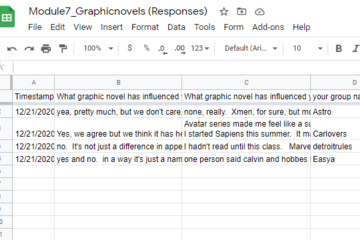
Break-out rooms? There's an app for that.
Zoom break-out rooms are a go-to option for student-student interaction in online courses. When I think about break-out rooms, the image I see commonly displays a blue 'Share' button in the upper right, this is how accustomed I have become to seeing Google Apps along with Zoom. Works great, facilitates interaction, leaves an artefact that can be used to assess understanding. As time went by, we got better at it. Instead of hearing 'I forgot what group I was in', groups would have names. We even used 'come up with a group name' as a get-to-know each other activity. We learned that having a single document shared by all worked for some situations, but we could also make group folders for holding supporting documents and individualized instructions. We could control access or have students share from their own Google Drives.
My next break-through for break-outs: Google Forms. So glad I saw that demonstrated. The report-out instructions could be right in the form, and could include images and video. Forms could be copied or questions imported, thus saving time. And responses all went neatly into columns and rows on a Sheet, which could be converted to a Doc if we that made reviewing easier.
I only recently opened the door into the big candy shop of Google App joy, and it wasn't for work. My child is taking piano lessons online. In person, the teacher would annotate his book to adjust a phrase for exercise purposes or to transpose the key. Online, the teacher was relying on my son to record the changes. That didn't happen. But the boy had a suggestion for the teacher: use a Google doc with musical notation. This was new to us, but sure enough, in the Chrome Web Store we found an add-on called 'Flat'. (Not a very enticing name, but 'Sharp' is taken.) Flat is a blast and fun way to learn. In addition to musical notation, it can make guitar and ukulele tabs so we can quickly try the music on other instruments, and we can have a group play together. While I was in the Store, I also grabbed an add-on called MathType, which we could use for math and chemistry but for some reason we just haven't got to that.
Something else that is cool: Microsoft Edge accepts Chrome add-ons, because both browsers are built in Chromium. I don't want to give up Edge: I love being able to search the MSU cloud from my browser. If you haven't tried that, just use Bing in Edge, and check out the results under the 'WORK' heading. It will even take you to your Teams chats. Amazing.
My next break-through for break-outs: Google Forms. So glad I saw that demonstrated. The report-out instructions could be right in the form, and could include images and video. Forms could be copied or questions imported, thus saving time. And responses all went neatly into columns and rows on a Sheet, which could be converted to a Doc if we that made reviewing easier.
I only recently opened the door into the big candy shop of Google App joy, and it wasn't for work. My child is taking piano lessons online. In person, the teacher would annotate his book to adjust a phrase for exercise purposes or to transpose the key. Online, the teacher was relying on my son to record the changes. That didn't happen. But the boy had a suggestion for the teacher: use a Google doc with musical notation. This was new to us, but sure enough, in the Chrome Web Store we found an add-on called 'Flat'. (Not a very enticing name, but 'Sharp' is taken.) Flat is a blast and fun way to learn. In addition to musical notation, it can make guitar and ukulele tabs so we can quickly try the music on other instruments, and we can have a group play together. While I was in the Store, I also grabbed an add-on called MathType, which we could use for math and chemistry but for some reason we just haven't got to that.
Something else that is cool: Microsoft Edge accepts Chrome add-ons, because both browsers are built in Chromium. I don't want to give up Edge: I love being able to search the MSU cloud from my browser. If you haven't tried that, just use Bing in Edge, and check out the results under the 'WORK' heading. It will even take you to your Teams chats. Amazing.
Authored by:
David Howe
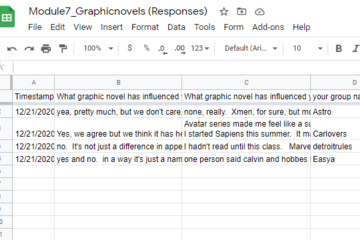
Posted on: #iteachmsu
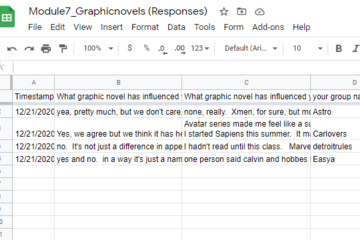
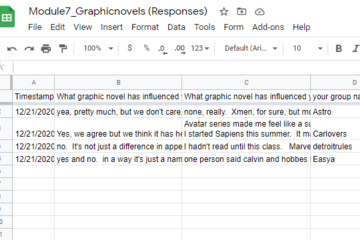
Break-out rooms? There's an app for that.
Zoom break-out rooms are a go-to option for student-student interac...
Authored by:
Saturday, Jan 16, 2021
Posted on: #iteachmsu

PEDAGOGICAL DESIGN
Supporting Students with Learning Disabilities During Covid-19
Topic Area: Pandemic Pivot
Presented by: Ashley Maloff, Abby Johnson
Abstract:
The RCPD Stern Tutoring and Alternative Techniques for Education (STATE) Program began providing innovative and important assistance for MSU students with learning disabilities in the spring of 2004. Each fall and spring, the program works with partnered colleges at MSU to invite students with learning disabilities who are on academic probation or at risk of falling on probation to participate. STATE provides disability-specific instructional, tutorial, and peer mentoring components as well as strategies for academic success. When MSU courses transitioned to remote learning, instructors transitioned the STATE seminar to weekly Zoom sessions. Even though there was a drastic change in the format of the program, students continued to support each other, build community, and displayed a high degree of resilience. Come learn how this Program was moved online and was continuously improved over the three semesters of virtual learning.
Presented by: Ashley Maloff, Abby Johnson
Abstract:
The RCPD Stern Tutoring and Alternative Techniques for Education (STATE) Program began providing innovative and important assistance for MSU students with learning disabilities in the spring of 2004. Each fall and spring, the program works with partnered colleges at MSU to invite students with learning disabilities who are on academic probation or at risk of falling on probation to participate. STATE provides disability-specific instructional, tutorial, and peer mentoring components as well as strategies for academic success. When MSU courses transitioned to remote learning, instructors transitioned the STATE seminar to weekly Zoom sessions. Even though there was a drastic change in the format of the program, students continued to support each other, build community, and displayed a high degree of resilience. Come learn how this Program was moved online and was continuously improved over the three semesters of virtual learning.
Authored by:
Ashley Maloff, Abby Johnson

Posted on: #iteachmsu


Supporting Students with Learning Disabilities During Covid-19
Topic Area: Pandemic Pivot
Presented by: Ashley Maloff, A...
Presented by: Ashley Maloff, A...
Authored by:
PEDAGOGICAL DESIGN
Wednesday, Apr 28, 2021
Posted on: #iteachmsu

NAVIGATING CONTEXT
IT Training
IT Training
Purpose of the team: To prioritize user experience and provide the MSU community with technical training opportunities.What we do:
We collaborate and consult with MSU IT senior leaders, managers, staff, MSU stakeholders, and subject matter experts on instructional needs for technology training.
We use instructional design and user-experience design principles and technology knowledge in order to plan, design, produce, and deliver digital training to the greater campus community.
We arrange demonstrations of new training products or services with vendors and internal stakeholders.
We collaborate with the IT Communications Team to develop content for educational awareness campaigns and promotional outreach that supports training efforts.
Services Provided:
Digital software training
Open office hours
Tangible support materials
Website: https://spartanslearn.msu.eduContact us: train@msu.edu
Purpose of the team: To prioritize user experience and provide the MSU community with technical training opportunities.What we do:
We collaborate and consult with MSU IT senior leaders, managers, staff, MSU stakeholders, and subject matter experts on instructional needs for technology training.
We use instructional design and user-experience design principles and technology knowledge in order to plan, design, produce, and deliver digital training to the greater campus community.
We arrange demonstrations of new training products or services with vendors and internal stakeholders.
We collaborate with the IT Communications Team to develop content for educational awareness campaigns and promotional outreach that supports training efforts.
Services Provided:
Digital software training
Open office hours
Tangible support materials
Website: https://spartanslearn.msu.eduContact us: train@msu.edu
Authored by:
Educator Seminars
Posted on: #iteachmsu

IT Training
IT Training
Purpose of the team: To prioritize user experience and ...
Purpose of the team: To prioritize user experience and ...
Authored by:
NAVIGATING CONTEXT
Friday, Jul 21, 2023
Posted on: #iteachmsu

December collaborative tools training from MSU IT
Check out December’s courses about collaborative tools training, available at no cost to all students, faculty, and staff. Visit SpartansLearn for more information and to register.
Outlook – Calendar Basics
December 8, 1:30 p.m. (Virtual)
Discover the full potential of Outlook calendar with our comprehensive training. From setting up to managing your schedule like a pro, this course covers it all. You'll learn how to set your email for "Out of Office" and share your calendar with ease. Plus, our hands-on experience with the Scheduling Assistant and other tools will help you streamline your scheduling process like never before. Join us now and take your productivity to the next level!
What participants are saying...
“This course explained how to do simple tasks that will help me streamline my workflows."
To register for the following virtual and in-person instructor-led training courses go to SpartansLearn.
Microsoft Teams – Getting Started
December 5, 10:00 a.m. (In-person, Anthony Hall, Rm 1210)
Teams is one of the best tools at MSU for effective communication and collaboration. Join us as we dive into the basics and share how to chat and host meetings with individuals, groups, and entire teams.
Zoom – Getting Started
December 5, 1:30 p.m. (In-person, Anthony Hall, Rm 1210)
A great tool for scheduling and hosting virtual meetings, learn how to access Zoom at MSU and explore its settings.
Microsoft Teams – Meetings
December 7, 10:00 a.m. (Virtual)
Explore the settings, tools, and interactive options within a Teams video call meeting. Learn how to schedule and join a meeting, use backgrounds, utilize breakout rooms, and record meetings.
Microsoft OneDrive – Getting Started
December 11, 10:00 a.m. (Virtual)
OneDrive is a great place to store files in the cloud, share documents, and ensure document security. Learn about the basics in this entry level course.
Microsoft Forms – Creating Forms and Surveys
December 15, 10:00 a.m. (Virtual)
December 19, 1:30 p.m. (In-person, Anthony Hall, Rm 1210)
Forms can help survey classmates, students, coworkers, or any group where feedback is needed. Learn how to create forms and surveys, format, branch, collect data, and share with others.
Microsoft OneDrive- Working with OneDrive
December 19, 10:00 a.m. (In-person, Anthony Hall, Rm 1210)
Expanding on the basics of OneDrive, learn more about this great storage tool. Discover navigation strategies, explore the desktop app settings and options, manage accessibility of files and folders, and more.
Can’t attend a live course? Each is available on-demand to watch anytime at SpartansLearn.
Weekly office hours are available for those with questions about content shared in the courses. Find the schedule at SpartansLearn.
For any other questions about technology training, please contact train@msu.edu.
Outlook – Calendar Basics
December 8, 1:30 p.m. (Virtual)
Discover the full potential of Outlook calendar with our comprehensive training. From setting up to managing your schedule like a pro, this course covers it all. You'll learn how to set your email for "Out of Office" and share your calendar with ease. Plus, our hands-on experience with the Scheduling Assistant and other tools will help you streamline your scheduling process like never before. Join us now and take your productivity to the next level!
What participants are saying...
“This course explained how to do simple tasks that will help me streamline my workflows."
To register for the following virtual and in-person instructor-led training courses go to SpartansLearn.
Microsoft Teams – Getting Started
December 5, 10:00 a.m. (In-person, Anthony Hall, Rm 1210)
Teams is one of the best tools at MSU for effective communication and collaboration. Join us as we dive into the basics and share how to chat and host meetings with individuals, groups, and entire teams.
Zoom – Getting Started
December 5, 1:30 p.m. (In-person, Anthony Hall, Rm 1210)
A great tool for scheduling and hosting virtual meetings, learn how to access Zoom at MSU and explore its settings.
Microsoft Teams – Meetings
December 7, 10:00 a.m. (Virtual)
Explore the settings, tools, and interactive options within a Teams video call meeting. Learn how to schedule and join a meeting, use backgrounds, utilize breakout rooms, and record meetings.
Microsoft OneDrive – Getting Started
December 11, 10:00 a.m. (Virtual)
OneDrive is a great place to store files in the cloud, share documents, and ensure document security. Learn about the basics in this entry level course.
Microsoft Forms – Creating Forms and Surveys
December 15, 10:00 a.m. (Virtual)
December 19, 1:30 p.m. (In-person, Anthony Hall, Rm 1210)
Forms can help survey classmates, students, coworkers, or any group where feedback is needed. Learn how to create forms and surveys, format, branch, collect data, and share with others.
Microsoft OneDrive- Working with OneDrive
December 19, 10:00 a.m. (In-person, Anthony Hall, Rm 1210)
Expanding on the basics of OneDrive, learn more about this great storage tool. Discover navigation strategies, explore the desktop app settings and options, manage accessibility of files and folders, and more.
Can’t attend a live course? Each is available on-demand to watch anytime at SpartansLearn.
Weekly office hours are available for those with questions about content shared in the courses. Find the schedule at SpartansLearn.
For any other questions about technology training, please contact train@msu.edu.
Posted by:
Caitlin Clover

Posted on: #iteachmsu

November collaborative tools training from MSU IT
Check out November’s courses about collaborative tools training, available at no cost to all students, faculty, and staff. Visit SpartansLearn for more information and to register.
Spartan 365 - Overview
November 6, 1:30 p.m. (Virtual)
Have you ever wanted to work collaboratively in a document or simultaneously on any device? Spartan 365 makes this type of teamwork easy! Spartan 365 offers robust features and a secure environment. This course will give an overview of the main Microsoft 365 apps including Forms, OneDrive, OneNote, and Teams.
Instructor: Michael Julian
What participants are saying...
“Michael is a phenomenal presenter. I really enjoyed his style, humor and energy, and his no-judgement approach. He created a safe and accessible learning environment for everyone. Kudos to Michael for being an exceptional member of his team by facilitating opportunities for everyone to learn at MSU!”
To register for the following virtual and in-person instructor-led training courses go to SpartansLearn.
Microsoft Teams – Getting Started
November 7, 1:30 p.m. (In-person, Anthony Hall, Rm 1210)
Teams is one of the best tools at MSU for effective communication and collaboration. Join us as we dive into the basics and share how to chat and host meetings with individuals, groups, and entire teams.
Zoom – Getting Started
November 7, 10:00 a.m. (In-person, Anthony Hall, Rm 1210)
November 10, 1:30 p.m. (Virtual)
A great tool for scheduling and hosting virtual meetings, learn how to access Zoom at MSU and explore its settings.
Microsoft Forms – Creating Forms and Surveys
November 14, 10:00 a.m. (In-person, Anthony Hall, Rm 1210)
Forms can help survey classmates, students, coworkers, or any group where feedback is needed. Learn how to create forms and surveys, format, branch, collect data, and share with others.
Microsoft Teams – Managing Teams and Settings
November 15, 1:30 p.m. (Virtual)
Specific to collaborating with others, this course will help you understand Team properties, Private Channels, and options for members, owners, and guests. Learn how to change status messages, participate in another Teams tenant, review saved messages, and set notifications.
Microsoft Teams – SharePoint Site
November 16, 1:30 p.m. (Virtual)
This course expands on the collaborative capabilities of Teams to show how it connects to Microsoft SharePoint to store document libraries, create site pages, and use lists.
Zoom – Meetings
November 17, 1:30 p.m. (Virtual)
This course digs deeper into the functionality of Zoom meetings to show you how to effectively set up and manage breakout rooms, manage recordings and reports, configure advanced polls and quizzes, and understand the best methods for sharing content.
Microsoft OneDrive – Working with OneDrive
November 14, 1:30 p.m. (In-person, Anthony Hall, rm 1210)
November 27, 10:00 a.m. (Virtual)
Expanding on the basics of OneDrive, learn more about this great storage tool. Discover navigation strategies, explore the desktop app settings and options, manage the accessibility of files and folders, and more.
Can’t attend a live course? Each is available on-demand to watch anytime at SpartansLearn.
Weekly office hours are available for those with questions about content shared in the courses. Find the schedule at SpartansLearn
For any other questions about technology training, please contact train@msu.edu.
Spartan 365 - Overview
November 6, 1:30 p.m. (Virtual)
Have you ever wanted to work collaboratively in a document or simultaneously on any device? Spartan 365 makes this type of teamwork easy! Spartan 365 offers robust features and a secure environment. This course will give an overview of the main Microsoft 365 apps including Forms, OneDrive, OneNote, and Teams.
Instructor: Michael Julian
What participants are saying...
“Michael is a phenomenal presenter. I really enjoyed his style, humor and energy, and his no-judgement approach. He created a safe and accessible learning environment for everyone. Kudos to Michael for being an exceptional member of his team by facilitating opportunities for everyone to learn at MSU!”
To register for the following virtual and in-person instructor-led training courses go to SpartansLearn.
Microsoft Teams – Getting Started
November 7, 1:30 p.m. (In-person, Anthony Hall, Rm 1210)
Teams is one of the best tools at MSU for effective communication and collaboration. Join us as we dive into the basics and share how to chat and host meetings with individuals, groups, and entire teams.
Zoom – Getting Started
November 7, 10:00 a.m. (In-person, Anthony Hall, Rm 1210)
November 10, 1:30 p.m. (Virtual)
A great tool for scheduling and hosting virtual meetings, learn how to access Zoom at MSU and explore its settings.
Microsoft Forms – Creating Forms and Surveys
November 14, 10:00 a.m. (In-person, Anthony Hall, Rm 1210)
Forms can help survey classmates, students, coworkers, or any group where feedback is needed. Learn how to create forms and surveys, format, branch, collect data, and share with others.
Microsoft Teams – Managing Teams and Settings
November 15, 1:30 p.m. (Virtual)
Specific to collaborating with others, this course will help you understand Team properties, Private Channels, and options for members, owners, and guests. Learn how to change status messages, participate in another Teams tenant, review saved messages, and set notifications.
Microsoft Teams – SharePoint Site
November 16, 1:30 p.m. (Virtual)
This course expands on the collaborative capabilities of Teams to show how it connects to Microsoft SharePoint to store document libraries, create site pages, and use lists.
Zoom – Meetings
November 17, 1:30 p.m. (Virtual)
This course digs deeper into the functionality of Zoom meetings to show you how to effectively set up and manage breakout rooms, manage recordings and reports, configure advanced polls and quizzes, and understand the best methods for sharing content.
Microsoft OneDrive – Working with OneDrive
November 14, 1:30 p.m. (In-person, Anthony Hall, rm 1210)
November 27, 10:00 a.m. (Virtual)
Expanding on the basics of OneDrive, learn more about this great storage tool. Discover navigation strategies, explore the desktop app settings and options, manage the accessibility of files and folders, and more.
Can’t attend a live course? Each is available on-demand to watch anytime at SpartansLearn.
Weekly office hours are available for those with questions about content shared in the courses. Find the schedule at SpartansLearn
For any other questions about technology training, please contact train@msu.edu.
Posted by:
Aaron Michael Fedewa

Posted on: #iteachmsu

PEDAGOGICAL DESIGN
Engagement Resources for Online Teaching
Here is a set of resources about different aspects of student engagement and online teaching.
“What Is Caring Pedagogy? An Introduction: Relationships of Reciprocity Series” by Monica B. Glina, NYU.
“Stanford researchers identify four causes for ‘Zoom fatigue’ and their simple fixes” by Vignesh Ramachandran, about Stanford research into the psychology of online work.
“8 Ideas Designed to Engage Students In Active Learning Online” by Caitlin Tucker, Pepperdine University.
“The Human Element in Online Learning” by Larry DeBrock, Norma Scagnoli and Fataneh Taghaboni-Dutta for Inside Higher Ed.
“4 Zoom-Friendly Creative Warm-ups” by Hilary Buchanan and Alexis Schuknecht, Pixel Park.
“Zoom Friendly Warm-ups and Icebreakers” by Eugene Korsunskiy for Future of Design in Higher Education [Medium].
Hybrid Learning Models with components of different learning modalities from The Linden School.
Image Credit: ST.art / Shutterstock.com © 2020
“What Is Caring Pedagogy? An Introduction: Relationships of Reciprocity Series” by Monica B. Glina, NYU.
“Stanford researchers identify four causes for ‘Zoom fatigue’ and their simple fixes” by Vignesh Ramachandran, about Stanford research into the psychology of online work.
“8 Ideas Designed to Engage Students In Active Learning Online” by Caitlin Tucker, Pepperdine University.
“The Human Element in Online Learning” by Larry DeBrock, Norma Scagnoli and Fataneh Taghaboni-Dutta for Inside Higher Ed.
“4 Zoom-Friendly Creative Warm-ups” by Hilary Buchanan and Alexis Schuknecht, Pixel Park.
“Zoom Friendly Warm-ups and Icebreakers” by Eugene Korsunskiy for Future of Design in Higher Education [Medium].
Hybrid Learning Models with components of different learning modalities from The Linden School.
Image Credit: ST.art / Shutterstock.com © 2020
Authored by:
Ellie Louson and Melissa Usiak

Posted on: #iteachmsu


Engagement Resources for Online Teaching
Here is a set of resources about different aspects of student engag...
Authored by:
PEDAGOGICAL DESIGN
Monday, Mar 8, 2021
Posted on: MSU Online & Remote Teaching

Controlling and Disabling In-Meeting Chat
As the host, you can control who meeting or webinar participants are allowed to chat with. You can also disable the chat for all participants or disable private chat, so participants cannot send private messages.
Prerequisites
Host permission in meeting or webinar
Zoom Desktop Client for Windows or Mac version 4.x for host and participants to control chat access
Zoom Mobile Client for iOS or Android version 4.x for host and participants to control chat access
Controlling Chat Access
Meeting and webinar hosts can control whether participants can chat with everyone, with panelists and the host (for webinars), or only with the host.
Disabling In-Meeting Chat
You can turn chat for all of your meetings and webinars from your Profile Settings, if you do not want to use the chat in your meetings and webinars. This will prevent the host, co-hosts, and participants from chatting for any meetings you host. The Chat option will no longer appear in the Meeting Controls.
You can disable the Private Chat, which will prevent participants from sending messages to individuals instead of the entire group.
For full instructions visit: https://support.zoom.us/hc/en-us/articles/115004809306-Controlling-and-Disabling-In-Meeting-Chat
Prerequisites
Host permission in meeting or webinar
Zoom Desktop Client for Windows or Mac version 4.x for host and participants to control chat access
Zoom Mobile Client for iOS or Android version 4.x for host and participants to control chat access
Controlling Chat Access
Meeting and webinar hosts can control whether participants can chat with everyone, with panelists and the host (for webinars), or only with the host.
Disabling In-Meeting Chat
You can turn chat for all of your meetings and webinars from your Profile Settings, if you do not want to use the chat in your meetings and webinars. This will prevent the host, co-hosts, and participants from chatting for any meetings you host. The Chat option will no longer appear in the Meeting Controls.
You can disable the Private Chat, which will prevent participants from sending messages to individuals instead of the entire group.
For full instructions visit: https://support.zoom.us/hc/en-us/articles/115004809306-Controlling-and-Disabling-In-Meeting-Chat
Posted by:
Makena Neal


