We found 664 results that contain "semester start-up"
Posted on: #iteachmsu


Semester Start Roadmap
This is a collection of resources aimed at supporting instructors as they prepare for the start of the semester. Each section of the playlist contains a short list of articles on discrete topics to support your semester preparation. Photo by "delfi de la Rua" on Unsplash.
NAVIGATING CONTEXT
Posted on: #iteachmsu


Getting Started Teaching & Learning Now and Through the Semester
Getting Started with Teaching and Learning is offered to bring together educators new to MSU from across campus to explore and exchange ideas about quality and inclusive teaching, as well as find community among the large group of people who are engaged in the important work of creating the best learning environments possible for our students. The focus is to assist educators in developing practical materials that are needed for immediate use in their teaching and to best prepare them for their courses and work with students.
PEDAGOGICAL DESIGN
Posted on: #iteachmsu


Mid-Semester Feedback
This is a collection of resources to help guide educators through the process of collecting mid-semester feedback, interpreting the data, and making an action plan!
ASSESSING LEARNING
Posted on: Help and Support Group


Getting Started
Complete the Getting Started with the #iteachmsu Commons playlist to learn about the basic functions of the site.
Posted on: #iteachmsu


FS20 - SS21 Desire2Learn Semester Start Checklist
Academic Calendar Fall 2020 (FS20)
Classes Begin: Wednesday, 9/2/20 Middle of Semester: 10/21/2020
No Classes: Monday, 9/7/20 Holiday: Thursday, 11/26/20 - Friday, 11/27/20
In-person classes end at the Holiday break: Wednesday, 11/25/20Classes End: Friday, 12/11/20 Finals: 12/14/20 - 12/18/20 Grades Due: 12/22/2020 by 4 p.m.
Academic Calendar Spring 2021 (SS-21) *Semester dates have changed due to COVID(See the Provost’s email in October 2020 outlining the calendar changes.)
Classes Begin: Monday, 1/11/2021 Middle of Semester: 3/3/2021
No Classes: Monday, 1/18/2021 *Break Days: Tues, 3/2 - Wed, 3/3 and Thurs, 4/22 - Fri, 4/23
*Classes End: *4/23/2021 *Finals: 4/26/2021 - 4/30/2021 Grades Due: 5/4/2021 by 4 p.m.
*Note: the last two days of the semester, April 22&23, have no classes in preparation for finals.
Note: This checklist can also be found in the Instructor - D2L Self-directed Training site in D2L.To access it, go to D2L > Help > Training and scroll down to find the self-enrollment link for the Instructor D2L Training
This checklist assumes that you already have a course developed that you are copying to a new semester. If you are starting new, skip step one, or ask your department if there are existing courses you can copy. MSU creates a blank course shell for every course offering, with students already populated. Enrollment adds and withdrawals are automatic. Go to Communications > Classlist in your course to see enrollments.
Copy content from a development course or previous semester course to your new semester. Some courses may already have content. Check first before copying.
Start in the new blank semester course, or course you want to change.
Click Course Admin > Import/ Export/ Copy Components.
Select “Copy Components from another Org Unit” and Search for offering
Search for the course to copy “from” and click “Add Selected”
Select “Copy All Components” - Be careful to only do this once.* If there is already content in the site, items will be “added” and may result in duplication of content, activities, grade items, etc. that can be difficult to clean up.
Go to Course Admin > Course Offering Information. Make the course active as soon as possible and check the start and end dates. Students will not see a course in their My Courses list until you make it active. Even though you make it active, they will not be able to access the course until the start date. Students will see when the course is scheduled to start in their My Courses list. Also, consider making the end date past when grades are due so students can check their grade details.
Add/Edit a Welcome Announcement to provide information on how to get started.
Add/Update Syllabus and Instructor Information.
Create a module such as Getting Started to place your introductory materials.
Add documents by dragging and dropping files from your computer.
Use the pull-down menu and select Change File to update existing items.
Add other personalization items such as a welcome video and narrated lectures by using any of the following options listed under Upload/ Create, including Video, Create a link, or Create a file. In Create a file, use Insert Stuff > My Media or Insert Stuff > Enter embed code, to insert a video from Kaltura MediaSpace (see the resources at the end of this document).
Add/edit D2L due dates on activities. They will also show up automatically in the D2L Calendar and students can subscribe to receive notifications. Enter/Check start dates, end dates, and due dates by clicking on each module in the Table of Contents. Click on dates to edit and a calendar will popup for selecting new dates and times.
Go to Course Admin > Manage Dates to check all dates on one page.
Use bulk offset dates for moving multiple dates at once from one semester to the next.
Click on the column titles, such as Start Date, to sort and bring items with dates to the top.
Keep in mind that activities such as Discussions, Assignments, and Quizzes can be accessed from a separate navbar menu outside of Content, so you will need a start date on the activities as well as the modules if you don’t want students to access them until a specific time. See Managing D2L Start/End/Due Dates for more detail.
Check that links are working and all media have captions (look for CC or closed captions).
Check whether items are visible. Use Bulk Edit, closed eye or slash on icon is hidden.
Review Checklists, if used. It’s best to edit these from the Course Tools > Checklists page.
Check for specific dates within content, if used. To make content lessons and activities reusable without a lot of editing, use general terms, such as “your first post is due by Wednesday and replies are due by Sunday” and rely on D2L dates for specifics because they can be bulk offset. Avoid using specific dates in recordings if you plan to reuse them. List specific dates in items that are changed every semester, such as the syllabus and announcements.
Check Assignment, Discussion Topic, and Quiz settings - see Bulk Edit for some of the quiz settings, such as attempts allowed.
Check that Turnitin settings for assignments are correctly set as needed.
Check Communication > Groups, if used, and check whether you have auto enrollments or if you need to enroll users manually. For more information, see D2L FAQs on Using Groups.
Subscribe to your Course Questions Discussion topic or other discussions by going to Communication > Discussions > (topic title) and Subscribe (from pulldown menu). Check your notification settings to get an instant notification by email (pulldown by name at the top).
Check your gradebook “settings” (see the link at the top of Manage Grades). Check the box if you would like to display points in the managing (instructor) view. Do you want the Final Calculated Grade (subtotal) visible to students? See how to setup a gradebook and how to release grades in the Gradebook tips document. Also, see the D2L Help link from any course navbar.
Impersonate the Demo student to view how a student sees the course and submits activities. The “preview as a student” option, accessed by clicking on your name at the top, is useful for quick checks of how students see content but you will need to impersonate the Demo student to practice submitting assignments and seeing feedback. Go to Communication > Classlist > “Student, Demo” and use the pull-down menu to Impersonate. Select your name at the top to stop impersonating. Two to three days into the semester, go to the Classlist and click on the “Last Accessed” column to sort. Consider sending a reminder email with tips on how to find the course to any students who have not started (check the boxes by their names and then click the email icon).
Note: Using Select Component Copy and bulk offset dates
*To bring select content in bulk from another D2L site, and to use the bulk offset dates with your course copy, use the Select Component Copy option instead of “Copy All.” If you make a mistake copying into the wrong semester course, or have duplicated items accidentally and need to empty or reset a course, see the MSU help documentation on how to Reset a course and delete everything.
More Resources:
D2L Help (help.d2l.msu.edu)
D2L Training Opportunities
Frequently Asked Questions (FAQ)
Using Assignments with Turnitin and TURNITIN SYLLABUS STATEMENT
D2L Course Export and Backing up Select Student Data
D2L Retention Policies
Quick Discussion Grader in D2L
Technology at MSU (tech.msu.edu)
TECHNOLOGY RESOURCES FOR FACULTY & ACADEMIC STAFF
TWO-FACTOR AUTHENTICATION
Zoom (msu.zoom.us/)
How Do I Join A Meeting? Provide this to your students
How Do I Share My Screen?
Zoom Tips: Managing Your Audio Source (video)
How to Record Using Zoom (video)
How to Upload, Create Clip and Embed in D2L (video) Embed in D2L: Upload/Create>Create a File then Insert Stuff>(My Media or Enter Embed Code)
Kaltura Mediaspace: (mediaspace.msu.edu/)
Kaltura Mediaspace & D2L Integration
How to upload media in Kaltura MediaSpace
Embed your Kaltura MediaSpace media in D2L Brightspace
A Guide for Captioning Video
Ordering Machine Captions through MediaSpace
Instructional Technology & Development (tech.msu.edu)
Getting Started
Learning Objectives & Course Components
Blended & Online Courses
Online Course Structure
Setting Expectations
Running a Course
Quality Matters at MSU
Additional Support
The Instructor - D2L Self-directed Training site is updated monthly with current D2L Brightspace tutorials and other reference materials, Instructor - D2L Self-directed Training Self-Enrollment Page.
If you cannot find your answers in the Instructor D2L site, contact the MSU IT Service Desk at (517) 432-6200, ithelp@msu.edu.
Classes Begin: Wednesday, 9/2/20 Middle of Semester: 10/21/2020
No Classes: Monday, 9/7/20 Holiday: Thursday, 11/26/20 - Friday, 11/27/20
In-person classes end at the Holiday break: Wednesday, 11/25/20Classes End: Friday, 12/11/20 Finals: 12/14/20 - 12/18/20 Grades Due: 12/22/2020 by 4 p.m.
Academic Calendar Spring 2021 (SS-21) *Semester dates have changed due to COVID(See the Provost’s email in October 2020 outlining the calendar changes.)
Classes Begin: Monday, 1/11/2021 Middle of Semester: 3/3/2021
No Classes: Monday, 1/18/2021 *Break Days: Tues, 3/2 - Wed, 3/3 and Thurs, 4/22 - Fri, 4/23
*Classes End: *4/23/2021 *Finals: 4/26/2021 - 4/30/2021 Grades Due: 5/4/2021 by 4 p.m.
*Note: the last two days of the semester, April 22&23, have no classes in preparation for finals.
Note: This checklist can also be found in the Instructor - D2L Self-directed Training site in D2L.To access it, go to D2L > Help > Training and scroll down to find the self-enrollment link for the Instructor D2L Training
This checklist assumes that you already have a course developed that you are copying to a new semester. If you are starting new, skip step one, or ask your department if there are existing courses you can copy. MSU creates a blank course shell for every course offering, with students already populated. Enrollment adds and withdrawals are automatic. Go to Communications > Classlist in your course to see enrollments.
Copy content from a development course or previous semester course to your new semester. Some courses may already have content. Check first before copying.
Start in the new blank semester course, or course you want to change.
Click Course Admin > Import/ Export/ Copy Components.
Select “Copy Components from another Org Unit” and Search for offering
Search for the course to copy “from” and click “Add Selected”
Select “Copy All Components” - Be careful to only do this once.* If there is already content in the site, items will be “added” and may result in duplication of content, activities, grade items, etc. that can be difficult to clean up.
Go to Course Admin > Course Offering Information. Make the course active as soon as possible and check the start and end dates. Students will not see a course in their My Courses list until you make it active. Even though you make it active, they will not be able to access the course until the start date. Students will see when the course is scheduled to start in their My Courses list. Also, consider making the end date past when grades are due so students can check their grade details.
Add/Edit a Welcome Announcement to provide information on how to get started.
Add/Update Syllabus and Instructor Information.
Create a module such as Getting Started to place your introductory materials.
Add documents by dragging and dropping files from your computer.
Use the pull-down menu and select Change File to update existing items.
Add other personalization items such as a welcome video and narrated lectures by using any of the following options listed under Upload/ Create, including Video, Create a link, or Create a file. In Create a file, use Insert Stuff > My Media or Insert Stuff > Enter embed code, to insert a video from Kaltura MediaSpace (see the resources at the end of this document).
Add/edit D2L due dates on activities. They will also show up automatically in the D2L Calendar and students can subscribe to receive notifications. Enter/Check start dates, end dates, and due dates by clicking on each module in the Table of Contents. Click on dates to edit and a calendar will popup for selecting new dates and times.
Go to Course Admin > Manage Dates to check all dates on one page.
Use bulk offset dates for moving multiple dates at once from one semester to the next.
Click on the column titles, such as Start Date, to sort and bring items with dates to the top.
Keep in mind that activities such as Discussions, Assignments, and Quizzes can be accessed from a separate navbar menu outside of Content, so you will need a start date on the activities as well as the modules if you don’t want students to access them until a specific time. See Managing D2L Start/End/Due Dates for more detail.
Check that links are working and all media have captions (look for CC or closed captions).
Check whether items are visible. Use Bulk Edit, closed eye or slash on icon is hidden.
Review Checklists, if used. It’s best to edit these from the Course Tools > Checklists page.
Check for specific dates within content, if used. To make content lessons and activities reusable without a lot of editing, use general terms, such as “your first post is due by Wednesday and replies are due by Sunday” and rely on D2L dates for specifics because they can be bulk offset. Avoid using specific dates in recordings if you plan to reuse them. List specific dates in items that are changed every semester, such as the syllabus and announcements.
Check Assignment, Discussion Topic, and Quiz settings - see Bulk Edit for some of the quiz settings, such as attempts allowed.
Check that Turnitin settings for assignments are correctly set as needed.
Check Communication > Groups, if used, and check whether you have auto enrollments or if you need to enroll users manually. For more information, see D2L FAQs on Using Groups.
Subscribe to your Course Questions Discussion topic or other discussions by going to Communication > Discussions > (topic title) and Subscribe (from pulldown menu). Check your notification settings to get an instant notification by email (pulldown by name at the top).
Check your gradebook “settings” (see the link at the top of Manage Grades). Check the box if you would like to display points in the managing (instructor) view. Do you want the Final Calculated Grade (subtotal) visible to students? See how to setup a gradebook and how to release grades in the Gradebook tips document. Also, see the D2L Help link from any course navbar.
Impersonate the Demo student to view how a student sees the course and submits activities. The “preview as a student” option, accessed by clicking on your name at the top, is useful for quick checks of how students see content but you will need to impersonate the Demo student to practice submitting assignments and seeing feedback. Go to Communication > Classlist > “Student, Demo” and use the pull-down menu to Impersonate. Select your name at the top to stop impersonating. Two to three days into the semester, go to the Classlist and click on the “Last Accessed” column to sort. Consider sending a reminder email with tips on how to find the course to any students who have not started (check the boxes by their names and then click the email icon).
Note: Using Select Component Copy and bulk offset dates
*To bring select content in bulk from another D2L site, and to use the bulk offset dates with your course copy, use the Select Component Copy option instead of “Copy All.” If you make a mistake copying into the wrong semester course, or have duplicated items accidentally and need to empty or reset a course, see the MSU help documentation on how to Reset a course and delete everything.
More Resources:
D2L Help (help.d2l.msu.edu)
D2L Training Opportunities
Frequently Asked Questions (FAQ)
Using Assignments with Turnitin and TURNITIN SYLLABUS STATEMENT
D2L Course Export and Backing up Select Student Data
D2L Retention Policies
Quick Discussion Grader in D2L
Technology at MSU (tech.msu.edu)
TECHNOLOGY RESOURCES FOR FACULTY & ACADEMIC STAFF
TWO-FACTOR AUTHENTICATION
Zoom (msu.zoom.us/)
How Do I Join A Meeting? Provide this to your students
How Do I Share My Screen?
Zoom Tips: Managing Your Audio Source (video)
How to Record Using Zoom (video)
How to Upload, Create Clip and Embed in D2L (video) Embed in D2L: Upload/Create>Create a File then Insert Stuff>(My Media or Enter Embed Code)
Kaltura Mediaspace: (mediaspace.msu.edu/)
Kaltura Mediaspace & D2L Integration
How to upload media in Kaltura MediaSpace
Embed your Kaltura MediaSpace media in D2L Brightspace
A Guide for Captioning Video
Ordering Machine Captions through MediaSpace
Instructional Technology & Development (tech.msu.edu)
Getting Started
Learning Objectives & Course Components
Blended & Online Courses
Online Course Structure
Setting Expectations
Running a Course
Quality Matters at MSU
Additional Support
The Instructor - D2L Self-directed Training site is updated monthly with current D2L Brightspace tutorials and other reference materials, Instructor - D2L Self-directed Training Self-Enrollment Page.
If you cannot find your answers in the Instructor D2L site, contact the MSU IT Service Desk at (517) 432-6200, ithelp@msu.edu.
Authored by: Susan Halick, MSU Information Technology
Posted on: #iteachmsu

Start of Semester Preparation Tip: Checking Your Materials & Resources
Checking Your Course Materials & Resources
In anticipation of starting a new semester it is always a good idea to check the materials you plan on using for your course. Here are a couple of pitfalls that could happen, and how you might protect yourself.
1) Where did that go?
Sometimes we link to library resources such as journal articles, books, or media and we expect that the link will be ‘good’ in perpetuity. However, over time things shift and change. It is a good idea to use stable links to ensure that your resources will be available to students when they select the link you have provided. Here is the library resource on using stable links in your course - https://libguides.lib.msu.edu/stablelinks
2) It’s not the limits we set…
Some resources have a limit to the number of individuals who can access the resource at one time. It’s kind of like the olden days when there were only a few copies of a book in the library for hundreds of students. The same occurs in some digital resources. It is a good idea to ensure that your resources don’t have any restrictions, and if they do, that you are aware of these prior to adding these to your final syllabus or course reading list. Here is a library article to help with these situations - https://libguides.lib.msu.edu/c.php?g=917727&p=6913084
3) Deadlines and other support help
If you are experiencing an issue with access or availability to course resources from the library, you should contact them as soon as possible in the planning process. MSU librarians are very skilled and knowledgeable about the availability of resources and suggestions for alternatives when necessary. Here is a link to help with course materials - https://libguides.lib.msu.edu/c.php?g=917727&p=6913084
The aforementioned points are related to resources and materials available through the MSU library. It is always a good idea to check your links and access to third-party resources and materials that you have ‘used in the past’. Over time open and free resources can become fee-for-access (e.g., you will receive a 401 Unauthorized error), as well as being removed from the web entirely (e.g., the dreaded 404 ‘Not Found’ error). Checking these resources early can help you avoid last minute panic and scramble to find alternatives for your course.
In anticipation of starting a new semester it is always a good idea to check the materials you plan on using for your course. Here are a couple of pitfalls that could happen, and how you might protect yourself.
1) Where did that go?
Sometimes we link to library resources such as journal articles, books, or media and we expect that the link will be ‘good’ in perpetuity. However, over time things shift and change. It is a good idea to use stable links to ensure that your resources will be available to students when they select the link you have provided. Here is the library resource on using stable links in your course - https://libguides.lib.msu.edu/stablelinks
2) It’s not the limits we set…
Some resources have a limit to the number of individuals who can access the resource at one time. It’s kind of like the olden days when there were only a few copies of a book in the library for hundreds of students. The same occurs in some digital resources. It is a good idea to ensure that your resources don’t have any restrictions, and if they do, that you are aware of these prior to adding these to your final syllabus or course reading list. Here is a library article to help with these situations - https://libguides.lib.msu.edu/c.php?g=917727&p=6913084
3) Deadlines and other support help
If you are experiencing an issue with access or availability to course resources from the library, you should contact them as soon as possible in the planning process. MSU librarians are very skilled and knowledgeable about the availability of resources and suggestions for alternatives when necessary. Here is a link to help with course materials - https://libguides.lib.msu.edu/c.php?g=917727&p=6913084
The aforementioned points are related to resources and materials available through the MSU library. It is always a good idea to check your links and access to third-party resources and materials that you have ‘used in the past’. Over time open and free resources can become fee-for-access (e.g., you will receive a 401 Unauthorized error), as well as being removed from the web entirely (e.g., the dreaded 404 ‘Not Found’ error). Checking these resources early can help you avoid last minute panic and scramble to find alternatives for your course.
Authored by: Jay Loftus
Pedagogical Design
Posted on: MSU Online & Remote...

Setting up a Zoom Webinar
The ZOOM Meeting and Webinar platforms offer similar features and functionality but have some key differences. Webinars are designed so that the host and any designated panelists can share their video, audio and screen. Webinars allow view-only attendees. They have the ability to interact via Q&A, chat, and answering polling questions. The host can also unmute the attendees.
Meetings versus webinars
Meeting
Webinar
Description
Zoom meetings are ideal for hosting more interactive sessions where you’ll want to have lots of audience participation or break your session into smaller groups.
Think of webinars like a virtual lecture hall or auditorium. Webinars are ideal for large audiences or events that are open to the public. Typically, webinar attendees do not interact with one another. Though Zoom provides options for you to get more social with your attendees, your average webinar has one or a few people speaking to an audience.
Best used for
Small to large groups (2+ participants) for:
Customer-facing meetings
Sales meetings
Training sessions
Large events and public broadcasts (50+ attendees) such as:
Town halls
Quarterly updates
Educational lectures
Typically used by
General employees
Training groups
Event hosts
SVPs and C-Suite
Cost
Free and Paid subscription options available.
Paid Add-on, available to Pro or higher subscriptions.
Intro & Set-up Zoom Webinar (0 – 7:24)
D2L
Create module and add virtual class zoom link (7:25 – 10:15)
Powerpoint presentation in Zoom Webinar (10:16 – 17:20)
How to store your recorded Webinar in D2L (17:21 – 24:07)
Meetings versus webinars
Meeting
Webinar
Description
Zoom meetings are ideal for hosting more interactive sessions where you’ll want to have lots of audience participation or break your session into smaller groups.
Think of webinars like a virtual lecture hall or auditorium. Webinars are ideal for large audiences or events that are open to the public. Typically, webinar attendees do not interact with one another. Though Zoom provides options for you to get more social with your attendees, your average webinar has one or a few people speaking to an audience.
Best used for
Small to large groups (2+ participants) for:
Customer-facing meetings
Sales meetings
Training sessions
Large events and public broadcasts (50+ attendees) such as:
Town halls
Quarterly updates
Educational lectures
Typically used by
General employees
Training groups
Event hosts
SVPs and C-Suite
Cost
Free and Paid subscription options available.
Paid Add-on, available to Pro or higher subscriptions.
Intro & Set-up Zoom Webinar (0 – 7:24)
D2L
Create module and add virtual class zoom link (7:25 – 10:15)
Powerpoint presentation in Zoom Webinar (10:16 – 17:20)
How to store your recorded Webinar in D2L (17:21 – 24:07)
Posted by: Makena Neal
Posted on: #iteachmsu


D2L's Quiz Set Up Check List
Quiz Setup Check List
Properties: Enter Name, click on add/edit questions, turn on description/introduction (if used), disable right click, disable email (only for enforced time-limit quizzes).
Restrictions: Unhide, set Start and End Dates, add Timing and Special Access (as needed). You can also make it password protected.
Special Access: This allows specific, named individuals to have different access and due dates/times to take the quiz.
Assessment: (two boxes to check here) Select auto-grading (this will allow students to see their grade immediately). Connect the quiz to a grade item and select Auto Export to Grades. Set the number of attempts allowed. Alternatively, if you use any quiz question types that need manual grading (i.e. essay/written response), do not select the first checkbox to auto-grade and the scores will be published later as you grade them and publish.
Submission Views: Generally keep the Default View set to No, don't show questions, and add an Additional View to release more information after the end date. You can edit the Default View if you want to allow students to see their results right away (Select Yes and show all questions with user responses). You need to set the submission view to show questions if you want users to received question feedback.
Content Completion Marks: In the Content area, add a link to the quiz by selecting the quiz from "Existing Activities" and then set the completion method by selecting the check mark next to the link. The default is set to Required-Automatic and students must submit the quiz to receive completion status.
Pro Tip: You can use Quiz Question Converter Tools opens in new window to convert questions from Word into a format that will import into D2L.
For more, see the following Brightspace Community articles:
Best Practices: The Quiz Tool opens in new window
How To Add Restrictions To A Quiz opens in new window
Properties: Enter Name, click on add/edit questions, turn on description/introduction (if used), disable right click, disable email (only for enforced time-limit quizzes).
Restrictions: Unhide, set Start and End Dates, add Timing and Special Access (as needed). You can also make it password protected.
Special Access: This allows specific, named individuals to have different access and due dates/times to take the quiz.
Assessment: (two boxes to check here) Select auto-grading (this will allow students to see their grade immediately). Connect the quiz to a grade item and select Auto Export to Grades. Set the number of attempts allowed. Alternatively, if you use any quiz question types that need manual grading (i.e. essay/written response), do not select the first checkbox to auto-grade and the scores will be published later as you grade them and publish.
Submission Views: Generally keep the Default View set to No, don't show questions, and add an Additional View to release more information after the end date. You can edit the Default View if you want to allow students to see their results right away (Select Yes and show all questions with user responses). You need to set the submission view to show questions if you want users to received question feedback.
Content Completion Marks: In the Content area, add a link to the quiz by selecting the quiz from "Existing Activities" and then set the completion method by selecting the check mark next to the link. The default is set to Required-Automatic and students must submit the quiz to receive completion status.
Pro Tip: You can use Quiz Question Converter Tools opens in new window to convert questions from Word into a format that will import into D2L.
For more, see the following Brightspace Community articles:
Best Practices: The Quiz Tool opens in new window
How To Add Restrictions To A Quiz opens in new window
Authored by: Sue Halick and Casey Henley
Assessing Learning
Posted on: #iteachmsu

Reflecting Forward on Your Semester
Written by Erik Skogsberg
Assessing Your Teaching
In the push to end the semester, it’s tempting to completely disconnect from all that happened in your classes as soon as you submit grades. Now, we certainly hope everyone has a restful break, but we also hope you’ll set aside some time to assess your teaching before next semester begins. This assessment is a crucial piece of your overall development as a teacher and can greatly impact your work with students next semester. In our closing blog post for the semester, we want to provide you with some suggestions for reflecting on fall semester: taking stock of where you’ve been with students this semester and using that information to guide your decisions next semester.
Learning From Your Final Assessment
We can’t underscore enough how important assessment is in teaching and learning. It’s the means with which you gather the necessary info you need on student learning and make evidence-based decisions on where to go next. Now, in ending the semester, you have the focal point of your final assessments to provide evidence out of which to base future teaching decisions. And whether you’re teaching the same course or a completely different one, there’s still much to be gained from this kind of reflection. To help your reflection in connection to your final assessments, we offer the following questions:
Three Questions for Reflecting Forward
1) Did you meet your learning objectives?: You hopefully set out work in your course with some specific overall learning objectives for students. Did students meet them? What evidence do you have in your final assessments? In what areas were they strongest? In what areas did they struggle? In meeting or not meeting your learning objectives, you have some clear areas of focus and further development. And by connecting back across your objectives and final assessments, you can take stock of what you believe worked well for teaching and learning and what did not.
2) What instructional practices worked best?: Think back to the instructional practices and activities connected to the strongest and weakest areas of your final assessments. Perhaps students struggled most with synthesizing certain elements of your course or analyzing a key text. Or maybe you realized students just weren’t able to adequately back up the claims they made in the final paper as you hoped. What instructional activities did you design in order to support them? By identifying these specific practices and activities, you can begin to address any common patterns or clear areas for future focus.
3) Where do you need to grow next semester?: Answering this final question–in light of the previous two above–can send you into next semester with clear teaching goals and areas for your own development. If you’re teaching the same course again, then we’d suggest you start proactively identifying and adjusting areas of your course you know need to work better. If you’re teaching a completely different course, you can still make sure you’re focusing in on similar learning outcomes and/or areas of instructional practice even if the content isn’t the same. For help, in addition to seeking out the assistance of other instructors in your college, we’d encourage you to take advantage of the digital resources we offer on the Inside Teaching MSU website, the upcoming #iteachmsu chats, and The Graduate School and MSU Academic Advancement Networkworkshops. We regularly offer resources and opportunities on our blog, as well as via social media and through in-person workshops. If you aren’t already engaged with us across those spaces, perhaps make that part of your development goals for next semester.
We’d like to know: What process do you use to reflect and build on your teaching between semesters? Where do you find the best support for areas you want to improve? Share your thoughts on social media using “#iteachmsu” or in the comments section below.
Photo Credit: Teach/Learn/Duane Schoon/CC 2.0/Cropped
Assessing Your Teaching
In the push to end the semester, it’s tempting to completely disconnect from all that happened in your classes as soon as you submit grades. Now, we certainly hope everyone has a restful break, but we also hope you’ll set aside some time to assess your teaching before next semester begins. This assessment is a crucial piece of your overall development as a teacher and can greatly impact your work with students next semester. In our closing blog post for the semester, we want to provide you with some suggestions for reflecting on fall semester: taking stock of where you’ve been with students this semester and using that information to guide your decisions next semester.
Learning From Your Final Assessment
We can’t underscore enough how important assessment is in teaching and learning. It’s the means with which you gather the necessary info you need on student learning and make evidence-based decisions on where to go next. Now, in ending the semester, you have the focal point of your final assessments to provide evidence out of which to base future teaching decisions. And whether you’re teaching the same course or a completely different one, there’s still much to be gained from this kind of reflection. To help your reflection in connection to your final assessments, we offer the following questions:
Three Questions for Reflecting Forward
1) Did you meet your learning objectives?: You hopefully set out work in your course with some specific overall learning objectives for students. Did students meet them? What evidence do you have in your final assessments? In what areas were they strongest? In what areas did they struggle? In meeting or not meeting your learning objectives, you have some clear areas of focus and further development. And by connecting back across your objectives and final assessments, you can take stock of what you believe worked well for teaching and learning and what did not.
2) What instructional practices worked best?: Think back to the instructional practices and activities connected to the strongest and weakest areas of your final assessments. Perhaps students struggled most with synthesizing certain elements of your course or analyzing a key text. Or maybe you realized students just weren’t able to adequately back up the claims they made in the final paper as you hoped. What instructional activities did you design in order to support them? By identifying these specific practices and activities, you can begin to address any common patterns or clear areas for future focus.
3) Where do you need to grow next semester?: Answering this final question–in light of the previous two above–can send you into next semester with clear teaching goals and areas for your own development. If you’re teaching the same course again, then we’d suggest you start proactively identifying and adjusting areas of your course you know need to work better. If you’re teaching a completely different course, you can still make sure you’re focusing in on similar learning outcomes and/or areas of instructional practice even if the content isn’t the same. For help, in addition to seeking out the assistance of other instructors in your college, we’d encourage you to take advantage of the digital resources we offer on the Inside Teaching MSU website, the upcoming #iteachmsu chats, and The Graduate School and MSU Academic Advancement Networkworkshops. We regularly offer resources and opportunities on our blog, as well as via social media and through in-person workshops. If you aren’t already engaged with us across those spaces, perhaps make that part of your development goals for next semester.
We’d like to know: What process do you use to reflect and build on your teaching between semesters? Where do you find the best support for areas you want to improve? Share your thoughts on social media using “#iteachmsu” or in the comments section below.
Photo Credit: Teach/Learn/Duane Schoon/CC 2.0/Cropped
Posted by: Admin
Assessing Learning
Posted on: d2l
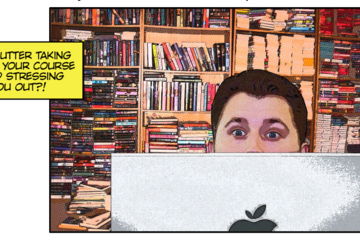
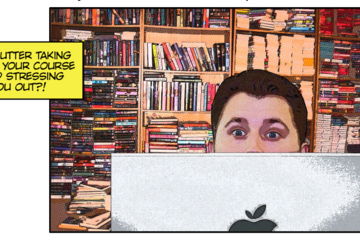
D2L Content Hoarding: Course Clean-up Tips
Course Clean-up Tips
Keep Only Active Content
You may find greater peace of mind by uncluttering your course. Try to keep only the content you are using in a semester course and place content you might use later in a dev course or save it outside of D2L.
Ditch Past CMS Baggage
The Manage Files area of your course may be carrying extra baggage from previous conversions or years of accumulated files. This can affect the speed of your course copy and make it hard to find items. It is not necessary to keep copying these unused files year after year. The process on the reverse side will show you how to clean these out in one fell swoop.
Store Video Files in MediaSpace
There are several reasons to save video files in Kaltura MediaSpace and link them in D2L. It avoids duplication if you use them in more than one course. It makes your course copy faster and less prone to errors. It may be easier to manage them and you can order free captions!
Resources and Tools
Clean “Course Copy”This process copies all associated files from content and activities, such as quizzes and assignments, leaving behind any lingering files not actually used in the course.
Start in an empty course site (new dev course or new semester)
Go to Course Admin > Import/Export/Copy Components
Search for the course offering (to copy from)
Choose “Select Components”
Check the box to Select All Components
De-select Course Files (associated files will still copy)
Click Continue and Finish
Check the content in the new site
Files associated with Custom Widgets and Themes are not included.
What is contributing to course size?
Go to Course Admin > Manage Files.
Click twice on the "Size" column to order the list from largest to smallest (anything in KB is small and over 10 MB is large).
If the Manage Files area contains multiple folders, you will need to look in each folder separately.
If you use the clean course copy process above, look at the number of files cleaned up by comparing the numbers at the bottom of the Manage Files area.
Keep Only Active Content
You may find greater peace of mind by uncluttering your course. Try to keep only the content you are using in a semester course and place content you might use later in a dev course or save it outside of D2L.
Ditch Past CMS Baggage
The Manage Files area of your course may be carrying extra baggage from previous conversions or years of accumulated files. This can affect the speed of your course copy and make it hard to find items. It is not necessary to keep copying these unused files year after year. The process on the reverse side will show you how to clean these out in one fell swoop.
Store Video Files in MediaSpace
There are several reasons to save video files in Kaltura MediaSpace and link them in D2L. It avoids duplication if you use them in more than one course. It makes your course copy faster and less prone to errors. It may be easier to manage them and you can order free captions!
Resources and Tools
Clean “Course Copy”This process copies all associated files from content and activities, such as quizzes and assignments, leaving behind any lingering files not actually used in the course.
Start in an empty course site (new dev course or new semester)
Go to Course Admin > Import/Export/Copy Components
Search for the course offering (to copy from)
Choose “Select Components”
Check the box to Select All Components
De-select Course Files (associated files will still copy)
Click Continue and Finish
Check the content in the new site
Files associated with Custom Widgets and Themes are not included.
What is contributing to course size?
Go to Course Admin > Manage Files.
Click twice on the "Size" column to order the list from largest to smallest (anything in KB is small and over 10 MB is large).
If the Manage Files area contains multiple folders, you will need to look in each folder separately.
If you use the clean course copy process above, look at the number of files cleaned up by comparing the numbers at the bottom of the Manage Files area.
Authored by: Susan Halick
Posted on: #iteachmsu

What is the #iteachmsu Commons?
Welcome to the #iteachmsu Commons
You teach MSU. We, the Academic Advancement Network, The Graduate School, and The Hub for Innovation in Learning and Technology, believe that a wide educator community (faculty, TAs, ULAs, instructional designers, academic advisors, et al.) makes learning happen across MSU. But, on such a large campus, it can be difficult to fully recognize and leverage this community’s teaching and learning innovations. To address this challenge, the #iteachmsu Commons provides an educator-driven space for sharing teaching resources, connecting across educator networks, and growing teaching practice.
#iteachmsu Commons content may be discipline-specific or transdisciplinary, but will always be anchored in teaching competency areas. You will find short posts, blog-like articles, curated playlists, and a campus-wide teaching and learning events calendar. We cultivate this commons across spaces. And through your engagement, we will continue to nurture a culture of teaching and learning across MSU and beyond.
How to login
To begin creating content of your own on the #iteachmsu Commons, simply click the green Login button in the upper right-hand corner of the screen. Your account will automatically be provisioned after successfully logging into the MSU Net ID login prompt. Currently, only authenticated MSU faculty, staff, and students can create content on the #iteachmsu Commons. However, external users are free to browse and share public-facing content without logging into the site.
Where to start
If you are looking for brief instructive videos on the core functionality of the site, take a look at our Getting Started playlist. After viewing each one of the video tutorials on the playlist, you will receive a Contributor badge which will display on your profile
What Are the #iteachmsu Commons Policies?
Part of the mission of the #iteachmsu Commons is to provide space for sharing, reflecting, and learning for all educators on our campus wherever they are in their teaching development. The commons is designed to encourage these types of interactions and reflect policies outlined by the MSU Faculty Senate. We maintain the right to remove any post that violates guidelines as outlined here and by MSU. To maintain a useful and safer commons, we ask that you:
Follow the MSU Guidelines for Social Media.
Engage across the #iteachmsu commons in a civil and respectful manner. Content may be moderated in accordance with the MSU Guidelines for Social Media.Do not share private or confidential information via shared content on the #iteachmsu Commons.
Content posted on the #iteachmsu Commons is licensed under a Creative Commons Attribution-NonCommercial-ShareAlike 4.0 International license. Learn more about this licensing here. Posted comments, images, etc. on the #iteachmsu Commons do not necessarily represent the views of Michigan State University or the #iteachmsu Commons Team. Links to external, non-#iteachmsu Commons content do not constitute official endorsement by, or necessarily represent the views of, the #iteachmsu Commons or Michigan State University.
Other important policies:
MSU's Web Accessibility Statement
MSU's Privacy Statement
What if I Have #iteachmsu Commons Questions and/or Feedback?
If you have any concerns about #iteachmsu Commons content, please email us at iteach@msu.edu. We welcome all feedback and thank you for your help in promoting a safer, vibrant, and respectful community.

Getting Started
What is the #iteachmsu Commons?
Welcome to the #iteachmsu Commons
You teach MSU. We, the Academic Advancement Network, The Graduate School, and The Hub for Innovation in Learning and Technology, believe that a wide educator community (faculty, TAs, ULAs, instructional designers, academic advisors, et al.) makes learning happen across MSU. But, on such a large campus, it can be difficult to fully recognize and leverage this community’s teaching and learning innovations. To address this challenge, the #iteachmsu Commons provides an educator-driven space for sharing teaching resources, connecting across educator networks, and growing teaching practice.
#iteachmsu Commons content may be discipline-specific or transdisciplinary, but will always be anchored in teaching competency areas. You will find short posts, blog-like articles, curated playlists, and a campus-wide teaching and learning events calendar. We cultivate this commons across spaces. And through your engagement, we will continue to nurture a culture of teaching and learning across MSU and beyond.
How to login
To begin creating content of your own on the #iteachmsu Commons, simply click the green Login button in the upper right-hand corner of the screen. Your account will automatically be provisioned after successfully logging into the MSU Net ID login prompt. Currently, only authenticated MSU faculty, staff, and students can create content on the #iteachmsu Commons. However, external users are free to browse and share public-facing content without logging into the site.
Where to start
If you are looking for brief instructive videos on the core functionality of the site, take a look at our Getting Started playlist. After viewing each one of the video tutorials on the playlist, you will receive a Contributor badge which will display on your profile
What Are the #iteachmsu Commons Policies?
Part of the mission of the #iteachmsu Commons is to provide space for sharing, reflecting, and learning for all educators on our campus wherever they are in their teaching development. The commons is designed to encourage these types of interactions and reflect policies outlined by the MSU Faculty Senate. We maintain the right to remove any post that violates guidelines as outlined here and by MSU. To maintain a useful and safer commons, we ask that you:
Follow the MSU Guidelines for Social Media.
Engage across the #iteachmsu commons in a civil and respectful manner. Content may be moderated in accordance with the MSU Guidelines for Social Media.Do not share private or confidential information via shared content on the #iteachmsu Commons.
Content posted on the #iteachmsu Commons is licensed under a Creative Commons Attribution-NonCommercial-ShareAlike 4.0 International license. Learn more about this licensing here. Posted comments, images, etc. on the #iteachmsu Commons do not necessarily represent the views of Michigan State University or the #iteachmsu Commons Team. Links to external, non-#iteachmsu Commons content do not constitute official endorsement by, or necessarily represent the views of, the #iteachmsu Commons or Michigan State University.
Other important policies:
MSU's Web Accessibility Statement
MSU's Privacy Statement
What if I Have #iteachmsu Commons Questions and/or Feedback?
If you have any concerns about #iteachmsu Commons content, please email us at iteach@msu.edu. We welcome all feedback and thank you for your help in promoting a safer, vibrant, and respectful community.
Posted by: Admin
Navigating Context
Posted on: #iteachmsu


6-step approach to starting class
Dear MSU Faculty and Academic Staff,
Thank you for all you are doing to support our students and our community. On Friday evening, you were sent a letter from Interim Provost Jeitschko highlighting resources to help you in your teaching as we move into the coming week. These resources are available on #iteachmsu’s playlist and include: a recording of Friday’s webinar on Rebuilding Hope: Teaching in the Aftermath; curated written resources; a recording focused on resilience; and information about accessing additional opportunities in the coming week for consultation, discussion, and support for your teaching.
We send this message today as an expression of support. Included is a succinct reminder of practical steps you may want to integrate into your teaching practice this week.
These suggestions are endorsed by both Dr. Jason Moore and Dr. Alyssa Dunn, who talked with us in Friday’s webinar, and they are aligned with widely recommended practices. Note also that step 5 includes links to MSU CAPS (which provides counseling services for students) and MSU EAP (which provides support services to faculty, staff, and graduate students). We want to be sure you have these resource links readily at hand.
You may want to print off this message for quick reference as we move into the first days of class.
6-step approach to starting class
Consider sending a brief email ahead of your class time indicating how you plan to run class on Monday/this coming week, which may include:
An acknowledgement of the “violent events experienced by our community,” which is the trauma-informed way of addressing the shootings
A review of available resources
Discussion on plans for the class and potential adjustments to the syllabus that you are considering
Emphasis on flexibility and choice (consider modifying assignments, tests, and due dates to support students)
A move to continuing instructional content
At the start of your first class back, begin by thanking students for coming together as a community.
Approach the beginning with grace, humanity, and humility
Acknowledge the tragedy in plain, direct terms, the loss of fellow classmates/Spartans, and that this loss will be with us in this class and on campus.
Acknowledge and validate that there are various reactions to trauma with different trajectories over time for different people.
Provide links to MSU resources, and SAMHSA, APA, NCTSN trauma information (listed below):
MSU CAPS, MSU EAP
These links describe common reactions and healthy habits to do/keep doing, leaning on ways one typically copes in positive ways (e.g., being with friends and loved-ones, social engagement, exercise, regular meals, prayer):
APA: Managing Distress in the Aftermath of a Shooting: Managing your distress in the aftermath of a shooting (apa.org)
SAMHSA: Coping with Grief After a Disaster or Traumatic Event: Tips for Survivors: Grief After Disaster or Trauma (samhsa.gov)
NCTSN: College Students: Coping After the Recent Shooting: College Students: Coping After the Recent Shooting | The National Child Traumatic Stress Network (nctsn.org)
If you do not have trauma-informed training or do not feel prepared to invite discussion of trauma reactions in the classroom for any number of reasons (e.g., size of the class) …
Invite/ask permission to shift to the educational/discovery content planned for the day:
Now that we are all here in this learning space together, if you are ready, we will shift to the learning content for the day
It might be hard to learn right now because of distraction by stress or other trauma-related symptoms and that’s OK
Students can feel free to take a break if they want to or leave at any time
Demonstrate grace, humanity, humility, and flexibility with class attendance, coursework, etc. in line with university guidance
If instructors have trauma-informed training or otherwise feel prepared to invite conversation about trauma reactions in the classroom
Consult available resources (https://iteach.msu.edu/pathways/346/playlist).
Consider incorporating aspects of the 6-step approach outlined above.
Send a message to your class ahead of time informing students that part or the whole of the class will be used to discuss trauma reactions.
It is critical to be clear in your message before class that the class discussion of trauma reactions is completely optional and students can opt in if they so choose and can otherwise choose to not to go to class without any justification or notification.
Be clear in your message what you plan to do in the coming class sessions so that students who do not wish to participate in the discussion of their trauma reactions can choose when to return to class.
Some students may have not received your message before class, so be sure to review the purpose of your class session before beginning to allow another chance for students to leave if they do not wish to discuss their trauma reactions and/or hear others’ trauma reactions.
Finally, just as a reminder, Interim Provost Jeitschko reported Friday that students have a Credit/No Credit grade reporting option for all undergraduate courses for the entire semester. Undergraduates will be able to use it to report the grade in any 100- to 400-level course. Students will have until the end of the semester to make that selection. Further details on this process will be made available shortly.
Thank you for your dedication, care, and compassion as you support our students. Your work is central to the well-being of our learners. And please also find ways to care for yourself as you carry on this important work.
With appreciation,
Ann Austin
Interim Associate Provost for Faculty and Academic Staff Affairs
Prabu David
Associate Provost for Faculty and Academic Staff Development
Marilyn Amey
Assistant Provost for Faculty and Academic Staff DevelopmentPhoto by Rubén Rodriguez on Unsplash
Thank you for all you are doing to support our students and our community. On Friday evening, you were sent a letter from Interim Provost Jeitschko highlighting resources to help you in your teaching as we move into the coming week. These resources are available on #iteachmsu’s playlist and include: a recording of Friday’s webinar on Rebuilding Hope: Teaching in the Aftermath; curated written resources; a recording focused on resilience; and information about accessing additional opportunities in the coming week for consultation, discussion, and support for your teaching.
We send this message today as an expression of support. Included is a succinct reminder of practical steps you may want to integrate into your teaching practice this week.
These suggestions are endorsed by both Dr. Jason Moore and Dr. Alyssa Dunn, who talked with us in Friday’s webinar, and they are aligned with widely recommended practices. Note also that step 5 includes links to MSU CAPS (which provides counseling services for students) and MSU EAP (which provides support services to faculty, staff, and graduate students). We want to be sure you have these resource links readily at hand.
You may want to print off this message for quick reference as we move into the first days of class.
6-step approach to starting class
Consider sending a brief email ahead of your class time indicating how you plan to run class on Monday/this coming week, which may include:
An acknowledgement of the “violent events experienced by our community,” which is the trauma-informed way of addressing the shootings
A review of available resources
Discussion on plans for the class and potential adjustments to the syllabus that you are considering
Emphasis on flexibility and choice (consider modifying assignments, tests, and due dates to support students)
A move to continuing instructional content
At the start of your first class back, begin by thanking students for coming together as a community.
Approach the beginning with grace, humanity, and humility
Acknowledge the tragedy in plain, direct terms, the loss of fellow classmates/Spartans, and that this loss will be with us in this class and on campus.
Acknowledge and validate that there are various reactions to trauma with different trajectories over time for different people.
Provide links to MSU resources, and SAMHSA, APA, NCTSN trauma information (listed below):
MSU CAPS, MSU EAP
These links describe common reactions and healthy habits to do/keep doing, leaning on ways one typically copes in positive ways (e.g., being with friends and loved-ones, social engagement, exercise, regular meals, prayer):
APA: Managing Distress in the Aftermath of a Shooting: Managing your distress in the aftermath of a shooting (apa.org)
SAMHSA: Coping with Grief After a Disaster or Traumatic Event: Tips for Survivors: Grief After Disaster or Trauma (samhsa.gov)
NCTSN: College Students: Coping After the Recent Shooting: College Students: Coping After the Recent Shooting | The National Child Traumatic Stress Network (nctsn.org)
If you do not have trauma-informed training or do not feel prepared to invite discussion of trauma reactions in the classroom for any number of reasons (e.g., size of the class) …
Invite/ask permission to shift to the educational/discovery content planned for the day:
Now that we are all here in this learning space together, if you are ready, we will shift to the learning content for the day
It might be hard to learn right now because of distraction by stress or other trauma-related symptoms and that’s OK
Students can feel free to take a break if they want to or leave at any time
Demonstrate grace, humanity, humility, and flexibility with class attendance, coursework, etc. in line with university guidance
If instructors have trauma-informed training or otherwise feel prepared to invite conversation about trauma reactions in the classroom
Consult available resources (https://iteach.msu.edu/pathways/346/playlist).
Consider incorporating aspects of the 6-step approach outlined above.
Send a message to your class ahead of time informing students that part or the whole of the class will be used to discuss trauma reactions.
It is critical to be clear in your message before class that the class discussion of trauma reactions is completely optional and students can opt in if they so choose and can otherwise choose to not to go to class without any justification or notification.
Be clear in your message what you plan to do in the coming class sessions so that students who do not wish to participate in the discussion of their trauma reactions can choose when to return to class.
Some students may have not received your message before class, so be sure to review the purpose of your class session before beginning to allow another chance for students to leave if they do not wish to discuss their trauma reactions and/or hear others’ trauma reactions.
Finally, just as a reminder, Interim Provost Jeitschko reported Friday that students have a Credit/No Credit grade reporting option for all undergraduate courses for the entire semester. Undergraduates will be able to use it to report the grade in any 100- to 400-level course. Students will have until the end of the semester to make that selection. Further details on this process will be made available shortly.
Thank you for your dedication, care, and compassion as you support our students. Your work is central to the well-being of our learners. And please also find ways to care for yourself as you carry on this important work.
With appreciation,
Ann Austin
Interim Associate Provost for Faculty and Academic Staff Affairs
Prabu David
Associate Provost for Faculty and Academic Staff Development
Marilyn Amey
Assistant Provost for Faculty and Academic Staff DevelopmentPhoto by Rubén Rodriguez on Unsplash
Authored by: Ann Austin, Prabu David, Marilyn Amey
Pedagogical Design
Posted on: #iteachmsu

Messaging your students early in the semester is essential. For initial communication use the "email student in a class" tool on the RO site to ensure you're contacting 100% of your students via their preferred contact information. It's especially important that you communicate A) where class will convene, B) when class will convene, C) what your expectations for the first 3 weeks of class are, and 4) a brief introduction of yourself. It is also wise to attach a copy of your syllabus to this note, if you see fit.
This tool provides the highest level of certainty that you will be communicating with the most accurate roster of your students, and that the message will be delivered to their preferred email address. Once you meet as a class and have time to establish communication norms you can communicate using whatever tool is best for your class.
The tool can be found in Instructor Systems on the registrar's site (reg.msu.edu). You'll need to login with your MSU ID to access the tool.
This tool provides the highest level of certainty that you will be communicating with the most accurate roster of your students, and that the message will be delivered to their preferred email address. Once you meet as a class and have time to establish communication norms you can communicate using whatever tool is best for your class.
The tool can be found in Instructor Systems on the registrar's site (reg.msu.edu). You'll need to login with your MSU ID to access the tool.
Posted by: Jeremy Van Hof
Pedagogical Design
Posted on: #iteachmsu

It's the start of Week Three! Now that enrollments have stabilized, I have students begin working in student learning teams of four-five people this week for the rest of the semester. To assist the student learning teams in my courses, I developed three brief Doodly whiteboard animations in May-June '21 that replace some rather pedestrian Prezi videos used during the 2020-2021 AY. I embed code for these animations in my Week Three course modules on D2L and direct students to them in the Week Three 'Start Here!' guidelines, which are both emailed and shared at the top of the related course module, so student have them in two places. The procedure is similar each week. Anyway, here are links to the animations for those who might be interested:
Week Three: Your Studeunt Learning Team Kick-Off -- https://www.youtube.com/watch?v=MBDLxczyhx4
Week Three: Create a List of Team Values -- https://www.youtube.com/watch?v=_1BgH3x7U4w
Week Three: Ensure Civil Discourse in Your Student Learning Team -- https://www.youtube.com/watch?v=4lYcq6O2w3w
Week Three: Your Studeunt Learning Team Kick-Off -- https://www.youtube.com/watch?v=MBDLxczyhx4
Week Three: Create a List of Team Values -- https://www.youtube.com/watch?v=_1BgH3x7U4w
Week Three: Ensure Civil Discourse in Your Student Learning Team -- https://www.youtube.com/watch?v=4lYcq6O2w3w
Posted by: Stokes Schwartz
Pedagogical Design
Posted on: Teaching Toolkit Ta...

ASK ME ANYTHING STARTS TODAY WITH Cheryl Caesar - Teaching Multilingual Students
Cheryl lived in Paris, Tuscany and Sligo for 25 years, earned her doctorate in comparative literature at the Sorbonne and taught literature and phonetics. She publishes poetry in the U.S., Germany, India, Bangladesh, Yemen and Zimbabwe, and last year she won third prize in the Singapore Poetry Contest for her poem on global warming. My chapbook Flatman: Poems of Protest in the Trump Era is available from Amazon.
I chose the topic of “Teaching Multilingual Students” because I have experience teaching EFL in Europe and ESL here, to first-year writing students. I am especially interested in using linguistic and cultural diversity as a pedagogical asset in the classroom
TO PARTICIPATE
Please use this box to ask your questions using the following format: HOST NAME, [question/comments]. Hosts will share their responses via comments on your post.
Cheryl lived in Paris, Tuscany and Sligo for 25 years, earned her doctorate in comparative literature at the Sorbonne and taught literature and phonetics. She publishes poetry in the U.S., Germany, India, Bangladesh, Yemen and Zimbabwe, and last year she won third prize in the Singapore Poetry Contest for her poem on global warming. My chapbook Flatman: Poems of Protest in the Trump Era is available from Amazon.
I chose the topic of “Teaching Multilingual Students” because I have experience teaching EFL in Europe and ESL here, to first-year writing students. I am especially interested in using linguistic and cultural diversity as a pedagogical asset in the classroom
TO PARTICIPATE
Please use this box to ask your questions using the following format: HOST NAME, [question/comments]. Hosts will share their responses via comments on your post.
Posted by: Makena Neal
Pedagogical Design
Posted on: #iteachmsu

Just started my role in Center for Teaching and Learning Innovation as the Inclusive Pedagogy Specialist. Want to talk about inclusivity, DEI, social justice, etc.? Let's connect :)
Posted by: Bethany Meadows
Pedagogical Design
Posted on: Teaching Toolkit Ta...

KRISTEN - I have started on multiple occasions to build my "professional website" and haven't found the motivation to follow through. All the choices and options for content to include can be overwhelming... do you have suggestions on how to get started? On top of it, I'm an educator but not a faculty member (so this wouldn't be something I'd direct students to). Because of this, I'm also struggling with how to balance person and professional. I have one twitter account - I see you have a RSS feed on your website - should I have two separate accounts and only link my "professional" one? Should I think of my audience as current colleagues at MSU and potential future employers? (So BALANCE is one of my question themes)
Posted by: Makena Neal
Posted on: #iteachmsu

As we begin to think about the Fall 2024 semester -- Starting in less than one month. . . Yikes! -- here are a couple of links to Sam Kary's Next Generation Teacher Youtube channel that might be interesting to mine for ideas when it comes to student use of digital tools as part of our courses and classrooms:
Chat GPT for Teachers | Beginners' Tutorial -- https://www.youtube.com/watch?v=i4HJZzwt3lY
Ignite Student Creativity with These Unique Projects -- https://www.youtube.com/watch?v=E-oISKlEesg
Hope this might be interesting and helpful if you are looking to shake up things a bit. Besides Sam Kary, there are a few other teachers/professors/authors who have lots of useful advice on how to liven up our courses and classrooms in the digital age, including how we might use AI in our courses and classrooms. I've included links to their Youtube channels below:
Trevor Muir -- https://www.youtube.com/@TrevorMuir/videos
John Spencer -- https://www.youtube.com/@spencereducation
Matt Miller -- https://www.youtube.com/@ditchthattextbook
Amina Yonis -- https://www.youtube.com/@DrAminaYonis
Chat GPT for Teachers | Beginners' Tutorial -- https://www.youtube.com/watch?v=i4HJZzwt3lY
Ignite Student Creativity with These Unique Projects -- https://www.youtube.com/watch?v=E-oISKlEesg
Hope this might be interesting and helpful if you are looking to shake up things a bit. Besides Sam Kary, there are a few other teachers/professors/authors who have lots of useful advice on how to liven up our courses and classrooms in the digital age, including how we might use AI in our courses and classrooms. I've included links to their Youtube channels below:
Trevor Muir -- https://www.youtube.com/@TrevorMuir/videos
John Spencer -- https://www.youtube.com/@spencereducation
Matt Miller -- https://www.youtube.com/@ditchthattextbook
Amina Yonis -- https://www.youtube.com/@DrAminaYonis
Posted by: Stokes Schwartz
Posted on: #iteachmsu

I might have to fire Microsoft Copilot if it doesn't catch on soon. . . Let me explain. The second week of each semester, once enrollments have stabilized, I form my classes of 50 students into 10 student learning teams that will collaborate each week through Week 14. In the past, I have used a free, completely random online team-builder app to do this. It's a little time consuming, but basically pretty easy.
This summer, as I was developing 10 podcast episodes that address how we might better integrate GenAI into our classrooms (see The Collaborative Cafe@WSTKS-FM Worldwide on Youtube), it occurred to me that I might be able to engineer more cohesive student learning teams by collecting information from students on Day #1 about their academic strengths and preferences. My idea was to use Copilot to group students in such a way that each person would bring unique talents, skills and abilities to the collaborative table, making for stringer teams that would work more effectively together.
Sounds easy enough, right? Dine in just a few minutes, right? Au contraire!
Actually, I ended up spending at least as much time, if not more, double-checking Copilot's problematic output. Here's what it and I kept running into. Despite a fairly straightforward prompt, Copilot neglected to include ALL students in the class list and doubled or tripled up on other names, randomly ignoring some names and their assets/preferences while assigning others to two or three learning teams at the same time. This happened more than once despite repeated attempts to clarify my initial prompt(s), and Copilot never managed to correct its errors.
In the end, quite a bit of additional time was necessary to comb through what Copilot spit out and fix its mistakes to ensure all 50 students in each section were, in fact, assigned to five-person learning teams. What should have taken five minutes at most, took more than two hours when all was said and done. Time I had not anticipated and don't really have to waste.
Sigh. A rather frustrating way to start the semester. Live and learn, right?
This summer, as I was developing 10 podcast episodes that address how we might better integrate GenAI into our classrooms (see The Collaborative Cafe@WSTKS-FM Worldwide on Youtube), it occurred to me that I might be able to engineer more cohesive student learning teams by collecting information from students on Day #1 about their academic strengths and preferences. My idea was to use Copilot to group students in such a way that each person would bring unique talents, skills and abilities to the collaborative table, making for stringer teams that would work more effectively together.
Sounds easy enough, right? Dine in just a few minutes, right? Au contraire!
Actually, I ended up spending at least as much time, if not more, double-checking Copilot's problematic output. Here's what it and I kept running into. Despite a fairly straightforward prompt, Copilot neglected to include ALL students in the class list and doubled or tripled up on other names, randomly ignoring some names and their assets/preferences while assigning others to two or three learning teams at the same time. This happened more than once despite repeated attempts to clarify my initial prompt(s), and Copilot never managed to correct its errors.
In the end, quite a bit of additional time was necessary to comb through what Copilot spit out and fix its mistakes to ensure all 50 students in each section were, in fact, assigned to five-person learning teams. What should have taken five minutes at most, took more than two hours when all was said and done. Time I had not anticipated and don't really have to waste.
Sigh. A rather frustrating way to start the semester. Live and learn, right?
Posted by: Stokes Schwartz
Posted on: #iteachmsu

Comprehensive Syllabus template
• This syllabus template meets all MSU syllabus content requirements and is fully compliant with accessibility standards for both printed and online documents.
• Using the template helps ensure a uniform and accessible point of entry into courses.
• Consistency in syllabus design and branding ensures that all students can easily access critical course and MSU information, policies, and procedures.
• All headings, tables, web links, and sample text are formatted to optimize the document for all students, including those students who rely on assistive technologies to read their syllabus.
More robust than the short-form syllabus, this template provides supplemental policy language, sample design ideas, and greater level of detail for documenting your course plan for your students.
To use the template, download the file, open it in MS Word, resolve all comments, delete un-needed material, and edit all content enclosed in ***.
• This syllabus template meets all MSU syllabus content requirements and is fully compliant with accessibility standards for both printed and online documents.
• Using the template helps ensure a uniform and accessible point of entry into courses.
• Consistency in syllabus design and branding ensures that all students can easily access critical course and MSU information, policies, and procedures.
• All headings, tables, web links, and sample text are formatted to optimize the document for all students, including those students who rely on assistive technologies to read their syllabus.
More robust than the short-form syllabus, this template provides supplemental policy language, sample design ideas, and greater level of detail for documenting your course plan for your students.
To use the template, download the file, open it in MS Word, resolve all comments, delete un-needed material, and edit all content enclosed in ***.
Posted by: Jeremy Van Hof
Pedagogical Design
Host: MSU Libraries

Sew What? Getting Started with a Sewing Machine
Discover the joy of sewing! This beginner-friendly session will guide you through the essentials of how a sewing machine works, using a mechanical sewing machine. Learn valuable skills while creating a project to take home. Perfect for anyone eager to learn the basics, this workshop is designed to boost your confidence and spark creativity!
Navigating Context
Host: MSU Libraries

Birding with the MSU Libraries: Accessible Birding Event
In conjunction with One Grand Read, we are hosting a beginner birder's outing to get you outside to watch birds. This will be a stationary birding event (no walking). We will teach you how to use binoculars to spot birds, and how to identify birds once you've found one. Everyone is welcome! Meet up at the picnic tables by Beal Gardens along the sidewalk by the river to look for and identify birds together!
Navigating Context
Host: MSU Libraries

Intro to 360 Room @ DSL: Drop-in Session
The 360 Room at the DSL is your gateway to collaborative learning, teaching and shared experiences. Look at work created by other MSU faculty, staff and students and start thinking about how you can take that next step to better present and engage, here and remotely across a range of disciplines.
Navigating Context
Host: MSU Libraries

Third Thursday Crafting at the Makerspace
Join us for our Third Thursday Crafting Meet-Ups, a fun free event series where creativity and community come together! Every third Thursday of the month we gather and make together, share ideas, meet new people, and enjoy a relaxing evening to unwind, and create something. Feel free to bring along your current project or try out some new crafts — it’s all about having fun and connecting!
Navigating Context
Host: MSU Libraries

Zine Your Bird!
Honor your favorite bird by crafting a zine! Join us as we create zines that honor your favorite bird (I see you, chickadees!) or a bird that just makes you curious (what's up with those field sparrows?). We will provide paper, drawing materials, and magazines to cut out. No prior zine making required - we will help you create!
Event held on 4-West.
This event is in conjunction with One Grand Read.
Navigating Context
Host: CTLI

Educators as Researchers: The SoTL Approach to Innovative Teaching
Curious about conducting research in your classroom as a means to improve student outcomes? Join us for an informative workshop that introduces the fundamentals of the Scholarship of Teaching and Learning (SoTL), which involves the systematic study of teaching and learning in higher education to improve student success. In this session, you'll discover how SoTL can transform your teaching and contribute to your professional growth. We'll guide you through the key steps of a SoTL inquiry, from formulating research questions to sharing your findings. Plus, you'll explore examples of impactful SoTL projects and learn about resources available to help you get started. Whether you're new to SoTL or looking to refine your approach, this session offers valuable insights into the research-based approach to improving student learning.
Upon completion of this learning experience, participants will be able to:
define SoTL and describe its core principles
explain the importance of SoTL in enhancing student learning and improving teaching practices
identify differences between SOTL and traditional research in higher education
describe how SoTL can contribute to professional development, tenure, and promotion in higher education
outline the key steps involved in a SoTL inquiry, from formulating a question to dissemination
explore examples of SoTL projects in various disciplines
identify institutional and external resources available for faculty interested in SoTL (funding, mentorship, workshops)
describe ethical considerations when conducting SoTL research, including the use of student data, informed consent, IRB, etc.
Navigating Context
EXPIRED


