We found 142 results that contain "survey"
Posted on: Qualtrics Users
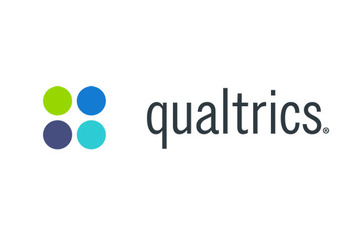
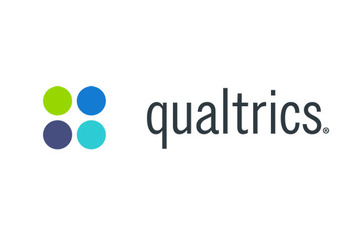
Retake survey Links
Would you like survey respondents to be able to return to their responses and edit them? Retake Survey Links might be the solution.
What is a Retake Survey Link?
Retake survey links allow you or your respondent to go back into a survey response and edit it after it’s been submitted. This is useful if a respondent wants to change their answer to a question, or if the respondent’s incomplete response was closed because of inactivity, but they would still like to finish the survey.
Types of Retake Survey Links
Retake Response: The edited response replaces the original response.
Retake as New Response: The edited response is saved in addition to the original response.
Issuing Retake Links
Manually One at a Time
Navigate to the Data section of the Data & Analysis tab.
Select the 3 dots next to the response you need to retake.
Select the retake link type.
Copy the link that pops up.
Caution: Anyone can use a retake link to retake that particular response, so be sure to send it to the correct respondent.
Manually in Bulk
Download the data.
Add columns in the data.
Use the guidelines for building retake links (described below).
Use the function concatenate in Excel to build the links in a column. You’ll need a column for the anonymous link, a column that contains ?Q_R=, and optionally a column that contains &Q_R_DEL=1.
In the column that will contain the retake link, you will concatenate the anonymous link with ?Q_R= and the Response ID for that row of data. Optionally, you will add &Q_R_DEL=1 to the end.
Building Retake Links in a Qualtrics Workflow
Perhaps you want to immediately send a retake link to a respondent or another person once the initial survey is submitted. For example, you might have a survey filled out by students, which then triggers an email with the retake link to the Program Director. The PD then fills out additional questions about the applicant and resubmits the information. Retake links can be constructed outside the Data & Analysis tab and can be used in end of survey messages and email tasks.
Navigate to the Workflows tab of your survey.
Create a new workflow.
Select Started by an event.
Select the Survey Response event and choose Response created.
Fetch the anonymous link to the survey from the Distributions tab and return to the Workflow you were editing.
Using the plus sign, add an email task to the workflow.
Paste the anonymous link into the body of the email (do not paste it as a hyperlink).
Append ?Q_R= to the end of the anonymous link.
Place your cursor after the equal sign.
Click the piped text icon, {a}.
Hover over Response and select Response ID.
Your link should look like this: qualtrics.msu.edu/jfe/form/SV_1234567890?Q_R=${e://Field/ResponseID}
If you want the retake link response to replace the original response, append “&Q_R_DEL=1” to the end of the link, after the Response ID piped text.
Your link would look like this: qualtrics.msu.edu/jfe/form/SV_1234567890?Q_R=${e://Field/ResponseID}&Q_R_Del=1
You might want to insert that long URL into a hyperlink.
Next, just finish the email task and save your workflow. The individual who receives the email task will have a link that allows them to see the original response and change its answers.
Learn more here
What is a Retake Survey Link?
Retake survey links allow you or your respondent to go back into a survey response and edit it after it’s been submitted. This is useful if a respondent wants to change their answer to a question, or if the respondent’s incomplete response was closed because of inactivity, but they would still like to finish the survey.
Types of Retake Survey Links
Retake Response: The edited response replaces the original response.
Retake as New Response: The edited response is saved in addition to the original response.
Issuing Retake Links
Manually One at a Time
Navigate to the Data section of the Data & Analysis tab.
Select the 3 dots next to the response you need to retake.
Select the retake link type.
Copy the link that pops up.
Caution: Anyone can use a retake link to retake that particular response, so be sure to send it to the correct respondent.
Manually in Bulk
Download the data.
Add columns in the data.
Use the guidelines for building retake links (described below).
Use the function concatenate in Excel to build the links in a column. You’ll need a column for the anonymous link, a column that contains ?Q_R=, and optionally a column that contains &Q_R_DEL=1.
In the column that will contain the retake link, you will concatenate the anonymous link with ?Q_R= and the Response ID for that row of data. Optionally, you will add &Q_R_DEL=1 to the end.
Building Retake Links in a Qualtrics Workflow
Perhaps you want to immediately send a retake link to a respondent or another person once the initial survey is submitted. For example, you might have a survey filled out by students, which then triggers an email with the retake link to the Program Director. The PD then fills out additional questions about the applicant and resubmits the information. Retake links can be constructed outside the Data & Analysis tab and can be used in end of survey messages and email tasks.
Navigate to the Workflows tab of your survey.
Create a new workflow.
Select Started by an event.
Select the Survey Response event and choose Response created.
Fetch the anonymous link to the survey from the Distributions tab and return to the Workflow you were editing.
Using the plus sign, add an email task to the workflow.
Paste the anonymous link into the body of the email (do not paste it as a hyperlink).
Append ?Q_R= to the end of the anonymous link.
Place your cursor after the equal sign.
Click the piped text icon, {a}.
Hover over Response and select Response ID.
Your link should look like this: qualtrics.msu.edu/jfe/form/SV_1234567890?Q_R=${e://Field/ResponseID}
If you want the retake link response to replace the original response, append “&Q_R_DEL=1” to the end of the link, after the Response ID piped text.
Your link would look like this: qualtrics.msu.edu/jfe/form/SV_1234567890?Q_R=${e://Field/ResponseID}&Q_R_Del=1
You might want to insert that long URL into a hyperlink.
Next, just finish the email task and save your workflow. The individual who receives the email task will have a link that allows them to see the original response and change its answers.
Learn more here
Authored by: David V. Howe
Posted on: Teaching Toolkit Ta...

Classroom Check-In Survey
As an instructor, you may have questions about if your students are feeling engaged, understanding the material, feel like they belong to the classroom community, etc. A survey is a great way to check-in with your students about issues and topics such as these.
Types of Survey Questions:
Open ended – Asks a questions and leaves a text box for an individual to type a response. ex: How could this class be improved?
Response Scales – Asks an individual to select a response based on a scale. ex. On a scale from 1 (strongly disagree) to 5 (strongly agree), do you feel as if you belong to the classroom community?
There is a tradeoff between different types of questions. Open-ended questions allow for more details and specifics to be collected, but scales provide good summary information (e.g. average sense of belonging).
Tips for a Survey:
Make sure students know why the information is being collected and why it is important to complete the survey.
Have a student or colleague review the survey prior to administration and get their thoughts (e.g. what is unclear?).
Try and ask your questions as clear and straightforward as possible.
Try to keep your survey short, as longer survey can lead to fewer or fatigued responses.
Avoid asking sensitive questions and consider making your survey anonymous
Have a plan for how to use the information collected.
Resources and Tools
Survey Platforms:
https://www.surveymonkey.com/ (Free)
https://qualtrics.msu.edu/ (Free to MSU Students, Faculty, etc.)
Scale Examples:
Sarah Mae Sincero (Jun 6, 2012). Survey Response Scales. Retrieved from Explorable.com: https://explorable.com/survey-response-scales
Additional Resources:
Fanning, E. (2005). Formatting a Paper-based Survey Questionnaire: Best Practices. Practical Assessment, Research & Evaluation, 10(12), http://pareonline.net/getvn.asp?v=10&n=12
SurveyMonkey.com. Surveys 101: Best practices for every step of survey creation. Retrieved from https://www.surveymonkey.com/mp/survey-guidelines/.
Harrison, C. (2007). Tip Sheet on Question Wording. Harvard University Program on Survey Research. https://psr.iq.harvard.edu/files/psr/files/PSRQuestionnaireTipSheet_0.pdf
Types of Survey Questions:
Open ended – Asks a questions and leaves a text box for an individual to type a response. ex: How could this class be improved?
Response Scales – Asks an individual to select a response based on a scale. ex. On a scale from 1 (strongly disagree) to 5 (strongly agree), do you feel as if you belong to the classroom community?
There is a tradeoff between different types of questions. Open-ended questions allow for more details and specifics to be collected, but scales provide good summary information (e.g. average sense of belonging).
Tips for a Survey:
Make sure students know why the information is being collected and why it is important to complete the survey.
Have a student or colleague review the survey prior to administration and get their thoughts (e.g. what is unclear?).
Try and ask your questions as clear and straightforward as possible.
Try to keep your survey short, as longer survey can lead to fewer or fatigued responses.
Avoid asking sensitive questions and consider making your survey anonymous
Have a plan for how to use the information collected.
Resources and Tools
Survey Platforms:
https://www.surveymonkey.com/ (Free)
https://qualtrics.msu.edu/ (Free to MSU Students, Faculty, etc.)
Scale Examples:
Sarah Mae Sincero (Jun 6, 2012). Survey Response Scales. Retrieved from Explorable.com: https://explorable.com/survey-response-scales
Additional Resources:
Fanning, E. (2005). Formatting a Paper-based Survey Questionnaire: Best Practices. Practical Assessment, Research & Evaluation, 10(12), http://pareonline.net/getvn.asp?v=10&n=12
SurveyMonkey.com. Surveys 101: Best practices for every step of survey creation. Retrieved from https://www.surveymonkey.com/mp/survey-guidelines/.
Harrison, C. (2007). Tip Sheet on Question Wording. Harvard University Program on Survey Research. https://psr.iq.harvard.edu/files/psr/files/PSRQuestionnaireTipSheet_0.pdf
Authored by: Jacob Bradburn
Pedagogical Design
Posted on: #iteachmsu

Individual Fairytale Exam Survey
This exam survey corresponds to the Fairytale Oral Exam document.
Authored by: Nicola Imbracsio
Assessing Learning
Posted on: #iteachmsu

2024 EDUCAUSE Faculty Survey: Sharing experiences strengthens our tech future
MSU is asking educators to participate in the EDUCAUSE 2024 Faculty Survey.
Members of MSU faculty who participate will help the university learn about teaching experiences across different instructional modalities in higher education.
Please complete the survey here .
This web-based survey should take less than 15 minutes to complete, and responses are completely anonymous and confidential. The survey will be open until September 30, 2024.
By partnering with EDUCAUSE and peer institutions, this survey will help MSU understand the technology needed to support teaching, learning, and student success.
EDUCAUSE is a nonprofit association whose mission is to advance higher education using information technology. They equip the community with the knowledge, resources, and community-building opportunities needed to help shape strategic IT decisions at every level in higher education.
Your participation is appreciated and will help guide the university as we improve the technological environment for Spartans, and peers, for years to come.
Members of MSU faculty who participate will help the university learn about teaching experiences across different instructional modalities in higher education.
Please complete the survey here .
This web-based survey should take less than 15 minutes to complete, and responses are completely anonymous and confidential. The survey will be open until September 30, 2024.
By partnering with EDUCAUSE and peer institutions, this survey will help MSU understand the technology needed to support teaching, learning, and student success.
EDUCAUSE is a nonprofit association whose mission is to advance higher education using information technology. They equip the community with the knowledge, resources, and community-building opportunities needed to help shape strategic IT decisions at every level in higher education.
Your participation is appreciated and will help guide the university as we improve the technological environment for Spartans, and peers, for years to come.
Posted by: Caitlin Clover
Assessing Learning
Posted on: The MSU Graduate Le...


Going Green Graduate Student Survey
Shivam Bajaj conducted a survey with graduate students regarding their recycling habits and attitudes towards sustainable behavior that individuals can take part in. Shivam's presentation gives a valuable insight into how he approached, planned, and executed his project within the context of the Leadership Academy and within the eight-week timeframe. In addition to covering the stakeholders involved in MSU's recycling infrastructure, Shivam discusses the steps he took to spread awareness about the benefits of recycling as well as helpful tips for utilizing MSU's recycling services.
Authored by: Shivam Bajaj
Navigating Context
Posted on: #iteachmsu
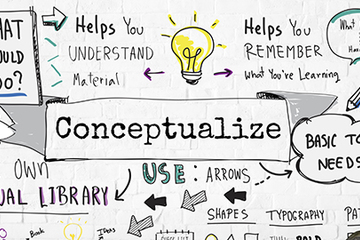
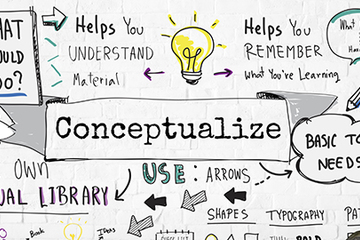
Goodbye SIRS, Hello Student Perceptions of Learning Survey
This summer MSU is launching the new Student Perceptions of Learning Survey (SPLS) to replace the Student Instructional Rating System (SIRS) and Students’ Opinion of Courses and Teaching (SOCT) surveys. SPLS will offer a better user experience for instructional staff and students by providing more consistency in the survey process while also offering more autonomy at the college and academic program levels.
Over the years, many stakeholder groups and committees have been involved in bringing us to where we are today. With a focus on feedback from the MSU community, as well as a national review of the literature and instructional rating systems, we have been able to create a policy and survey instrument that better represents our university’s needs and aligns with best practices.
SPLS will function similarly to SIRS, with a few key differences:
There will be eight universal questions that are pre-populated and un-editable
Each college and/or department will have the opportunity to add up to 12 additional questions if they so choose; guiding principles and a provisional question bank have been provided to units in support of their question development
There will be greater clarity and improved protections around access to data
Professional development support and guidance about the use and application of data is established
Each instructor who is listed in SIS, including graduate teaching assistants, will receive their individual SPLS results
This reform of SIRS will help transform the way MSU considers instruction and its assessment. It aims to advance a culture that supports professional development and values high-quality teaching and learning.
More information regarding this project with be shared with the broader university community in the coming weeks. To learn more, attend the virtual session on May 11 at the Teaching and Learning Conference. If you have any questions, please email Marilyn Amey at amey@msu.edu.
Over the years, many stakeholder groups and committees have been involved in bringing us to where we are today. With a focus on feedback from the MSU community, as well as a national review of the literature and instructional rating systems, we have been able to create a policy and survey instrument that better represents our university’s needs and aligns with best practices.
SPLS will function similarly to SIRS, with a few key differences:
There will be eight universal questions that are pre-populated and un-editable
Each college and/or department will have the opportunity to add up to 12 additional questions if they so choose; guiding principles and a provisional question bank have been provided to units in support of their question development
There will be greater clarity and improved protections around access to data
Professional development support and guidance about the use and application of data is established
Each instructor who is listed in SIS, including graduate teaching assistants, will receive their individual SPLS results
This reform of SIRS will help transform the way MSU considers instruction and its assessment. It aims to advance a culture that supports professional development and values high-quality teaching and learning.
More information regarding this project with be shared with the broader university community in the coming weeks. To learn more, attend the virtual session on May 11 at the Teaching and Learning Conference. If you have any questions, please email Marilyn Amey at amey@msu.edu.
Authored by: Kelly Mazurkiewicz
Navigating Context
Posted on: The MSU Graduate Le...

Graduate Student Survey and Database
Final Report: https://iteach.msu.edu/posts/preview_attachments?post_id=1491
Authored by: Heba Nazmy, Kim Fake, and Ian Clemente
Navigating Context
Posted on: #iteachmsu

Building a Survey in D2L
Create surveys for your students.
Select the Surveys link in Course Admin.
Select the New Survey button.
Enter the Name of the survey.
Select Add/Edit Questions if you want to add questions to the survey. See instructions below for more detail.
Select one of the Save options at the bottom of the screen to save your changes. Moving to a different tab of the survey will also save.
To preview your survey, click the caret to open the Actions Menu.
Select Preview.
You will need to make the survey available to students, either by adding the Surveys link to the course navbar or by adding the survey to Content through the Existing Activities button.
You can access MSU's self-enrollment link for D2L self-directed training videos (including surveys) here.
Select the Surveys link in Course Admin.
Select the New Survey button.
Enter the Name of the survey.
Select Add/Edit Questions if you want to add questions to the survey. See instructions below for more detail.
Select one of the Save options at the bottom of the screen to save your changes. Moving to a different tab of the survey will also save.
To preview your survey, click the caret to open the Actions Menu.
Select Preview.
You will need to make the survey available to students, either by adding the Surveys link to the course navbar or by adding the survey to Content through the Existing Activities button.
You can access MSU's self-enrollment link for D2L self-directed training videos (including surveys) here.
Posted by: Makena Neal
Assessing Learning
Posted on: #iteachmsu

Pre-Class Survey
It's helpful to survey your students before class begins to learn about their accessibility and/or technology needs. This contributes to students feeling welcome in your course and gives you practical information about both learners' needs and whether to follow-up with specific resources. There is a template accessibility survey (titled "[COURSE#] Accessibility pre-start Survey") within the CTLI's library of surveys that you can copy and adapt to your own course; instructions on how to access and make your own version are here: https://iteach.msu.edu/iteachmsu/groups/iteachmsu/stories/2810
It's helpful to survey your students before class begins to learn about their accessibility and/or technology needs. This contributes to students feeling welcome in your course and gives you practical information about both learners' needs and whether to follow-up with specific resources. There is a template accessibility survey (titled "[COURSE#] Accessibility pre-start Survey") within the CTLI's library of surveys that you can copy and adapt to your own course; instructions on how to access and make your own version are here: https://iteach.msu.edu/iteachmsu/groups/iteachmsu/stories/2810
Posted by: Ellie Louson
Pedagogical Design
Posted on: CISAH

Links to the two surveys from today's IAH kickoff are below!
Availability and interest survey: https://forms.gle/zhyd1gyt565RQen86
Kickoff feedback survey: https://forms.gle/azkQkjsXgvqwELtA7
Availability and interest survey: https://forms.gle/zhyd1gyt565RQen86
Kickoff feedback survey: https://forms.gle/azkQkjsXgvqwELtA7
Posted by: Garth J Sabo
Navigating Context
Posted on: The MSU Graduate Le...

Mental Health Surveys for International Students Final Report
Posted by: Emma Dodd
Navigating Context
Posted on: The MSU Graduate Le...

Graduate Student Survey and Database
Posted by: Emma Dodd
Navigating Context
Posted on: #iteachmsu

MSU's new Center for Teaching and Learning Innovation is surveying faculty educators about your needs and expectations for the new teaching center. Any faculty member or educator in another campus role can complete this brief survey by May 6th. https://msu.co1.qualtrics.com/jfe/form/SV_cSYf5dmcxVzLlFc
Posted by: Ellie Louson
Pedagogical Design
Posted on: Qualtrics Users

Does anyone know how to generate an ICS calendar invite after the survey is completed?
Posted by: Faye Watson
Navigating Context
Posted on: CISAH

Hi folks -
Thanks to everyone who attended our faculty kickoff on Friday! I've posted a link to the meeting recording below, as promised. I've also included links to the kickoff feedback form and survey for fall professional development interests/preferences. If you could take a few minutes to fill either (or ideally both) out, it would be greatly appreciated!
Kickoff recording: https://mediaspace.msu.edu/media/IAH+Fall+2023+Faculty+Kickoff/1_gkwfi7eo
Kickoff feedback: https://forms.gle/cXjVv1B5ju3675kr8
Fall programming preferences: https://forms.gle/1h2Z1UjdozcnDE6z6
Thanks to everyone who attended our faculty kickoff on Friday! I've posted a link to the meeting recording below, as promised. I've also included links to the kickoff feedback form and survey for fall professional development interests/preferences. If you could take a few minutes to fill either (or ideally both) out, it would be greatly appreciated!
Kickoff recording: https://mediaspace.msu.edu/media/IAH+Fall+2023+Faculty+Kickoff/1_gkwfi7eo
Kickoff feedback: https://forms.gle/cXjVv1B5ju3675kr8
Fall programming preferences: https://forms.gle/1h2Z1UjdozcnDE6z6
Posted by: Garth J Sabo
Navigating Context
Posted on: #iteachmsu

On November 6th, all of the graduate school teaching fellows met for the first all fellows meeting on November 6th. Dr. Kirstin Parkin ran a workshop on Equitable and Culturally Responsive Teaching Practices where we discussed ways to make the classroom a more inclusive place. She mentioned how impactful a introductory survey can be in getting to know your students, so I thought I'd share my version here.
Posted by: Katherine Knowles
Pedagogical Design
