We found 315 results that contain "tools"
Posted on: #iteachmsu

February's collaborative tools training opportunities
Check out February’s courses available at no cost to all students, faculty, and staff. Visit SpartansLearn for more information and to register.
Featured Course of the Month
Microsoft Forms – Creating Forms and Surveys
Wednesday, February 19, 9:00 a.m.
Looking to gather valuable insights from your classmates, students, or coworkers? Forms are your go-to tool! Discover how to effortlessly create engaging forms and surveys, customize their format, add branching logic, collect data seamlessly, and share them with ease. Unlock the power of feedback and make informed decisions with confidence.
What participants are saying...
“I liked that we built the surveys and actually got to use the knowledge.”
February Schedule
To register for the following virtual instructor-led training courses go to SpartansLearn.
Zoom – Getting Started
Friday, February 7, 1:30 p.m.
Engage new audiences, elevate customer experiences, and get more done together with an all-in-one communication platform! Our trainers will help you explore how Zoom seamlessly brings together remote teams for work that goes wherever you do. This course will cover the basics of Zoom Meetings to include settings prior to a meeting, starting a meeting, and managing meetings.
Spartan 365 – Overview
Thursday, February 13, 1:30 p.m.
Have you ever wanted to work collaboratively in a document or simultaneously on any device? Spartan 365 makes this type of teamwork easy! Spartan 365 offers robust features and a secure environment. This one-hour course will give an overview of the main Microsoft 365 apps including Forms, OneDrive, OneNote, Outlook, SharePoint, and Teams.
Microsoft Teams – Working with Teams
Monday, February 17, 11:00 a.m.
This hour-long course is valuable to individuals, teams, and departments looking for a centralized hub for communication, file sharing, and collaboration. Learn how to request a new team or join an existing team, manage channels and tabs, and manage the team’s members, settings, and analytics.
OneDrive – Working with OneDrive
Tuesday, February 25, 1:30 p.m.
Expanding on the basics of OneDrive, learn more about this great storage tool. Discover navigation strategies, explore the desktop app settings and options, manage accessibility of files and folders, and more.
Can’t attend a live course? Watch on-demand anytime at SpartansLearn.Monthly office hours are available for those with questions about content shared in the courses. Find the schedule at SpartansLearn.All participants are invited to share anonymous feedback about their course through our End of Course Survey. Your feedback is incredibly valuable to help shape and inform our future offerings. Congratulations, Nancy Spitzley in MSU IT Data Center Operations, our quarter 4 drawing winner for completing an End of Course Survey!For any other questions about technology training, please contact train@msu.edu.
Featured Course of the Month
Microsoft Forms – Creating Forms and Surveys
Wednesday, February 19, 9:00 a.m.
Looking to gather valuable insights from your classmates, students, or coworkers? Forms are your go-to tool! Discover how to effortlessly create engaging forms and surveys, customize their format, add branching logic, collect data seamlessly, and share them with ease. Unlock the power of feedback and make informed decisions with confidence.
What participants are saying...
“I liked that we built the surveys and actually got to use the knowledge.”
February Schedule
To register for the following virtual instructor-led training courses go to SpartansLearn.
Zoom – Getting Started
Friday, February 7, 1:30 p.m.
Engage new audiences, elevate customer experiences, and get more done together with an all-in-one communication platform! Our trainers will help you explore how Zoom seamlessly brings together remote teams for work that goes wherever you do. This course will cover the basics of Zoom Meetings to include settings prior to a meeting, starting a meeting, and managing meetings.
Spartan 365 – Overview
Thursday, February 13, 1:30 p.m.
Have you ever wanted to work collaboratively in a document or simultaneously on any device? Spartan 365 makes this type of teamwork easy! Spartan 365 offers robust features and a secure environment. This one-hour course will give an overview of the main Microsoft 365 apps including Forms, OneDrive, OneNote, Outlook, SharePoint, and Teams.
Microsoft Teams – Working with Teams
Monday, February 17, 11:00 a.m.
This hour-long course is valuable to individuals, teams, and departments looking for a centralized hub for communication, file sharing, and collaboration. Learn how to request a new team or join an existing team, manage channels and tabs, and manage the team’s members, settings, and analytics.
OneDrive – Working with OneDrive
Tuesday, February 25, 1:30 p.m.
Expanding on the basics of OneDrive, learn more about this great storage tool. Discover navigation strategies, explore the desktop app settings and options, manage accessibility of files and folders, and more.
Can’t attend a live course? Watch on-demand anytime at SpartansLearn.Monthly office hours are available for those with questions about content shared in the courses. Find the schedule at SpartansLearn.All participants are invited to share anonymous feedback about their course through our End of Course Survey. Your feedback is incredibly valuable to help shape and inform our future offerings. Congratulations, Nancy Spitzley in MSU IT Data Center Operations, our quarter 4 drawing winner for completing an End of Course Survey!For any other questions about technology training, please contact train@msu.edu.
Posted by:
Caitlin Clover

Posted on: #iteachmsu

April's collaborative tools training opportunities
Check out the April training courses available at no cost to all MSU students, faculty, and staff. Visit SpartansLearn for more information and to register.Microsoft Forms – Creating Forms and SurveysApril 23, 1:30 p.m.Instructor – Michael JulianForms can help survey classmates, students, coworkers, or any group where feedback is needed. Learn how to create forms and surveys, format, branch, collect data, and share with others.What participants are saying...
“Michael was very upbeat and engaging! For an IT presentation that is very difficult to accomplish! FUN and LEARNING.”
To register for the following virtual instructor-led training courses go to SpartansLearn.
Zoom – Getting StartedApril 5, 1:30 p.m. A great tool for scheduling and hosting virtual meetings, learn how to access Zoom at MSU and explore its settings.
OneDrive – Getting StartedApril 9, 10:00 a.m. OneDrive is a great place to store files in the cloud, share documents, and ensure document security. Learn about the basics in this entry level course.
Microsoft Teams – Getting StartedApril 17, 10:00 a.m.Teams is one of the best tools at MSU for effective communication and collaboration. Join us as we dive into the basics and share how to chat and host meetings with individuals, groups, and entire teams.
Microsoft Teams – MeetingsApril 18, 1:30 p.m.Specific to collaborating with others, this course will help you understand Team properties, Private Channels, and options for members, owners, and guests. Learn how to change status messages, participate in another Teams tenant, review saved messages, and set notifications.Outlook – Calendar BasicsApril 29, 9:30 a.m.Explore how to set up, work, and view your Outlook calendar. Learn how to set email for “Out of Office” and allow others to view your calendar. Learners will also discover how to use the Scheduling Assistant and Scheduling Poll tools.
Can’t attend a live course? Each is available on-demand to watch anytime at SpartansLearn.
Weekly office hours are available for those with questions about content shared in the courses. Find the schedule at SpartansLearn.
For any other questions about technology training, please contact train@msu.edu.
“Michael was very upbeat and engaging! For an IT presentation that is very difficult to accomplish! FUN and LEARNING.”
To register for the following virtual instructor-led training courses go to SpartansLearn.
Zoom – Getting StartedApril 5, 1:30 p.m. A great tool for scheduling and hosting virtual meetings, learn how to access Zoom at MSU and explore its settings.
OneDrive – Getting StartedApril 9, 10:00 a.m. OneDrive is a great place to store files in the cloud, share documents, and ensure document security. Learn about the basics in this entry level course.
Microsoft Teams – Getting StartedApril 17, 10:00 a.m.Teams is one of the best tools at MSU for effective communication and collaboration. Join us as we dive into the basics and share how to chat and host meetings with individuals, groups, and entire teams.
Microsoft Teams – MeetingsApril 18, 1:30 p.m.Specific to collaborating with others, this course will help you understand Team properties, Private Channels, and options for members, owners, and guests. Learn how to change status messages, participate in another Teams tenant, review saved messages, and set notifications.Outlook – Calendar BasicsApril 29, 9:30 a.m.Explore how to set up, work, and view your Outlook calendar. Learn how to set email for “Out of Office” and allow others to view your calendar. Learners will also discover how to use the Scheduling Assistant and Scheduling Poll tools.
Can’t attend a live course? Each is available on-demand to watch anytime at SpartansLearn.
Weekly office hours are available for those with questions about content shared in the courses. Find the schedule at SpartansLearn.
For any other questions about technology training, please contact train@msu.edu.
Posted by:
Caitlin Clover

Posted on: #iteachmsu


April's collaborative tools training opportunities
Check out the April training courses available at no cost to all MS...
Posted by:
Wednesday, Mar 27, 2024
Posted on: #iteachmsu
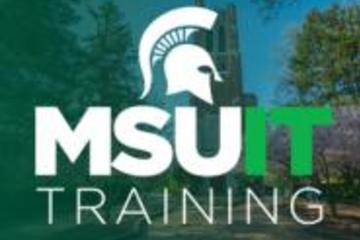
ASSESSING LEARNING
February's collaborative tools training opportunities
Check out February’s courses available at no cost to all students, faculty, and staff. Visit SpartansLearn for more information and to register.
Zoom – Meetings
February 8, 9:30 a.m.
Instructor Lindsey Howe
Unlock the full potential of Zoom and revolutionize your virtual meetings! Dive into the heart of collaboration as you learn to effortlessly orchestrate breakout rooms, harness the power of seamless recording and reporting, spice up engagement with advanced polls and quizzes, and discover the art of content sharing.
What participants are saying...
“The activities were very different than any other classes – Lindsey was very creative!”
To register for the following virtual instructor-led training courses go to SpartansLearn.
Microsoft Teams – Getting Started
February 6, 10:00 a.m.
Teams is one of the best tools at MSU for effective communication and collaboration. Join us as we dive into the basics and share how to chat and host meetings with individuals, groups, and entire teams.
Outlook – Calendar Basics
February 16, 1:30 p.m.
Explore how to set up, work, and view your Outlook calendar. Learn how to set email for “Out of Office” and allow others to view your calendar. Learners will also discover how to use the Scheduling Assistant and Find Time tools.
Microsoft Forms – Creating Forms and Surveys
February 19, 10:00 a.m.
Forms can help survey classmates, students, coworkers, or any group where feedback is needed. Learn how to create forms and surveys, format, branch, collect data, and share with others.
Microsoft Teams – Meetings
February 23, 1:30 p.m.
Explore the settings, tools, and interactive options within a Teams video call meeting. Learn how to schedule and join a meeting, use backgrounds, utilize breakout rooms, and record meetings.
Spartan 365 – Overview
February 28, 1:30 p.m.
Have you ever wanted to work collaboratively in a document or simultaneously on any device? Spartan 365 makes this type of teamwork easy! Spartan 365 offers robust features and a secure environment. This course will give an overview of the main Microsoft 365 apps including Forms, OneDrive, OneNote, and Teams.
Can’t attend a live course? Each is available on-demand to watch anytime at SpartansLearn.
Weekly office hours are available for those with questions about content shared in the courses. Find the schedule at SpartansLearn.
For any other questions about technology training, please contact train@msu.edu.
Zoom – Meetings
February 8, 9:30 a.m.
Instructor Lindsey Howe
Unlock the full potential of Zoom and revolutionize your virtual meetings! Dive into the heart of collaboration as you learn to effortlessly orchestrate breakout rooms, harness the power of seamless recording and reporting, spice up engagement with advanced polls and quizzes, and discover the art of content sharing.
What participants are saying...
“The activities were very different than any other classes – Lindsey was very creative!”
To register for the following virtual instructor-led training courses go to SpartansLearn.
Microsoft Teams – Getting Started
February 6, 10:00 a.m.
Teams is one of the best tools at MSU for effective communication and collaboration. Join us as we dive into the basics and share how to chat and host meetings with individuals, groups, and entire teams.
Outlook – Calendar Basics
February 16, 1:30 p.m.
Explore how to set up, work, and view your Outlook calendar. Learn how to set email for “Out of Office” and allow others to view your calendar. Learners will also discover how to use the Scheduling Assistant and Find Time tools.
Microsoft Forms – Creating Forms and Surveys
February 19, 10:00 a.m.
Forms can help survey classmates, students, coworkers, or any group where feedback is needed. Learn how to create forms and surveys, format, branch, collect data, and share with others.
Microsoft Teams – Meetings
February 23, 1:30 p.m.
Explore the settings, tools, and interactive options within a Teams video call meeting. Learn how to schedule and join a meeting, use backgrounds, utilize breakout rooms, and record meetings.
Spartan 365 – Overview
February 28, 1:30 p.m.
Have you ever wanted to work collaboratively in a document or simultaneously on any device? Spartan 365 makes this type of teamwork easy! Spartan 365 offers robust features and a secure environment. This course will give an overview of the main Microsoft 365 apps including Forms, OneDrive, OneNote, and Teams.
Can’t attend a live course? Each is available on-demand to watch anytime at SpartansLearn.
Weekly office hours are available for those with questions about content shared in the courses. Find the schedule at SpartansLearn.
For any other questions about technology training, please contact train@msu.edu.
Posted by:
Caitlin Clover
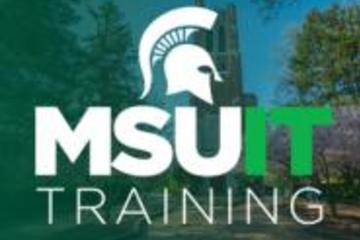
Posted on: #iteachmsu
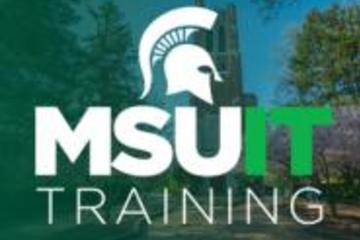
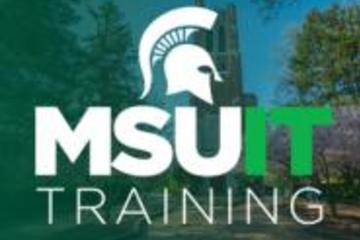
February's collaborative tools training opportunities
Check out February’s courses available at no cost to all students, ...
Posted by:
ASSESSING LEARNING
Thursday, Jan 25, 2024
Posted on: d2l

ASSESSING LEARNING
All D2L Quiz Question Converter Tools
Quiz Question Converter Tools
Use any of these tools to import questions into a D2L quiz/exam in bulk from your Word document. It is recommended to save a copy of your exam and then make formatting edits for pasting into the tool. If you do all of your edits in the textbox for the tool, you could lose your work. In some cases, it works to create a text file (use Notepad on a PC) and paste questions as text from your Word doc. Then you can add asterisks in front of the correct answer, which is needed in most of the tools.
Recommended Converter Tool:
Algonquin College Brightspace Test Question Generator opens in new window
All question numbers and enumerations are removed, which allows for moving questions around and shuffling questions in the quiz. Edit each question after importing to D2L and use “Options" to add enumeration back in, if needed. Randomization of answer choices is possible by editing each question individually and selecting the option. Includes fill-in-the-blank, which comes through as a short answer (SA) type. This tool is recommended because it is less sensitive to spaces and gives a clear indication when the formatting of a question has an issue. Images can be added into the quiz later (per question using Insert Image).
Other question converter tools(ordered in level of complexity):
Easy D2L CSV Multiple Choice Quiz Generator opens in new windowAll question numbers and enumerations are retained in the question and choices; this makes randomizing, moving question order, and shuffling difficult. Only uses MC, Multiple Choice, type. Images will need to be added to the quiz later.
D2L Quiz Question Converter Module opens in new window This tool has been added within this site, so you do not have to go to the Brightspace Community to use it. The link above will take you to the sub-module that contains the converter tool. This tool has more features, such as adding feedback and hints. It removes question numbers and allows you to keep enumerations (abcd) or remove them.The formatting for questions in this tool is sensitive to spacing. For example, you cannot have a space after the answer True. The Algonquin tool is not as sensitive to spacing issues.Note: See the D2L Quiz Question Converter blog opens in new window for more information on this tool.
Respondus 4.0 Exam Authoring opens in new windowThis PC-only software download is the most feature rich and has a higher learning curve. Use this option if your questions include images. Instructions are included in the MSU Respondus Community self-enrollment opens in new window course. You can upload your Word document without having to use an online text editor and images can be brought into all questions where they exist.Importing a Quiz Into D2L Using Respondus opens in new window - this article from IUP explains the process, however, use the information in the link above to access the Respondus software at MSU.
More on Assessment strategies and test security issues in this site:
Alternative End-Of-Year Assessment Strategies opens in new window
Online Test Security (settings, time limits, and submission views)
Contact the MSU Service Desk for support.
Use any of these tools to import questions into a D2L quiz/exam in bulk from your Word document. It is recommended to save a copy of your exam and then make formatting edits for pasting into the tool. If you do all of your edits in the textbox for the tool, you could lose your work. In some cases, it works to create a text file (use Notepad on a PC) and paste questions as text from your Word doc. Then you can add asterisks in front of the correct answer, which is needed in most of the tools.
Recommended Converter Tool:
Algonquin College Brightspace Test Question Generator opens in new window
All question numbers and enumerations are removed, which allows for moving questions around and shuffling questions in the quiz. Edit each question after importing to D2L and use “Options" to add enumeration back in, if needed. Randomization of answer choices is possible by editing each question individually and selecting the option. Includes fill-in-the-blank, which comes through as a short answer (SA) type. This tool is recommended because it is less sensitive to spaces and gives a clear indication when the formatting of a question has an issue. Images can be added into the quiz later (per question using Insert Image).
Other question converter tools(ordered in level of complexity):
Easy D2L CSV Multiple Choice Quiz Generator opens in new windowAll question numbers and enumerations are retained in the question and choices; this makes randomizing, moving question order, and shuffling difficult. Only uses MC, Multiple Choice, type. Images will need to be added to the quiz later.
D2L Quiz Question Converter Module opens in new window This tool has been added within this site, so you do not have to go to the Brightspace Community to use it. The link above will take you to the sub-module that contains the converter tool. This tool has more features, such as adding feedback and hints. It removes question numbers and allows you to keep enumerations (abcd) or remove them.The formatting for questions in this tool is sensitive to spacing. For example, you cannot have a space after the answer True. The Algonquin tool is not as sensitive to spacing issues.Note: See the D2L Quiz Question Converter blog opens in new window for more information on this tool.
Respondus 4.0 Exam Authoring opens in new windowThis PC-only software download is the most feature rich and has a higher learning curve. Use this option if your questions include images. Instructions are included in the MSU Respondus Community self-enrollment opens in new window course. You can upload your Word document without having to use an online text editor and images can be brought into all questions where they exist.Importing a Quiz Into D2L Using Respondus opens in new window - this article from IUP explains the process, however, use the information in the link above to access the Respondus software at MSU.
More on Assessment strategies and test security issues in this site:
Alternative End-Of-Year Assessment Strategies opens in new window
Online Test Security (settings, time limits, and submission views)
Contact the MSU Service Desk for support.
Authored by:
Sue Halick and Casey Henley

Posted on: d2l


All D2L Quiz Question Converter Tools
Quiz Question Converter Tools
Use any of these tools to import que...
Use any of these tools to import que...
Authored by:
ASSESSING LEARNING
Friday, Jun 14, 2024
Posted on: The MSU Graduate Leadership Institute

NAVIGATING CONTEXT
Graduate Science Communications Tool
"We want to create a science communication tool to serve the MSU community. It would provide graduate students with a platform to be able to share their research findings aside from technical manuscripts." -Paige Filice, Sanjana Mukherjee & Anne Scott
Presentation: https://iteach.msu.edu/posts/preview_attachments?post_id=1482
Presentation: https://iteach.msu.edu/posts/preview_attachments?post_id=1482
Authored by:
Paige Filice, Sanjana Mukherjee & Anne Scott
Posted on: The MSU Graduate Leadership Institute

Graduate Science Communications Tool
"We want to create a science communication tool to serve the MSU co...
Authored by:
NAVIGATING CONTEXT
Monday, Feb 22, 2021
Posted on: MSU Online & Remote Teaching

Email as a tool in Remote Teaching
Email: Correspond digitally
As your initial form of communication with students, it is important to inform students often about course changes and expectations.
Use the Instructor Systems email tool from the Registrar’s website to send messages to your whole class, or you can use Spartan Mail for individual and small group communications.
access your email login here: https://spartanmail.msu.edu/
As your initial form of communication with students, it is important to inform students often about course changes and expectations.
Use the Instructor Systems email tool from the Registrar’s website to send messages to your whole class, or you can use Spartan Mail for individual and small group communications.
access your email login here: https://spartanmail.msu.edu/
Posted by:
Makena Neal
Posted on: #iteachmsu
What is CATME?
Teamwork and group projects are an important part of student learning. CATME is a web-based assessment tool that can be used to create more effective teams. There are two main tools within CATME that can be used to enhance teamwork: the CATME Team-Maker Survey and the CATME Peer Evaluation Survey. These pedagogical tools can be used to create more compatible teams based on demographic data and to gather feedback on student’s experience working in teams.
CATME Team-Maker Survey
CATME Team-Maker Survey is a web-based tool you can use to assign students to teams based on important demographic information. Creating teams is a simple process in which the instructor identifies which characteristics (e.g. leadership style, age, major, schedule availability) they want to organize their teams around. Students complete a short survey and then the instructor can use the CATME program to quickly make teams based on student’s overall compatibility. Creating groups of a students with similar demographic information has the potential to improve and enhance teamwork.
CATME Peer Evaluation Survey
CATME Peer Evaluation Survey is a web-based tool that can be used to gather feedback on how well teams are working together. This feedback is collected from a short survey in which students rate themselves and their team members on how well each person contributed to a group project. This is a quantitative survey in which students rank each person in their group from 1-5 for various types of group contributions, such as contributing to teamwork, interacting with their teammates, keeping the team on track, expecting quality work, and having knowledge/skills. Once completed, the instructor is provided with a snapshot of how well each team worked together. This feedback can be used as a useful pedagogical tool to better understand and address any issues students may have when working in teams.
Where can I find more information?
Overview of CATME
Request instructor access to get started using CATME
Instructor help resources
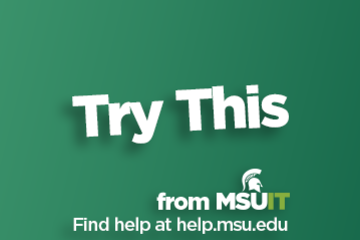
CATME - A tool to enhance student teamwork
What is CATME?
Teamwork and group projects are an important part of student learning. CATME is a web-based assessment tool that can be used to create more effective teams. There are two main tools within CATME that can be used to enhance teamwork: the CATME Team-Maker Survey and the CATME Peer Evaluation Survey. These pedagogical tools can be used to create more compatible teams based on demographic data and to gather feedback on student’s experience working in teams.
CATME Team-Maker Survey
CATME Team-Maker Survey is a web-based tool you can use to assign students to teams based on important demographic information. Creating teams is a simple process in which the instructor identifies which characteristics (e.g. leadership style, age, major, schedule availability) they want to organize their teams around. Students complete a short survey and then the instructor can use the CATME program to quickly make teams based on student’s overall compatibility. Creating groups of a students with similar demographic information has the potential to improve and enhance teamwork.
CATME Peer Evaluation Survey
CATME Peer Evaluation Survey is a web-based tool that can be used to gather feedback on how well teams are working together. This feedback is collected from a short survey in which students rate themselves and their team members on how well each person contributed to a group project. This is a quantitative survey in which students rank each person in their group from 1-5 for various types of group contributions, such as contributing to teamwork, interacting with their teammates, keeping the team on track, expecting quality work, and having knowledge/skills. Once completed, the instructor is provided with a snapshot of how well each team worked together. This feedback can be used as a useful pedagogical tool to better understand and address any issues students may have when working in teams.
Where can I find more information?
Overview of CATME
Request instructor access to get started using CATME
Instructor help resources
Authored by:
Christopher J. Minter
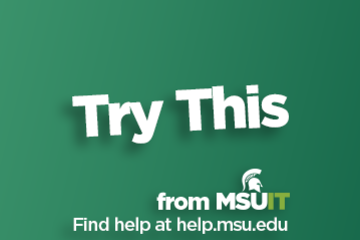
Posted on: #iteachmsu
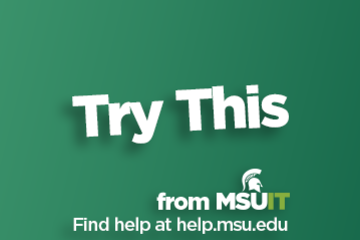
What is CATME?
Teamwork and group projects are an...
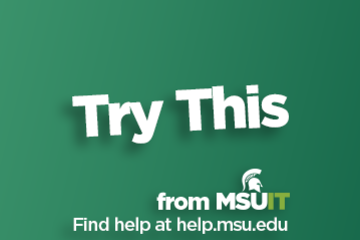
CATME - A tool to enhance student teamwork
What is CATME?
Teamwork and group projects are an...
Authored by:
Tuesday, Oct 20, 2020
Posted on: #iteachmsu

January's collaborative tools training from MSU IT
Check out January’s courses available at no cost to all students, faculty, and staff. Visit SpartansLearn for more information and to register.
Microsoft Teams – Managing Teams and Settings
January 31, 1:30 p.m. (Virtual)
Instructor – Megan Nicholas
Specific to collaborating with others, this course will help you understand Team properties, Private Channels, and options for members, owners, and guests. Learn how to change status messages, participate in another Teams tenant, review saved messages, and set notifications.
What participants are saying...
“This course had LOTS of information and Megan was great at explaining it."
To register for the following virtual instructor-led training courses go to SpartansLearn.
Microsoft OneDrive- Working with OneDrive
January 12, 1:30 p.m.
Expanding on the basics of OneDrive, learn more about this great storage tool. Discover navigation strategies, explore the desktop app settings and options, manage accessibility of files and folders, and more.
Zoom – Getting Started
January 16, 9:30 a.m.
A great tool for scheduling and hosting virtual meetings, learn how to access Zoom at MSU and explore its settings.
Microsoft Teams – SharePoint Site
January 19, 1:30 p.m.
This course expands on the collaborative capabilities of Teams to show how it connects to Microsoft SharePoint to store document libraries, create site pages, and use lists.
Microsoft OneNote – Getting Started
January 22, 10:00 a.m.
Join us for a free training on OneNote where you will be able to see live demonstrations and be able to ask questions to our trainers. Learn how to use OneNote to access information across multiple devices and with multiple users.
Can’t attend a live course? Each is available on-demand to watch anytime at SpartansLearn.
Weekly office hours are available for those with questions about content shared in the courses. Find the schedule at SpartansLearn.
For any other questions about technology training, please contact train@msu.edu.
Microsoft Teams – Managing Teams and Settings
January 31, 1:30 p.m. (Virtual)
Instructor – Megan Nicholas
Specific to collaborating with others, this course will help you understand Team properties, Private Channels, and options for members, owners, and guests. Learn how to change status messages, participate in another Teams tenant, review saved messages, and set notifications.
What participants are saying...
“This course had LOTS of information and Megan was great at explaining it."
To register for the following virtual instructor-led training courses go to SpartansLearn.
Microsoft OneDrive- Working with OneDrive
January 12, 1:30 p.m.
Expanding on the basics of OneDrive, learn more about this great storage tool. Discover navigation strategies, explore the desktop app settings and options, manage accessibility of files and folders, and more.
Zoom – Getting Started
January 16, 9:30 a.m.
A great tool for scheduling and hosting virtual meetings, learn how to access Zoom at MSU and explore its settings.
Microsoft Teams – SharePoint Site
January 19, 1:30 p.m.
This course expands on the collaborative capabilities of Teams to show how it connects to Microsoft SharePoint to store document libraries, create site pages, and use lists.
Microsoft OneNote – Getting Started
January 22, 10:00 a.m.
Join us for a free training on OneNote where you will be able to see live demonstrations and be able to ask questions to our trainers. Learn how to use OneNote to access information across multiple devices and with multiple users.
Can’t attend a live course? Each is available on-demand to watch anytime at SpartansLearn.
Weekly office hours are available for those with questions about content shared in the courses. Find the schedule at SpartansLearn.
For any other questions about technology training, please contact train@msu.edu.
Posted by:
Caitlin Clover


