Browse
Assessing Learning
Posted on: Center for Teaching and Learning Innovation
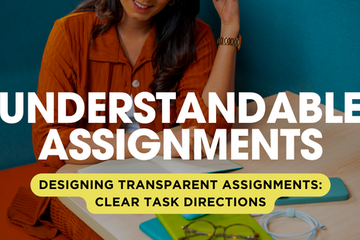
ASSESSING LEARNING
Understandable Assignments: Designing Transparent Assignments through Clear Task Directions
Learning Objectives
Define transparent Task instructions
Describe the importance of clearly written task instructions in an assignment
List 10 tips for writing clearly stated task assignment instructions.
Identify whether the transparency in a set of task instructions is weak or strong
Introduction
This is part 3 of a 5 part series of articles on Transparent Assignment Design (Part 1, Part 2)The second critical element of a transparent assignment is the Task. The task is what students should do and deals with the actions the students have to take to complete the assignment.
The Significance of Transparency in Task
Have you ever had to follow a cooking recipe or build a piece of furniture with poor instructions? Perhaps the instructions were word-heavy or confusing, the steps were out of order, a step was missing, or the diagrams were incorrect, confusing, or absent. When writing instructions for an assignment, especially multi-step, scaffolded types of assignments, we need to think like Instructional Designers. A guiding question that should be at the forefront of an Instructional Designer’s mind is: How could a non-expert complete this activity with the fewest errors? Our goal as educators is to set students up for success, not to create obstacles with unclear instructions. Instructions should be concise, straightforward, include all the required tools/resources, and be seamless to follow.
The "Task" section explains to students the steps they need to take to complete the assignment. It often includes any additional resources that students will need, such as data sets, articles to cite, websites to visit, etc.
Watch:
10 Tips for Writing an Effective “Task” Section:
1. Keep it Simple:
Avoid text-heavy instructions. Over-explaining can lead to distraction and confusion.
2. Use Positive and Direct Instructions:
Cognitive psychologists have found that it is easier for our brains to process what ‘to do’ than what ‘not to do’. If you must add avoidance statements, start with what students should do first.
Focus on direct instructions for what students should do, and limit how often you focus on what students should not do.
Example: Instead of saying, "Don’t forget to use APA style," say, "Use APA style for citations."
3. Consistent Formatting:
Use sparing bolding, underlining, italicizing, highlighting, all caps and font color.
Overuse of these features can create accessibility problems for screen readers and dilute the importance of truly key information.
4. Utilize Visual Aids:
Incorporate screenshots, mini-videos, gifs, and diagrams. As the saying goes, pictures can speak a thousand words and sometimes it's just easier to see someone carry out the task first.
5. Use Lists:
Numbered or bulleted lists help cut back on words and make instructions clearer. Avoid excessive levels of granularity in your lists (e.g., 1.2.5.14), which can be confusing.
6. Leverage Collaborative Tools:
Consider using Google Docs or other collaborative, cloud-based processors instead of the upload/download method of sharing assignment documents.
The perks of using cloud-based processors include avoiding multiple versions of the same document, allowing for seamless updates, embedding of images, videos, and hyperlinks, allowing for students to “comment” on the document.
7. Hyperlink to Resources:
This increases usability and reduces time spent searching for materials buried in the course by centralizing all necessary resources to complete the assignment in one spot.
8. Consistent Labeling of Key Terms:
Use consistent terminology. Avoid using different labels for the same concept, as this can be confusing, especially for non-experts and second-language speakers.
9. Provide Troubleshooting Tips:
Include a separate document with common issues and their solutions, linked from the main instructions. Invite students to help curate this FAQ.
10. Seek Feedback:
Have someone unfamiliar with the assignment go through the instructions or use a generative AI tool to identify areas for improvement in usability and understanding.
Examples of Tasks Instructions
Weak Task Instructions:
Assignment: Write a Literary Analysis Essay on a Novel of Your Choice.
Task Section: Read the novel and write an essay about it.
Explanation: This task section is too vague and lacks specificity. It doesn’t provide clear steps, structure, or resources, leaving students uncertain about what is expected.
Strong Task Instructions:
Assignment: Write a Literary Analysis Essay on a Novel of Your Choice.
Task:
Choose a Novel:
Select a novel from the provided list in the course’s Week 2 folder. Ensure your choice is approved by [date].
2. Read the Novel:
Read the entire novel. Take notes on key themes, characters, and plot points as you read.
3. Develop a Thesis Statement:
Craft a clear, arguable thesis statement that reflects your analysis of the novel. Your thesis should focus on a specific theme, character, or literary device.
4. Gather Evidence:
Collect textual evidence (quotes, passages) from the novel to support your thesis. Make sure to note the page numbers for proper citation.
5. Outline Your Essay:
Create an outline that includes an introduction, body paragraphs, and a conclusion. Each body paragraph should focus on a single point that supports your thesis.
6. Write the First Draft:
Write the first draft of your essay, following the outline. Ensure your essay is 1500-2000 words in length and includes an introduction with a thesis statement, body paragraphs with evidence, and a conclusion.
7. Use MLA Formatting:
Format your essay according to MLA guidelines. Include in-text citations and a Works Cited page for the novel and any other sources you reference.
8. Peer Review:
Submit your draft to the peer review forum by [date]. Review at least two of your classmates' essays and provide constructive feedback.
9. Revise and Edit:
Based on peer feedback and your own review, revise and edit your essay. Focus on clarity, coherence, and correct grammar.
10. Submit the Final Essay:
Submit your final essay via the course’s online portal by [date]. Ensure you attach your draft with peer review comments.
Resources:
Refer to the “Literary Analysis Guide” available in the Resources folder for detailed instructions on developing a thesis and gathering evidence.
Use the “MLA Formatting Guide” linked [here] for help with citations and formatting.
Submission Checklist:
Thesis statement
Evidence from the text with citations
Outline
Draft with peer comments
Final essay in MLA format
Explanation:
This task section is detailed and structured, providing clear, step-by-step instructions and necessary resources. It specifies what students need to do at each stage, the tools they should use, and deadlines, ensuring that students understand how to proceed and complete the assignment effectively.
Resources:
Note: This is article 3 of a 5-part series on Transparent Assignments.
Quick Guide to Transparent Assignments (CTLI:MSU)
Define transparent Task instructions
Describe the importance of clearly written task instructions in an assignment
List 10 tips for writing clearly stated task assignment instructions.
Identify whether the transparency in a set of task instructions is weak or strong
Introduction
This is part 3 of a 5 part series of articles on Transparent Assignment Design (Part 1, Part 2)The second critical element of a transparent assignment is the Task. The task is what students should do and deals with the actions the students have to take to complete the assignment.
The Significance of Transparency in Task
Have you ever had to follow a cooking recipe or build a piece of furniture with poor instructions? Perhaps the instructions were word-heavy or confusing, the steps were out of order, a step was missing, or the diagrams were incorrect, confusing, or absent. When writing instructions for an assignment, especially multi-step, scaffolded types of assignments, we need to think like Instructional Designers. A guiding question that should be at the forefront of an Instructional Designer’s mind is: How could a non-expert complete this activity with the fewest errors? Our goal as educators is to set students up for success, not to create obstacles with unclear instructions. Instructions should be concise, straightforward, include all the required tools/resources, and be seamless to follow.
The "Task" section explains to students the steps they need to take to complete the assignment. It often includes any additional resources that students will need, such as data sets, articles to cite, websites to visit, etc.
Watch:
10 Tips for Writing an Effective “Task” Section:
1. Keep it Simple:
Avoid text-heavy instructions. Over-explaining can lead to distraction and confusion.
2. Use Positive and Direct Instructions:
Cognitive psychologists have found that it is easier for our brains to process what ‘to do’ than what ‘not to do’. If you must add avoidance statements, start with what students should do first.
Focus on direct instructions for what students should do, and limit how often you focus on what students should not do.
Example: Instead of saying, "Don’t forget to use APA style," say, "Use APA style for citations."
3. Consistent Formatting:
Use sparing bolding, underlining, italicizing, highlighting, all caps and font color.
Overuse of these features can create accessibility problems for screen readers and dilute the importance of truly key information.
4. Utilize Visual Aids:
Incorporate screenshots, mini-videos, gifs, and diagrams. As the saying goes, pictures can speak a thousand words and sometimes it's just easier to see someone carry out the task first.
5. Use Lists:
Numbered or bulleted lists help cut back on words and make instructions clearer. Avoid excessive levels of granularity in your lists (e.g., 1.2.5.14), which can be confusing.
6. Leverage Collaborative Tools:
Consider using Google Docs or other collaborative, cloud-based processors instead of the upload/download method of sharing assignment documents.
The perks of using cloud-based processors include avoiding multiple versions of the same document, allowing for seamless updates, embedding of images, videos, and hyperlinks, allowing for students to “comment” on the document.
7. Hyperlink to Resources:
This increases usability and reduces time spent searching for materials buried in the course by centralizing all necessary resources to complete the assignment in one spot.
8. Consistent Labeling of Key Terms:
Use consistent terminology. Avoid using different labels for the same concept, as this can be confusing, especially for non-experts and second-language speakers.
9. Provide Troubleshooting Tips:
Include a separate document with common issues and their solutions, linked from the main instructions. Invite students to help curate this FAQ.
10. Seek Feedback:
Have someone unfamiliar with the assignment go through the instructions or use a generative AI tool to identify areas for improvement in usability and understanding.
Examples of Tasks Instructions
Weak Task Instructions:
Assignment: Write a Literary Analysis Essay on a Novel of Your Choice.
Task Section: Read the novel and write an essay about it.
Explanation: This task section is too vague and lacks specificity. It doesn’t provide clear steps, structure, or resources, leaving students uncertain about what is expected.
Strong Task Instructions:
Assignment: Write a Literary Analysis Essay on a Novel of Your Choice.
Task:
Choose a Novel:
Select a novel from the provided list in the course’s Week 2 folder. Ensure your choice is approved by [date].
2. Read the Novel:
Read the entire novel. Take notes on key themes, characters, and plot points as you read.
3. Develop a Thesis Statement:
Craft a clear, arguable thesis statement that reflects your analysis of the novel. Your thesis should focus on a specific theme, character, or literary device.
4. Gather Evidence:
Collect textual evidence (quotes, passages) from the novel to support your thesis. Make sure to note the page numbers for proper citation.
5. Outline Your Essay:
Create an outline that includes an introduction, body paragraphs, and a conclusion. Each body paragraph should focus on a single point that supports your thesis.
6. Write the First Draft:
Write the first draft of your essay, following the outline. Ensure your essay is 1500-2000 words in length and includes an introduction with a thesis statement, body paragraphs with evidence, and a conclusion.
7. Use MLA Formatting:
Format your essay according to MLA guidelines. Include in-text citations and a Works Cited page for the novel and any other sources you reference.
8. Peer Review:
Submit your draft to the peer review forum by [date]. Review at least two of your classmates' essays and provide constructive feedback.
9. Revise and Edit:
Based on peer feedback and your own review, revise and edit your essay. Focus on clarity, coherence, and correct grammar.
10. Submit the Final Essay:
Submit your final essay via the course’s online portal by [date]. Ensure you attach your draft with peer review comments.
Resources:
Refer to the “Literary Analysis Guide” available in the Resources folder for detailed instructions on developing a thesis and gathering evidence.
Use the “MLA Formatting Guide” linked [here] for help with citations and formatting.
Submission Checklist:
Thesis statement
Evidence from the text with citations
Outline
Draft with peer comments
Final essay in MLA format
Explanation:
This task section is detailed and structured, providing clear, step-by-step instructions and necessary resources. It specifies what students need to do at each stage, the tools they should use, and deadlines, ensuring that students understand how to proceed and complete the assignment effectively.
Resources:
Note: This is article 3 of a 5-part series on Transparent Assignments.
Quick Guide to Transparent Assignments (CTLI:MSU)
Authored by:
Monica L. Mills
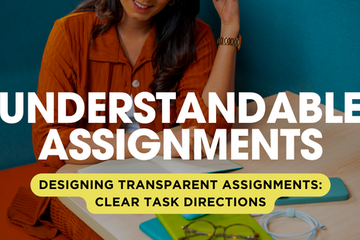
Posted on: Center for Teaching and Learning Innovation
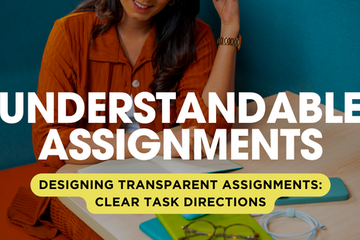
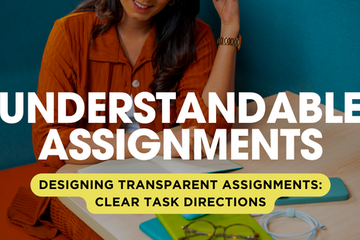
Understandable Assignments: Designing Transparent Assignments through Clear Task Directions
Learning Objectives
Define transparent Task instructions
Describe ...
Define transparent Task instructions
Describe ...
Authored by:
ASSESSING LEARNING
Wednesday, Jul 3, 2024
Posted on: d2l

ASSESSING LEARNING
All D2L Quiz Question Converter Tools
Quiz Question Converter Tools
Use any of these tools to import questions into a D2L quiz/exam in bulk from your Word document. It is recommended to save a copy of your exam and then make formatting edits for pasting into the tool. If you do all of your edits in the textbox for the tool, you could lose your work. In some cases, it works to create a text file (use Notepad on a PC) and paste questions as text from your Word doc. Then you can add asterisks in front of the correct answer, which is needed in most of the tools.
Recommended Converter Tool:
Algonquin College Brightspace Test Question Generator opens in new window
All question numbers and enumerations are removed, which allows for moving questions around and shuffling questions in the quiz. Edit each question after importing to D2L and use “Options" to add enumeration back in, if needed. Randomization of answer choices is possible by editing each question individually and selecting the option. Includes fill-in-the-blank, which comes through as a short answer (SA) type. This tool is recommended because it is less sensitive to spaces and gives a clear indication when the formatting of a question has an issue. Images can be added into the quiz later (per question using Insert Image).
Other question converter tools(ordered in level of complexity):
Easy D2L CSV Multiple Choice Quiz Generator opens in new windowAll question numbers and enumerations are retained in the question and choices; this makes randomizing, moving question order, and shuffling difficult. Only uses MC, Multiple Choice, type. Images will need to be added to the quiz later.
D2L Quiz Question Converter Module opens in new window This tool has been added within this site, so you do not have to go to the Brightspace Community to use it. The link above will take you to the sub-module that contains the converter tool. This tool has more features, such as adding feedback and hints. It removes question numbers and allows you to keep enumerations (abcd) or remove them.The formatting for questions in this tool is sensitive to spacing. For example, you cannot have a space after the answer True. The Algonquin tool is not as sensitive to spacing issues.Note: See the D2L Quiz Question Converter blog opens in new window for more information on this tool.
Respondus 4.0 Exam Authoring opens in new windowThis PC-only software download is the most feature rich and has a higher learning curve. Use this option if your questions include images. Instructions are included in the MSU Respondus Community self-enrollment opens in new window course. You can upload your Word document without having to use an online text editor and images can be brought into all questions where they exist.Importing a Quiz Into D2L Using Respondus opens in new window - this article from IUP explains the process, however, use the information in the link above to access the Respondus software at MSU.
More on Assessment strategies and test security issues in this site:
Alternative End-Of-Year Assessment Strategies opens in new window
Online Test Security (settings, time limits, and submission views)
Contact the MSU Service Desk for support.
Use any of these tools to import questions into a D2L quiz/exam in bulk from your Word document. It is recommended to save a copy of your exam and then make formatting edits for pasting into the tool. If you do all of your edits in the textbox for the tool, you could lose your work. In some cases, it works to create a text file (use Notepad on a PC) and paste questions as text from your Word doc. Then you can add asterisks in front of the correct answer, which is needed in most of the tools.
Recommended Converter Tool:
Algonquin College Brightspace Test Question Generator opens in new window
All question numbers and enumerations are removed, which allows for moving questions around and shuffling questions in the quiz. Edit each question after importing to D2L and use “Options" to add enumeration back in, if needed. Randomization of answer choices is possible by editing each question individually and selecting the option. Includes fill-in-the-blank, which comes through as a short answer (SA) type. This tool is recommended because it is less sensitive to spaces and gives a clear indication when the formatting of a question has an issue. Images can be added into the quiz later (per question using Insert Image).
Other question converter tools(ordered in level of complexity):
Easy D2L CSV Multiple Choice Quiz Generator opens in new windowAll question numbers and enumerations are retained in the question and choices; this makes randomizing, moving question order, and shuffling difficult. Only uses MC, Multiple Choice, type. Images will need to be added to the quiz later.
D2L Quiz Question Converter Module opens in new window This tool has been added within this site, so you do not have to go to the Brightspace Community to use it. The link above will take you to the sub-module that contains the converter tool. This tool has more features, such as adding feedback and hints. It removes question numbers and allows you to keep enumerations (abcd) or remove them.The formatting for questions in this tool is sensitive to spacing. For example, you cannot have a space after the answer True. The Algonquin tool is not as sensitive to spacing issues.Note: See the D2L Quiz Question Converter blog opens in new window for more information on this tool.
Respondus 4.0 Exam Authoring opens in new windowThis PC-only software download is the most feature rich and has a higher learning curve. Use this option if your questions include images. Instructions are included in the MSU Respondus Community self-enrollment opens in new window course. You can upload your Word document without having to use an online text editor and images can be brought into all questions where they exist.Importing a Quiz Into D2L Using Respondus opens in new window - this article from IUP explains the process, however, use the information in the link above to access the Respondus software at MSU.
More on Assessment strategies and test security issues in this site:
Alternative End-Of-Year Assessment Strategies opens in new window
Online Test Security (settings, time limits, and submission views)
Contact the MSU Service Desk for support.
Authored by:
Sue Halick and Casey Henley

Posted on: d2l


All D2L Quiz Question Converter Tools
Quiz Question Converter Tools
Use any of these tools to import que...
Use any of these tools to import que...
Authored by:
ASSESSING LEARNING
Friday, Jun 14, 2024
Posted on: Center for Teaching and Learning Innovation

ASSESSING LEARNING
Transparent Assessments
Are you ready to level up your teaching game and promote equity in your classroom? Introducing Transparent Assignment Design (or TAD for short)! This powerful, yet easy to implement, framework not only makes your assignments crystal clear but also ensures inclusivity and fairness. By providing clear expectations and support, TAD helps level the playing field and gives every student a chance to shine. I have personally found that redesigning assignments using the TAD framework has led to (Mills, M.L. (formerly Rosen, M.L.) et al., 2022):
improved quality of student submissions
reduced requests for regrades
reduced late submissions
reduced student frustration
An assignment that utilizes the TAD framework includes three important sections:
Purpose - an explanation on how the knowledge and skills used in this activity are relevant to a student and their future.
Task - a detailed explanation of the steps a student needs to take to complete the assignment.
Criteria - an explanation for how student's submission of the assignment will be evaluated.
In the next set of articles in this playlist, we will expand on each of these sections by describing what a good Purpose, Task, and Criteria looks like. At the end of the playlist we will provide with a template to get you started.Resources:
TILT Higher Ed Examples and Resources
Transparent Assignment Design | Center for Advancing Teaching and Learning Through Research (northeastern.edu)
Quick Guide to Transparent Assignment Design (wsu.edu)
improved quality of student submissions
reduced requests for regrades
reduced late submissions
reduced student frustration
An assignment that utilizes the TAD framework includes three important sections:
Purpose - an explanation on how the knowledge and skills used in this activity are relevant to a student and their future.
Task - a detailed explanation of the steps a student needs to take to complete the assignment.
Criteria - an explanation for how student's submission of the assignment will be evaluated.
In the next set of articles in this playlist, we will expand on each of these sections by describing what a good Purpose, Task, and Criteria looks like. At the end of the playlist we will provide with a template to get you started.Resources:
TILT Higher Ed Examples and Resources
Transparent Assignment Design | Center for Advancing Teaching and Learning Through Research (northeastern.edu)
Quick Guide to Transparent Assignment Design (wsu.edu)
Authored by:
Monica L. Mills

Posted on: Center for Teaching and Learning Innovation


Transparent Assessments
Are you ready to level up your teaching game and promote equity in ...
Authored by:
ASSESSING LEARNING
Thursday, Jun 6, 2024
Posted on: #iteachmsu

ASSESSING LEARNING
DigitalDesk: MSU Scoring & Assessment Services Office
MSU Scoring & Assessment Services offers an online assessment solution through DigitalDesk WebAssess, as well as StudentPortal, the student gateway to assessment scores and results. This online solution provides in-class, remote, proctored, and testing center assessment options, standard and custom reports, management of supplemental materials and test aids, and more.
In addition to secure online testing through DigitalDesk WebAssess, MSU Scoring & Assessment Services provides bubble sheet scanning for objective tests, general data collection, the Student Instructional Rating System (SIRS), and other MSU instructional evaluations/surveys. Both online and bubble sheet testing includes a full complement of reports: item analysis, test statistics, student feedback, and grade keeping (see examples of DigitalDesk Reports).
Students can take exams on WebAssess or in the classroom on bubble sheets with combined reporting. Make-up tests can be added to the same exam at any time, either from WebAssess or bubble sheets. The MSU Scoring & Assessment Services image scanners create an image of the bubble sheet so essay questions and other types of questions can be graded online by the instructor. These types of questions can also be pre-graded by the instructor entering scores into the score boxes included on the bubble sheets.
MSU funds MSU Scoring & Assessment Services for all MSU courses. There is no cost for departments or students. For non-instructional assessments, see Non-Instructional Pricing.
The MSU Scoring & Assessment Services Office also provides:
Crowdmark scanning and support
D2L quiz/exam and grade book support
Gradescope scanning and support
LON-CAPA scanning
Respondus/LockDown Browser support
Qualtrics technical support
Custom form design
Custom scanning programs
CONTACT
MSU Scoring & Assessment ServicesComputer Center450 Auditorium Road, Room 114East Lansing, MI 48824(517) 355-1819scoring@msu.edu
In addition to secure online testing through DigitalDesk WebAssess, MSU Scoring & Assessment Services provides bubble sheet scanning for objective tests, general data collection, the Student Instructional Rating System (SIRS), and other MSU instructional evaluations/surveys. Both online and bubble sheet testing includes a full complement of reports: item analysis, test statistics, student feedback, and grade keeping (see examples of DigitalDesk Reports).
Students can take exams on WebAssess or in the classroom on bubble sheets with combined reporting. Make-up tests can be added to the same exam at any time, either from WebAssess or bubble sheets. The MSU Scoring & Assessment Services image scanners create an image of the bubble sheet so essay questions and other types of questions can be graded online by the instructor. These types of questions can also be pre-graded by the instructor entering scores into the score boxes included on the bubble sheets.
MSU funds MSU Scoring & Assessment Services for all MSU courses. There is no cost for departments or students. For non-instructional assessments, see Non-Instructional Pricing.
The MSU Scoring & Assessment Services Office also provides:
Crowdmark scanning and support
D2L quiz/exam and grade book support
Gradescope scanning and support
LON-CAPA scanning
Respondus/LockDown Browser support
Qualtrics technical support
Custom form design
Custom scanning programs
CONTACT
MSU Scoring & Assessment ServicesComputer Center450 Auditorium Road, Room 114East Lansing, MI 48824(517) 355-1819scoring@msu.edu
Authored by:
https://tech.msu.edu/service-catalog/teaching/test-scanni...

Posted on: #iteachmsu


DigitalDesk: MSU Scoring & Assessment Services Office
MSU Scoring & Assessment Services offers an online assessment s...
Authored by:
ASSESSING LEARNING
Tuesday, Jun 4, 2024
Posted on: d2l
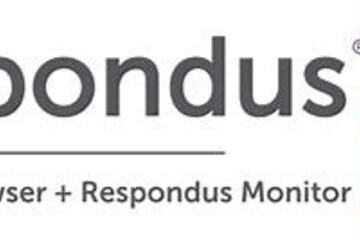
ASSESSING LEARNING
Respondus Lockdown Browser and Respondus Monitor
The following is taken from a help page in d2l. Please follow this link to learn more. There are many issues, such as accessibility, to consider when considering exam proctoring.
Determining Whether to Use Respondus
If you determine that remote proctoring is required to assess student learning in your course, the Respondus Lockdown Browser and Respondus Monitor tools provide a method for securing online exams. This document provides an overview of the features of Respondus LockDown Browser and Respondus Monitor, along with a step-by-step guide for how to activate these systems for your assessments in D2L. It also includes a quick start guide for students on taking a test with Respondus LockDown Browser and/or Monitor enabled.
What You Should Consider Before Using Respondus LockDown Browser and Monitor
Before choosing to use Respondus tools, you will want to:
UPDATED 09/23/2020: Once enabled, students must use Respondus Lockdown browser and Monitor(Optional) unless an instructor specifically excludes a student from use of the service via Special Access under the Restrictions tab when editing quiz settings.
Assess whether all of your students have access to a functioning webcam: Instructors who want to use the LockDown Browser in conjunction with Respondus Monitor should check with their students to ensure that each student has a functioning webcam. If students do not have a webcam, Respondus Monitor settings will not work, and students will be unable to open or take any assessment with Monitor settings enabled
Consider creating a practice assessment for students to test out the Respondus systems: Establishing a practice quiz with LockDown Browser and/or Monitor settings enabled allows students the opportunity to download the software in advance, and gives them a sense of what to expect on the day of their actual exam. It also allows you and your students to identify any potential challenges that may emerge with the system. Consider creating a one or two question quiz with a fun prompt to give students a chance to see how the software functions.
Consider accessibility and assistive technology needs for your students: Respondus LockDown Browser and Monitor both have limitations when it comes to accessibility and their ability to be accessed with assistive technology. Please consider the accessibility needs of your students before deciding to move forward with LockDown Browser or Monitor. Further information on these limitations is outlined in the "Accessibility Considerations" section below.
Accessibility Considerations
Respondus Lockdown Browser has limitations when it comes to accessibility and being accessed with assistive technology:
Screen Reader Technology: The Mac version will work with VoiceOver (standard screen reader that comes with Mac OS). For Windows, students must have the most current version of LockDown Browser. If it is the most current version, then NVDA, JAWS, Narrator, ReadSpeaker webReader, and Windows-Eyes screen readers should work. NVDA is proven to provide the best screen reader experience and can be downloaded for free at: https://www.nvaccess.org/
The security level of LockDown Browser is lowered when screen readers are being used.
Screen Magnification: Zoom Text will work with LockDown browser to enlarge and increase the text size, but LockDown browser is NOT compatible with the reader functions in Zoom Text.
Text to Speech: Students who need to utilize reading technology, text to speech, such as Kurzweil 3000 will NOT be able to use LockDown Browser. LockDown Browser is NOT compatible with any text to speech tools.
Respondus Monitor raises concerns for students with visual or mobility disabilities, as they may not be able to accurately show an ID to the webcam in order to pass certain checkpoints.
Determining Whether to Use Respondus
If you determine that remote proctoring is required to assess student learning in your course, the Respondus Lockdown Browser and Respondus Monitor tools provide a method for securing online exams. This document provides an overview of the features of Respondus LockDown Browser and Respondus Monitor, along with a step-by-step guide for how to activate these systems for your assessments in D2L. It also includes a quick start guide for students on taking a test with Respondus LockDown Browser and/or Monitor enabled.
What You Should Consider Before Using Respondus LockDown Browser and Monitor
Before choosing to use Respondus tools, you will want to:
UPDATED 09/23/2020: Once enabled, students must use Respondus Lockdown browser and Monitor(Optional) unless an instructor specifically excludes a student from use of the service via Special Access under the Restrictions tab when editing quiz settings.
Assess whether all of your students have access to a functioning webcam: Instructors who want to use the LockDown Browser in conjunction with Respondus Monitor should check with their students to ensure that each student has a functioning webcam. If students do not have a webcam, Respondus Monitor settings will not work, and students will be unable to open or take any assessment with Monitor settings enabled
Consider creating a practice assessment for students to test out the Respondus systems: Establishing a practice quiz with LockDown Browser and/or Monitor settings enabled allows students the opportunity to download the software in advance, and gives them a sense of what to expect on the day of their actual exam. It also allows you and your students to identify any potential challenges that may emerge with the system. Consider creating a one or two question quiz with a fun prompt to give students a chance to see how the software functions.
Consider accessibility and assistive technology needs for your students: Respondus LockDown Browser and Monitor both have limitations when it comes to accessibility and their ability to be accessed with assistive technology. Please consider the accessibility needs of your students before deciding to move forward with LockDown Browser or Monitor. Further information on these limitations is outlined in the "Accessibility Considerations" section below.
Accessibility Considerations
Respondus Lockdown Browser has limitations when it comes to accessibility and being accessed with assistive technology:
Screen Reader Technology: The Mac version will work with VoiceOver (standard screen reader that comes with Mac OS). For Windows, students must have the most current version of LockDown Browser. If it is the most current version, then NVDA, JAWS, Narrator, ReadSpeaker webReader, and Windows-Eyes screen readers should work. NVDA is proven to provide the best screen reader experience and can be downloaded for free at: https://www.nvaccess.org/
The security level of LockDown Browser is lowered when screen readers are being used.
Screen Magnification: Zoom Text will work with LockDown browser to enlarge and increase the text size, but LockDown browser is NOT compatible with the reader functions in Zoom Text.
Text to Speech: Students who need to utilize reading technology, text to speech, such as Kurzweil 3000 will NOT be able to use LockDown Browser. LockDown Browser is NOT compatible with any text to speech tools.
Respondus Monitor raises concerns for students with visual or mobility disabilities, as they may not be able to accurately show an ID to the webcam in order to pass certain checkpoints.
Authored by:
https://help.d2l.msu.edu/msu-docs/other-tools-at-msu/resp...
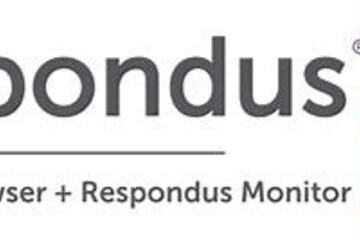
Posted on: d2l
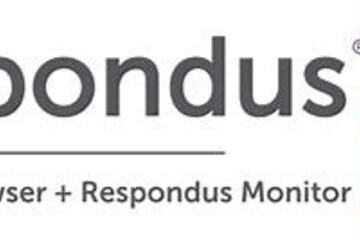
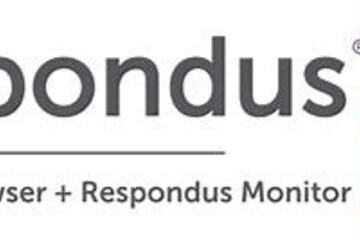
Respondus Lockdown Browser and Respondus Monitor
The following is taken from a help page in d2l. Please follow this ...
Authored by:
ASSESSING LEARNING
Tuesday, Jun 4, 2024
Posted on: #iteachmsu

ASSESSING LEARNING
Building a Survey in D2L
Create surveys for your students.
Select the Surveys link in Course Admin.
Select the New Survey button.
Enter the Name of the survey.
Select Add/Edit Questions if you want to add questions to the survey. See instructions below for more detail.
Select one of the Save options at the bottom of the screen to save your changes. Moving to a different tab of the survey will also save.
To preview your survey, click the caret to open the Actions Menu.
Select Preview.
You will need to make the survey available to students, either by adding the Surveys link to the course navbar or by adding the survey to Content through the Existing Activities button.
You can access MSU's self-enrollment link for D2L self-directed training videos (including surveys) here.
Select the Surveys link in Course Admin.
Select the New Survey button.
Enter the Name of the survey.
Select Add/Edit Questions if you want to add questions to the survey. See instructions below for more detail.
Select one of the Save options at the bottom of the screen to save your changes. Moving to a different tab of the survey will also save.
To preview your survey, click the caret to open the Actions Menu.
Select Preview.
You will need to make the survey available to students, either by adding the Surveys link to the course navbar or by adding the survey to Content through the Existing Activities button.
You can access MSU's self-enrollment link for D2L self-directed training videos (including surveys) here.
Posted by:
Makena Neal
Posted on: #iteachmsu

Building a Survey in D2L
Create surveys for your students.
Select the Surveys lin...
Select the Surveys lin...
Posted by:
ASSESSING LEARNING
Tuesday, Jun 4, 2024
Posted on: d2l

ASSESSING LEARNING
D2L Online Test Security (settings, time limits, and submission views)
Online Test Security Issues
Unfortunately, it has become far too commonplace for students to “help each other out” by posting test questions and answers on websites. Try a google search for your course code and exam title and you may find sites listing your exam (e.g., Course Hero, Koofers, Chegg, and Quizlet). Also try a search of specific questions to see what’s out there. Most of these sites are meant to help students study and they post honor codes* but not all students will abide by them.
As the instructor, you can ask these study sites to remove your material when you find it.
Here are some ways to minimize issues when using the D2L Quiz tool, while also promoting honesty and learning.
Recommendations to reduce cheating
Limit the opportunity to use outside sources by enforcing a time-limit.
Add a mandatory academic honesty question at the beginning of the exam, asking students to certify that the test represents their independent work.
Create large question pools (reword questions and choices each semester so they cannot be easily searched).
Randomize the question sequence and/or answer choices.
Display one question per page, or at least fewer questions per page. This makes it harder for students to take a screenshot of the questions in bulk.
Craft questions that require critical thinking: Avoid straightforward identification questions, where students can answer through a quick search.
Ask students to select all of the correct answers (use multiple-select type and change the setting to "correct answers" to award partial credit).
Provide limited views of results upon submission. Limiting the viewing window does not prevent copying but it can reduce the ability to go back later to copy.
Use remote proctoring opens in new window for high-stakes exams. The downside can be technical obstacles, cost, and privacy issues (e.g., use of webcams).
Time limits on exams/quizzes
If you are giving an online exam, time-limits help to both reduce cheating and encourage more studying. See The Value of Time Limits on Internet Quizzes opens in new window.
"Time limits on exams are associated with better learning and exam performance because they reduce the opportunity to look up answers in lieu of learning the material."
There is also a setting in D2L quizzes to disable right-click. This prevents students from doing a quick copy of the whole question in order to search for answers in another window.
Another potential issue: Submission Views
If the submission view shows all of the questions and what they got right and wrong as soon as they submit it, this can easily be copied and sent to another student without you seeing it posted on the internet. Random selection helps to make this less of an issue but it would be better to have clear end-dates with restricted submission views. Keep the default submission view as "score only" and then don’t show the other details until after the end-date.
Here are recommended Submission View settings.
DEFAULT VIEW
Date: immediatelyShow Questions? NoStatistics: none(Saying "No" to Show Questions means students will only see a score)
ADDITIONAL VIEWS
Display right/wrong answers after the due dateDate: ##/##/####Show Questions? Yes, Show all questions with user responsesShow question answers: NoStatistics: none (or show statistics - your preference)
Back to score only at end of courseDate: ##/##/####Show Questions? NoStatistics: none
Bring the second additional view back to “score only” at the end of the semester so that views are not left open when you copy the course to a new semester.
Reviewing Quiz results
To review quiz activity, go to Assessments > Quizzes and select "Grade" on the pull-down menu by the quiz title. Go to the attempts tab, and click on individual attempts to review results by student. Click on "Attempt Logs" to see the quiz entry and completion for each student.
Use the pull-down menu next to a Quiz title in the Quiz list view, and select Statistics to view Quiz/Question stats (view each tab).
Also, watch student activity within your course content to understand patterns that may alert you to issues. Look at Table of Contents > related tools > view reports > users tab, to compare quiz results with content views to discover potential issues.
Here are the recommendations from the D2L Brightspace Community to help prevent cheating:
On the Edit Quiz page, in the Optional Advanced Properties area, select Disable right click.
Select Disable Email, Instant Messages and alerts (but only if there is an enforced time-limit). Students will not be able to use D2L email in any of their courses while the quiz is pending.
Incorporate question pools into your quizzes to distribute unique sets of questions to users.
In the Quiz Questions area, select Shuffle questions at the quiz level.
If Sections are used, select Shuffle questions in this section.
Note: You can shuffle within sections rather than shuffling questions at the quiz level if you would like to present auto-graded items first (MC, M-S, T/F) and then present essay (WR) questions later.
*Examples of honor codes
MSU Academic Integrity (PDF) opens in new window
Spartan Academic Pledge opens in new window
Course Hero honor code opens in new window
Chegg Honor Code opens in new window
Quizlet Honor Code opens in new window
Koofers Terms of Use opens in new window
Go to Brightspace D2L Documentation for more on creating and managing quizzes opens in new window.
Unfortunately, it has become far too commonplace for students to “help each other out” by posting test questions and answers on websites. Try a google search for your course code and exam title and you may find sites listing your exam (e.g., Course Hero, Koofers, Chegg, and Quizlet). Also try a search of specific questions to see what’s out there. Most of these sites are meant to help students study and they post honor codes* but not all students will abide by them.
As the instructor, you can ask these study sites to remove your material when you find it.
Here are some ways to minimize issues when using the D2L Quiz tool, while also promoting honesty and learning.
Recommendations to reduce cheating
Limit the opportunity to use outside sources by enforcing a time-limit.
Add a mandatory academic honesty question at the beginning of the exam, asking students to certify that the test represents their independent work.
Create large question pools (reword questions and choices each semester so they cannot be easily searched).
Randomize the question sequence and/or answer choices.
Display one question per page, or at least fewer questions per page. This makes it harder for students to take a screenshot of the questions in bulk.
Craft questions that require critical thinking: Avoid straightforward identification questions, where students can answer through a quick search.
Ask students to select all of the correct answers (use multiple-select type and change the setting to "correct answers" to award partial credit).
Provide limited views of results upon submission. Limiting the viewing window does not prevent copying but it can reduce the ability to go back later to copy.
Use remote proctoring opens in new window for high-stakes exams. The downside can be technical obstacles, cost, and privacy issues (e.g., use of webcams).
Time limits on exams/quizzes
If you are giving an online exam, time-limits help to both reduce cheating and encourage more studying. See The Value of Time Limits on Internet Quizzes opens in new window.
"Time limits on exams are associated with better learning and exam performance because they reduce the opportunity to look up answers in lieu of learning the material."
There is also a setting in D2L quizzes to disable right-click. This prevents students from doing a quick copy of the whole question in order to search for answers in another window.
Another potential issue: Submission Views
If the submission view shows all of the questions and what they got right and wrong as soon as they submit it, this can easily be copied and sent to another student without you seeing it posted on the internet. Random selection helps to make this less of an issue but it would be better to have clear end-dates with restricted submission views. Keep the default submission view as "score only" and then don’t show the other details until after the end-date.
Here are recommended Submission View settings.
DEFAULT VIEW
Date: immediatelyShow Questions? NoStatistics: none(Saying "No" to Show Questions means students will only see a score)
ADDITIONAL VIEWS
Display right/wrong answers after the due dateDate: ##/##/####Show Questions? Yes, Show all questions with user responsesShow question answers: NoStatistics: none (or show statistics - your preference)
Back to score only at end of courseDate: ##/##/####Show Questions? NoStatistics: none
Bring the second additional view back to “score only” at the end of the semester so that views are not left open when you copy the course to a new semester.
Reviewing Quiz results
To review quiz activity, go to Assessments > Quizzes and select "Grade" on the pull-down menu by the quiz title. Go to the attempts tab, and click on individual attempts to review results by student. Click on "Attempt Logs" to see the quiz entry and completion for each student.
Use the pull-down menu next to a Quiz title in the Quiz list view, and select Statistics to view Quiz/Question stats (view each tab).
Also, watch student activity within your course content to understand patterns that may alert you to issues. Look at Table of Contents > related tools > view reports > users tab, to compare quiz results with content views to discover potential issues.
Here are the recommendations from the D2L Brightspace Community to help prevent cheating:
On the Edit Quiz page, in the Optional Advanced Properties area, select Disable right click.
Select Disable Email, Instant Messages and alerts (but only if there is an enforced time-limit). Students will not be able to use D2L email in any of their courses while the quiz is pending.
Incorporate question pools into your quizzes to distribute unique sets of questions to users.
In the Quiz Questions area, select Shuffle questions at the quiz level.
If Sections are used, select Shuffle questions in this section.
Note: You can shuffle within sections rather than shuffling questions at the quiz level if you would like to present auto-graded items first (MC, M-S, T/F) and then present essay (WR) questions later.
*Examples of honor codes
MSU Academic Integrity (PDF) opens in new window
Spartan Academic Pledge opens in new window
Course Hero honor code opens in new window
Chegg Honor Code opens in new window
Quizlet Honor Code opens in new window
Koofers Terms of Use opens in new window
Go to Brightspace D2L Documentation for more on creating and managing quizzes opens in new window.
Authored by:
Sue Halick and Casey Henley

Posted on: d2l


D2L Online Test Security (settings, time limits, and submission views)
Online Test Security Issues
Unfortunately, it has become far too co...
Unfortunately, it has become far too co...
Authored by:
ASSESSING LEARNING
Tuesday, Jun 4, 2024
Posted on: d2l

ASSESSING LEARNING
D2L Extended Tools
D2L Extended Tools
Need more detailed help with quiz creation in D2L? Find tutorials on many topics here.
Additionally, the D2L Help Line (MSU Service Desk) is always available to assist faculty with all D2L-related questions, including quiz creation and use.
Local: (517) 432-6200
Toll Free: (844) 678-6200
D2L Quiz Overview Resources and Tips
Online Test Security (settings, time limits, and submission views)
Quiz Setup Check List
Types of Questions
Best Practices: The Quiz Tool
How To's for Quizzes
Brightspace Quick Start Webinar Series Part 6: Evaluating Your Students - Quizzes
Quiz Question Converter Tools
These tools allow you to create a CSV file for import into a quiz or the Question Library.
All D2L Quiz Question Converter Tools
Algonquin College Brightspace Test Question Generator
D2L Quiz Question Converter Tool
Quizzes - Create a New Quiz with Imported Questions - Instructor
Quiz Converter Tool - Blog
Quiz Creation
The how-to videos mention the Question Library when showing how to create each of the different question types. Keep in mind, however, that you can start in either the Library or a Quiz as you create. Any question you create can be imported (copied) to another area, regardless of where you start.
Whenever you import questions between quizzes and/or the Question Library, they are copied. They are only connected in such a way that the system remembers where they were copied from. When you edit any of the connected copies, the system will ask if you want the edit to be made in all connected questions.
Quizzes - Create a New Quiz using the Quiz Builder
Quizzes - Customize Question Delivery using Quiz Builder
Types of questions in Question Library
Creating Question Library Questions
Quizzes - Create a New Quiz with New Questions - Instructor
Quizzes - Associate a Quiz with a Grade Item - Instructor
Quizzes - Grant Special Access to Users for a Quiz - Instructor
Quizzes – Customize Submission Views – Instructor
Quizzes - Preview a Quiz as a Learner - Instructor
Quizzes - Shuffle Questions - Instructor
Quizzes - Create Bonus Quiz Questions - Instructor
Quizzes - Create a Quiz with Randomized Pool Questions
Give each learner a random set of quiz questions - D2L Help documentation
Quizzes - Populate a Quiz with Questions from Question Library - Instructor
Quizzes - Transfer Quiz Grades to Your Grade Book - Instructor
Quizzes - Reset Quiz Attempts for Learners - Instructor
Restore a Quiz Attempt
Teaching Tips - Measure How Long a Learner Takes to Complete Quiz Questions - Instructor
Teaching Tip - Disable Spell Check During a Quiz Attempt - Administrator
Competency & Quizzes – Associate Competencies with Quiz Questions - Instructor
Question Library
Note: You can create the questions in the Question Library to organize your collection of questions, or you can simply go straight to a quiz to create your questions. You can copy (import) questions to either the Library or a Quiz, regardless of which area you start in to create them initially.
Question Library - Benefits of Question Library - Instructor
Question Library - Create a New Section - Instructor
Question Library - Create a New Question - Instructor
Question Library - Import Questions into Question Library - Instructor
Question Library & Import/Export/Copy Components – Add Questions from Other Courses – Instructor
Quizzes: Other Resources
Managing Quizzes: Reset attempts, view event logs, and manage exemptions
Assess Activities - Instructor Guide
Alternative End-Of-Year Assessment Strategies
Quizzes - Why Can't I Access a Quiz? - Learner
Quizzes - Attach a Release Condition - Instructor
Understanding Brightspace Learning Environment Rounding Rules
Advanced Topics
Learning Environment - Making Use of the Equation Editor
Surveys and Self Assessments
Teaching Tips - Use Self Assessments as Study Aids - Instructor
Self Assessment - Create a Self Assessment - Instructor
Deciding Between Using Quizzes, Surveys Or Self Assessments
Need more detailed help with quiz creation in D2L? Find tutorials on many topics here.
Additionally, the D2L Help Line (MSU Service Desk) is always available to assist faculty with all D2L-related questions, including quiz creation and use.
Local: (517) 432-6200
Toll Free: (844) 678-6200
D2L Quiz Overview Resources and Tips
Online Test Security (settings, time limits, and submission views)
Quiz Setup Check List
Types of Questions
Best Practices: The Quiz Tool
How To's for Quizzes
Brightspace Quick Start Webinar Series Part 6: Evaluating Your Students - Quizzes
Quiz Question Converter Tools
These tools allow you to create a CSV file for import into a quiz or the Question Library.
All D2L Quiz Question Converter Tools
Algonquin College Brightspace Test Question Generator
D2L Quiz Question Converter Tool
Quizzes - Create a New Quiz with Imported Questions - Instructor
Quiz Converter Tool - Blog
Quiz Creation
The how-to videos mention the Question Library when showing how to create each of the different question types. Keep in mind, however, that you can start in either the Library or a Quiz as you create. Any question you create can be imported (copied) to another area, regardless of where you start.
Whenever you import questions between quizzes and/or the Question Library, they are copied. They are only connected in such a way that the system remembers where they were copied from. When you edit any of the connected copies, the system will ask if you want the edit to be made in all connected questions.
Quizzes - Create a New Quiz using the Quiz Builder
Quizzes - Customize Question Delivery using Quiz Builder
Types of questions in Question Library
Creating Question Library Questions
Quizzes - Create a New Quiz with New Questions - Instructor
Quizzes - Associate a Quiz with a Grade Item - Instructor
Quizzes - Grant Special Access to Users for a Quiz - Instructor
Quizzes – Customize Submission Views – Instructor
Quizzes - Preview a Quiz as a Learner - Instructor
Quizzes - Shuffle Questions - Instructor
Quizzes - Create Bonus Quiz Questions - Instructor
Quizzes - Create a Quiz with Randomized Pool Questions
Give each learner a random set of quiz questions - D2L Help documentation
Quizzes - Populate a Quiz with Questions from Question Library - Instructor
Quizzes - Transfer Quiz Grades to Your Grade Book - Instructor
Quizzes - Reset Quiz Attempts for Learners - Instructor
Restore a Quiz Attempt
Teaching Tips - Measure How Long a Learner Takes to Complete Quiz Questions - Instructor
Teaching Tip - Disable Spell Check During a Quiz Attempt - Administrator
Competency & Quizzes – Associate Competencies with Quiz Questions - Instructor
Question Library
Note: You can create the questions in the Question Library to organize your collection of questions, or you can simply go straight to a quiz to create your questions. You can copy (import) questions to either the Library or a Quiz, regardless of which area you start in to create them initially.
Question Library - Benefits of Question Library - Instructor
Question Library - Create a New Section - Instructor
Question Library - Create a New Question - Instructor
Question Library - Import Questions into Question Library - Instructor
Question Library & Import/Export/Copy Components – Add Questions from Other Courses – Instructor
Quizzes: Other Resources
Managing Quizzes: Reset attempts, view event logs, and manage exemptions
Assess Activities - Instructor Guide
Alternative End-Of-Year Assessment Strategies
Quizzes - Why Can't I Access a Quiz? - Learner
Quizzes - Attach a Release Condition - Instructor
Understanding Brightspace Learning Environment Rounding Rules
Advanced Topics
Learning Environment - Making Use of the Equation Editor
Surveys and Self Assessments
Teaching Tips - Use Self Assessments as Study Aids - Instructor
Self Assessment - Create a Self Assessment - Instructor
Deciding Between Using Quizzes, Surveys Or Self Assessments
Authored by:
Susan Halick

Posted on: d2l


D2L Extended Tools
D2L Extended Tools
Need more detailed help with quiz creation in D2...
Need more detailed help with quiz creation in D2...
Authored by:
ASSESSING LEARNING
Tuesday, Jun 4, 2024
